Canva vs Microsoft Word: Key Features and Insights
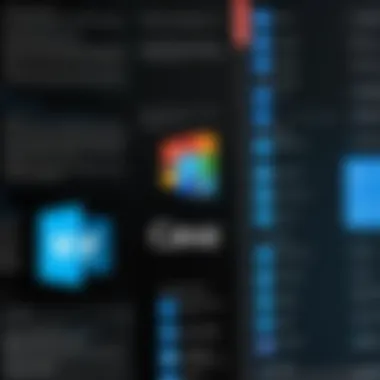
Software Category Overview
Definition and Importance
In today's digital landscape, creating documents and visual content is not merely a task; it has become a necessity for personal branding, business communication, and effective marketing strategies. At the forefront of this evolution are two applications that have carved their niches—Canva and Microsoft Word. While both offer distinct features, their importance in online and offline communications can't be overstated. Canva shines in graphic design, allowing users to create visually captivating content with ease, whereas Microsoft Word remains the go-to word processor for professional and academic writing. Understanding their functionalities can enhance productivity and improve collaboration across various platforms.
Key Characteristics
Canva is designed primarily for those who might not have a background in design. It boasts a user-friendly interface and a wide range of customizable templates that help users produce stunning graphics, presentations, and social media posts without the steep learning curve typically associated with design software. On the other hand, Microsoft Word is comprehensive in its text editing capabilities. It includes advanced formatting options, integration with other Microsoft Office applications, and robust collaborative features, making it indispensable in corporate and educational settings. Each tool serves unique purposes based on the needs of their users—creative professionals vs. document-centric tasks.
Comparative Analysis of Top Software Options
Feature Comparison
When comparing Canva and Microsoft Word, it becomes clear that their feature sets cater to different yet overlapping user needs.
- Canva Features:
- Microsoft Word Features:
- Drag-and-drop functionality for ease of use.
- Extensive library of templates and stock images.
- Collaboration tools that enable real-time teamwork.
- Ability to create animations and video content.
- Advanced formatting options for text.
- Comprehensive editing tools including spell check, grammar check, and style suggestions.
- Extensive document sharing and review features.
- Integration with Excel and PowerPoint for seamless project management.
In summary, while Canva emphasizes creativity and design, Microsoft Word prioritizes textual content management and editing precision. The choice between the two largely depends on the specific requirements of the task at hand.
Pricing Models
Understanding the pricing structure of both tools is crucial for decision-makers
- Canva Pricing Structure:
- Microsoft Word Pricing Structure:
- Free version with limited features.
- Canva Pro for $12.95 per month, offering premium elements and features.
- Canva for Enterprise designed for larger teams with custom pricing.
- Available as part of Microsoft 365 starting at $69.99 per year.
- One-time purchase options starting from $139.99 for a standalone version.
Both software applications provide strong models, with Canva's tiered pricing being particularly appealing for freelancers and small teams needing design flexibility. Meanwhile, Microsoft Word is often bundled with other applications, delivering greater overall value for enterprise users.
"Choosing the right tool underscores the importance of understanding not just the capabilities of each, but also which can best align with your specific needs."
In the end, comparing Canva and Microsoft Word reveals not only their distinctions but also shared functionalities and potential for collaboration, offering users a comprehensive guide to making informed choices about their software needs.
Foreword to Graphic Design and Document Creation
Graphic design and document creation form the backbone of communication in both personal and professional contexts. In an era where digital presence is paramount, understanding the interplay between visual and textual elements can make or break a message. This article delves into the capabilities of two leading software tools—Canva and Microsoft Word—which cater to distinct yet overlapping needs in this realm.
The Evolution of Digital Tools
Digital tools have come a long way since the rudimentary software of the early computer age. Originally, graphic design was the domain of skilled professionals who navigated complex programs. Fast forward to the present, and that landscape has radically shifted.
Almost everyone carries advanced design capabilities in their pockets, thanks to tools like Canva that prioritize accessibility. For instance, Canva made quite a splash by providing a straightforward drag-and-drop interface paired with a plethora of templates that non-designers can easily utilize. Conversely, Microsoft Word has retained its position as a powerhouse in document creation, laden with features aimed at professional writing and formatting.
What’s fascinating about this evolution is how both software have adapted to user needs. Companies often seek a blend of creative and functional solutions, illustrating the necessity of tools that evolve. By examining this evolution, one can appreciate not just how far we've come, but also the growing expectations from users who demand intuitive designs that do not compromise on quality.
Importance of User-Friendly Software
User-friendly software is vital in a fast-paced world where time is of the essence. Imagine being a marketing professional swamped with deadlines, needing to create stunning visuals in record time. Or think about students trying to format their thesis with only a few late nights left; they surely don’t want to battle clunky software when they could be pouring their energy into their content. This is where user-friendly interfaces come into play.
Having software that is easy to navigate can be the difference between success and frustration. A few points to consider include:
- Efficiency: Intuitive software minimizes the learning curve, allowing users to focus on their creative output instead of grappling with how to operate the system.
- Accessibility: With features like template options and guided design processes, even those with little artistic skill can produce professional-looking work.
- Integration: Extensions and plugins can enhance functionalities and ensure that workflows are fluid across different platforms.
"The best software is one that a user can pick up without extensive training and still produce high-quality work."
In summary, the growing emphasis on user-friendly digital tools cannot be overstated. As we investigate Canva and Microsoft Word in the ensuing sections, this foundational understanding will serve as a compass for evaluating their respective capabilities.
Overview of Canva
In the landscape of graphic design and document creation, Canva holds a special place, enabling users of various skill levels to create visually appealing designs with relative ease. By providing an array of features tailored to meet the needs of designers and non-designers alike, Canva demonstrates the potential to revolutionize how individuals approach graphic projects. This application's broad functionality is particularly relevant in a time where visual content is king, and engaging graphics are essential for effective communication.
General Features
Canva showcases a user-friendly interface that invites users into a world of design possibilities. One of its standout qualities is the intuitive drag-and-drop functionality, which caters to individuals who might feel daunted by more advanced design tools. Users can choose from millions of templates tailored for various purposes, whether it's a flyer for a local event or a social media post to promote a business. These templates are not just visually attractive; they also serve as a foundational guide, enabling even the most inexperienced users to produce professional-looking designs.
The application also boasts a diverse selection of elements, including images, icons, and fonts, making it simple to customize designs while still maintaining a coherent aesthetic. In addition, thanks to its cloud-based setup, users can access their designs from different devices without a hitch, taking work on the go.
Design Capabilities
Canva doesn't just stop at basic design. The platform's capabilities extend far beyond creating simple graphics. It includes features that allow for animated designs, video editing, and even team-oriented projects. Users can add animations to text or images, bringing static designs to life and making them more engaging. It's also noteworthy to mention the variety of formats individuals can export their work in, catering to an array of platforms and printing needs.
One can't overlook how integral brand consistency is for businesses. Canva offers brand kits, a feature that allows users to upload logos, colors, and fonts relevant to their specific brand identity. This ensures that all designs stay aligned with the brand's visual language, presenting a unified front across all media.
Collaboration Tools
Collaboration is essential in today’s interconnected world, and Canva has tailored its tools for seamless teamwork. Multiple team members can work on projects simultaneously, allowing for live feedback and adjustments in real time. This reduces the bottleneck often associated with traditional design processes.
Additionally, Canva provides features such as comments, which allow users to leave notes or suggestions for teammates, facilitating clearer communication. The ability to share designs via a simple link enhances this collaborative spirit, as users can invite others to view or edit projects with ease.
Canva's collaborative tools not only improve workflow but also foster a creative environment where ideas can thrive.
For organizations, these collaborative capabilities mean not only faster project turnaround but also a more cohesive output, as all team members can contribute their unique insights effortlessly.
Overview of Microsoft Word
Microsoft Word stands as a titan in the realm of word processing. It has evolved over decades, carving out a substantial foothold not only in personal and professional documentation but also in providing essential tools that integrate into everyday business operations. Understanding the features and capabilities of Microsoft Word is vital in drawing comparisons with other applications, especially Canva, wherein the primary focus might differ. The discussion surrounding Word allows one to grasp its multifaceted role, from basic document creation to more complex editing functions, offering insights that are particularly relevant for decision-makers and IT professionals.
General Features
At its core, Microsoft Word offers a suite of general features that many users may take for granted, but these are pivotal for creating high-quality documents. One of the standout characteristics is its robust spelling and grammar checking, which helps in maintaining the professionalism of the content produced. In addition, the rich text formatting options allow users to customize their work with various fonts, colors, and styles, making it easy to publish polished documents.
Another significant aspect is collaboration capabilities, which allow multiple users to work on a document simultaneously. This feature is crucial for teams spread across different geographical locations, facilitating the efficient sharing of ideas and changes in real-time. Also, with templates ranging from resumes to reports, users can save valuable time when starting from scratch. Furthermore, the application supports cloud storage through Microsoft OneDrive, ensuring that documents are accessible anytime and anywhere.
Writing and Formatting Tools
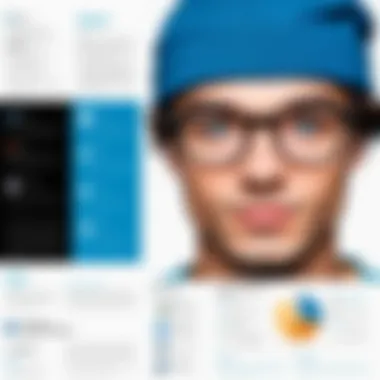
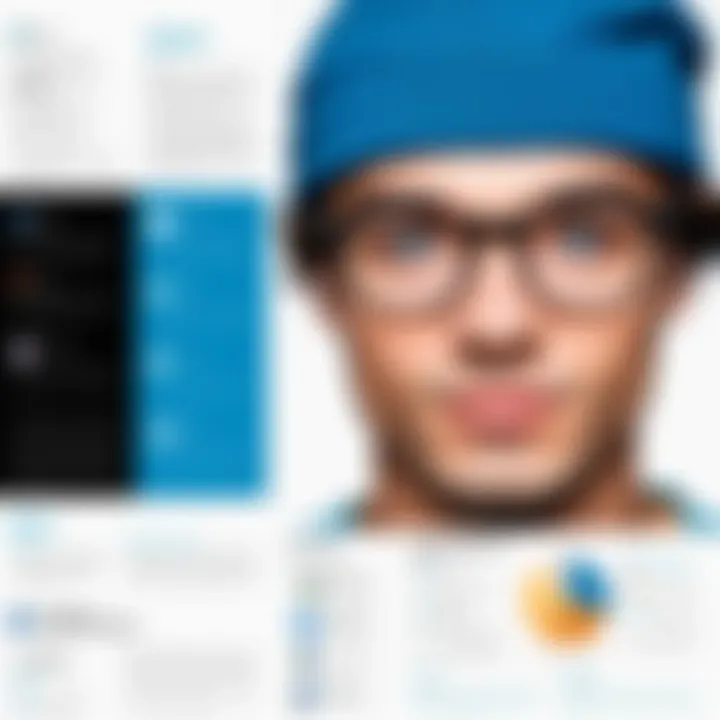
When it comes to writing and formatting, Microsoft Word shines with tools finely tuned for a seamless experience. The layout options, such as margins and page breaks, offer writers the flexibility to create documents that conform to specific guidelines or preferences. The styles and headings feature further enhances organization within documents, aiding in the establishment of a clear hierarchy that readers can easily navigate.
Moreover, with the inclusion of citation management systems and bibliography creation tools, Word is tailored for academics and professionals who need to cite sources accurately. Users appreciate Track Changes, an invaluable feature for editing, which allows authors to see edits made by others, facilitating collaboration while staying organized.
Integration with Other Microsoft Tools
One of the strategic advantages of Microsoft Word is its seamless integration with an entire suite of Microsoft applications. This integration facilitates smoother transitions between different tasks. For instance, users can easily embed Excel charts, PowerPoint slides, or even Outlook calendars into their Word documents. This interoperability is crucial for professionals who rely on data visualization and presentations, ensuring they can compile all their resources in a single platform.
Furthermore, the integration with Microsoft Teams enhances communication while working on projects. Users can share documents instantly and discuss alterations in real-time. With Microsoft Planner, individuals can also assign tasks linked directly to the documents. This level of connectivity streamlines workflows, making information sharing avoidable while driving productivity.
In summary, Microsoft Word's comprehensive feature set and its ability to integrate with other Microsoft tools provide users a solid foundation for effective document creation and management.
By acknowledging the significance of these elements, users can better navigate their choices between versatile software like Canva and the in-depth capabilities offered by Word, tailoring their selection to meet specific needs.
Target Audience Comparison
Analyzing the target audiences of Canva and Microsoft Word is crucial for understanding their practical applications and the needs they fulfill. Each platform serves a distinct user group, possessing unique preferences and requirements. This comparison allows us to appreciate how effectively these tools align themselves with their respective demographics, enhancing the overall user experience.
Canva's User Base
Students
For students, ease and accessibility are top priorities. Canva provides a creative outlet with millions of templates tailored for school projects and presentations. The platform enables students to complete assignments more engagingly, showcasing their ideas visually. The key characteristic of students is their need for intuitive and versatile tools that can enhance their academic performance without requiring extensive design skills. The unique feature here is the plethora of templates available, which saves time and helps to streamline the design process for projects. However, students might feel the pinch of limited functionalities when it comes to detailed editing, which are sometimes demands of academic tasks.
Small Businesses
Small businesses thrive on affordable yet effective marketing solutions. Canva stands out as a popular choice due to its user-friendly interface and customizable options. The primary benefit for small businesses lies in its capacity to produce professional-grade marketing materials without the overhead of hiring graphic designers. A unique feature for these users is the bulk creation of social media graphics, which can be a game-changer for branding. On the flip side, small businesses may find certain limitations in print quality or the advanced technical features necessary for more complex projects—this could lead to compromises in their professional image.
Marketers
Marketers have a special affinity for visually impactful content that grabs attention. Canva offers this in abundance, making it an attractive option for creating anything from social media posts to infographics. The noteworthy characteristic of marketers is their constant push for innovative and trendy design elements to stay ahead of the competition. A significant feature in this context is Canva's extensive library of stock images and graphics that can be readily utilized to enhance promotional materials. Nevertheless, a downside might be its limited capabilities in more analytics-driven design strategies that might require integration with advanced marketing tools.
Microsoft Word Users
Corporate Professionals
Corporate professionals necessitate robust document creation and editing capabilities. Microsoft Word shines in this area, offering comprehensive formatting and collaboration tools that are essential in a business environment. The essential aspect here is collaboration; features like comments and track changes facilitate team discussions on documents. Corporate professionals benefit from Word's established reputation as a standard in business communications. However, the extensive feature set can sometimes overwhelm users who need a simple document rather than a complicated formatting setup.
Academics
Academics require precision and clarity in their writing. Microsoft Word is often the go-to tool due to its extensive citation features and styles that comply with various academic standards. Its key characteristic is the ability to handle complex documents that include various elements like footnotes and references. A unique feature is the research tools that allow for seamless sourcing directly within the application, lending a significant advantage in academic writing. However, some academics might find that the learning curve for those features can be steep, especially for new users.
Writers
For writers, the choice of tools can significantly impact productivity. Microsoft Word's linear narrative format aligns well with the focus of many writers who need distraction-free writing environments. The important aspect here is that writers often prioritize editing capabilities, such as spell check and grammar suggestions, which Word excels at. A notable feature is the ability to manage outlines and keep track of document versions. Yet, some might argue that its interface lacks the flexibility offered by some more modern writing tools tailored toward creative writing.
Cost and Accessibility
Discussing the cost and accessibility of design and document creation tools shines a bright light on a crucial part of the user experience. In a world where resources can be tight, understanding the financial aspects of Canva and Microsoft Word is key for savvy users. People want to know how much they’re shelling out, what they’re getting in return, and whether it’s worth their hard-earned cash. Both of these applications cater to different audiences, and their pricing models reflect that diversity.
Canva Pricing Structure
Canva, known for its intuitive interface and variety of templates, offers several pricing tiers that cater to diverse needs.
Free Version
The Free Version of Canva is a remarkable entry point for anyone looking to jump into graphic design without paying a dime. This version includes numerous templates, photos, and design elements, which allow users to create stunning visuals without heavy financial commitment. It’s truly a beneficial choice for students and small businesses wanting to create aesthetically pleasing materials on a budget. However, the trade-off lies in limited storage space and access to premium content. This can put a damper on creativity when something unique is needed.
While the freebie serves those just dipping their toes in, its major drawback is the absence of advanced features that more seasoned designers might crave.
Pro Version
The Pro Version takes it a notch higher, offering increased functionality with unlocks like brand kits, the ability to create custom templates, and access to millions of high-quality stock photos. The key attraction is the brand kit, which enables businesses to maintain a cohesive look across all their content. For design-savvy individuals or companies focused on brand identity, this is an absolute game changer.
However, at a monthly subscription fee, it does require a bit of financial commitment. That said, the unique advantage is the magic resize feature, allowing designs to fit various formats at the push of a button. This is a major time-saver, making it quite a popular option for marketers.
Enterprise Solutions
For larger organizations, Canva’s Enterprise Solutions are crafted to accommodate the unique needs of businesses requiring robust tools for collaboration and branding. The bulk content collaboration feature stands out here; it allows teams to manage workflows efficiently and scale designs without losing control of brand standards.
Yet, with these powerful tools comes a higher price. Many find it a worthwhile investment to streamline operations and enhance teamwork, especially when marketing materials must constantly be churned out.
Microsoft Word Pricing Options
Switching gears to Microsoft Word, this suite is known for its extensive capabilities in document processing. Whether it be for corporate reports, academic essays, or creative writing, Microsoft Word offers several purchasing options to suit different preferences.
Subscription Model
The Subscription Model, usually tied to Microsoft 365, provides users with the latest features and regular updates as part of their monthly fee. This is considered beneficial for those who value having access to new functionality without needing to buy a whole new program. It’s a smart choice for businesses that rely on Word’s functionalities as it includes cloud storage options via OneDrive, allowing teams to collaborate effectively in real-time.
However, the recurring expense can add up over time, which may not sit well with budget-conscious users or those who rarely utilize advanced features.
One-Time Purchase
For individuals or smaller entities that prefer not to commit to ongoing payments, a One-Time Purchase option is available. Users can buy the software outright, providing full access to Word's comprehensive toolset indefinitely. This model can be appealing as it avoids monthly fees, making it easier for folks who do not need constant updates.
Still, the downside includes missing out on newer features released after the initial purchase. Updates are not received unless the software is specifically upgraded, which may seem limiting for those who enjoy using the latest tools.
In summary, navigating through pricing and accessibility options reveals the strengths and limitations of both Canva and Microsoft Word. Knowing the costs associated and what each version offers can help users make educated decisions that align with their needs and budgets.
User Experience and Interface
User experience (UX) and interface design play pivotal roles in determining how effectively users can leverage software tools. These elements shape the interaction between the user and the interface, influencing overall satisfaction, productivity, and efficiency. A well-crafted user interface can make the difference between a tool that feels cumbersome and one that is intuitive and enjoyable to navigate. For both Canva and Microsoft Word, understanding the UX is crucial, particularly as diverse audiences may have differing levels of comfort with technology.
A seamless interface reduces frustration and can dramatically improve workflow by minimizing the time spent hovering over toolbars or searching for features. This factor is particularly significant as decision-makers, IT professionals, and entrepreneurs often seek solutions that optimize performance and yield tangible results.
Canva's Design Interface
Canva’s design interface is a delightful playground for both seasoned designers and newcomers. The platform thrives on simplicity and accessibility. Users are greeted with a vibrant dashboard filled with a plethora of templates—ranging from social media posts to presentations and posters. The drag-and-drop functionality stands out as a hallmark of Canva, making it remarkably user-friendly.
Users can easily add elements such as images, text, and icons from a vast library with just a couple of clicks. Canva employs a grid system that aids in aligning these elements, ensuring that designs maintain a professional look without much effort. Color palettes and typography options are accessible, allowing users to play around and experiment without the fear of getting lost in complexities.
However, there’s an air of inconsistency in some of the tooltips. Occasionally, descriptions might be a bit vague or misdirecting, which could momentarily trip up a user unfamiliar with design vernacular. Still, the overall consensus points toward a positive experience where creativity can flourish.
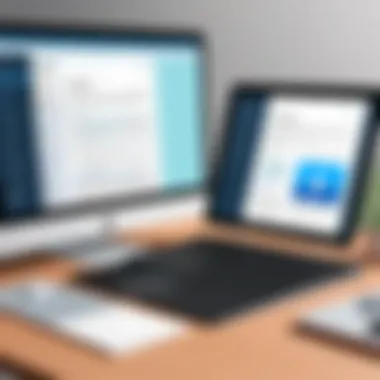

Microsoft Word's Document Interface
On the flip side, Microsoft Word presents a more traditional, yet powerful, document interface. Upon opening, users are met with a familiar ribbon at the top, housing a slew of commands and features designed for comprehensive word processing. The sheer versatility of Word is evident, as it can accommodate everything from simple bullet points to intricate charts and footnotes.
The soft learning curve makes Microsoft Word a staple in many professional and academic settings. Users can format text with various styles and alignments, insert media, and utilize review tools for real-time collaboration. The feature set is extensive, and for some, that can become overwhelming. It’s not uncommon for users to feel buried under the weight of so many options and functionalities.
Though the interface is organized, navigating through the myriad of features might require a bit of a learning curve, particularly for those who are more accustomed to streamlined applications like Canva. Nevertheless, Microsoft Word excels in providing robust editing tools, ensuring that users' documents not only look good but are also highly functional.
"User experience is about more than just usability; it's about understanding how to empower users through thoughtful design."
In summary, both Canva and Microsoft Word offer unique approaches to user experience and interface design. While Canva shines with its visual-centric and user-friendly layout, Microsoft Word delivers depth in functionality, making it suitable for comprehensive documentation tasks. The choice ultimately hinges on the user’s needs and level of expertise.
Integration with Other Software
In today's fast-paced digital landscape, integration with other software plays a pivotal role in maximizing efficiency and enhancing productivity for both individuals and organizations. Users no longer work in isolation; they rely on various tools to accomplish a myriad of tasks, be it collaborative projects, marketing campaigns, or documentation. Understanding how Canva and Microsoft Word integrate with other software not only reveals their capabilities but also highlights how they can fit into a broader ecosystem of digital solutions. Integration can lead to greater efficiencies, streamlined workflows, and even innovative results.
Canva's Integrative Features
Canva shines brightly when it comes to integrating with various other platforms. One of its key advantages is the ability to connect seamlessly with social media channels such as Facebook, Instagram, and Pinterest. This integration allows users to directly publish designs to their social media accounts without needing to download and upload files separately. It streamlines the process, making it easier for marketers and business owners to keep their promotional activities cohesive and timely.
Moreover, Canva has established partnerships with other productivity tools like Slack and Trello. These integrations enable teams to share designs quickly and discuss them without switching platforms. This degree of collaboration empowers users to gather feedback in real-time, ensuring that projects move forward efficiently. Additionally, Canva’s ability to link with Google Drive allows for effortless organization and retrieval of design assets, which is pivotal for anyone managing multiple projects.
"The right tools should talk to each other, and Canva does that well, linking creativity with efficiency."
Microsoft Word Interoperability
On the other hand, Microsoft Word possesses a long-standing reputation in the domain of document creation, largely due to its interoperability with various Microsoft products and other third-party applications. The Open XML format used by Microsoft Word enhances its compatibility with software like Excel, PowerPoint, and OneNote, allowing documents to incorporate data and presentations with impressive ease. This is especially useful in corporate settings where reports and presentations are often interrelated.
Moreover, Word’s integration with cloud solutions such as OneDrive and SharePoint fosters a collaborative environment. Users can easily save, share, and edit documents in real-time with colleagues, enhancing teamwork. The capability to review changes and control versions efficiently is a significant asset, particularly in environments where document accuracy is paramount.
Additionally, Microsoft has expanded its integrations with tools like Zoom and Teams, which have become increasingly vital in today’s remote work culture. Users can schedule meetings or share documents directly from Word, facilitating smoother communication and collaboration.
In summary, both Canva and Microsoft Word offer enriching integrations with other software. Whether you're focusing on design or documentation, knowing which tools meld together can set the stage for success in any venture.
Strengths of Canva
Canva has carved a unique niche in the realm of graphic design and content creation, appealing to a vast audience. Its strengths, rooted in its intuitive design and functionality, allow users—ranging from novices to seasoned professionals—to create visually striking content with relative ease. In this section, we will explore two prominent strengths: its versatile design templates and its ease of use for individuals without a design background. Both of these elements contribute profoundly to why Canva has become a favored choice for many.
Versatile Design Templates
Canva's array of design templates is one of its key strengths. With thousands of customizable templates across various categories, users can create everything from social media posts to business presentations in a matter of minutes. This large selection empowers users to produce high-quality graphics without starting from scratch.
- Diversity: The templates span a wide range of styles, ensuring there's something for every taste—be it corporate, artistic, or casual.
- Adaptability: Templates can be easily tailored to fit brand aesthetics or to meet personal preferences, allowing for creativity without the burden of heavy lifting.
- Time Savings: Choosing a template dramatically reduces the time required to create polished visuals. Instead of laboring over design decisions, users can simply drop in their text and images, ensuring they meet their tight deadlines without sacrificing quality.
"The sheer variety of templates available on Canva means you can find something that aligns perfectly with your vision, allowing for rapid execution of ideas."
Ease of Use for Non-Designers
Another notable strength of Canva is how user-friendly it is for those who might not have extensive design experience. The platform was designed with the everyday user in mind, making it approachable for individuals who may not consider themselves 'design-savvy.'
- Intuitive Interface: Canva's drag-and-drop functionality makes navigation a cinch. Users can effortlessly move elements around, resize, and edit text, leading to a seamless design experience.
- Learning Curve: Even individuals with little-to-no design background can quickly learn the basics of Canva. The software employs straightforward language, and many tutorials are available to help users ramp up their skills.
- Accessibility Features: Canva also offers accessibility options that cater to users with disabilities, emphasizing its commitment to inclusivity. For example, features like keyboard shortcuts or screen-reader compatibility ensure that the platform can reach a wider audience.
Overall, these strengths solidify Canva's reputation as a powerful tool for design. While the platform offers a myriad of features that cater to the design elite, it is the emphasis on usability and template availability that allows anyone to become a confident creator. In a world where visual content is king, such characteristics are indispensable.
Strengths of Microsoft Word
Microsoft Word is a stalwart in the realm of word processing, celebrated for its extensive features that cater to a broad range of users. Understanding the strengths of Microsoft Word is vital for both individual users and businesses, as it can significantly influence their decision-making process when selecting the right tools for their documentation needs. This section dives into the aspects that make Word a go-to choice—its robust editing tools and formatting capabilities—while highlighting the value they bring to various professional environments.
Comprehensive Editing Tools
At the heart of Microsoft Word lies its comprehensive editing suite. This software offers a myriad of functionalities that streamline the writing process, from grammar checks to collaborative editing features. For instance, the built-in Editor employs AI-driven suggestions that help users improve their writing style, punctuation, and sentence structure. This functionality can be especially advantageous for professionals like copywriters or academics who strive for precision and clarity.
Managing documents is seamless; users can easily track changes, insert comments, and review edits made by collaborators. This promotes a transparent workflow, essential for teams working on shared projects. The change tracking feature displays revisions visibly, enabling users to accept, reject, or modify specific edits without hassle. This ensures that the document evolves while maintaining its core intent.
- Key Benefits:
- Promotes clarity and correctness in writing.
- Facilitates collaboration among multiple users.
- Allows precise document revisions for better outcomes.
The edit function is not only thorough but also encourages user engagement. When all parties involved can see each other's contributions and suggestions, it transforms the document creation process into a more inclusive endeavor.
Robust Formatting Options
Formatting in Microsoft Word is akin to painting on a canvas, presenting users with tools that can transform ordinary text into visually appealing documents. The software provides an unparalleled range of formatting options, allowing users to structure their documents expertly. Users can adjust font styles, colors, sizes, and spacing with a few clicks. This ability to customize enhances both readability and presentation, making it suitable for diverse applications—be it a formal report or a creative project.
Word also offers advanced styles and templates that serve as a springboard for users looking to create polished documents polished. These templates are tailored for various purposes, from resumes to brochures, providing users with a head start in document design.
- Features to Highlight:
- Customizable heading styles for organized content.
- A variety of pre-made templates for different document types.
- Tools for inserting visual elements such as images, charts, and tables for enhanced data representation.
In addition, the application supports section breaks and page layout adjustments, allowing for complex document designs without sacrificing structure. Thus, Word's robust formatting options not only cater to aesthetic preferences but also bolster the technical organization of the content. These elements combined solidify Microsoft Word’s position as a preferred choice for professionals demanding quality in their written communications.
"When it comes to document creation, having a tool that combines comprehensive editing features with robust formatting options is imperative for delivering professional results."
With its well-rounded strengths, Microsoft Word stands out, making it an indispensable tool for those who prioritize detail and professionalism in their documentation.
Limitations of Canva
Understanding the limitations of Canva is crucial for anyone looking to evaluate its fit for specific usages. While Canva presents itself as an intuitive design tool, various constraints can hinder more complex projects or professional needs. Identifying these limitations helps users set realistic expectations and avoid frustrations down the line.
Limited Text Processing Features
One of the more significant drawbacks of Canva is its somewhat limited text processing capabilities compared to more established word processors like Microsoft Word. When working on documents that require detailed formatting, such as academic papers or formal reports, users may find Canva insufficient. For instance, there's no functionality for advanced text manipulation like footnotes, text styles, or extensive spell-checking options. Users who are accustomed to the rich text editing features in Microsoft Word might feel they are stepping back in time when addressing lengthy texts in Canva.
- Lack of Styles and Formatting: Users can format text in Canva, sure, but options are basic. There's no intricate style management or predefined heading structures, which is fundamental in creating formal documents.
- Basic Spell-Checking: The spell-checking in Canva can be a hit-and-miss. It does not catch every error as a more robust system would, possibly leading to oversight in professional communications.
In scenarios where document content needs not only design but also rigorous text management, relying on Canva might create more work than it's worth.
Dependency on Internet Connection
Another limitation is Canva's dependency on a stable internet connection. While cloud-based tools have their advantages, this aspect can become a liability. If you find yourself in an environment with shaky Wi-Fi or no internet access at all, you can't access your projects. This can be a deal-breaker when you're on a tight deadline or tryin to be productive.
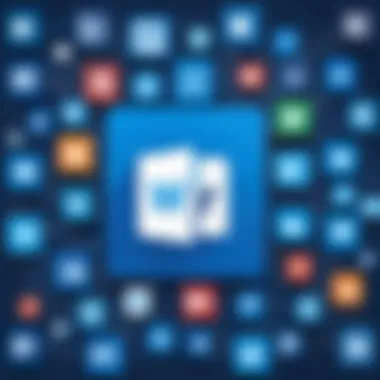
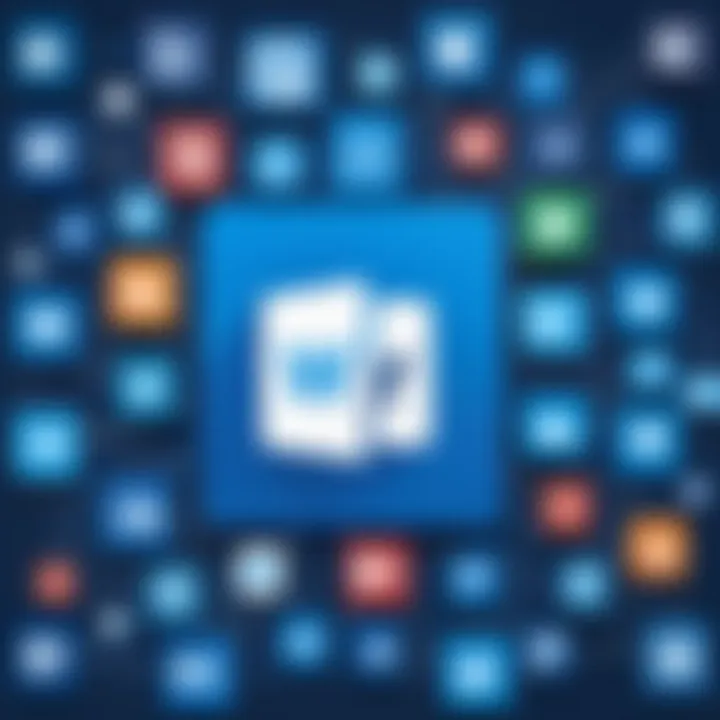
- Offline Access: Unlike Microsoft Word, which offers a full offline functionality, Canva users are limited. Without the internet, any work is halted, which might lead to productivity losses.
- Slow Loading Times: Even with a good connection, the speed can fluctuate, especially during peak hours when many users are online. This could frustrate users who are trying to quickly create and publish their designs.
If you're in a situation where reliable internet isn't guaranteed, consider this a crucial limitation.
Ultimately, while Canva shines in areas like design and simplicity, these shortcomings can pose challenges depending on the task at hand. Recognizing these issues is vital for users to decide whether Canva meets their needs or if they should consider complementary tools.
Limitations of Microsoft Word
While Microsoft Word is widely praised for its deep array of features and capabilities, it has its own set of limitations that can impact user experience and effectiveness. Understanding these limitations can provide clarity on whether this software aligns with the specific needs of its users. This exploration covers two primary aspects: the overwhelming number of options presented and the inherent learning curve associated with navigating these features.
Jam-Packed Features Overwhelm Some Users
One notable drawback of Microsoft Word is its vast array of features. For seasoned users, this can be a goldmine. They can delve into everything from advanced formatting options to complex citations and references. However, for newbies or those just looking to accomplish straightforward tasks, this extensive feature set can feel like drinking from a fire hose.
- Information Overload: Users often find themselves lost in a labyrinth of menus and settings, making it hard to locate basic functions like adjusting margins or choosing fonts. This can lead to frustration, especially when quick results are desired.
- Decision Paralysis: With so many options available, users may experience anxiety or confusion when trying to decide which tools to use. This hesitance can slow productivity.
- Time-Consuming: Finding the right function can consume precious time that could have been spent on actual content creation. For those working on tight deadlines, this is far from ideal.
Higher Learning Curve
Another hurdle users face is the steep learning curve associated with Microsoft Word. Acquainting oneself with the software’s complexities can take considerable time and effort.
- Initial Setup and Customization: When first opening the software, setting up preferences and familiarizing oneself with toolbars can be daunting. Users might often feel daunted by the array of menus and features at their disposal.
- Training Resources: Although there are many tutorials and guides available, sifting through them to find pertinent info can be a chore. Users might wind up spending more effort looking for help than actually using the software.
- Advancement: As higher-level functions become necessary, users may need to invest additional time in learning to use features such as mail merge, advanced tables, and styles. It’s one thing to write a basic document, but mastering its full potential takes dedication.
Although Microsoft Word excels in providing extensive writing functionality, its complexity can serve as a double-edged sword, leaving many users feeling overwhelmed or uncertain about their capabilities.
Use Cases for Canva
Canva is widely praised for its versatility, enabling users from diverse backgrounds to create compelling visual content. In this section, we will explore specific use cases that underline Canva's significance and functionality, illustrating how it effectively meets various design and content needs.
Marketing Materials
For small businesses or startups, generating eye-catching marketing materials can feel like an uphill battle. Canva excels in this category, providing a plethora of templates tailored for everything from brochures to flyers. The platform’s drag-and-drop interface simplifies design, enabling those without formal training to create professional-looking materials quickly.
The sheer variety of options available empowers users to align their branding with market trends. For instance, a restaurant can utilize Canva’s templates to craft a visually appealing menu or promotional posters for seasonal offers. The ability to customize colors, fonts, and images ensures that business identity is preserved while reaching out to potential customers effectively.
Furthermore, some small business owners may find it remarkably easy to update their marketing materials without the need for extensive software knowledge. This ease of use translates into cost efficiency and faster turnaround times when designing campaigns.
"The hallmark of Canva’s design approach is its accessibility. This is a game changer for individuals and organizations alike."
Some considerations to keep in mind include the limitations of the free version of Canva, which sometimes restricts access to certain images or premium templates. However, the minimal cost of upgrading to a pro version can often be justified when evaluated against the potential ROI from improved marketing materials.
Social Media Posts
As social media continues to dominate the digital landscape, establishing a compelling online presence is essential for businesses and individuals alike. Canva offers an effective toolkit for designing stunning social media posts that can capture audience attention and drive engagement.
There’s a dedicated section for social media content, featuring optimized templates for platforms such as Facebook, Instagram, and Twitter. It’s not just about looking good; these templates are crafted to meet specific dimensions, ensuring that designs are perfectly tailored for the platform of choice.
Creating a consistent branding style across social media can also be achieved effortlessly. Users can harness Canva’s brand kit feature to store colors, logos, and fonts, allowing for seamless design continuity that strengthens brand recognition. A coffee shop, for example, can maintain a cohesive theme across its posts, from seasonal drink promotions to customer engagement initiatives.
Another noteworthy aspect is the capabilities for animated posts, which can make a brand stand out in crowded feeds. Engaging content such as video clips or GIFs can be created without needing specialized software. This is particularly beneficial for marketers looking to experiment with dynamic content while remaining within their budgets.
To summarize, Canva's adaptability for both marketing materials and social media posting directs a strong message: creativity doesn’t necessarily require formal qualifications. For entrepreneurs and small businesses, these use cases highlight how Canva facilitates effective communication strategies in a visually driven world.
Use Cases for Microsoft Word
Understanding the use cases for Microsoft Word is pivotal for anyone navigating the intricate landscape of document creation and editing. This section sheds light on how Microsoft Word not only serves as a staple in the realm of formal documentation but also shines in the collaborative space. By delving into its functions, readers will appreciate how this software can enhance productivity, streamline processes, and maintain professional standards.
Formal Documentation
The importance of formal documentation in any organization cannot be overstated. Microsoft Word excels in this area, providing an environment designed for drafting comprehensive, structured documents. Whether it’s crafting reports, proposals, or essays, the platform’s robust features cater to both simplicity and complexity.
- Structured Formatting:
Microsoft Word offers a plethora of formatting tools that let users create visually appealing documents. From headers and footers to bulleted lists and numbered sections, the software ensures that documents adhere to professional standards. Users can easily apply consistent styles, making it easier to navigate and aesthetically pleasing. - Collaboration and Review:
The built-in review features allow multiple users to comment on and track changes in real time. This is crucial for maintaining a clear and organized workflow, especially in environments where feedback is integral. For businesses, this means ensuring that the final document meets the expectations of all stakeholders involved. - Templates to Reuse:
Word comes with an array of templates that save time and enhance productivity. Users can choose from templates tailored for official letters, resumes, or business plans. This reduces the effort of starting from scratch for every new document.
"Using Microsoft Word for formal documentation is like using a Swiss Army knife; it has everything you need in one place, effective and reliable."
Collaborative Projects
Collaboration has become the backbone of modern workplaces, and Microsoft Word is well-equipped to handle this need. The software's capabilities enable groups to work on documents concurrently, sharing ideas seamlessly.
- Real-Time Editing and Updates:
Thanks to features like co-authoring, multiple individuals can edit documents at the same time, regardless of their location. This minimizes delays and accelerates project timelines, crucial for meeting deadlines in fast-paced environments. - Version History:
Word tracks changes meticulously, allowing for easy access to previous versions of a document. In collaborative settings, this is invaluable. If an idea or section needs to be reverted, users can go back without hassle, ensuring that no critical information is lost. - Comments and Feedback Mechanisms:
The ability to add comments directly to the document is essential for collaborative projects. Team members can provide input or pose questions without altering the content itself, streamlining the review process.
Future Trends in Document Creation and Design
The landscape of document creation and design is evolving rapidly, influenced by numerous factors such as technological advancements, user preferences, and the increasing need for dynamic content. In this section, we will delve into the pressing future trends that not only shape how we create documents and design graphics but also enhance efficiency and creativity.
Why This Matters
Understanding these trends is crucial for decision-makers, IT professionals, and entrepreneurs. By staying ahead of the curve, one can make informed choices regarding tools that align with emerging capabilities and market demands. This proactive approach ensures that businesses remain competitive and innovative in their offerings.
Emerging Technologies
Emerging technologies are paving the way for new possibilities in both graphic design and document creation. Consider the following developments:
- Cloud-Based Solutions: The shift to cloud computing has revolutionized how documents are accessed and edited. Tools like Canva and Microsoft Word allow users to work collaboratively in real-time from various locations. This not only enhances productivity but also fosters teamwork and creativity.
- Augmented Reality (AR) and Virtual Reality (VR): While still in their infancy, AR and VR have started to make inroads into design. Imagine creating a marketing brochure that potential clients can experience in a 3D environment. Such innovations not only capture attention but also deliver a more engaging experience.
- Responsive Design: As mobile use continues to rise, the demand for documents and designs that function flawlessly on multiple screens is critical. Emerging technologies are emphasizing adaptable formats that ensure accessibility, no matter what device is being used.
With these developments, professionals need to be vigilant and ready to adapt as these technologies find their footing in everyday applications.
Integration of AI Tools
Artificial Intelligence is no longer a futuristic concept—it is here, and its integration into document creation tools is reshaping the way we interact with software like Canva and Microsoft Word.
- Automated Suggestions: AI can analyze user patterns to provide suggestions for design elements or document layouts, allowing users to create polished content quickly. This reduces the time spent on decision-making about styles and structures, streamlining the workflow.
- Smart Formatting: Features powered by AI assist in formatting documents according to industry standards or best practices, ensuring that even novice users can produce professional-quality work.
- Enhanced Collaboration: AI tools can facilitate collaboration across different platforms, breaking down silos that often stifle creativity. For instance, they can help track changes and comments in interactive design projects, making it easier to manage inputs from multiple stakeholders.
"The integration of AI tools does not replace creativity but enhances it, allowing users to focus on the bigger picture while technology handles the minute details."
By adapting to these shifts, businesses can future-proof themselves and stay ahead in a competitive market.
End
As we wrap up this exploration, it's vital to grasp the substantial role that both Canva and Microsoft Word play in the realms of design and document creation. By delving into their distinct features, audiences, and use cases, we not only uncover what makes each application unique but also how they align with the user’s specific needs. The comparative analysis presented here highlights their strengths and weaknesses, pinpointing practical insights necessary for making informed decisions.
Overall Assessment
When assessing the overall performance of Canva and Microsoft Word, one must appreciate the spectrum of functionality that both platforms deliver. Canva excels in design versatility, offering users a broad array of templates and ease of use which appeals mostly to visually-oriented tasks. Its collaboration tools further enhance its usability for teams needing to work on projects without a hitch. Conversely, Microsoft Word stands tall with its robust writing and formatting capabilities, ideal for formal documentation and minute detail. For individuals or businesses heavily reliant on intricate text editing, Word’s extensive features become indispensable. Each tool shines in its lighter areas: Canva in graphic content creation and Word in meticulous text processing. Users navigating between creative design and comprehensive documentation must weigh these aspects carefully to determine which platform suits their approaches best.
Final Recommendations
Ultimately, the choice between Canva and Microsoft Word hinges on the tasks at hand and the preferred workflow of the user.
- If you’re crafting marketing materials or engaging content for social media, Canva emerges as a natural fit with its user-friendly interface and visually appealing templates. The free version provides sufficient resources for occasional users.
- For those developing formal reports, academic papers, or collaborative projects, Microsoft Word is hard to beat due to its exhaustive range of formatting tools and compatibility with other Microsoft applications.
- Consider combining efforts: leveraging Canva for visuals while utilizing Microsoft Word for content can yield standout results, resulting in polished final products.
By understanding each platform’s strengths and context of use, decision-makers, IT professionals, and entrepreneurs can navigate their choices more effectively. As the landscape of technology continues to evolve, the interplay of these tools will likely further shape how we create and share information.







