Exploring QuickBooks: A Detailed Software Guide
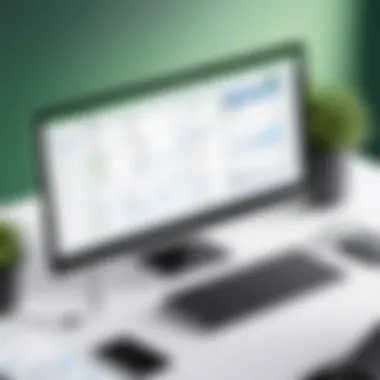

Intro
When it comes to managing finances for any business, having the right tools can make all the difference. QuickBooks stands out in the crowded accounting software landscape, with a reputation that precedes it. But what exactly is the allure of QuickBooks? This guide seeks to unravel that mystery, diving deep into the software's features, its journey through time, and the diverse range of users it serves.
Understanding QuickBooks is more than knowing its functionality; it is about appreciating the context in which it has evolved and how it can empower businesses to gain control over their financial data. Entrepreneurs, decision-makers, and IT professionals will find value in the insights provided, ultimately paving the path to make informed choices for their accounting needs.
Software Category Overview
Definition and Importance
QuickBooks is part of a larger family of accounting software designed to simplify financial management. It offers tools for tracking expenses, creating invoices, and generating financial reports. The significance of this software cannot be overstated—it not only helps in maintaining clear financial records but also assists users in making informed financial decisions. Users can easily assess cash flow, manage budgets, and pull reports to better understand their financial standing.
Key Characteristics
In looking at QuickBooks, we can identify several key characteristics that set it apart:
- User-Friendly Interface: Many users appreciate that it doesn’t require an accounting degree to navigate. The layout is straightforward, making essential functions easily accessible.
- Scalability: From freelancers to larger enterprises, QuickBooks adapts to varying business sizes and needs. Its tiered offerings allow businesses to choose a package that fits their growth stage.
- Cloud Accessibility: With cloud-based options, users can access their financial data from anywhere, a critical feature for today’s remote working environment.
- Integrations: QuickBooks plays well with other software solutions. Whether it’s payment processing systems or CRM software, integration options enhance its functionality.
"In the world of business finance, staying organized is half the battle; QuickBooks serves as an essential ally in that battle."
The combination of these characteristics makes QuickBooks not merely a tool, but a companion that supports strategic planning and operational control. As we continue this exploration, the subsequent sections will detail its evolution, comparative analysis with other software options, and practical usage scenarios.
Prologue to QuickBooks
In the realm of accounting software, QuickBooks stands as a pillar, significantly impacting how businesses manage their finances. Understanding the core aspects of QuickBooks is vital for entrepreneurs, IT professionals, and decision-makers alike. This section serves as an essential springboard into the depths of the software, illuminating why QuickBooks has garnered such a reputation over the years.
Overview of QuickBooks Software
QuickBooks is an intuitive accounting program designed to facilitate the financial management of small to medium-sized enterprises. By offering features such as bookkeeping, invoicing, and expense tracking, it streamlines tasks that could easily become cumbersome. The software enables users to keep their financial records well-organized without needing extensive accounting knowledge.
Its user-friendly interface promotes efficiency, ensuring that businesses can focus more on growth rather than getting bogged down in paperwork. Advanced functionalities cater to various accounting processes, making it easier for organizations to generate financial reports and track business performance over time.
Historical Development
The origins of QuickBooks date back to 1983 when it was first created under the Intuit brand by Scott Cook and Tom Proulx. Initially termed 'Quicken for Small Business,' the software was tailored for individuals managing household finances, but soon evolved to meet more complex business needs. As technology grew, so did the software; transitioning from desktop applications to versatile cloud-based solutions, it has kept pace with users’ demands over the decades.
Today, QuickBooks has morphed into a comprehensive tool offering numerous features to adjust to the fast-paced world of finance. The evolution of QuickBooks is a testament to its adaptability and commitment to serving its users effectively.
Target Users of QuickBooks
QuickBooks primarily targets small and medium-sized business owners who may not possess an accounting background yet require robust fiscal management tools. However, its adaptability means it is also used by a variety of professionals – accountants, freelancers, and consultants alike.
- Small Business Owners: The majority demographic benefiting from the simple interface and comprehensive features.
- Freelancers: Uses QuickBooks to manage income streams and track personal expenses without the complexity of more advanced systems.
- Accountants: They leverage the software’s capabilities to provide insights and assist clients in financial management.
"QuickBooks isn’t just software; it’s a companion for businesses aiming to thrive in an ever-evolving economic landscape."
Understanding the target user base provides valuable insight into the product's evolution. QuickBooks continues to evolve, resonating with the needs of its vast audience while paving the way for more sophisticated applications in the accounting software sector.
Core Features of QuickBooks
Understanding the core features of QuickBooks is pivotal for any serious business owner or decision-maker looking to optimize their financial operations. These functionalities not only provide a comprehensive accounting solution but also contribute significantly to the efficiency and organization within a business. Whether you’re a sole proprietor or managing a sizable enterprise, these tools form the backbone of your financial management strategy. Let's take a closer look at some standout features that give QuickBooks its reputation as a leading accounting software.
Accounting and Bookkeeping Functions
At the heart of QuickBooks lie its accounting and bookkeeping capabilities. This software simplifies the accounting process, allowing users to manage their finances without needing a degree in accounting. Through intuitive interfaces, QuickBooks provides features such as automatic transaction categorization and bank reconciliation, which reduce the manual workload considerably.
Furthermore, the profit and loss reports generated by QuickBooks deliver a snapshot of financial health, making it easier for users to assess their revenue patterns and expenses.
Here are some key components:
- Chart of Accounts: This allows businesses to categorize their financial transactions fluidly.
- Double-Entry Accounting: Ensuring accuracy and balance in financial reporting.
- Automated Journal Entries: Minimizing the time spent on repetitive tasks.
Overall, these functions make it evident that QuickBooks is designed for simplicity while also being robust enough for complex financial situations.
Invoicing Capabilities
Creating and managing invoices often feels like a necessary evil for business owners. QuickBooks effortlessly turns this task into a less daunting experience. With its user-friendly invoicing system, users can generate and customize invoices directly within the software, streamlining payment requests.
The capability to email invoices directly to clients shows how QuickBooks can save both time and resources. Moreover, businesses can utilize features such as:
- Recurring Invoices: For clients who require regular billing.
- Payment Tracking: Offers visibility into outstanding invoices and helps in cash flow management.
- Integration with Payment Processors: This enables customers to pay online, resulting in faster transactions.
These invoicing capabilities contribute to improved cash flow and less time chasing payments, allowing business owners to focus on what really matters – growing their operations.
Expense Tracking
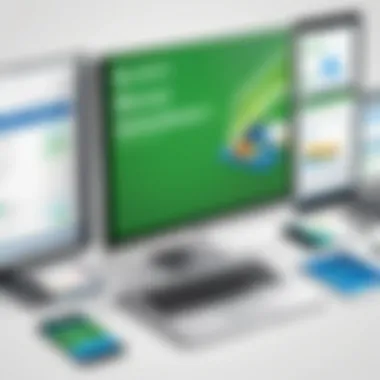
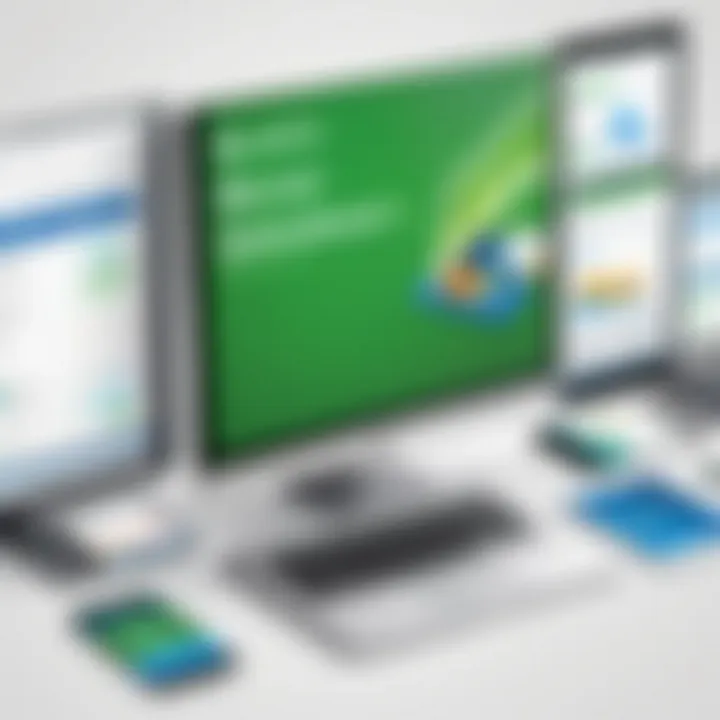
Keeping tabs on expenses can easily become a full-time job in itself. However, QuickBooks simplifies tracking by automating the process. Users can record expenses through various means – from manual entry to syncing directly with bank accounts. This level of integration guarantees that expenses are accounted for in real time, making reporting seamless and less error-prone.
QuickBooks also allows for categorizing expenses, so users can group them into specific business activities. This feature is particularly beneficial for identifying areas where costs can be trimmed. Key benefits include:
- Expense Snapshots: Understand where the money goes at a glance.
- Tax Preparation: Organizes expenses in a way that eases tax filing.
- Document Management: Attach receipts digitally, minimizing clutter and streamlining audits.
From businesses small to large, expense tracking through QuickBooks is indispensable in maintaining fiscal discipline and avoiding nasty surprises at the end of the month.
A well-organized expense tracking system doesn't just save money; it saves time, which is worth its weight in gold for any company.
By honing in on these core features, it's clear that QuickBooks is more than just an accounting tool; it's an essential companion for navigating the complex landscape of business finances.
User Experience and Interface
When it comes to any software, the user experience (UX) is a linchpin. A well-designed interface should feel intuitive, making navigation seamless and tasks straightforward. QuickBooks pays particular attention to this element because business owners and employees want to focus on their work, not wade through a convoluted process just to get a simple task done. Here we explore the specifics of navigating through the software, customization options, and its accessibility across devices, spotlighting how they all contribute to an enriching user experience.
Navigating the Software
Navigating QuickBooks is akin to learning how to ride a bike; at first, it may seem challenging, but with some practice, it becomes second nature. The layout is designed to simplify the user's journey, enabling efficient access to various functionalities with just a few clicks. Dashboard customization allows users to prioritize the tools they use most often.
- Main Dashboard: The main screen provides a comprehensive overview of the business’s financial health, presenting key metrics, reports, and reminders at a glance.
- Menu Structure: QuickBooks employs a menu structure that categorizes functions logically. Users can find accounting, invoicing, and reporting tools intuitively placed, minimizing search time.
- Search Functionality: A prominently placed search bar aids users in finding specific features or information quickly, saving them from digging through menus.
This thoughtful design streamlines the workflow and enhances productivity. If users can access what they need without a hitch, they are more likely to use the software effectively.
Customization Options
Customization is another vital aspect that enhances QuickBooks’ user experience. It allows businesses to mold the software molded to fit their specific needs rather than settling for a one-size-fits-all approach. This flexibility helps cater to diverse industries and individual preferences.
- Dashboard Personalization: Users can adjust the dashboard layout, selecting which widgets to display and how to arrange them based on their preferences.
- Invoice Templates: QuickBooks allows users to create tailored invoice templates, providing a consistent branding across communications while reflecting the business’s unique touch.
- User Roles and Permissions: Businesses can customize user roles, assigning various access levels, ensuring sensitive information is protected while empowering teams with the tools they need.
By emphasizing customization, QuickBooks acknowledges the multiplicity of business needs, enhancing satisfaction for its users.
Accessibility and Device Compatibility
Accessibility is crucial in an ever-evolving work landscape where professionals might be on the move or working remotely. QuickBooks responds to this challenge with multi-device compatibility.
- Cross-Platform Functionality: The software operates smoothly on various devices. Whether accessed via a desktop, tablet, or mobile phone, users can check financial health or approve invoices regardless of location.
- Mobile App: The QuickBooks mobile app is designed with the user on the go in mind. While slightly less comprehensive than its desktop counterpart, it still provides key functionalities, like expense tracking and invoicing, that help manage finances efficiently even when away from the desk.
- Browser Compatibility: QuickBooks functions across multiple web browsers, such as Google Chrome, Firefox, and Safari, ensuring that users have versatility in how they access the software.
This attention to accessibility fosters a more adaptable business environment, empowering users to make decisions and manage operations swiftly.
Understanding how to customize and navigate QuickBooks not only improves the user experience but also enhances overall productivity.
Implementing QuickBooks in Your Business
Implementing QuickBooks in your business is more than just a technical adjustment; it’s a strategic decision that can bolster your financial management and streamline operations. QuickBooks not only caters to the essential accounting needs but also enhances efficiency through its automation and robust reporting features. The significance of systematically integrating this software cannot be overstated, as it serves multiple functions that can make or break a business’s financial health.
When you adopt QuickBooks, it immediately takes a substantial weight off your shoulders. You’ll find that it allows for easier tracking of income and expenses, generates professional invoices with ease, and provides insightful reports to make data-driven decisions. Moreover, using QuickBooks can save both time and money, which are invaluable assets for any entrepreneur.
Setting Up Accounts
Getting started with QuickBooks can be an uphill task if you do not have a proper setup plan in place. First things first, you’ll want to create accounts for your business. Navigate to the Accounts Chart in QuickBooks, which is essentially the backbone of your financial data. Think of this as the filing system that organizes all your transactions into neatly categorized folders.
Here’s what you should consider while setting up accounts:
- Choose Appropriate Account Types: QuickBooks allows you to categorize accounts as assets, liabilities, income, or expenses. Choose wisely as these classifications impact your financial statements.
- Personal vs. Business Accounts: Always keep your personal and business finances separate. This simplifies bookkeeping and ensures tax time isn’t a head-scratcher later.
- Transaction Recording: Input transactions accurately. Any mistakes made during setup may cascade into further complications down the road.
Best Practices for Efficient Use
Once your QuickBooks is set in stone, now comes the time to harness its full capabilities. Here are key best practices:
- Regularly Update Records: Treat your bookkeeping like a weekly habit rather than a yearly chore. Regular input of transactions prevents backlog.
- Leverage Automation: QuickBooks offers many automation options such as recurring invoices and scheduled reports. Utilize these features to save time and reduce manual errors.
- Utilize Tagging: Use class and location tracking features to organize transactions better. It aids in analyzing profitability by segmenting data effectively.
Incorporate these practices, and you’ll notice a smoother flow in operations, enhancing the overall efficiency of your bookkeeping functions.
Training and Support Resources
Even with a user-friendly interface, QuickBooks can present challenges for new users. Knowing where to turn for help is crucial. Here are some valuable resources:
- Online Tutorials and Webinars: QuickBooks provides a wealth of online resources—from tutorials to webinars—that can help you navigate through various features enabling better understanding.
- Community Forums: Platforms like Reddit provide spaces where users discuss their issues, providing a sense of community and varying perspectives on solutions.
- Customer Support: If you find yourself stuck, reaching out to QuickBooks support can offer direct assistance. Whether it’s via phone, chat, or email, don’t hesitate to make that call.
For many users, an effective implementation of QuickBooks can result in a noticeable increase in productivity and profitability.
By focusing on setting up correct accounts, adhering to essential best practices, and utilizing the right training resources, you ensure that QuickBooks becomes a vital part of your business’s toolkit rather than just another software application.
Integrations with Other Software
Integrations with other software play a pivotal role in enhancing the utility of QuickBooks. As businesses evolve, the need for seamless data flow across platforms grows paramount. QuickBooks serves as the backbone of financial management for many companies, but when combined with other applications, it transforms into a powerhouse of operational efficiency. By utilizing various integrations, businesses can ensure that their accounting, sales, and customer service data coalesce in one coherent system. This synergy simplifies workflows, reduces manual entries, and minimizes the risk of errors, thus helping decision-makers make informed choices swiftly and accurately.
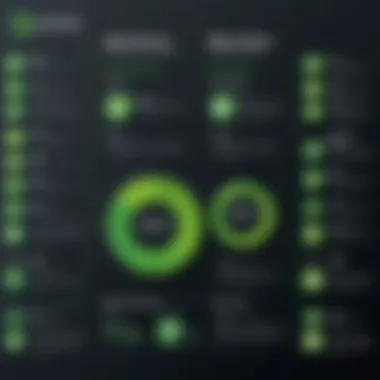
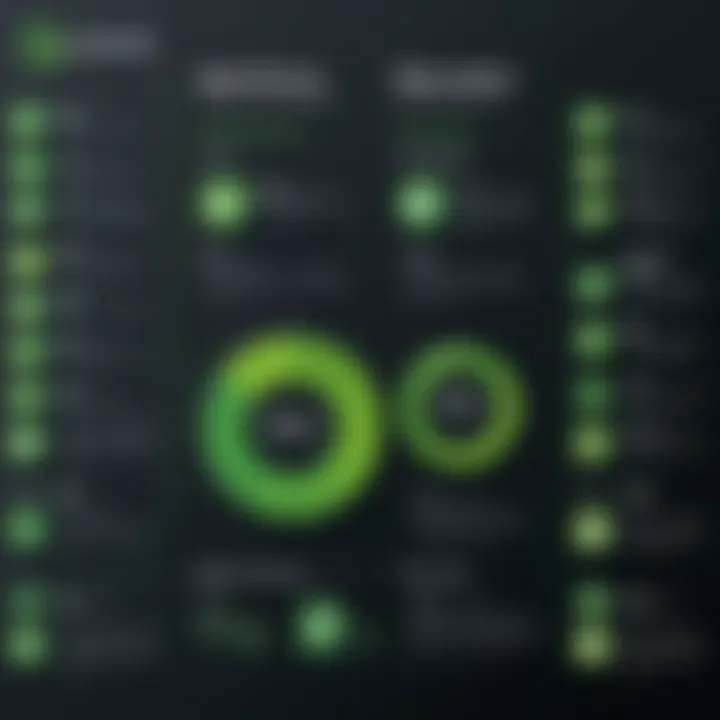
Connecting QuickBooks to E-Commerce Platforms
In the realm of online business, connecting QuickBooks to e-commerce platforms is more than just a convenience; it’s a necessity. Imagine a scenario where every sale you make on platforms like Shopify or WooCommerce automatically updates your accounts in QuickBooks. This integration eliminates hours of manual data entry and ensures that sales figures and inventory levels are always up to date.
- Benefits of Integration:
- Streamlined order management
- Real-time inventory tracking
- Accurate financial reporting
One particular integration path involves using tools like Zapier, which allows for custom workflows. For instance, when an order is placed on your online store, it can trigger a certain action in QuickBooks—like creating a new invoice or adjusting inventory levels. This connection not only enhances accuracy but also saves heaps of time that can be spent on strategic initiatives rather than mundane number crunching.
Linking with Payment Gateways
Another valuable integration lies in linking QuickBooks with payment gateways. With the rise of digital payments through platforms like PayPal or Stripe, ensuring these transactions sync correctly with your accounting software is crucial. Imagine processing hundreds of transactions daily; manually logging each one would invite errors and significant inefficiencies.
- Key Considerations:
- Verification of transaction fees
- Alignment of payment schedules with received funds
- Currency conversion issues for international transactions
Integrating these gateways allows for automatic import of transaction data into QuickBooks. This not only reduces the risk of errors but also allows entrepreneurs to analyze payment data from a consolidated viewpoint, thereby providing a clearer picture of cash flow.
Utilizing Third-Party Apps
The potential of QuickBooks expands further with the use of third-party applications. Tools like TSheets for time tracking or Expensify for expense management can be incorporated to create a comprehensive workflow that addresses various aspects of business operations. Each addition functions as a cog in the larger machinery of business productivity.
- Advantages of Third-Party Apps:
- Enhanced functionality tailored to specific needs
- Improved data sharing between teams
- Increased automation of routine tasks
When choosing third-party apps, one must consider the ease of integration, user reviews, and specific features needed. Each app comes with its distinct advantages but requires careful selection to truly optimize the overall workflow.
"Integrating QuickBooks with other software not only augments its capabilities but also raises the bar for business efficiency, ensuring that all processes are aligned and well-coordinated."
In summary, integrating QuickBooks with other software, whether they be e-commerce platforms, payment gateways, or third-party applications, provides a multifaceted approach to business management that directly impacts productivity and bottom line. By leveraging these connections, businesses can pave the way for growth and operational excellence.
Comparative Analysis: QuickBooks vs. Competitors
In the realm of accounting software, the choices can be as overwhelming as trying to pick the best apple from a bunch at the market. Each product offers unique features and advantages, designed to cater to different business needs. With QuickBooks being a leading player, it’s paramount to conduct a thorough comparative analysis against its competitors in order to make an informed decision.
Understanding the nuances of QuickBooks in relation to other software helps businesses align their goals with the right tools. By assessing various elements such as pricing structures, functionality, ease of use, and customer support, decision-makers can navigate their way toward the solution that best fits their needs.
Comparison with Sage
When you look at Sage, it is hard not to notice the different approach it takes compared to QuickBooks. Sage often positions itself as a more robust option for larger companies with complex accounting needs. Businesses that are scaling up may find Sage’s capabilities for handling multiple departments and advanced reporting more suitable.
- Pricing: Sage typically has a higher entry price point and might seem a bit steep for small businesses just starting out. Meanwhile, QuickBooks offers various pricing tiers, which can be more appealing for small entrepreneurs.
- User Experience: On the subject of user experience, QuickBooks tends to feature a more intuitive interface. Many users report a smoother learning curve with QuickBooks when compared to Sage.
A main takeaway is that while Sage provides advanced features, it may not be as user-friendly for smaller businesses. Hence, choosing between Sage and QuickBooks often boils down to the scale and complexity of operations.
QuickBooks vs. Xero
In evaluating Xero, another popular accounting solution, one notes that it is particularly known for its cloud-based infrastructure and seamless collaboration tools. This can be quite handy for businesses with remote teams.
- Integration: Xero shines when it comes to integrations with other applications and platforms, making it a favorite among tech-savvy users. QuickBooks also offers integrations but often derived from its extensive library of third-party applications.
- Pricing Model: Both offer subscription-based pricing, but Xero generally lacks the tiered pricing structure offered by QuickBooks, which can allow for more flexibility as businesses grow.
- Features: Xero's strengths lie in its ability to handle a variety of currencies and projects efficiently. However, QuickBooks tends to have a more comprehensive suite of built-in features, particularly in invoicing and expense management.
Ultimately, businesses may prefer one over the other, depending on specific requirements. Xero may be more appealing for startups looking for strong collaboration tools, whereas established firms may gravitate toward QuickBooks for its all-in-one functionality.
Evaluating FreshBooks
Lastly, there's FreshBooks, a software that has carved out its niche primarily in the realm of service-based industries, particularly among freelancers and small agencies. The comparison here often leans towards the way each software handles tasks associated with invoicing and time tracking.
- Ease of Use: FreshBooks is known for its user-friendly layout, making it a go-to for those who want to get invoices out quickly without the hassle of navigating complex features.
- Mobile Functionality: FreshBooks also presents a strong mobile app, allowing business owners to manage their finances on-the-go more effectively than QuickBooks in some cases.
- Pricing Structure: However, it’s important to note that while FreshBooks might be more affordable, its functionalities could limit as businesses scale up in size and complexity.
Often, the decision between FreshBooks and QuickBooks hinges on the type of business model you have. If you're running a straightforward service-based operation, FreshBooks might be the more appealing option. On the other hand, QuickBooks caters more broadly, making it suitable for various business types.
In the end, choosing accounting software is not just about features; it’s about aligning those features with your specific business needs.
The comparative analysis amongst these tools is crucial as it enables enterprises to discern how each application meets their multifaceted requirements, facilitating a strategic fit into their financial ecosystem.
Troubleshooting Common Issues
In any software environment, being equipped to handle potential hiccups is paramount. For QuickBooks users, understanding how to troubleshoot common issues not only alleviates frustration but also ensures consistent business operations. QuickBooks boasts a plethora of features that substantially streamline accounting tasks. However, like any sophisticated tool, users may encounter challenges that require attention.
This section will illuminate critical aspects of troubleshooting within QuickBooks, showcasing the importance of identifying error codes, resolving syncing issues, and effectively contacting customer support when solutions evade user grasp.
Identifying Error Codes
Navigating the sea of numbers and symbols can feel overwhelming at times, especially when an unexpected error code rears its head. Recognizing these codes is the first step toward resolution. QuickBooks uses a variety of error codes to signify different problems, and understanding what each one means is key. Some users may experience the notorious error 403, indicating permission issues, while others may be confounded by error 6190, often related to multi-user setups.
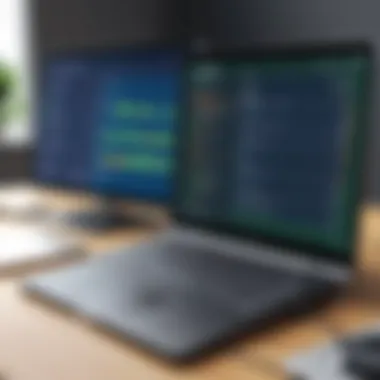

To effectively identify these codes, users should familiarize themselves with the QuickBooks error code directory which can be found on the official QuickBooks support page. A systematic approach can help:
- Keep a log of error occurrences.
- Note what actions preceded the error.
- Use QuickBooks' built-in troubleshooting tools to investigate further.
These practices make troubleshooting more manageable and can speed up the recovery process.
Resolving Syncing Problems
Syncing issues often pop up at the worst of times, turning smooth operations into a jigsaw puzzle that needs piecing together. Whether it's data not updating or transactions not reflecting correctly, these hiccups can impact business decisions significantly. Several factors could lead to syncing problems within QuickBooks, but there are tried-and-true methods to rectify them.
- Check Internet Connection: A stable connection is essential for data refresh.
- Update QuickBooks: Ensure that you are on the latest version, patching any glitches in older versions.
- Review Preferences: Look into the sync settings for any misconfigurations.
A proactive approach can save time and effort, and in some cases, requesting a manual sync might be a quick fix to jumpstart the process.
Contacting Support Effectively
When all else fails, turning to support can feel like a lifeline. However, reaching out for help can be a daunting task if not approached effectively. To ensure you get the most out of support interactions:
- Gather Information: Before calling, gather relevant details such as error codes, previous steps you’ve taken to resolve the issue, and the QuickBooks version in use.
- Be Clear and Concise: Communicate your issue succinctly. A straightforward presentation of the problem often guides customer reps in providing timely help.
- Follow Up: If a support ticket is raised, don’t hesitate to seek updates or provide additional information as needed.
By being prepared and structured while addressing technical support, users can better their chances of a quick and efficient resolution.
*Note: Proactive troubleshooting can save users time and help maintain smooth business operations. Regularly updating both QuickBooks and associated applications as well as familiarizing oneself with common issues can go a long way in preventing problems in the first place.*
Embracing these troubleshooting strategies empowers users, enabling them to tackle common quirks of QuickBooks with confidence and dexterity.
Future Trends in Accounting Software
The landscape of accounting software is changing faster than a cat on a hot tin roof. As businesses and technologies evolve, so does the necessity for innovative solutions that can keep pace with shifting demands. Understanding these future trends is crucial for decision-makers, IT professionals, and entrepreneurs who are seeking efficient ways to streamline their operations while maximizing productivity. Let's break down some of these compelling trends that are gaining ground in the accounting field.
The Rise of Automation
Automation is becoming synonymous with efficiency. Following the old saying, "Work smarter, not harder," automation tools are designed to take mundane tasks off the plate of professionals, allowing them to focus on bigger, strategic decisions. From automated data entry to smart bookkeeping practices, automation not only reduces human error but also enhances speed. This trend helps businesses scale without a corresponding increase in labor costs.
- Benefits:
- Reduced error rates in repetitive tasks.
- Time-saving in daily operations.
- Enhanced compliance through automated documentation.
While many may have initial concerns about losing the personal touch, the reality is often the opposite. By taking over tedious tasks, automation frees up time for accountants to engage in critical thinking and creative problem-solving. This focus shift can lead to improved business strategies and better client relationships.
Cloud Technology Advancements
Cloud technology isn't just a buzzword; it’s changing the game. The days of heavy software installations on individual desktops are fading into history. Many companies are now opting for cloud-based platforms tailored specifically for accounting.
This shift brings several key advantages:
- Accessibility: Access records anytime and anywhere—be it from the office, home, or even while sipping coffee at a favorite café.
- Collaboration: Multiple users can work simultaneously in real-time, enhancing teamwork without geographical barriers.
- Cost-Effectiveness: Hosted solutions often reduce the need for substantial upfront investments in IT infrastructure.
As cloud technology continues to improve, businesses can expect more seamless integration with other systems, making their overall operations smoother and more connected than ever.
Growing Demand for Real-Time Analytics
In an age where decisions are made in the blink of an eye, the need for real-time insights has never been more significant. Decision-makers want to spot trends and anomalies as they happen, rather than waiting for a monthly report that has already lost its timeliness. This need is what's driving the demand for real-time analytics in accounting software.
- Advantages:
- Immediate identification of performance indicators.
- Enhanced financial forecasting based on up-to-date data.
- Skills for quick strategic pivots that can outmaneuver competitors.
The new generation of accounting solutions offers dashboards that push data into real-time visualizations, which allows for rapid information digestion and quicker decisions. For those on the frontline of business, having instant access to financial data can mean the difference between seizing an opportunity or watching it sail away.
In summary, as the world of accounting software continues to evolve, embracing these trends isn’t just beneficial—it may soon become essential. Whether it's through automation, cloud advancements, or real-time analytics, the adaptability of businesses will determine their success in a competitive environment, urging professionals to stay ahead of the curve.
End and Recommendations
The final stretch of our guide brings us to the crucial topic of conclusions and recommendations concerning QuickBooks. Understanding the depth of features and functionalities provided by the software is a must for business owners and financial decision-makers. This section will emphasize key insights drawn from earlier discussions and provide a roadmap for potential users.
Effective utilization of QuickBooks can lead to streamlined financial management, enhanced accuracy in bookkeeping, and better strategic planning. It caters to various businesses, from sole proprietors to larger enterprises, by offering customized tools to meet different needs. Knowing these elements can guide users to leverage the software to its fullest potential and gain a competitive edge in their respective markets.
Summarizing Key Insights
QuickBooks stands as a powerhouse in the accounting software landscape, anchored by several core insights:
- Versatility of Usage: With its multifaceted features, QuickBooks adapts to diverse business environments, addressing everything from accounting to invoicing.
- Ease of Integration: Its capability to integrate seamlessly with other platforms means that transactions can be tracked effectively and efficiently, reducing human error.
- Automation and Efficiency: By automating repetitive tasks like invoicing and bookkeeping, QuickBooks helps businesses save time so that they can focus on growth rather than administrative tasks.
- Support Resources: QuickBooks provides an array of user guides and support options, which can empower users to navigate challenges with confidence and ease.
This comprehensive understanding underlines the software's impact on financial management and decision-making strategies for businesses.
Guidance for Potential Users
For those considering QuickBooks for their business needs, several factors merit attention:
- Understand Your Needs: Before diving in, assess your business requirements, including size, transaction volume, and industry specifics. Tailor the QuickBooks version that aligns with those needs.
- Take Advantage of Trial Periods: Testing the waters through free trials can provide clarity on how well the software fits your operations before making a financial commitment.
- Explore Training Resources: Invest time in training, whether it's through official QuickBooks tutorials or local workshops. Understanding the intricacies of the software can make a world of difference.
- Join User Communities: Engaging with other users on platforms such as Reddit can provide insights, tips, and solutions to common issues.
- Prepare for Change: Transitioning to a new software solution may require adjustments in workflows. Having a change management plan can ease the process.
In essence, diving headfirst into QuickBooks requires thoughtful consideration and a proactive approach to harness its full benefits. With the right strategy and resources at hand, users can expect not only to simplify their accounting tasks but also to enhance overall business performance.







