Gmail Remote Access: Strategies and Best Practices
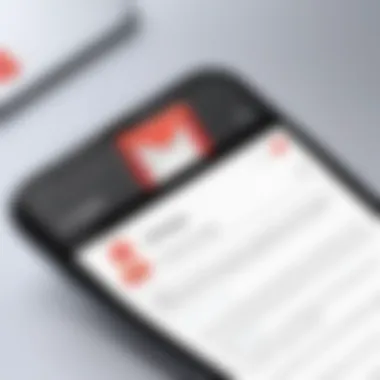
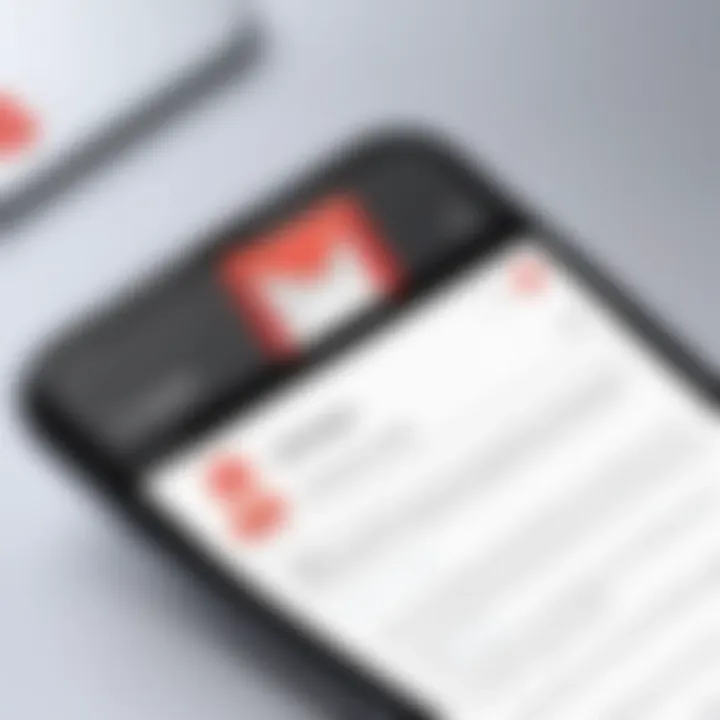
Intro
In today's fast-paced world, the demand for remote access to email accounts like Gmail cannot be overstated. Business owners, IT professionals, and entrepreneurs require methods to connect to their emails while on the go. Remote access is more than just a convenience; it is often essential for maintaining productivity and responsiveness in various situations, whether on a business trip or simply working from a location outside the office.
Gmail offers numerous options for remote access, yet navigating through them can be a bit overwhelming. This guide aims to elucidate the pathways available for accessing Gmail remotely, addressing both the tools at your disposal and best practices to ensure a secure and efficient experience. From mobile apps to desktop setups, understanding these aspects not only enhances your email management but also fortifies your online security.
With a broad spectrum of tools available today, let's delve into the key characteristics and significance of these software options in facilitating effective remote Gmail access.
Software Category Overview
Definition and Importance
Remote access software for Gmail encompasses various tools that grant users the ability to manage their email accounts from different locations and devices. Whether you're using a smartphone, tablet, or personal computer, these tools make it possible to stay connected to your inbox wherever you are.
The importance of having reliable remote access cannot be stressed enough, especially for professionals who rely on timely communication. The ability to respond promptly to emails and manage tasks from anywhere can significantly impact workflow and productivity.
Key Characteristics
When discussing Gmail remote access solutions, several key characteristics emerge that define their effectiveness:
- User-Friendliness: Tools should be intuitive, allowing quick navigation and seamless integration into daily tasks.
- Security Features: Given the sensitivity of business data, robust security options such as two-factor authentication and secure connections are paramount.
- Compatibility: Software must function across various devices without compatibility issues, catering to both Android and iOS platforms.
- Support: Effective customer support is vital for troubleshooting any issues that may arise.
With these characteristics in mind, one can better appreciate the underlying infrastructure of remote access tools and their vital roles in effective email management.
Comparative Analysis of Top Software Options
Feature Comparison
The landscape of remote access for Gmail offers a myriad of choices, each with its unique features. Here's a comparison of some popular solutions:
- Gmail Mobile App:
- Desktop Clients (like Microsoft Outlook):
- Browser Extensions:
- Key Features:
- Best For: Quick access and management on mobile devices.
- Real-time notifications
- Advanced search functions
- Integration with Google Drive
- Key Features:
- Best For: Users who prefer desktop environments for comprehensive email handling.
- Offline access
- Calendar and task management
- Customizable interface
- Key Features:
- Best For: Users looking to enhance their Gmail experience without switching applications.
- Enhanced email productivity tools
- Compatibility with multiple email providers
- User customization options
Pricing Models
When evaluating these options, pricing models also vary significantly:
- Gmail Mobile App:
- Desktop Clients:
- Browser Extensions:
- Generally free with standard Gmail accounts, but business features may incur costs if using G Suite.
- Pricing can vary widely; some are free, while others like Microsoft Outlook may require a subscription.
- Many have free versions, but premium features could come with a price tag.
Understanding Gmail Remote Access
Gmail remote access has become a fundamental aspect of modern communication. In an era where flexibility and adaptability define success, accessing email from anywhere at any time can significantly enhance productivity. This section delves into the critical nature of understanding how to remotely access Gmail, emphasizing not just the mechanics but also the broader implications for businesses and individual users.
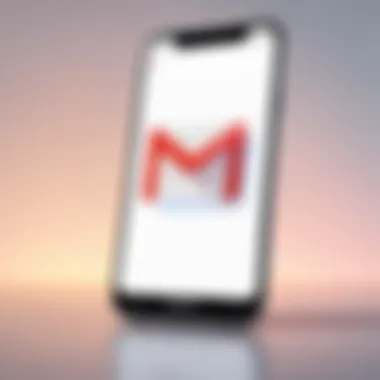
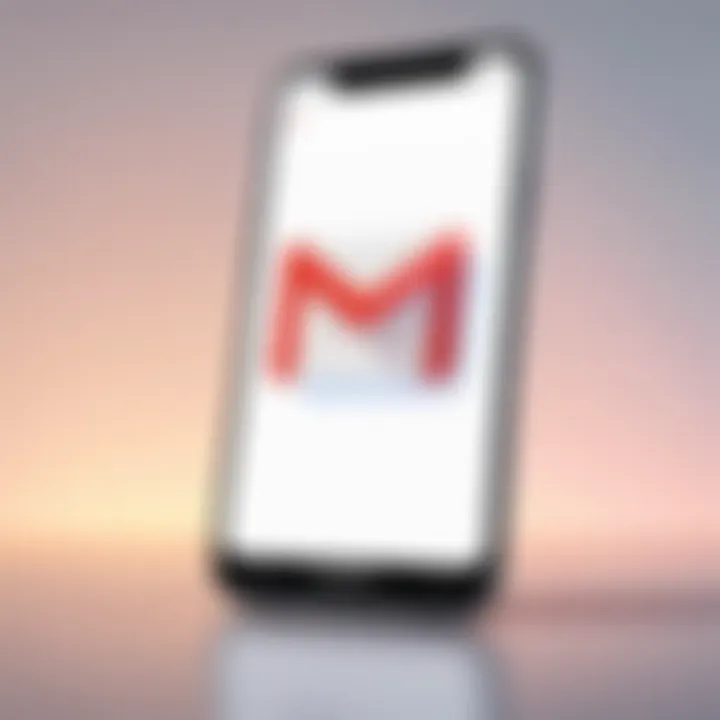
Definition and Importance
Remote access, in the context of Gmail, refers to the ability to manage one's email account from any location, using various devices and tools. This modality has evolved from traditional desktop-based usage to include smartphones, tablets, and web-enabled devices.
The importance of this capability cannot be overstated. It offers tremendous advantages for maintaining communication flows and responding to urgent matters without being tethered to a specific location. Companies find that with employees working from various environments—home offices, coffee shops, or during travel—the old paradigms of workplace communication become obsolete.
Accessing Gmail remotely cultivates a culture of responsiveness. Organizations that empower their teams with remote access are essentially equipping them with the tools needed to thrive in an increasingly digital workspace. Furthermore, individuals benefit from reducing delays in their response times, ultimately fostering relationships built on reliability.
Scope of Use in Modern Work Environments
The landscape of work is transforming at a blistering pace. From start-ups to established corporations, businesses are leveraging methods for accessing Gmail remotely to streamline processes. Multiple aspects underscore the ubiquity and relevance of this scope:
- Collaboration: With tools such as Google Workspace integrated into Gmail, teams can work on projects simultaneously without geographical constraints.
- Customer Service: Professionals in sales or support can address client inquiries directly from their mobile devices, elevating customer satisfaction and loyalty.
- Real-Time Updates: Notifications and alerts keep teams informed about crucial developments, minimizing the chances of disconnection.
Yet, while the versatility of Gmail remote access provides vast potential, it also brings challenges, particularly around security. Organizations must tread carefully to ensure that the very systems that enhance accessibility do not expose sensitive information to unauthorized users. Thus, the conversation about Gmail remote access is essential for any thorough exploration of current work practices and remote technologies.
Methods for Remote Accessing Gmail
Understanding how to remotely access Gmail can't be overstated. As remote work and mobile connectivity grow, having the means to manage your email on-demand becomes crucial. This flexibility not only enhances productivity but also ensures that important communications don't fall through the cracks. For decision-makers and IT professionals, selecting the right method can make all the difference, affecting everything from ease of use to security concerns.
Using Web Browsers
One of the simplest and most accessible ways to access Gmail remotely is through web browsers. Most devices today come equipped with internet browsers, making this option convenient without needing any additional software installations.
Simply navigate to gmail.com, enter your credentials, and you're in. This method enables access from almost any device—be it a public computer, a friend's laptop, or even a public kiosk. However, this simplicity comes with its own risks. Public networks often lack protection, making your login details susceptible to interception. Always ensure you're on a secure network and consider using a virtual private network (VPN) to safeguard sensitive information.
Benefits of Using Web Browsers:
- Universal Accessibility: Any device with a browser can connect.
- Low Resource Requirements: No installation necessary; just an internet connection.
- Automatic Updates: Access to the latest interface and features without manual updates.
Mobile Application Access
For those on the go, the Gmail mobile application stands out as a powerhouse for email management. Available for both Android and iOS, this app provides a streamlined experience. It supports rich notifications and enables you to reply to emails quickly—all from the palm of your hand.
The mobile app also supports offline access, allowing users to compose emails without a data connection. Once reconnected, those emails are sent automatically. However, you should take care about security settings and consider enabling two-factor authentication for additional protection.
Key Features of the Mobile Application:
- Push Notifications: Get real-time updates on incoming emails.
- Offline Mode: Draft and read emails anywhere, anytime.
- Integrated Search: Find past communications swiftly.
Desktop Email Clients
For those who prefer a more traditional approach, desktop email clients such as Microsoft Outlook or Apple Mail offer robust features for managing Gmail accounts. By using these applications, you can integrate Gmail with other email services you may use.
Setting up Gmail on a desktop client typically involves entering the IMAP or POP settings, allowing for synchronization between the server and your local inbox. While this option can provide reliable access and advanced features like offline email management, it's important to keep these applications up to date to mitigate security vulnerabilities.
Advantages of Using Desktop Email Clients:
- Integrated Workflows: Combine multiple email accounts and calendars into one application.
- Customization Options: Tailor notifications, views, and sorting methods.
- Complex Functionality: Take advantage of advanced email management features.
Always ensure that you regularly update your desktop clients to maintain security and enjoy the latest features. The right tool not only enhances productivity but also safeguards your data.
Setting Up Remote Access on Various Devices
Setting up remote access on various devices is crucial in today's fast-paced work environment, where professionals often find themselves juggling tasks from multiple locations. Being able to access Gmail seamlessly, regardless of whether you’re on a smartphone, a Windows laptop, or a Mac, enhances productivity and ensures that important emails are never missed. This flexibility means that decision-makers can respond to key emails promptly, maintain communication with clients, and manage their schedules effectively.
Configuring Mobile Devices
Configuring mobile devices for Gmail remote access is typically the first step for many users. Given the convenience that smartphones bring, you can manage your emails on the go, no matter if you are commuting to work or on a business trip. Here’s how you get started:
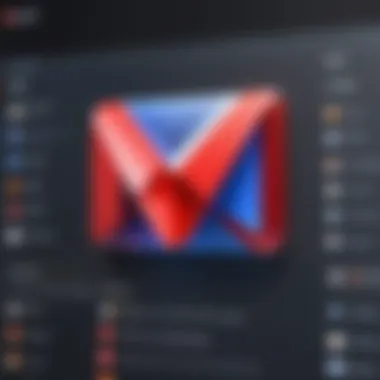
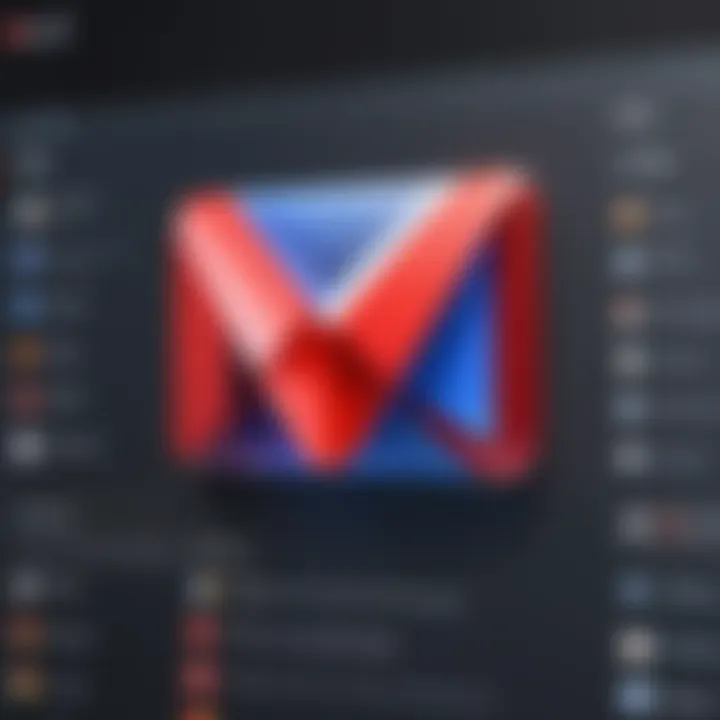
- Install the Gmail App: Download the official Gmail app from Google Play Store or the Apple App Store. It’s designed for optimal performance and user-friendly navigation.
- Add Your Account: Open the app, tap on "Add Account," then select Google. Enter your credentials to link your Gmail account.
- Account Settings: Adjust notifications to ensure you’re alerted about important emails. Setting up labels on the app can help in organizing your inbox effectively.
It’s worth noting that keeping your app updated ensures you benefit from the latest features and security protocols.
Setting Up Remote Access on Windows
Setting up remote access on Windows is a bit more involved but can be straightforward if you follow these steps. Most professionals rely heavily on Windows laptops, and having Gmail accessible on this platform is imperative for effective communication.
- Open Your Web Browser: You can access Gmail through any web browser, but using Google Chrome could enhance speed and functionality.
- Navigate to Gmail: Go to gmail.com and sign in with your Google account.
- Enable Two-Factor Authentication: For security reasons, it’s advisable to turn on two-step verification. This adds an extra layer of security to your account, preventing unauthorized access.
- Consider Email Clients: If using a desktop client like Microsoft Outlook, you’ll need to set up your Gmail account within that application for a consolidated email experience. Ensure to follow Google’s instructions for configuring the IMAP settings accurately.
Configuring macOS for Gmail Access
On a Mac, similar principles apply for accessing Gmail, but certain features may differ slightly. Mac users often appreciate integration between applications for a smoother work experience. Here’s how to set it up:
- Access the Mail Application: Open the built-in Mail app on your Mac, which allows users to manage various email accounts.
- Add an Account: Go to
- Sign In: Enter your Gmail account information. The Mail app may prompt you to allow access to your Google account data.
- Syncing Options: Here, you can choose which items to sync with your device, from mail to calendar events. This feature helps in organizing your workflow effectively.
- General Settings: Check your notification preferences to decide how and when you wish to be alerted. Mac offers granular control, ensuring you stay systematically informed.
- Mail > Add Account, then choose Google from the list.
Setting up remote access equips professionals with an essential tool for managing their communications efficiently. Leveraging the flexibility of mobile devices, Windows systems, or macOS not only ensures constant connectivity but also enhances overall productivity in a competitive business landscape.
Security Concerns in Remote Access
When accessing Gmail remotely, the importance of security cannot be overstated. With the rise of digital communication, remote access to email accounts is almost a necessity for many professionals. However, this convenience brings a truckload of vulnerabilities. The threats posed to users' sensitive information are increasingly sophisticated, making it essential to understand the specific risks and adopt robust security measures. In this section, we will explore common threats and risks as well as the best practices that can help in safeguarding your Gmail access.
Common Threats and Risks
Operating Gmail remotely introduces various threats, such as:
- Phishing Attacks: These are like wolves in sheep's clothing. Attackers often craft convincing emails that can trick users into disclosing their passwords. It’s crucial to be wary of emails that require you to click on links or provide sensitive information instantly.
- Malware: Some attackers send malicious software disguised as legitimate apps or files. Once downloaded, malware can compromise the security of your device and Gmail account. Keeping your device secure from such threats requires vigilance and proper antivirus software.
- Public Wi-Fi Security Risks: Connecting to Gmail over public Wi-Fi is akin to placing your valuables in an open field. Interceptions can occur, exposing your data to prying eyes. This risk is particularly high if you don’t use a VPN to encrypt your connection.
- Weak Passwords: Using simple or common passwords is like leaving the front door wide open for intruders. Weak passwords are easy to guess or crack. It's advisable to use complex passwords that combine letters, numbers, and symbols.
"Cybersecurity is much like a chain; it's only as strong as its weakest link."
Best Practices for Securing Access
Fortunately, numerous strategies can bolster your Gmail security while accessing it remotely:
- Enable Two-Factor Authentication (2FA): This process adds an extra layer of security. After entering your password, you'll need to verify your identity through a code sent to your phone or generated by an authentication app.
- Utilize Strong Passwords: As mentioned earlier, opt for complex passwords. It’s effective to use a password manager for generating and storing these passwords securely.
- Beware of Phishing: Always scrutinize emails before clicking any links. Check the sender's email address closely to determine its authenticity and avoid sharing personal details.
- Use a VPN: When accessing Gmail on public Wi-Fi, a Virtual Private Network can encrypt your data, safeguarding your information from potential hackers.
- Regularly Update Software: Keeping your software updated ensures that security patches are applied regularly, addressing newly discovered vulnerabilities.
- Review Account Activity: Regularly check your Gmail account’s recent activity. Google offers this feature to show devices that have accessed your account. If you notice anything unusual, change your password immediately.
By being proactive in recognizing the risks and implementing these security practices, users can significantly enhance their Gmail remote access security, ensuring a smoother and safer experience.
Troubleshooting Common Remote Access Issues
Troubleshooting common remote access issues is a crucial part of maintaining seamless email communication, especially for professionals relying heavily on Gmail for their day-to-day operations. When users encounter challenges while trying to access their Gmail accounts remotely, it can affect productivity and hinder workflows. Every second counts when you're managing priorities from different locations; thus, having a solid grasp on troubleshooting these hurdles provides significant benefits. By understanding how to resolve issues promptly, users can enhance their experiences, safeguard sensitive information, and ensure reliable email management.
Connection Problems
Connection problems often lie at the heart of remote access issues. When trying to access Gmail, users might be faced with slow loading times or, in some cases, complete inability to connect. There are several reasons why this may occur.
- Network Instability: This happens often when using public Wi-Fi networks that are prone to fluctuations. Ensure you’re on a stable, secure connection.
- Firewall Restrictions: Sometimes, corporate networks or personal firewalls block the necessary ports. In these cases, you'd want to check with your IT team or adjust your firewall settings accordingly.
In many situations, simply disconnecting and reconnecting to the network can help. If this does not resolve the problem, resetting the router could also clear out temporary glitches that inhibit connectivity. Keeping the device's operating system and browser updated is also essential; outdated software can struggle to maintain a smooth connection to the server.
Login Issues
Login issues can be particularly frustrating when trying to access Gmail from different locations. Forgetting passwords is one reason users encounter barriers. Even if a user has configured settings to remember their information, changes in location or device might confuse these automated features.
Should you forget your password, utilize the helpful recovery options available. Steps to reset a password are straightforward, yet ensuring the linked recovery email or phone number is accessible is vital for a smooth recovery experience.
Alternatively, users might face problems related to account security. When Google detects suspicious activity, it may lock an account for safety. This usually throws up a prompt asking the user for additional verification. Depending on how sensitive the account is, enabling two-factor authentication before logging in can help bolster security against unauthorized access.
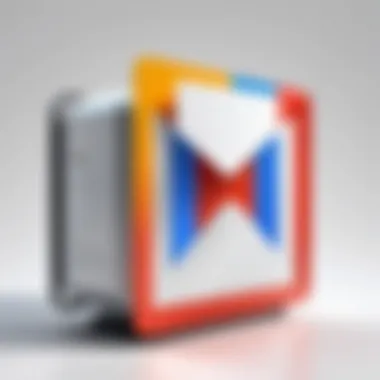
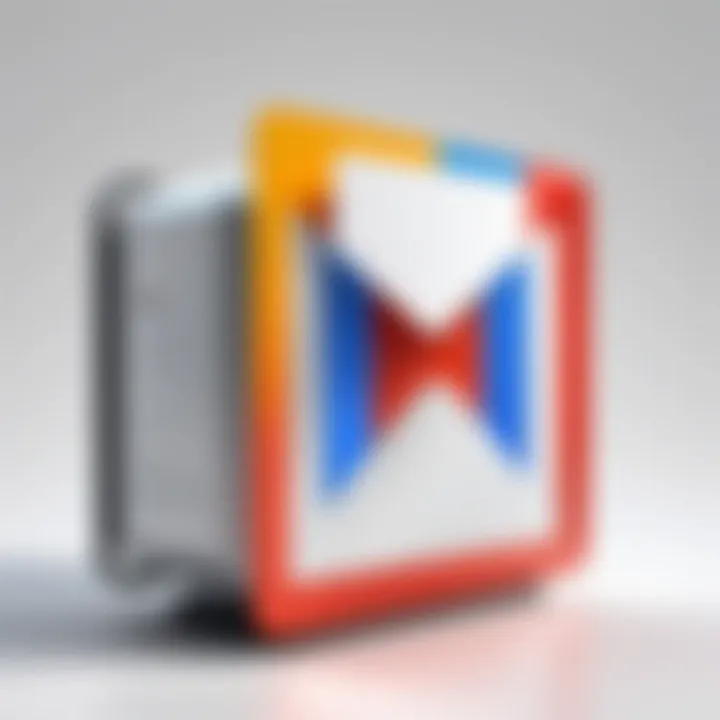
Syncing Errors
Syncing issues can also create a ruckus when trying to manage emails remotely. Users might find that emails do not appear in their inbox as expected or that sent messages are not reflected on all devices. These discrepancies can happen due to several reasons:
- Account Configuration: Ensure that the correct Gmail account settings are in place on all devices. Users should verify that IMAP settings are enabled if using third-party applications.
- Application Updates: Keeping mobile applications or desktop clients up to date ensures seamless information synching. Such updates often contain bug fixes crucial for stable operation.
To address syncing errors, actions like refreshing the email inbox can help. However, in more significant instances, removing the account from the device and re-adding it might be necessary to reset the connection.
Remember: Regularly reviewing settings and updates across devices can prevent these issues from hampering your remote access experience.
Optimizing the Remote Gmail Experience
In an age where working remotely has become a norm rather than an exception, optimizing the Gmail experience is paramount. As users access emails from numerous devices, ensuring ease of use becomes vital to maintaining productivity. An optimized experience allows users to stay focused on tasks, manage communications efficiently, and minimize distractions that come with constant notifications and overwhelming amounts of email correspondence.
Here, we'll explore several aspects that can significantly improve how users interact with Gmail remotely, ensuring that their workflow remains uninterrupted and seamless.
Managing Notifications Effectively
Managing notifications effectively is crucial for remote Gmail users. With countless emails arriving daily, it can feel like trying to drink from a fire hose. Users need to find a balance that keeps them informed without overwhelming them. Here’s how to strike that balance:
- Prioritize Notifications: Users should customize notifications based on importance. For example, work-related emails can be flagged while less critical messages can be muted.
- Set Timeframes: Instead of being constantly notified, consider setting specific times to check email, allowing uninterrupted work during high-focus periods.
- Utilize the Mobile App Wisely: Mobile devices often trigger numerous notifications. In the mobile Gmail app, it’s possible to tweak settings to receive alerts only for emails marked as important or from specific contacts.
"E-mail is the greatest scourage of the working class."
These methods help users manage their attention better, keeping their focus where it matters most.
Implementing Email Filters
Implementing email filters is another excellent strategy for organizing the Gmail experience remotely. Filters act like personalized sorting trays that automatically direct incoming messages to specified folders based on criteria like sender, keywords, or subject lines. Here’s how to leverage them:
- Categorization: Create filters to automatically sort emails into specific labels like Work, Family, or Newsletters. This way, important communications don’t get lost among promotional messages.
- Archiving Unwanted Emails: For emails that are not urgent or necessary, filters can automatically archive them. That way, the inbox remains uncluttered.
- Flagging Urgent Emails: Set filters that prioritize messages marked with high importance or from urgent projects, ensuring they stand out at first glance.
By implementing these filters, users reduce the mental load of sifting through emails, leaving them more time to focus on what truly matters.
Utilizing Add-ons and Extensions
Add-ons and extensions can transform the Gmail experience for remote users. They enhance functionality and improve productivity. Here’s a look at some valuable tools:
- Boomerang: This add-on allows scheduling of emails for future delivery. It’s handy for sending reminders or following up without clogging the recipient’s inbox.
- Todoist: By integrating a task management add-on, users can convert emails into actionable tasks, preventing important items from slipping through the cracks.
- Grammarly: A widely known writing assistant that checks grammar and spelling in real-time within Gmail. Perfect for professionals who can’t afford to send out messages packed with mistakes.
These tools make managing emails much simpler, allowing for tailored experiences according to individual needs and preferences.
Future Trends in Remote Access Technologies
The landscape of remote access technologies is ever-evolving. With the increasing reliance on digital communication, understanding the future trends becomes crucial for decision-makers and IT professionals who aim to maintain efficiency and security in their remote operations. Keeping an eye on these trends helps organizations adapt to shifting demands, embrace innovative tools, and streamline their processes.
Integration with AI Technologies
AI technology is not just a buzzword; it's quickly becoming a game-changer in how we handle remote access, including services like Gmail. The integration of AI can take ordinary email management to new heights.
For example, predictive analytics can inform users about potential security threats before they become a real risk. It can scan incoming emails and flag them based on behavior patterns or previous phishing attempts. On top of that, AI-driven Smart Compose in Gmail enhances the writing experience, suggesting complete sentences and phrases as you type. This can significantly reduce the time one spends on crafting responses, making communication more efficient.
Moreover, automating mundane tasks with AI aids not just in productivity but also in error reduction. Want to ensure you're not forgetting to follow up on important emails? AI tools can set reminders based on your email history. The peculiar alignment of productivity and accuracy will likely make AI a cornerstone of email management in the future.
Increased Mobility and Connectivity
Mobility has become a buzzword in the corporate world. With remote work gaining traction, the demand for seamless connectivity to Gmail and other services has reached new levels. It’s not only about being able to access your email on-the-go, but also about being able to do so without compromise.
Consider the impact of 5G technology. This next-gen mobile network will allow users to connect to their remote work environments from almost anywhere, at lightning speeds. For professionals who juggle multiple tasks, this level of connectivity means they can send a quick email, attend a virtual meeting, or even upload documents without lag. But how does this tie back to Gmail?
- Cloud Services: As more organizations embrace cloud-based tools, the integration between cloud storage and Gmail becomes more seamless. You’ll find that sharing files directly from services like Google Drive has improved, making team collaboration smoother.
- Responsive Design: Future email clients, including Gmail, will likely increase focus on responsive design—optimizing emails for various devices. This ensures that whether you're using a smartphone, tablet, or desktop, the experience remains consistent and user-friendly.
"The future belongs to those who prepare for it today." — Malcolm X
To sum it up, as technology continues to advance, the future of remote access to email accounts like Gmail is becoming clearer. AI integration and heightened connectivity will shape how professionals communicate and manage their emails. For entrepreneurs and IT experts, adapting to these changes will be a necessary strategy for long-term success.







