Comprehensive Overview of JMP Excel Add-In


Intro
The JMP Excel Add-In serves as a powerful bridge between the JMP software suite and Microsoft Excel, enhancing data analysis and visualization capabilities. In an era driven by data, the effective integration of tools facilitating complex analysis is essential for professionals in various fields. The aim of this article is to provide an extensive guide on the functionalities and practical applications of the JMP Excel Add-In.
Understanding how to utilize this add-in is crucial for those seeking to leverage advanced statistical techniques while working within the familiar environment of Excel. As a result, this comprehensive overview addresses its installation procedures, key features, benefits, as well as challenges users might face.
Moreover, it will outline alternative software options available in the market, providing a comparative analysis to equip decision-makers with the necessary information to make informed choices.
Software Category Overview
Definition and Importance
The JMP Excel Add-In, part of the JMP data analysis software, allows users to perform sophisticated statistical analyses directly from Excel. The integration provides a user-friendly experience, enabling individuals who are less familiar with JMP to benefit from its robust analytical techniques.
The importance of this add-in lies in its ability to streamline workflows, making it easier to handle large datasets. Users can access JMP’s capabilities without leaving their existing tools, thus saving time and fostering productivity.
Key Characteristics
The JMP Excel Add-In boasts several distinguishing characteristics:
- User-Friendly Interface: The add-in integrates seamlessly into Excel’s interface, making advanced analytics accessible.
- Comprehensive Statistical Methods: Users can access various statistical tests and analyses, from basic descriptive statistics to complex modeling.
- Dynamic Linking: Changes made in Excel can automatically reflect in JMP analyses, ensuring updates are quick and efficient.
This synergy emphasizes the effectiveness of combining JMP’s analytical power with Excel’s widespread use, thus facilitating enhanced data-driven decision making.
Comparative Analysis of Top Software Options
Feature Comparison
When selecting a data analysis tool, it is often insightful to compare features. Here are some popular software options alongside the JMP Excel Add-In:
- SPSS: Known for its strong statistical capabilities, SPSS may lack the seamless integration found in JMP.
- R: While R provides extensive data analysis tools, it requires a steeper learning curve than the JMP Excel Add-In.
- Tableau: Tableau excels at data visualization but does not offer the same depth in statistical analysis as JMP.
This analysis helps to contextualize the unique benefits of the JMP Excel Add-In while informing decision-makers about alternatives.
Pricing Models
Pricing can vary drastically among these tools:
- JMP Excel Add-In: Pricing is often contingent on the JMP license.
- SPSS: Offers various subscription models, from monthly to annual planning.
- R: Free to use, open-source, but may incur costs for support or additional packages.
- Tableau: Subscription-based, with tiered pricing based on functionalities.
Understanding pricing models is essential for budgeting and resource allocation, especially for organizations aiming to invest in analytical software.
"Investing in the right tools for data analysis can significantly improve insights and decisions."
Preface to JMP Excel Add-In
The JMP Excel Add-In serves as a vital conduit between JMP, a robust statistical discovery software, and Microsoft Excel, a ubiquitous tool for data manipulation. By integrating these two platforms, users can leverage the strengths of both to enhance their analytical capabilities. This integration is crucial for decision-makers, IT professionals, and entrepreneurs alike, as it allows them to make informed decisions based on data-driven insights.
Understanding JMP and Excel Integration
JMP excels at statistical analysis and visualization, while Excel is well-known for its capabilities in managing and organizing data. The integration of these two platforms allows users to benefit from the analytical power of JMP while working within the familiar environment of Excel. Users can import data directly from Excel into JMP for advanced analysis, and then export the results back into Excel for reporting and sharing. This workflow not only streamlines the process of data analysis but also empowers users to perform complex statistical evaluations without switching between applications constantly.
One of the key aspects of this integration is the ability to manipulate data effortlessly. For instance, once a dataset is prepared in Excel, it can be quickly analyzed in JMP with just a few clicks. This enhances productivity, allowing users to allocate their time to more insightful analysis rather than logistical issues related to data transfer.
Purpose and Relevance of the Add-In
The primary purpose of the JMP Excel Add-In is to simplify and improve the data analysis process. Data analysts and researchers often need to convert raw data into actionable insights. The integration makes this task less cumbersome. By allowing advanced analytics to be performed on Excel data, the add-in elevates the data analysis quality while retaining a user-friendly interface.
Furthermore, the relevance of this add-in cannot be overstated. In today’s data-driven world, organizations rely heavily on robust analytical tools to sift through vast amounts of information. The JMP Excel Add-In fulfills this need by providing a bridge that combines the organizational strength of Excel with the analytical power of JMP. This makes it particularly suited for projects that require in-depth statistical analysis while maintaining data integrity.
By integrating JMP with Excel, users can capitalize on the strengths of both software to achieve improved analytical outcomes.


Installation Process
The installation process of the JMP Excel Add-In plays a critical role in ensuring a seamless integration of JMP capabilities within Excel. It requires attention to specific system requirements and installation steps. Understanding this process is vital as it sets the foundation for leveraging the full potential of the JMP Excel Add-In. Proper installation not only enhances the user experience but also avoids potential complications that could arise from improper setup.
System Requirements
Before diving into the installation, it is crucial to confirm that your system meets the necessary requirements. The JMP Excel Add-In is designed to work effectively with certain versions of Excel and requires specific system resources. Here are the key requirements to check:
- Operating System: Windows 10 or later, macOS High Sierra or later.
- Excel Version: Excel 2016, Excel 2019 or Microsoft 365.
- RAM: Minimum of 4GB of RAM recommended for optimal performance.
- Disk Space: At least 1GB of available disk space for installation.
- Internet Connection: Required for validation and access to online resources.
By ensuring that your system meets these requirements, you set the stage for a successful installation and effective use of the add-in.
Step-by-Step Installation Guide
Installing the JMP Excel Add-In involves several direct steps. Following this guide can help to make the process smooth:
- Download the Add-In: Visit the official JMP website and navigate to the Downloads section to download the latest version of the JMP Excel Add-In.
- Run the Installer: Find the downloaded file and double-click to run the installer. Follow the onscreen instructions.
- Accept the License Agreement: Read the license agreement carefully, then select "I Agree" to proceed.
- Select Destination Folder: Choose the folder where you want to install the add-in. The default folder is typically suitable for most users.
- Complete Installation: Click "Install" and wait for the process to finish. A progress indicator will show you how much time is remaining.
- Open Excel: Once installed, open Microsoft Excel and ensure the JMP Excel Add-In is enabled.
Following these steps will help ensure that the add-in is installed correctly and ready for use.
Common Installation Issues
While the installation process is mostly straightforward, users can encounter certain issues. Being aware of these can save valuable time. Here are some common challenges:
- Compatibility Errors: Users might face issues if their version of Excel does not meet the compatibility requirements. Always verify your Excel version before installation.
- Administrative Privileges: Installation may require administrative rights. Ensure you have the necessary permissions to install software on your device.
- Corrupted Downloads: Sometimes, the downloaded file may become corrupted. If installation fails, try re-downloading the add-in from the official site.
- Missing Dependencies: The installation may fail if certain dependent software components are not already present on the system. Ensure prerequisites are installed.
In summary, paying close attention to the installation process enables users to avoid common pitfalls. Proper installation allows the JMP Excel Add-In to operate at optimal levels, leading to effective data analysis and visualization.
Core Features of the JMP Excel Add-In
The JMP Excel Add-In enhances the capability of Excel for data analysis and visualization. It bridges the gap between the simplicity of Excel and the advanced capabilities of JMP software, enabling users to harness the strengths of both tools. In this section, we explore the core functionalities that this add-in offers, emphasizing their importance in practical applications.
Data Import and Export Functionality
One of the most crucial features of the JMP Excel Add-In is its data import and export functionality. This allows users to seamlessly transfer data between Excel and JMP. The add-in supports a variety of formats, making data integration easy for users.
- Importing Data: Users can bring data from Excel into JMP for more complex analyses. The add-in ensures that data types and formats are preserved during transfer, reducing the risk of errors.
- Exporting Results: After conducting analyses in JMP, users can export results back into Excel. This is particularly useful for reporting and presentations, allowing users to maintain a familiar working environment while still leveraging JMP’s analytical capabilities.
The efficiency gained from these features can save users significant time, allowing them to focus on analysis rather than data management.
Statistical Analysis Capabilities
Statistical analysis is a cornerstone of data-driven decision making, and the JMP Excel Add-In excels in this area. It provides tools that users can apply within Excel for sophisticated analyses, which were traditionally only available in JMP. This capability extends Excel’s functionality dramatically.
- Built-in Statistical Tests: Users have access to a range of statistical tests directly from Excel. This includes t-tests, ANOVA, and regression analyses. By using these tools, users can quickly assess data without needing to switch software.
- Customized Analyses: JMP's advanced analytical features can be harnessed directly within the Excel framework. Users can define their specific parameters and run analyses tailored to their individual needs, providing deeper insights.
Utilizing these capabilities enhances the quality of data analysis, enabling informed decision-making.
Graphical Representations and Visualizations
Visualizing data is crucial in understanding and communicating findings. The JMP Excel Add-In offers advanced graphical tools that allow users to create a variety of visualizations right from Excel. This is especially valuable for those who want to quickly generate charts and graphs that effectively convey information.
- Enhanced Chart Options: Users can leverage JMP’s statistical graphics, which include scatter plots, histograms, and other types of visual representations. These graphs help provide clarity when presenting data.
- Interactive Graphics: The add-in allows the creation of interactive graphics, which enables users to explore datasets dynamically. This feature can lead to new insights as users can manipulate data on the fly.
Employing these graphical tools fosters better communication of data insights and aids in the decision-making process.
The JMP Excel Add-In not only extends the functionality of Excel but also integrates the statistical power of JMP to empower users in their data analysis efforts.
Practical Applications
The Practical Applications of the JMP Excel Add-In are vast and significant, influencing various sectors such as business, science, and market research. Understanding how to utilize this tool effectively can enhance decision-making capabilities and streamline analyses. The integration of JMP and Excel allows users to leverage statistical analysis, which can lead to impactful insights and informed strategies.
Business Data Analytics
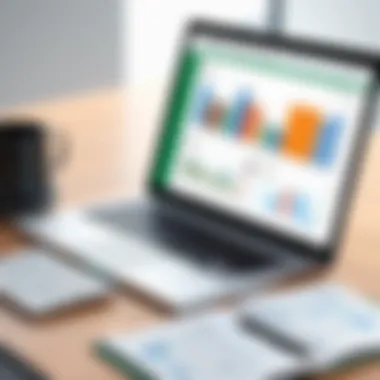
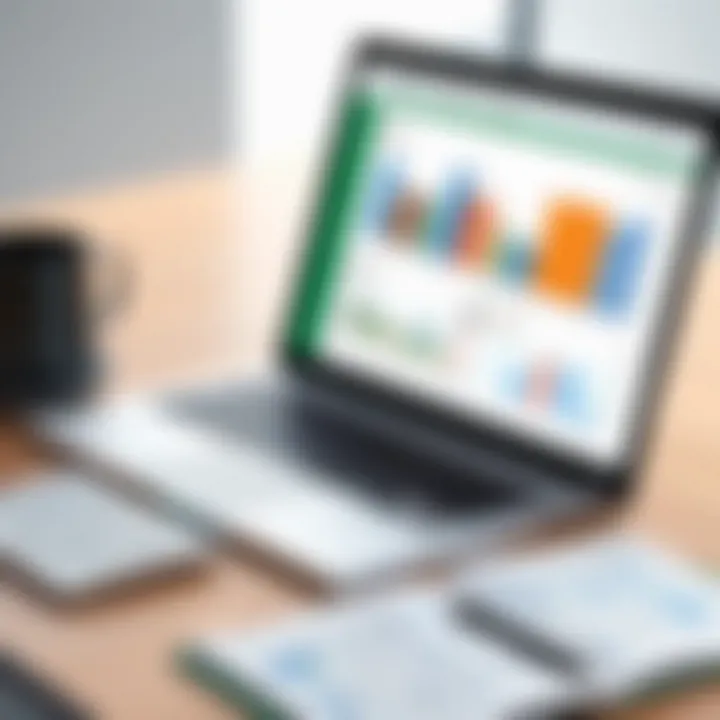
Business Data Analytics is one of the primary applications of the JMP Excel Add-In. Organizations can import large datasets from Excel into JMP, where they can perform advanced statistical analyses. This connection simplifies processes, enabling data-driven decision making. By analyzing trends and patterns in customer behavior, businesses can tailor their offerings to meet the demands of the market more accurately.
For example, consider a retail company analyzing sales data. By using the JMP Excel Add-In, they can visualize performance metrics and identify correlations between marketing campaigns and spikes in sales. This actionable intelligence can drive better-targeted marketing strategies and optimize inventory management. It allows for a comprehensive understanding of business dynamics, aiding in enhancing profitability.
Scientific Research Applications
In scientific research, the JMP Excel Add-In facilitates rigorous data analysis that is essential for credible findings. Researchers can import experimental data from Excel spreadsheets directly into JMP for thorough exploration. This tool supports a range of statistical tests and graphical outputs, which are critical in interpreting results accurately.
A typical application could involve a clinical trial where scientists evaluate the effects of a new drug on patient outcomes. They can use the JMP Excel Add-In to analyze variance, perform regression analysis, and create visual plots of the data. By presenting data effectively, researchers can communicate findings with clarity and precision, ultimately contributing to the advancement of their fields.
Market Analysis and Forecasting
Market Analysis and Forecasting benefit greatly from the functionalities of the JMP Excel Add-In. Analysts can forecast trends by examining historical data imported from Excel. This capability allows for the creation of predictive models, helping organizations make informed decisions about future investments and strategies.
Consider a company looking to enter a new market. With the JMP Excel Add-In, they can integrate various data points, such as demographic information and consumer behavior trends. By running predictive analytics, they can identify potential risks and opportunities, enabling them to formulate strategies that align with market realities. This proactive approach facilitates sustainability in competitive landscapes and enhances strategic planning efforts.
The JMP Excel Add-In transforms complex analyses into understandable insights, making data-driven decision-making accessible to diverse fields.
In summary, the practical applications of the JMP Excel Add-In span critical domains, delivering robust tools for data analysis, visualization, and forecasting. Mastery of this add-in supports not only informed decision-making but also strategic advantages across industries.
Benefits of the JMP Excel Add-In
The benefits of the JMP Excel Add-In are vast, making it a crucial tool for various professionals involved in data analysis. Understanding these benefits enables users to leverage the add-in more effectively, catering to their specific needs. Familiarity with these advantages can lead to enhanced productivity and better decision-making.
Enhanced Data Analysis Efficiency
Through its powerful capabilities, the JMP Excel Add-In significantly improves data analysis efficiency. Users can perform complex statistical analyses directly within Excel, which reduces the need to switch between applications. This integration streamlines the workflow, ensuring that time spent on data processing is minimized. Features like quick importing and exporting of datasets simplify tasks, allowing users to focus on gaining insights rather than handling technical complications.
Additionally, the add-in provides advanced statistical methods that are easy to apply. For example, regression analysis and hypothesis testing can be conducted without extensive setup. Users can also automate repetitive tasks through scripting capabilities, further enhancing productivity. The overall effect is a more coherent flow in data analysis, leading to quicker conclusions.
User-Friendly Interface
The JMP Excel Add-In is designed with user experience in mind. The interface is relatively intuitive, which helps new users to navigate its functionalities without a steep learning curve. This accessibility is especially valuable for decision-makers who may not have an extensive background in data science.
The add-in allows users to employ drag-and-drop features for data manipulation, making it easier to analyze and visualize data quickly. Visual tools within the add-in are well-organized, ensuring users can find the necessary options without confusion. Clear labeling and helpful prompts further facilitate ease of use, making JMP a practical choice for various expertise levels.
Integration with Existing Workflows
One of the most compelling advantages of the JMP Excel Add-In is its seamless integration into existing workflows. Companies often have standardized processes, and incorporating the add-in does not disrupt these systems. Instead, it enhances them by providing additional analytical capabilities.
Users can easily import data from other software that connects with Excel, preserving the workflow integrity. This integration means that professionals do not need to relearn new systems, saving both time and resources. Moreover, the add-in's compatibility with Excel allows for the continued use of macros, formulas, and other existing functionalities, which is vital for seasoned Excel users.
In summary, the JMP Excel Add-In offers significant benefits in enhancing data analysis efficiency, providing a user-friendly interface, and integrating smoothly with established workflows. Understanding these benefits can empower users to make informed choices that elevate their data analytics capabilities.
Limitations and Challenges
Understanding the limitations and challenges associated with the JMP Excel Add-In is crucial for users considering its implementation. Directly recognizing these hindrances can save valuable time and effort while setting proper expectations. The add-in offers numerous benefits, yet addressing its downsides is equally important in ensuring a smooth experience for both new and seasoned users.
Compatibility Issues with Other Software
One of the significant challenges users might face when integrating the JMP Excel Add-In is compatibility with various software and systems. While it works seamlessly with Microsoft Excel, it may not function well with older versions of Excel or other spreadsheet tools. Some users may also encounter difficulties when trying to collaborate with colleagues who do not have the add-in installed. This situation can hinder data sharing and analysis, creating a disconnect in workflows.
In addition, add-ins may need updates or specific configurations to work with certain versions of operating systems. As software ecosystems continuously evolve, ensuring compatibility becomes a demanding task. It is often advisable to stay updated on the latest versions of both JMP and Excel to avoid potential conflicts.
Steep Learning Curve for New Users
A prominent hindrance for individuals unfamiliar with JMP Excel is the steep learning curve associated with its functionality. Beginners may find it overwhelming due to the advanced statistical methods and complex data analysis features available. The interface may not be as intuitive as anticipated, which can deter new users from utilizing its full capabilities.
Users often struggle to grasp core functionalities quickly, leading to frustration and reduced productivity. To overcome this challenge, potential users are encouraged to invest time in training sessions, documentation, or community discussions. These resources serve to clarify the software’s functionalities and guide users towards efficient utilization.
Data Size Constraints
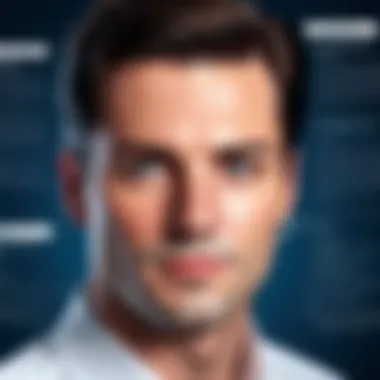

Another limitation to consider is the data size constraints when using the JMP Excel Add-In. While it is capable of handling substantial datasets, there may be practical limits based on the user's system capabilities. Users with modest hardware might experience slow processing times or even crashes when dealing with large data files.
This concern underscores the importance of preparation before attempting to analyze heavy datasets. Users are urged to streamline their data, filtering out unnecessary information to enhance performance. Implementing optimal data preparation techniques can allow for more effective analysis, reducing the likelihood of encountering issues when working with large amounts of data.
In summary, recognizing these limitations and challenges is essential for seamless integration of the JMP Excel Add-In into workflows. Addressing compatibility issues, investing in training, and overall data management strategies can enhance the user experience significantly.
Best Practices for Using the JMP Excel Add-In
Using the JMP Excel Add-In effectively requires an understanding of certain best practices. These practices optimize data management and analysis, ensuring that users can fully leverage the capabilities of this software integration. Comprehending these key elements helps users achieve their analytical objectives with more efficiency and accuracy.
Optimal Data Preparation Techniques
Data preparation is crucial when using the JMP Excel Add-In. It sets the groundwork for successful analysis and visualization. Clean, organized data reduces errors in processing and enhances the quality of insights derived.
- Data Cleaning: Always remove duplicates and correct inconsistencies in your dataset. Missing or erroneous values can skew results.
- Data Structuring: Structure your data in a tabular format. Each column should represent a variable while each row should correspond to an observation. This alignment allows JMP to interpret the data correctly.
- Naming Conventions: Use clear and concise names for your variables. Avoid spaces and special characters to prevent parsing errors.
- Categorizing Data: When applicable, group similar data points or create labels for categorical variables. This organization aids in subsequent analysis processes.
- Sample Size Considerations: Ensure you have an adequate sample size for your analysis. Small datasets may lead to unreliable conclusions.
Following these data preparation techniques ensures that the JMP Excel Add-In operates on high-quality data, which directly affects the quality of outputs.
Maximizing Data Visualization Outcomes
Effective visualization is essential for representing data findings clearly. The JMP Excel Add-In provides a range of graphical tools, and understanding how to maximize them can dramatically improve results.
- Select Appropriate Graphs: Choose a graph type that best fits your data narrative. Bar charts for categorical data, line graphs for trends, and scatter plots for relationships are fundamental decisions.
- Readable Axes and Legends: Ensure that your charts have clearly marked axes and legends. This enhances comprehension and makes your findings accessible to stakeholders.
- Consistent Formatting: Use consistent colors and styles across visualizations. This uniformity aids recognition and allows viewers to focus on the data rather than formatting differences.
- Interactive Features: Leverage interactive capabilities of the JMP Excel Add-In to allow the audience to explore data actively. This engagement can foster deeper understanding.
- Test Different Visuals: Don't hesitate to experiment with multiple visualization types. Different representations can unveil various perspectives on the same dataset, leading to richer insights.
These strategies for maximizing data visualization outcomes will significantly improve the effectiveness of presentations and reports, ultimately improving decision-making strategies.
Resources for Learning and Support
In the realm of data analysis, having the right resources at your disposal can significantly enhance your understanding and proficiency with tools like the JMP Excel Add-In. As users embark on their journey with this software, various supports become crucial for navigating its features and functionalities. These resources not only aid in overcoming the initial learning barriers, but also promote effective usage of the add-in. By leveraging these resources, users can deepen their knowledge, troubleshoot issues, and maximize the potential of JMP within Excel.
Official Documentation and User Guides
The official documentation and user guides for the JMP Excel Add-In serve as foundational resources for users. These materials provide a comprehensive overview of the add-in’s functionalities, including step-by-step instructions on features such as data export and statistical analysis capabilities. Additionally, the guides often include FAQs that address common queries, making it easier for users to find solutions independently.
It is advisable for users to consult these documents regularly, especially when new updates or features are released. Regularly reviewing the official content helps keep users informed about best practices and advanced functionalities. Furthermore, these guides are typically maintained by the developers, ensuring they reflect the most accurate and relevant information.
Online Forums and Community Discussions
Engaging with online forums and community discussions can be invaluable for users of the JMP Excel Add-In. Platforms like Reddit host communities where users share experiences, strategies, and solutions for various issues related to the add-in. Participating in these discussions exposes users to practical insights that often go beyond standard documentation.
Such forums offer a space for users to ask questions and receive responses from experienced individuals or professionals in the field. Often, the solutions shared come from real-world applications and challenges faced by users. This learning process fosters a sense of community and collaboration, allowing users to connect with others who have similar interests and experiences.
Webinars and Training Sessions
Webinars and training sessions present another effective means of support for learning to use the JMP Excel Add-In. These sessions are typically conducted by experts in the field and provide interactive learning opportunities. Users can witness demonstrations of the software in real-time, making it easier to grasp complex functionalities.
Webinars often cover specific topics in depth, allowing users to choose sessions that align with their needs. The ability to ask questions during these sessions further enhances understanding. Moreover, many organizations and institutions offer training sessions, which can be beneficial for teams looking to improve their collective expertise in data analysis through JMP and Excel.
In summary, the resources for learning and support surrounding the JMP Excel Add-In are multifaceted and cater to different learning preferences. From official documentation to community engagement and interactive training, users have various avenues for enhancing their skills and knowledge. By leveraging these resources, they can navigate the complexities of data analysis more effectively.
Culmination
In the context of this article, the conclusion serves to encapsulate the value of the JMP Excel Add-In, illustrating its pivotal role in enhancing data analysis capabilities. A cohesive understanding of the add-in helps users leverage its features effectively for insightful decision-making. By analyzing the functionalities offered, users can appreciate how this integration streamlines the data manipulation process, making it easier for decision-makers and IT professionals to extract valuable insights.
Summary of Key Insights
The JMP Excel Add-In is more than just an extension; it is a powerful tool that opens up new avenues for data analysis. Here are some of the key insights:
- Integration Efficiency: The add-in allows for seamless data import and export, promoting better workflows between JMP and Excel.
- Statistical Power: Users can perform complex statistical analyses without extensive training.
- Visualization Tools: The ability to create advanced graphical representations significantly enhances the clarity of data interpretations.
Overall, it not only aids in immediate tasks but also fosters long-term data literacy among its users.
Future Developments to Anticipate
As technology continually evolves, the futurescape of the JMP Excel Add-In looks promising. Users can expect enhancements that include:
- Enhanced Compatibility: Future updates may improve integration with other analytical tools and software, broadening its usability.
- User-Centric Features: Potential for more intuitive interfaces and functionalities that cater to varying user expertise levels.
- Community Feedback Integration: The following of user feedback could drive updates and modifications, making the tool responsive to real-world needs.
These developments will likely solidify the JMP Excel Add-In position as an essential resource in data analysis, helping users harness the full potential of their data.







