Maximizing Screencastify on Chromebook: A Comprehensive Guide


Intro
In today’s digital age, screen recording tools have emerged as particularly valuable resources in both educational and professional environments. One standout option is Screencastify, specifically designed for Chromebook users. This article aims to explore the features of Screencastify, its installation process, and practical applications, all while addressing potential challenges users may face.
Screencastify’s ability to record screens, capture web cameras, and integrate audio provides significant advantages for content creators. Whether creating instructional videos, presentations, or professional training materials, understanding how to effectively use this tool can enhance overall digital communication.
Software Category Overview
Definition and Importance
Screencastify is a cloud-based screen recording software optimized for Chrome browsers, particularly on Chromebook devices. Its key utility lies in its ease of use and the ability to produce high-quality video recordings quickly. This software allows users to record, edit, and share their content seamlessly, making it crucial for educators, entrepreneurs, and professionals who need to disseminate complex information in a digestible format.
Key Characteristics
Some of the defining characteristics of Screencastify include:
- User-Friendly Interface: Designed for ease of access, making it suitable for both beginners and advanced users.
- Integration Capabilities: Works well with Google Drive, allowing easy storage and sharing.
- Editing Tools: Features a basic video editor for trimming and annotating recorded videos.
- Unlimited Recording Time: Users can record sessions without a time limit, allowing for comprehensive tutorials or presentations.
- Export Options: Allows exporting videos in various formats, catering to different needs and platforms.
These characteristics highlight Screencastify’s adaptability and functionality, making it a strong choice for users on Chromebook devices seeking to produce engaging content.
"Screencastify empowers users to communicate ideas more effectively through visuals and audio, bridging the gap between text and understanding."
Comparative Analysis of Top Software Options
When examining Screencastify, it is beneficial to compare it with other screen recording software. While other options exist, Screencastify remains particularly compelling due to its Chromebook compatibility and unique features.
Feature Comparison
- Camtasia: A more robust software option that offers advanced editing features but may be more complex to use and comes at a higher cost.
- Loom: Provides similar recording capabilities; however, it has limitations on free access that Screencastify does not.
- OBS Studio: A powerful open-source tool, but it lacks a straightforward interface which can make it intimidating for new users.
Pricing Models
Screencastify offers a free tier with essential features, making it accessible for casual users. For those who want advanced functionalities, paid plans are provided, which include:
- Individual Plan: Monthly or annual subscription with additional features.
- Business Plan: Designed for multiple users, offering powerful collaboration tools.
In summary, Screencastify’s mix of ease-of-use, functionality, and competitive pricing sets it apart as a top choice for screen recording on Chromebook devices. Users keen on creating instructional content and presentations will find this tool particularly advantageous.
Prelims to Screencastify
In today's digital landscape, the ability to create and share content effectively is essential. Screencastify serves as a powerful tool for facilitating this need. Specifically designed for educators, businesses, and content creators, Screencastify allows users to capture their screens, add narration, and produce high-quality videos. This section dives into the definition of Screencastify and offers a historical context for its development and growth.
Definition and Overview
Screencastify is a browser extension that enables screen recording with minimal steps. It is integrated into the Chrome browser, which makes it easily accessible on Chromebooks. Users can record their screens, including computer audio and webcam video. The interface is intuitive, requiring little technical knowledge to get started. This platform provides various features such as annotation tools and editing capabilities, which enhance the overall user experience. The primary purpose of Screencastify is to streamline digital communication and improve the pedagogical process in educational environments.
Historical Context
Screencastify's development aligns with the significant shift towards online learning and remote work. It was launched in 2013, amid a growing demand for effective virtual communication tools. The rise of blended and remote education models has driven Screencastify's popularity. As educational institutions sought ways to engage students remotely, Screencastify provided a straightforward solution for creating instructional videos. Over the years, Screencastify has evolved, adding features that cater to both educators and businesses. It has established itself as a vital resource in a landscape that increasingly relies on video content.
Chromebook Compatibility
Understanding the compatibility of Screencastify with Chromebook devices is vital for users who want to maximize its features and functionalities. Chromebooks, known for their unique operating system, have distinct requirements and limitations that influence app performance. This section will clarify the system requirements and supported features of Screencastify specifically for Chromebook users.
System Requirements
To effectively use Screencastify on a Chromebook, it is crucial to ensure that your device meets the necessary system requirements. The minimum requirements include:
- OS Version: A modern version of Chrome OS is necessary. Chrome OS is continually updated, which generally ensures access to the latest app features and security updates.
- Browser Compatibility: Screencastify is designed to run on the Google Chrome browser. Ensure that you have the latest version of Chrome installed on your device.
- Storage Space: While Screencastify is a cloud-based application, users should consider adequate storage space on their device for recorded videos and extensions. Typically, around 1GB of free space is sufficient for smooth operation.
Users should also be aware that Screencastify might not function properly on older Chromebook models. Ensuring that your Chromebook has the latest updates can significantly enhance the user experience and tool efficiency.
Supported Features
Screencastify offers a range of features tailored for Chromebook functionality. Understanding these features allows users to fully leverage the tool in various contexts. Key supported features include:
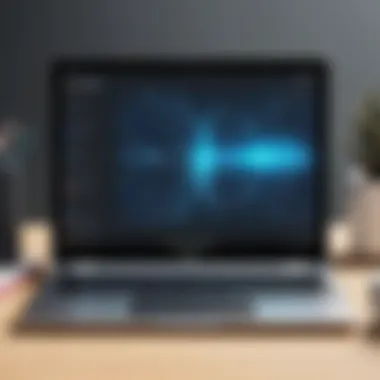

- Screen Recording: Users can easily record their entire screen, a specific tab, or any application running on their Chromebook. This capability is ideal for generating tutorials or online presentations.
- Webcam Integration: Webcam recording can be activated alongside screen recording. This feature adds a personal touch to presentations and is helpful for educators who wish to provide face-to-face interaction in their video lessons.
- Audio Capturing: Screencastify supports capturing system audio and external audio through microphones. This is essential for creating instructional videos or product demonstrations, ensuring that all necessary audio elements are included.
- Annotation Tools: The app provides annotation tools during the recording session. Users can highlight, draw, or add text to their recordings, enhancing the learning experience.
- Editing Functions: Basic editing functionalities enable users to trim and cut their recordings before sharing, ensuring polished final products.
These features enhance the overall user experience, making Screencastify a compelling option for various applications. Proper use of these features requires some familiarity, but once grasped, they can significantly elevate the quality of digital content creation on Chromebooks.
Effective utilization of Screencastify not only enriches content but also engages the audience more effectively.
Adapting to Chromebook’s compatibility ensures that users can seamlessly integrate Screencastify into their workflow. By understanding both the system requirements and features supported, users can fully benefit from the tool's capabilities, maximizing their productivity.
Installation Process on Chromebook
The installation process of Screencastify on Chromebook stands as a crucial gateway for users seeking to unlock the full potential of this powerful tool. Understanding how to effectively navigate this process enables users to set up the application seamlessly, enhancing their workflows right from the start. Proper installation is not just a matter of convenience; it significantly influences the overall user experience and the application's performance.
Accessing the Chrome Web Store
To initiate the installation of Screencastify, the first step involves accessing the Chrome Web Store. This platform is the official marketplace for Chrome applications, making it easy to find and install various extensions and tools. Users can simply open their Chrome browser and visit the Chrome Web Store by typing . Alternatively, searching for 'Chrome Web Store' in any search engine will direct you there.
Once on the store's main page, type "Screencastify" in the search bar. This will yield a list of results related to the application. Being able to recognize the right application is essential; users should look for the Screencastify icon, which typically features familiar design elements associated with video recording.
Step-by-Step Installation Guide
After locating Screencastify in the Chrome Web Store, follow this detailed, step-by-step installation guide to ensure a smooth setup:
- Select the Screencastify Application: Click on the Screencastify listing to view detailed information about it.
- Click on the Installation Button: On the application page, you will find a blue button labeled "Add to Chrome." Click on this button. A pop-up will appear to confirm that you want to add Screencastify to Chrome.
- Grant Permissions: Upon clicking "Add extension," Screencastify will request certain permissions it needs to function properly. Read through these permissions carefully. It's crucial to understand what data the application will access.
- Confirm Installation: Click "Add Extension" in the pop-up. The installation process will begin, which can take just a few moments. You may see a progress bar indicating the status of the installation.
- Completion and Access: Once the installation is complete, an icon for Screencastify will appear in the upper right corner of your Chrome browser, near the address bar. You can click this icon to set up your profile or sign in with an existing account.
- First Time Setup: After clicking on the icon, you may need to complete a brief setup process. This might include granting additional permissions or adjusting initial settings to tailor the application to your needs.
By carefully following this guide, users can ensure that Screencastify is correctly installed and ready for use. This preparation can greatly enhance how effectively the tool serves its purpose, be it for educational, professional, or personal use.
Remember: A well-executed installation process is the cornerstone of a reliable application experience. Neglecting this step can lead to unnecessary frustration down the line.
Core Features of Screencastify
Understanding the core features of Screencastify is essential. These features define the tool’s capabilities and usability. Users ranging from educators to professionals benefit from these aspects. Each feature plays a role in enhancing content creation, making it crucial to explore them.
Screen Recording Capabilities
Screencastify offers robust screen recording capabilities. It allows users to record the entire screen, specific application windows, or browser tabs. This versatility is vital for various use cases. For instance, teachers can create instructional videos by recording their presentations.
Moreover, it supports recording audio from the microphone and the system. This is key for creating detailed tutorials and presentations where voice narration is required. Users can capture everything happening on the screen in real-time. This makes it easier to engage the audience with direct demonstrations.
Benefits of Screen Recording
- Easy Setup: Starting a recording only takes a few clicks. Users do not need extensive technical knowledge.
- Quality Control: Users can choose different resolutions and frame rates for their recordings. This ensures clarity in presentations.
- Instant Sharing: Recordings can be shared instantly via links or uploaded to platforms like YouTube.
Editing Tools Overview
Screencastify includes various editing tools that enhance recorded videos. After capturing a session, users can make adjustments with ease. These tools allow for trimming and cutting segments of the video. Users can also add text or annotations directly onto the video.
Key Features of Editing Tools
- Trimming: Easily remove unwanted portions from the beginning or end of the recording.
- Annotations: Highlight specific points in the video, making it easier for viewers to follow along.
- Calls to Action: Insert links or prompts that encourage viewers to act, useful for marketing or educational purposes.
Export Options and Formats
Once recordings are completed, exporting them is straightforward. Screencastify allows users to save videos in various formats, including MP4 and GIF. This flexibility is important for reaching different audiences and meeting specific requirements.
Considerations for Exporting
- Quality Settings: Users can choose the quality before exporting to balance file size and video clarity.
- Accessibility: Options to create captions for videos enhance accessibility, making content reach a wider audience.
- Platform-Specific Exports: Export settings can be tailored for specific platforms like Google Drive or YouTube, simplifying the sharing process.
"Screencastify empowers users to create professional-quality videos without needing extensive editing skills. Its features support effective communication across various fields."
Practical Applications of Screencastify
Screencastify offers versatile applications that enhance both educational and professional environments. By employing this tool, users can create content that is not only engaging but also informative. In an age where digital communication is paramount, the ability to create effective screencasts becomes essential. The following sections unpack the specific use cases for educational settings, professional presentations, and tutorial creation, each showcasing the distinct advantages Screencastify brings to the table.
Educational Use Cases
Screencastify is particularly beneficial in educational settings. Teachers and students can leverage this tool to create interactive learning experiences. For instance, educators can record lectures or instructional videos that students can access anytime. This flexibility supports various learning styles, as students can revisit complex topics at their own pace.


A few considerations regarding educational use include:
- Accessibility: Recorded content can be easily shared with students, ensuring that materials are available to all, regardless of their schedule.
- Engagement: Visual and auditory elements help maintain student interest, making lessons more dynamic.
- Assessment: Teachers can use recordings of student presentations for formative assessments, allowing for more nuanced evaluations.
"Incorporating Screencastify into the classroom not only enhances learning but also prepares students for a digital future."
Professional Presentations
In the realm of business, Screencastify serves an important role in facilitating effective communication. Presentations become more impactful with the ability to incorporate visual demonstrations. Instead of relying solely on static slides, presenters can narrate their ideas while showing relevant content in real-time.
Key benefits for professional presentations are:
- Clarity: Recording complex processes or data ensures clarity and reduces misunderstandings among stakeholders.
- Collaboration: Team members can provide feedback on recorded presentations, promoting collaborative improvement.
- Flexibility: Content creators can easily edit their recordings, allowing for polished final products that communicate messages efficiently.
Tutorial Creation
Additionally, Screencastify is an excellent tool for creating tutorials. This application is especially relevant for software demonstrations or product training. Users can share step-by-step instructions that visually guide viewers through processes, making learning intuitive and straightforward.
Considerations to keep in mind when creating tutorials include:
- Detail Orientation: Clear, detailed explanations help users understand each step without confusion.
- Format Variety: Different formats such as GIFs or shorter videos can cater to diverse needs and preferences.
- Feedback Loop: Users can leave comments or questions about the tutorials, fostering a culture of learning and improvement.
In summary, the practical applications of Screencastify enhance educational experiences, enable effective professional communication, and facilitate intuitive tutorial creation. Each of these applications demonstrates the tool's capacity to elevate content delivery and collaboration in an increasingly digital world.
User Experience and Feedback
User experience and feedback are crucial components in understanding how effectively Screencastify operates on Chromebook devices. This section examines various specific elements that contribute to the overall user satisfaction and the functionality of the software. Insights gained from user experiences can enhance the tool's effectiveness in both educational and professional contexts. Feedback serves as a feedback loop for developers, informing future improvements and ensuring that user needs are addressed adequately.
Positive Aspects
Many users have reported a range of positive experiences with Screencastify. Some of these aspects include:
- User-Friendly Interface: The platform is designed intuitively. Users find it easy to navigate and use its features without extensive training.
- Integration Capabilities: Screencastify works seamlessly with various platforms like Google Drive and Classroom. This integration simplifies the process of sharing and storing recordings.
- High-Quality Output: Users appreciate the clarity of video outputs. This quality is essential for professional presentations and educational content, ensuring that the message is delivered effectively.
- Versatile Recording Options: Screencastify allows recordings of the entire screen, specific browser tabs, or webcam. This flexibility meets diverse user needs across different scenarios.
"Screencastify transformed my approach to virtual teaching. The ease of use allows me to focus on content creation rather than technical issues."
Recurring Challenges
Despite the positive feedback, users occasionally encounter challenges while using Screencastify. Some common issues reported include:
- Limited Free Version: Many users express frustration with the constraints of the free version. Features such as length limitations on recordings can hinder extended tasks.
- Performance Issues: Occasionally, users note lag during recording sessions, especially on devices with lower processing power, which can lead to an unresponsive experience.
- Bugs and Glitches: Some reports of software bugs exist. These can disrupt workflows, leading users to seek immediate fixes rather than focusing on productivity.
- Customer Support: While help resources are available, some users find the response time for customer support less than satisfactory. This affects user confidence in addressing urgent issues.
Addressing these challenges is vital to improving users' overall satisfaction with Screencastify on Chromebooks. Feedback mechanisms and ongoing updates can help to ensure that the tool remains relevant and efficient.
Troubleshooting Common Issues
Troubleshooting common issues is crucial for anyone utilizing Screencastify on a Chromebook. Users might find themselves facing technical challenges that can hinder productivity and creativity. Understanding the nature of these issues can help enhance user experience. Addressing problems quickly is essential for maintaining the positive aspects of Screencastify as a tool for effective screen recording and editing.
Identifying the root of common issues can save time and frustration. Users can achieve seamless recording and presentation processes, which are essential in both academic and professional settings.
By proactively solving problems, users not only enhance their workflow but also improve their skills in digital content creation. Let's explore two specific areas where users often encounter difficulties.
Installation Errors
Installation errors can occur for various reasons when adding Screencastify to a Chromebook. Often, users may face incompatible applications or network issues that prevent proper installation.
Common installation errors include:
- Network Connectivity: A weak or unstable internet connection can interrupt the download process.
- Browser Compatibility: Screencastify is designed for the Chrome browser, so using another browser may lead to errors.
- Permissions: Sometimes, users may not have the required administrative rights on their device, hindering installation.
To resolve these issues, users should ensure their internet is stable, verify they are using the Chrome browser, and check their permission settings. This proactive approach can streamline the installation process. Furthermore, if the error persists, consulting Screencastify's official support page might provide additional insights.
Recording Problems
Recording problems often frustrate users who rely on Screencastify for their content. These issues can lead to incomplete or poor-quality recordings, which can significantly detract from the overall presentation quality.
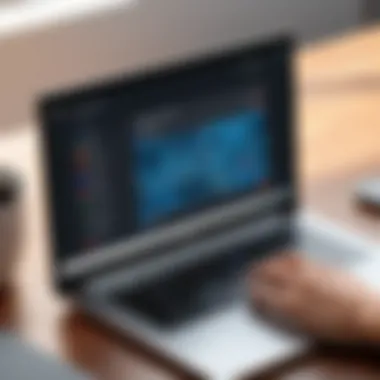

Common recording problems include:
- Audio Not Capturing: Sometimes, users may capture video but not audio. This can be due to incorrect microphone settings or permissions.
- Lagging or Stuttering: When recording, users might experience lag or stuttering during playbacks. This is often caused by insufficient system resources or heavy background processes running on the Chromebook.
- File Size Limitations: Users may reach file size limits, especially with longer recordings, leading to abrupt cuts.
To mitigate these issues, users can check their audio settings and permissions, close unnecessary applications to free up system resources, and stay aware of file size limits when planning recordings. Addressing these recording problems promptly can improve the overall effectiveness of Screencastify as a tool for presenting information clearly and effectively.
"Understanding potential problems enhances user experience and showcases the tool's capabilities effectively."
By equipping oneself with troubleshooting skills, users can maximize the benefits of Screencastify. Successfully navigating these challenges enhances both productivity and the quality of digital presentations.
Best Practices for Using Screencastify
Using Screencastify effectively requires an understanding of both its technical capabilities and the context of its application. This section highlights the best practices that can enhance your experience with the tool, ensuring that your recordings are not only professional but also engaging. By following these practices, users can optimize their output, minimize errors, and present information in a manner that resonates with their audience.
Optimizing Recording Settings
Optimizing recording settings is crucial for achieving high-quality outputs with Screencastify. Here are several considerations:
- Resolution and Frame Rate: Set your resolution to 1080p for a clear video. Adjust the frame rate based on your needs; 30 fps is typically sufficient for most content.
- Audio Quality: Use an external microphone if possible. Clear audio is as important as clear video. Make sure to test the audio levels in the Screencastify settings.
- Recording Area: Choose to record either the entire screen or a specific application window. Recording only what is necessary will make the video more focused.
- Camera Settings: If using webcam recording, ensure good lighting and a non-distracting background. This aids viewer engagement while you present.
By tailoring these settings before starting a recording session, you can minimize post-production adjustments and enhance the overall viewing experience.
Effective Presentation Techniques
Presentation techniques play a vital role in the impact of your recorded content. Here are some strategies to employ:
- Engage with the Audience: Even though it is a recording, maintaining an engaging tone helps keep viewers interested. Speak clearly and at a steady pace.
- Use Visual Aids: Incorporate slides, images, or live demonstrations alongside your narration. Such aids can help illustrate your points more effectively.
- Structured Flow: Outline your presentation to ensure a logical flow of information. Begin with an introduction, followed by the main content, and conclude with a summary.
- Practice Before Recording: Take time to rehearse your presentation. Familiarity with the material will help reduce filler words and improve delivery.
"An effective presentation often dictates the quality of engagement experienced by the audience."
By applying these practices, users can develop visually appealing and informative content. Mastering Screencastify not only improves individual projects but also fosters a culture of quality within teams and organizations.
Future Developments and Updates
The continuous evolution of digital tools reflects the dynamic nature of technology and user demands. In this context, understanding the future developments and updates of Screencastify is crucial for keeping pace with innovation. This section highlights the potential upcoming features and the influence of community feedback on the development trajectory of Screencastify.
Anticipated Features
As technology progresses, users expect software to adapt to their changing needs. Screencastify is no exception, as there are several anticipated features that could significantly enhance its functionality:
- More Editing Options: Users are increasingly looking for robust editing capabilities within the software. Additional tools for trimming, annotating, and adding effects can empower users to produce more polished content.
- Seamless Integrations: Enhancements in third-party integrations can provide users with broader functionality. For example, compatibility with platforms like Google Classroom or Zoom will ease the process of sharing and collaborating on projects.
- Mobile Support: Expanding Screencastify to additional devices, such as iOS and Android, may introduce users to greater flexibility in recording and editing on-the-go.
- Enhanced Analytics: Features that offer better insight into viewer engagement and interaction can help content creators refine their approach. Understanding what resonates with audiences is key to improving content effectiveness.
As these features develop, they aim to cater to an expanding user base and varied use cases that grow over time.
Community Feedback Impact
The influence of community feedback on software development cannot be overstated. Screencastify has actively engaged with its users to inform updates and enhancements. This dialogue fosters a sense of ownership among users and leads to improvements that directly address user needs.
Many updates are likely rooted in user experiences and suggestions. For instance:
- Feature Requests: Users can propose new tools or modifications that would improve their experience. This direct line of communication allows Screencastify to adapt quickly.
- Bug Reports: Users reporting issues lead to quicker fixes, enhancing the overall reliability of the tool.
- Usability Insights: Users often provide input on how intuitive the software is, which can guide interface improvements to make navigation easier.
Effective software evolves. Listening to user feedback is essential for continuous improvement.
Screencastify's commitment to integrating user feedback not only builds trust but also ensures that each update is strategically aligned with actual user needs. Progress in development can lead toward a more adept and user-friendly tool, positioning Screencastify as a leading solution for digital content creation.
Finale
In concluding this exploration of Screencastify on Chromebook, it is essential to synthesize both the functional significance and practical implications of this tool. Understanding its capabilities can directly influence how educators, professionals, and content creators use digital platforms to enhance their communication efforts.
Summarizing Key Insights
Screencastify provides versatile screen recording capabilities, which allows users to capture their screens with ease. This can be particularly beneficial in educational contexts, such as creating instructional videos or recorded lectures. The ease of use is further complemented by its editing tools, which facilitate the refinement of recorded content.
Moreover, the integration of features such as direct export options to platforms like Google Drive adds value for users who require seamless sharing capabilities. Throughout this article, we have discussed various practical applications, emphasizing the adaptability of Screencastify in both educational and professional settings. The tool offers effective solutions for creating tutorials and presentations, highlighting its relevance in modern digital communication.
Final Thoughts on Screencastify
The insights provided about Screencastify reflect its growing importance in the digital toolbox of many professionals and educators. As technology continues to evolve, tools like Screencastify empower users to craft engaging content with greater efficiency and effectiveness. For those considering implementing it, the significant advantages combined with its user-friendly interface can transform how information is presented and shared. Leveraging Screencastify can enhance one's content creation strategies and presentation skills, making it an invaluable resource in today’s fast-paced digital landscape.
"Digital content creation is not just about recording; it's about articulating ideas clearly and effectively."
Ultimately, the advent of tools like Screencastify signifies a shift towards a more dynamic approach to learning and communication. Familiarity with this tool can foster innovation and creativity, providing a solid foundation for engaging audience interactions.







