Miro Free Version: Features and Limitations Explored
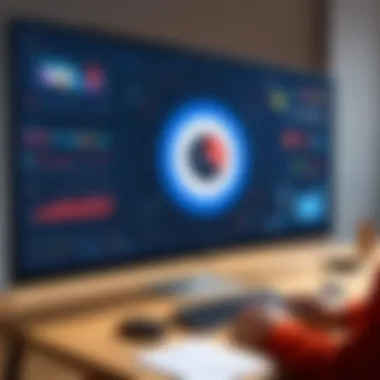
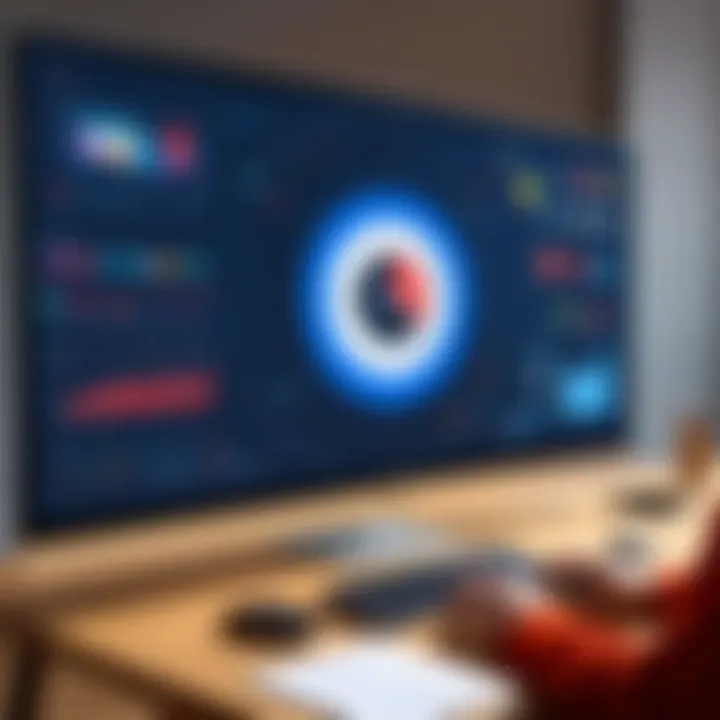
Intro
Miro has become a buzzword in collaborative software circles. As teams and individuals seek tools to enhance productivity and streamline project management, understanding what Miro has to offer, especially in its free version, is essential. This guide aims to unravel the features and limitations of Miro’s complimentary tier, serving both solo users and teams navigating collaborative landscapes.
Software Category Overview
Definition and Importance
Collaboration tools like Miro bring diverse groups together—whether they are big corporates or small startups. They not only foster communication but also help in visual brainstorming, project planning, and ideas sharing in an intuitive manner. Miro stands out as a digital whiteboard that offers a canvas where thoughts can take shape visually. The importance of such tools cannot be overstated, especially in today’s remote work culture where teams may be spread out across the globe.
Key Characteristics
At its core, Miro is designed to be user-friendly yet powerful enough to cater to various needs. Here are some of the standout features:
- Versatile Templates: Miro provides a robust library of templates that cater to different processes, from mind mapping to agile workflows. It's like having a toolbox right at your fingertips.
- Real-Time Collaboration: Users can work simultaneously, enhancing the brainstorming experience as ideas clash and evolve together.
- Integrations: Miro connects seamlessly with tools like Slack, Jira, and Google Drive, allowing for a streamlined experience that keeps all tools in harmony.
Comparative Analysis of Top Software Options
As organizations explore various options, it’s insightful to compare Miro with similar tools.
Feature Comparison
- Miro: Offers a robust set of templates, an easy-to-use interface, and real-time collaboration.
- Microsoft Whiteboard: Focuses on integration within the Microsoft ecosystem but lacks the extensive template library.
- Lucidspark: Known for its precise diagramming, yet it may not provide the same level of flexibility in collaborative features as Miro does.
Pricing Models
- Miro Free Version: Allows users to create three editable boards, which is perfect for light users.
- Lucidspark: Offers a free tier but with more constraints on the number of boards.
- Microsoft Whiteboard: Free with some features limited unless part of a business account.
Understanding these aspects helps users gauge whether Miro’s free version is indeed the right fit for their needs. Whether you’re a business owner looking to optimize team collaboration or an individual managing projects, this guide will provide the insights needed to make an informed decision.
Prelims to Miro
Miro stands as a testament to how digital tools are reshaping the way teams collaborate, brainstorm, and execute projects. It’s not just another software; it’s a realm where ideas blossom into structured plans. As we dive into this guide, understanding the essence of Miro is crucial. It gives context to the features and limitations explored later on and sets the stage for comprehending the broader landscape of collaborative tools.
Benefits of exploring Miro range from improving team alignment to streamlining workflows. In a world where remote work is becoming the norm, leveraging tools like Miro can mean the difference between a disjointed approach and one that flows smoothly. For managers or entrepreneurs, grasping Miro's potential may unlock new possibilities for enhancing productivity.
What is Miro?
Miro is an online collaborative whiteboard platform that enables teams to generate ideas, create plans, and visualize projects in real-time. Think of it as a giant digital canvas where individuals can sketch, annotate, and organize their thoughts in a linear or free-form manner. It caters to a diverse array of users—from seasoned designers to project managers—who benefit from its versatility.
With Miro, users are not constrained to a single way of working. Its expansive toolset allows for a variety of formats—mind maps, flowcharts, and even basic sketches, making it adaptable for many purposes. Miro stands out especially for its ability to facilitate sync when teams spread across different time zones come together.
The Importance of Collaborative Tools
In fast-paced environments, the need for efficient collaboration is paramount. Tools like Miro are in high demand because they address communication gaps and bring idea-sharing to the forefront. These platforms foster creativity and solve problems by allowing every participant to contribute simultaneously. It's akin to having a brainstorming session where every voice is heard, regardless of physical presence.
The advent of collaborative tools has transformed traditional workflows. Here are a few significant reasons why they matter:
- Enhances Communication: They bridge gaps that emails often leave unaddressed.
- Boosts Engagement: Users are more likely to participate actively when they see their input reflected visually.
- Facilitates Iteration: Changes and feedback can happen in real-time, making adjustments quicker.
- Encourages Innovation: The open canvas encourages thinking outside the box, helping teams uncover new ideas.
"The opportunities for effective collaboration are only as limited as the tools we use to connect."
As Miro becomes ingrained within organizations, it’s not merely a software choice but a strategic decision that influences how teams function as a cohesive unit. This understanding will serve as the foundation as we explore the specifics of Miro’s free version subsequently.
Understanding the Free Version of Miro
Understanding the free version of Miro is crucial for potential users looking to navigate the realm of visual collaboration tools. In a world that’s increasingly dependent on seamless teamwork and brainstorming, grasping the nuances of what Miro offers at no cost can be a game changer for entrepreneurs and team leaders alike. Whether you're just dipping your toes into the waters of digital collaboration or seeking a robust platform for ongoing projects, knowledge of the free version provides a solid foundation for informed decision-making.
One of the most notable aspects of Miro's free version is its accessibility. The platform serves a diverse audience ranging from students working on group projects to seasoned business professionals conducting strategy sessions. This access can bridge gaps and foster innovation in groups that might otherwise be stalled by communication barriers.
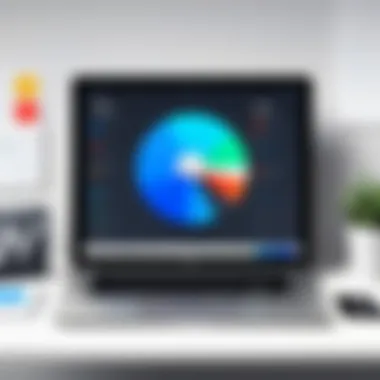
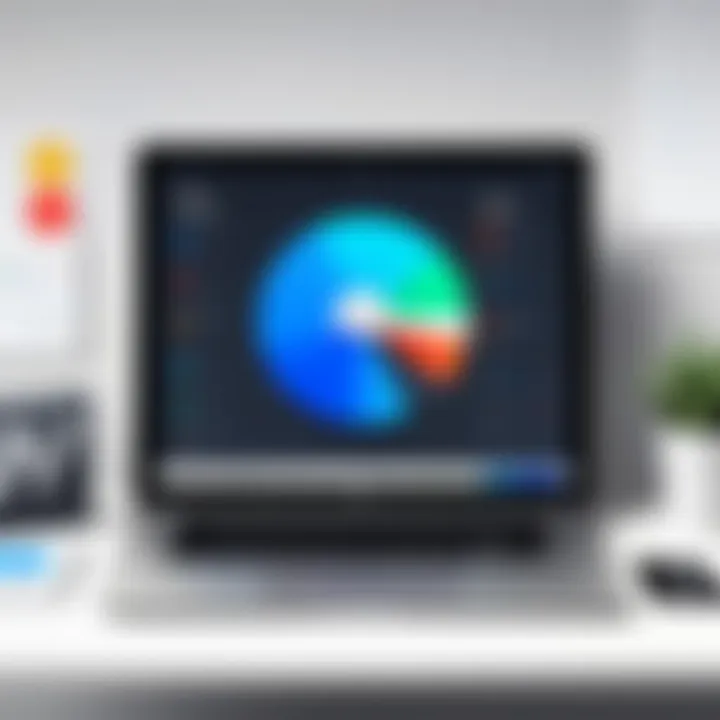
Basic Features Offered
Miro's free version presents an array of features that allow users to start building visions and concepts right away. Here's a list of some key features you can expect:
- Unlimited Boards: Users can create an unlimited number of boards, which allows for extensive brainstorming and planning without hitting a cap on creativity.
- Various Templates: A plethora of templates are available, covering everything from mind maps to agile workflows, streamlining the process of creation.
- Sticky Notes and Comments: Users can add sticky notes to boards and comment on any element, enabling ongoing feedback and iterative discussions among teammates.
- Integration with Popular Tools: Miro offers compatibility with other platforms like Google Drive, Microsoft Teams, and Slack, enhancing productivity and ensuring a smooth workflow.
- Real-Time Collaboration: The magic of Miro happens in real time, where team members can work simultaneously, adding a layer of dynamism to discussions.
These features form the backbone of Miro’s utility, especially for those who rely on visual tools to articulate ideas and collaborate effectively.
Limitations of the Free Tier
However, while the free version is generous, it does come with limitations that may not suit every user's needs. It's essential to be aware of these constraints:
- Limited Export Options: Exporting boards can be a tricky affair. The free version may restrict the file formats you can use, which could be a drawback if you need high-resolution images or specific PDF formats.
- Storage Capacity: There's a cap on cloud storage, which can feel constraining as your projects expand. Over time, you may find yourself managing limited storage for your boards, affecting the overall organization of your projects.
- Restrictive Member Permissions: In teams with diverse roles, it can be frustrating that the free tier does not grant full permission settings. Users might want to limit editing capabilities for some team members to maintain control.
- No Advanced Features: Unlike the paid versions, features such as upgraded security settings, user analytics, and more complex integrations are simply not available. For teams keen on advanced functionality, the free tier may not cut it.
"Knowing the scope of your tools is as vital as wielding them effectively."
Overall, the free version of Miro serves as a solid entry point, but users should evaluate whether its features meet their growing needs. Moving effectively through both the offerings and limitations ensures teams maximize what’s available without encountering unpleasant surprises further down the line.
Features Analysis
Analyzing the features of Miro's free version is crucial for potential users. Understanding what the platform offers aids in comprehending its utility and limitations. As businesses and individuals seek efficient collaborative tools, assessing features can often be the deciding factor in whether to adopt Miro for their projects. By delving into the capabilities of Miro's free tier, one can appreciate its strengths and recognize when the constraints may inhibit effective collaboration.
Templates and Board Creation
Miro shines in its ability to provide a variety of templates that cater to different needs. Whether you're brainstorming ideas, mapping out a project, or conducting a workshop, there's likely a template that can jumpstart your process. This is particularly beneficial for new users who might feel a bit overwhelmed by starting from scratch. Templates act like a roadmap, guiding you through the initial stages of board creation.
In the free version, you have access to several pre-designed templates which can save you a heap of time. Here are some popular options:
- Brainstorming Boards: Help teams gather and discuss ideas quickly.
- Agile Workflows: Suitable for those practicing Agile methodologies, allowing for a structured approach.
- Customer Journey Maps: Useful for understanding user experiences and outlaying touchpoints.
Once you've picked a template, creating a board is as easy as pie. You can add sticky notes, draw diagrams, and organize elements in a way that makes sense for your specific project. The intuitive design makes board creation not just straightforward but also quite enjoyable.
Real-Time Collaboration
Real-time collaboration is one of the standout features of Miro. It's like having a virtual whiteboard where everyone in a meeting can contribute simultaneously, regardless of their physical location. This feature is especially vital in today’s remote working landscape, where teams might be scattered across different regions.
When working on a shared board, team members can see changes as they happen. This functionality allows for dynamic discussions and brainstorming sessions, as all contributors can react to updates instantly. Here are a few key aspects of real-time collaboration in Miro's free version:
- Instant Updates: Everyone sees modifications in real-time, minimizing the lag that can disrupt workflow.
- Commenting Feature: Team members can leave feedback and thoughts directly on the board, increasing clarity during discussions.
- Cursor Collaboration: Participants can follow each other's cursor movements, creating an interactive environment where engagement is heightened.
This capability can foster a sense of shared space, which is invaluable when teams are not physically together. A well-coordinated collaborative effort can result in a more focused and effective project outcome.
Integration with Other Tools
Miro provides integration options that enhance its functionality further. Even in the free version, you can connect with several popular tools, making your workflow even smoother. Integrations allow Miro to fit snugly into your existing systems rather than forcing a shift in how your team operates.
Some notable integrations include:
- Google Drive: Easily import images and documents directly to your boards.
- Slack: Keep your team informed about board updates without leaving your communication platform.
- Microsoft Teams: Facilitate discussions and planning within the context of team communication.
These integrations make it simpler to collaborate and ensure everyone remains on the same page, regardless of the tools they are accustomed to using. For many teams, opening Miro and linking it to other essential software means they can streamline their productivity significantly.
Miro’s ease of adaptation to various work environments makes it a powerful tool—especially for teams that rely heavily on specific software suites during their regular operations.
User Experience
User experience plays a pivotal role in determining how effectively individuals and teams can utilize Miro, particularly in its free version. A smooth, well-designed user experience influences not just satisfaction but also how quickly users can adapt to and harness the platform's full potential. As Miro is aimed at fostering collaboration, the fluidity of the user interface directly impacts team dynamics and productivity. Understanding how different elements of the platform interact—whether it's board navigation, tool access, or template selection—can enhance user engagement and lower barriers to effective collaboration.
Navigating the Interface
Navigating Miro’s interface can be described as user-friendly yet intricate at times. From the moment you open Miro, you’re greeted with a clean layout that highlights your personal boards. The primary toolbar, situated on the left side, offers a variety of tools that are handy for visual brainstorming and planning. This includes sticky notes, shapes, and text boxes, which can be dragged and dropped onto your canvas. But before diving in deep, it might be useful to take a brief tour of the features at your disposal.
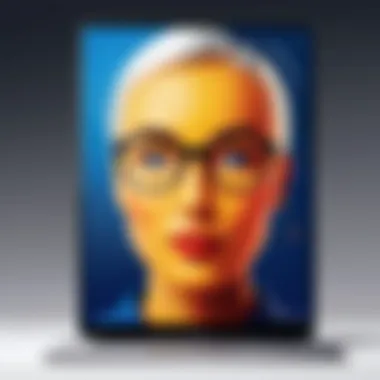
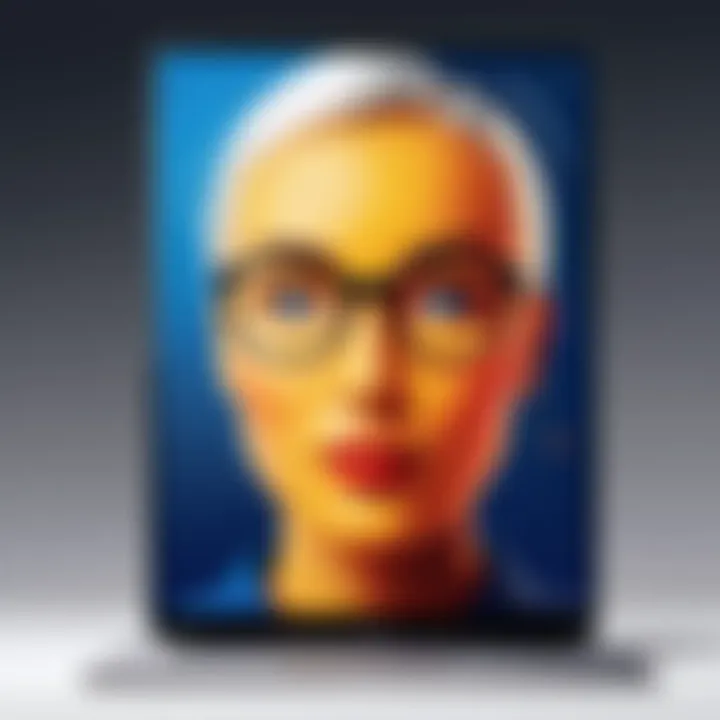
Some users may find certain tools buried beneath layers, and that’s where a bit of exploration comes in handy. It’s like entering a new café—initially overwhelming, yet filled with potential. For those who prefer guidance, Miro offers a handy set of tutorials accessible through their help section. Key shortcuts can also streamline tasks if memorized, making navigation feel more intuitive over time.
- Key Features for Navigating:
- Left-hand toolbar for tools
- Zoom functionality for detailed views
- Templates for quick-start options
If you're keen on swiftly getting to the action, knowing the location of these features can drastically cut down setup time and provide a smoother onboarding experience. The ability to switch between different boards with just a click also enhances fluidity in workflow, making it easier to multitask across various projects.
Common User Challenges
Despite the fairly intuitive design, users often encounter a few common stumbling blocks. It’s essential to shed light on these challenges to better prepare newcomers entering Miro's ecosystem.
For starters, overwhelm can be an issue—especially for those not accustomed to digital collaborative tools. An endless array of options can lead to decision fatigue. When first confronting a blank board littered with tools, some users may feel lost, not knowing the best path forward.
Another challenge is feature accessibility in the free version. Even though Miro provides a robust toolset, some advanced features remain locked behind a paywall. This can frustrate users who mistakenly expect all functionalities to be accessible.
Moreover, smooth collaboration can get tricky when multiple users are editing the board simultaneously. Lag or sync issues sometimes arise, which can derail focused discussions. To make matters worse, users can inadvertently overwrite each other's work, triggering miscommunications during group sessions.
Here are a few strategies to navigate these common challenges:
- Don’t hesitate to explore tutorials as a guide.
- Develop a shared understanding among team members about tool usage and roles.
- Foster open lines of communication during collaborative sessions to mitigate confusion.
"Understanding the interface and overcoming initial hurdles can dramatically shift the user experience from overwhelming to empowering."
While Miro’s free version is embedded with features that can transform your planning sessions, awareness of these challenges elevates your journey from passive to proactive. This way, both individuals and teams can better capitalize on the platform's potential.
Maximizing Miro's Free Version
Maximizing Miro's free version is more than just a necessity; it's an art that combines strategy and creativity. In today’s fast-paced world, where remote collaborations have become the norm, knowing how to utilize Miro efficiently can save time and enhance productivity. Features like various templates, a simple board layout, and real-time updates can greatly aid personal and team projects. But, to harness these tools, it’s crucial to be aware of how to navigate them purposefully.
This section dives into effective tips and best practices for using Miro without spending a dime. Whether you’re a solo entrepreneur or part of a larger team, understanding how to leverage Miro's offerings can make the difference between a chaotic brainstorming session and a structured, valuable meeting.
Tips for Effective Use
When it comes to effective use, preparation goes a long way. Here are some suggestions to get the most mileage out of Miro's free version:
- Start with Templates: Miro offers a plethora of templates tailored for various use cases, such as mind mapping, user story mapping, or strategy planning. These pre-designed structures can save you the hassle of starting from scratch and help kick off your project smoothly.
- Utilize Comments: During collaboration, make good use of the comment feature to provide feedback or ask questions right on the board. This helps to ensure that all suggestions remain in context, preventing any miscommunication.
- Color Coding: Assign specific colors to different ideas or tasks. This simple trick can simplify visual organization, making it easier to distinguish various components of your project at a glance.
- Stay Organized: Group related sticky notes or images to keep your workspace tidy. Orderliness fosters creativity. Clutter can lead to confusion, so minimizing visual noise is key.
- Experiment: Don’t hesitate to explore all available functions. Miro is a versatile platform, and sometimes the best solutions come from simply playing around with the features.
"Creativity takes courage." – Henri Matisse
This quote reminds us that trying new things in platforms like Miro can lead to innovative ideas.
Best Practices for Teams
When multiple contributors are involved, some practices can help facilitate a better experience for everyone:
- Set Clear Roles: Define who does what before diving into a session. By identifying roles, you streamline the process, which leads to more efficient decision-making.
- Allocate Time Wisely: Schedule specific times for brainstorming, planning, or reviewing to prevent meetings from dragging on unnecessarily. Efficiency is key.
- Incorporate Regular Check-Ins: Keep the team updated on progress. Frequent check-ins can motivate members and ensure everyone is on the same page with project goals.
- Document Everything: Use the board as your documentation tool. Capture essential decisions and brainstorms by keeping what matters visible. This limits the need for several notes outside Miro.
- Encourage Participation: Create an inclusive environment by allowing everyone to contribute. Sometimes, the brightest ideas can come from the least expected sources.
Learning to maximize Miro’s free version is not just about functionality; it’s about developing a collaborative mindset. By instilling these practices and tips, users stand a better chance of striking gold during their sessions, turning ideas into tangible outcomes.
Comparative Insights
Analyzing Miro's capabilities relative to its competitors is crucial for users considering its free version. Such comparative insights not only help in understanding where Miro stands but also provide a roadmap for identifying potential alternatives. Users can make informed choices based on features, user community experience, and overall functionality, minimizing the risk of investing time and resources into a tool that may not meet their specific needs.
Before diving into the nitty-gritty, it’s wort noting that Miro has emerged as a popular name in the digital collaboration space. However, it's pivotal to measure it against other tools like Microsoft Whiteboard, Lucidspark, and Trello. By framing these comparisons effectively, users can gain a broader view of what's available, and how Miro's free version stacks up in terms of practical utility.
Miro vs. Competitors
When peeking into the competitive landscape, one must consider several aspects:
- Functionality: Miro offers a robust array of visual collaboration tools, rich with templates and a user-friendly interface. Tools like Microsoft Whiteboard may not have the same depth but offer tight integration with other Microsoft applications. On the other hand, Lucidspark provides focused visual brainstorming tools but may lack some of Miro's more collaborative features.
- User Experience: Not everyone has the same needs, and finding a balance in ease of use versus capability is key. Many reviews tout Miro for its intuitive design, making it particularly appealing for teams who may not be tech-savvy. Yet, users of Trello may appreciate its straightforward task management focus, despite its lesser emphasis on visual collaboration.
- Integrations and Automation: Miro's free version allows for integration with various tools like Slack, Google Drive, and more, giving it an added advantage. If users require extensive automation and task management, alternative platforms like Asana could be more fitting, albeit that might require a learning curve.
"Evaluating tools is like fishing: sometimes you have to cast your net a few times to find the one that's truly worth keeping."
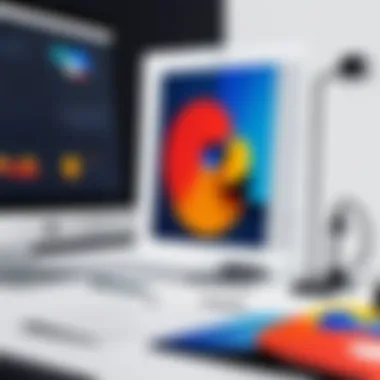

Value Proposition of Miro's Free Version
Delving into the value proposition of Miro's free version reveals both strengths and weaknesses. Consider the offerings:
- No Cost: For solo users or small teams, the fact that it doesn't require a financial outlay is a major draw. It's a tool that allows experimentation without fiscal commitment, which is often an enticing feature for budding entrepreneurs or small organizations.
- Feature-Rich Environment: Users will find that even in the free tier, Miro provides various templates and board options. This is a significant benefit, especially for those starting their collaborative journey.
- Collaboration Capabilities: Real-time collaboration features in the free version still enable multiple users to work simultaneously. While limitations in board usage exist, this aspect cannot be overstated in terms of usability.
Reflecting on these elements can help potential users gauge whether the free version of Miro addresses their needs. Taking a step back to evaluate what they really need from a collaboration tool – be it integrations, templates, or just simplicity in use – can enlighten their decision-making process.
User Feedback and Reviews
Understanding user feedback and reviews offers crucial insights into how individuals and teams experience Miro's free version. In a landscape where choices abound, potential users often rely on the narratives shared by existing users. With software designed for collaboration, the effectiveness of the tool heavily depends on its usability and the satisfaction of those who utilize it. Thus, dissecting user feedback helps clarify the real-world implications of Miro's functionality and guides decision-makers toward informed adoption.
Analyzing User Reviews
When diving into user reviews, themes tend to bubble up like cream atop fresh milk. Many users generally focus on ease of use, performance, and customer support. For instance, someone might mention that dragging and dropping objects on the board feels seamless, providing a straightforward user experience. Conversely, you might encounter critiques regarding the learning curve for newcomers, especially for those less familiar with digital collaboration tools.
It’s not just the praises that matter; criticism also paints a fuller picture. Some users express frustration when encountering certain limitations, such as restrictions on the number of editable boards or users allowed within the free tier. This type of feedback can inform potential users about what to expect. Users on platforms like Reddit often discuss specific scenarios where they found Miro lacking or outstanding, adding context to their reviews.
Common Themes in Feedback
In my exploration of the feedback landscape, several recurrent themes emerge:
- User-Friendly Interface: Many appreciate Miro’s intuitive design, which makes it relatively easy for new users to get started. Less tech-savvy individuals often find themselves pleasantly surprised at how quickly they can navigate through the features.
- Real-Time Collaboration: Users frequently praise the ability to collaborate in real time, which remains one of Miro's strongest points. This feature can foster creativity and efficiency, particularly for remote teams focused on brainstorming sessions.
- Limitations of Free Tier: Many reviews point out the constraints of the free version, serving as a double-edged sword. While it offers robust features for individual projects, teams often feel the pinch. Users tend to note their desire for enhanced functionalities, prompting discussions about upgrading.
- Support and Documentation: The quality of support and available documentation is also a hot topic. Users often want quick access to help, whether through FAQs or live support. Some express disappointment when they can’t find the right answers promptly.
Ultimately, understanding users' experiences with Miro's free version sheds light on the platform's strengths and weaknesses, helping potential users gauge whether it’s a suitable fit for their needs.
When to Upgrade
Deciding whether to upgrade from Miro's free version is not just about features; it's about understanding your team's needs and how well the current offering supports those needs. As you grow and collaborate more, the limitations of free versions may become a hindrance. Recognizing the right time to shift gears can lead to a smoother workflow and increased productivity.
Signs You Need More Features
Several indicators can point to the necessity of moving beyond the free version of Miro. Here’s a list of signs you might want to look out for:
- Collaboration Struggles: If your team is consistently running into roadblocks while collaborating in real-time, this might be your cue. The free version may have a limited number of collaborators that can join a single board simultaneously, which could impede effective teamwork.
- Limited Template Choices: When you find yourself reworking existing templates due to a lack of variety, it can stymie creativity. The free version offers a basic selection, but if your projects require tailored templates, an upgrade may be in order.
- Integration Needs: Many teams use a host of different tools. If you're reliant on integrations with software like Slack or Google Drive, a free version might not provide the connectivity required for seamless operations.
- Expanding Projects: As the scope of your projects increases, the inability to share boards externally or to limit the functionalities of shared access may become burdensome. Think of upgrading as opening the toolbox, allowing each member to contribute effectively.
Recognizing these signs early on can pave the way to better term collaboration efficiency and ultimately enhance output.
Cost-Benefit Analysis of Upgrading
Analyzing the costs and benefits of upgrading from Miro’s free version hinges on understanding what you’re gaining in exchange for your investment. Here are some key considerations:
- Enhanced Features: An upgrade often provides access to a broader range of features including unlimited boards and enhanced integrations. Determine if these additional features are addressing the pain points identified in the previous section.
- Improved Collaboration: Investments in better collaborative tools often yield higher productivity rates. With an upgraded plan, the ability to add more users or cater to larger teams can lead to smoother workflows.
- Support Services: Paid versions usually come with a more robust customer support service. If your team relies on Miro heavily and faces ongoing challenges, having direct access to support can save time and energy.
- Cost Consideration: Weigh the financial cost against the potential return on investment in productivity and collaboration. Sometimes, the initial price tag may seem steep but when compared to the time saved and efficiency gained, it often justifies itself.
Ultimately, the decision to upgrade should not be taken lightly, but it can prove invaluable if the illustrated benefits align with your needs.
"Investing in the right tools can mean the difference between stalling out and thriving in collaborative efforts."
Taking the time to analyze where your team currently stands and where it seeks to go will provide clarity on whether Miro's free version suffices or if it’s time to move up the ladder.
Epilogue
In assessing the free version of Miro, this article underscores crucial points that can shape your understanding and utilization of this collaborative tool. The effectiveness of Miro’s free tier hinges not only on its capabilities but also on how well it aligns with your needs—be it for individual projects or team endeavors.
The free version offers a solid foundation for collaboration, with features that provide ample room for creativity and organization. However, recognizing its limitations is just as vital. It’s a matter of weighing options against needs. For many users, the basic features will suffice; they may find that the available templates and board creation tools meet their demands without the strings of a paid plan. Conversely, if you start to hit walls due to restrictions like fewer integrations or limits on the number of boards, it might signal time for reevaluation.
The importance of evaluating not just what Miro offers, but how those offerings serve your exact collaboration needs, cannot be overstated. With a clearer insight into what you can gain—or lose—by sticking with the free tier or upgrading, you stand a better chance at making an informed, strategic decision that could ultimately influence project outcomes.
Summary of Findings
- Basic Features: Miro’s free version provides essential tools like real-time collaboration, numerous templates, and a user-friendly interface. This makes it suitable for quick brainstorming and project planning.
- Limitations: Users might encounter restrictions concerning the number of boards, integrations, and some advanced features; all of which can hinder larger or more complex projects.
- User Experience: Navigating through the interface is largely intuitive, but the common challenges faced by users often stem from limitations imposed by the free plan.
- User Feedback: Many users appreciate the simplicity and ease of using the free version, though they frequently express a desire for more comprehensive features.
- Upgrade Consideration: Identifying when the free version no longer meets project demands is key to determining the right time to consider a paid plan.
Final Recommendations
When contemplating whether to lean on Miro's free version or to consider upgrading, here are a few recommendations:
- Evaluate Your Needs: Before fully embracing Miro, take time to assess your project requirements. If your collaboration needs are modest, the free version often suffices.
- Test the Waters: Utilize the free features before making a financial commitment. Gauge how well the tool aids in your workflow, and see if it fills your needs without the need for upgrading right away.
- Plan for Growth: If you anticipate scaling up projects or collaboration, it could be wise to keep an eye on those upgrade options. The transition to paid versions may be smoother than incompatible integrations later on.
- Stay Updated: Miro is continuously expanding its offerings, and keeping abreast of changes can help you make the best decision for your team's needs.







