Power Automate: A Comprehensive Guide for Professionals


Intro
Understanding the complexities of business automation tools is vital for decision-makers and IT professionals. Power Automate serves as a crucial resource in this domain. This tool simplifies the process of workflow automation, making it easier for businesses to streamline operations and enhance productivity. In this section, we will provide an overview of the software category to which Power Automate belongs.
Software Category Overview
Definition and Importance
Power Automate is part of the broader category of workflow automation software. This type of software is designed to automate repetitive tasks and processes, allowing users to focus on more strategic activities. The importance of workflow automation cannot be overstated. It not only improves efficiency but also reduces the likelihood of human error, creating a more reliable operational framework. Organizations leveraging automation report significant time savings and a rapid return on investment.
Key Characteristics
Power Automate exhibits several key characteristics that differentiate it from other tools in the market:
- User-Friendly Interface: The drag-and-drop feature allows users with minimal technical expertise to create and manage workflows effectively.
- Integration Capabilities: It seamlessly integrates with various Microsoft apps and external services, enhancing its functionality.
- Pre-built Templates: Users can access a library of templates to kickstart their automation projects, reducing setup time.
- Scalability: Businesses can scale operations effortlessly, adapting workflows to changing requirements.
Power Automate enables organizations to address their specific automation needs. By automating processes, teams can ensure they allocate resources to high-priority tasks that require human insight.
"Automation is not about replacing humans, but rather about augmenting their capabilities."
This principle underpins the ethos of Power Automate and similar tools, emphasizing that these technologies empower professionals rather than diminish their roles.
Comparative Analysis of Top Software Options
When considering workflow automation tools, it is essential to evaluate different options available in the market. Power Automate competes with several prominent solutions.
Feature Comparison
- Zapier: Focuses on connecting web applications, often favored for its extensive app directory.
- Integromat (now Make): Offers advanced features like error handling and complex scenarios management.
- Microsoft Power Automate: Stands out due to its deep integration with the Microsoft ecosystem, including Azure, Teams, and SharePoint.
Each tool has its unique set of strengths that cater to different business needs.
Pricing Models
The pricing of workflow automation tools can greatly influence a decision:
- Zapier: Offers a free plan with limited features. Paid plans increase functionality based on the number of tasks.
- Make: Has a flexible pricing strategy based on operations and data usage, appealing for businesses with varying needs.
- Microsoft Power Automate: Provides a free tier for light users, while advanced features fall under a subscription model, giving better value for enterprises already invested in Microsoft products.
Choosing the right tool will depend on the specific requirements and budget limitations of your organization. The goal is to find a solution that not only meets current needs but also supports growth.
Understanding Power Automate
Understanding Power Automate is crucial for anyone looking to implement automation in business processes. This tool enables users to create automated workflows that connect various applications and services. It bridges gaps between systems that may otherwise not communicate effectively. Businesses can streamline operations, reduce manual work, and focus on high-value tasks when they adopt this tool.
Definition and Purpose
Power Automate, previously known as Microsoft Flow, is a cloud-based service that allows users to automate workflows between their favorite apps and services. Its primary purpose is to simplify repetitive tasks by enabling users to set up triggers and actions across different platforms. For example, a user might automate a process where every time an email is received with an attached invoice, it is saved to OneDrive and a notification is sent to the accounting team. This not only saves time but also enhances productivity.
Key Features
Power Automate has several features that make it a valuable asset for organizations:
- User-Friendly Interface: The interface is intuitive, allowing users with minimal coding knowledge to create workflows.
- Pre-built Templates: Users can access numerous templates for common scenarios, making automation easier to get started.
- Integration Capabilities: Power Automate connects smoothly with Microsoft applications like SharePoint, Dynamics 365, and third-party services like Slack and Trello.
- Multistep Flows: Users can create complex workflows that involve multiple steps and conditional actions.
- Monitoring and Analytics: The tool provides insights into the performance of workflows, helping users optimize them over time.
These features collectively help businesses operate more efficiently and respond rapidly to changing operational demands.
Target Audience
The target audience for Power Automate includes IT professionals, business analysts, and decision-makers in organizations. These individuals seek to transform their operations through automation solutions. IT teams can leverage its capabilities to integrate various applications, while business analysts can use it to streamline data workflows. Ultimately, decision-makers benefit by reducing costs and improving productivity, which leads to better business outcomes.
Benefits of Power Automate
The ability to automate workflows is becoming increasingly essential for organizations seeking to enhance productivity. The Power Automate tool offers several benefits that directly impact business processes. Understanding these benefits can guide IT professionals and decision-makers towards making informed choices when implementing automation solutions.
Increased Efficiency
One of the paramount advantages of utilizing Power Automate is the significant increase in efficiency it provides. By automating repetitive tasks, employees can redirect their effort toward more strategic work. For example, a company might automate data entry processes. This not only saves time but allows staff to focus on analysis rather than mundane input tasks.
Furthermore, workflows can be triggered automatically based on specific events, which ensures that processes run smoothly without continuous human intervention. As a result, the overall momentum of projects improves, enabling teams to meet deadlines more consistently.
Cost Reduction
Implementing Power Automate can lead to considerable cost savings for organizations. Automating tasks reduces the need for extensive manual labor, thus minimizing labor costs. In addition, resources can be allocated more effectively, leading to an overall decrease in operational expenses.
For instance, if an organization automates the invoicing process, it reduces human error and subsequently the costs associated with rectifying those mistakes. This direct correlation between automation and reduced overhead makes Power Automate an appealing choice for any organization looking to enhance its financial standing.
Error Minimization
Errors in business processes can lead to costly repercussions. Power Automate helps in error minimization by standardizing processes and using pre-set instructions for tasks. By relying on automated workflows, the margin for human error decreases significantly.
For example, in data processing tasks, Power Automate ensures that the steps are executed precisely as designed, minimizing discrepancies that could arise from manual input. This is crucial in sectors where compliance and accuracy are of the highest importance.
"Automating processes reduces human error, thereby enhancing trust in data integrity."
Adopting Power Automate not only aids in efficiency gains and cost reductions but also fosters a culture of accuracy and reliability in business processes. Through these benefits, organizations can navigate their workflows more effectively, driving them toward sustainable growth.
Getting Started with Power Automate


Embarking on a journey with Power Automate requires an understanding of its foundational elements. This section emphasizes the significance of preparing adequately to harness the tool's full potential. Understanding how to set up and utilize Power Automate effectively is crucial for decision-makers and IT professionals seeking to streamline workflows.
System Requirements
Before diving into Power Automate, it is essential to know the system requirements needed to ensure optimal performance. Users should check for the following:
- Browser Compatibility: Power Automate is compatible with recent versions of major browsers such as Google Chrome, Microsoft Edge, and Firefox. Using out-of-date browsers may hinder functionality.
- Operating Systems: Windows 10 is recommended. However, it also supports MacOS and Linux through browser usage.
- Microsoft Account: Users need a valid Microsoft account to access Power Automate features. This may include a personal, business, or educational account.
Checking these requirements can prevent technical delays and ensure a smooth start in automating processes.
Account Setup
Setting up an account is a pivotal step in accessing Power Automate. Here is a streamlined process for account creation:
- Visit the Power Automate Website: Go to https://flow.microsoft.com/
- Click on the Sign Up Button: This typically prompts users to log in with their Microsoft account.
- Authenticate Your Account: Enter the required credentials to authenticate.
- Choose a Plan: Depending on the organization's needs, select from various plans. Free and paid options are available, each offering different features.
- Complete Setup: Follow on-screen instructions to finalize account settings. This may include setting up security measures and profiles.
By completing the account setup, users unlock capabilities to create and manage automated workflows effectively.
Navigating the Interface
Once the account setup is complete, familiarizing oneself with the Power Automate interface is vital for effective use. The layout is generally intuitive, designed to facilitate user navigation:
- Home Page: The starting point provides an overview of existing flows. Users can view templates or start new projects.
- Flow Management: This section allows users to create, edit, or delete flows. Users can categorize flows by projects or types.
- Connectors: In Power Automate, connectors link various applications. The interface displays available connectors clearly, allowing easy integration of services.
- Templates: There is a rich library of templates that can expedite workflow creation. Users can modify these to fit specific needs easily.
Navigating through the interface effectively increases productivity and encourages experimentation with different automation processes. Understanding these elements lays a solid groundwork for utilizing Power Automate and optimizing organizational workflows.
Creating Flows
Creating Flows is one of the core functionalities of the Power Automate tool. This process revolves around building automated workflows that enhance productivity and eliminate repetitive tasks. Understanding how to effectively create flows can lead to significant improvements in operational efficiency and decision-making quality.
Understanding Triggers and Actions
When creating flows, grasping the concepts of triggers and actions is essential. Triggers are the events that initiate the flow, while actions are the subsequent tasks that the flow will execute. For instance, a trigger could be receiving an email, and the action could be saving the email attachment to a specific folder in OneDrive. Understanding this cause-and-effect relationship is crucial for setting up any automation successfully.
To set up a flow, users need to start by selecting a trigger from a broad range of options available in Power Automate. Once the trigger is established, users can then add actions that need to occur. This sequencing is what builds the backbone of the workflow. Managing triggers and actions effectively will lead to a more dynamic and responsive automation.
Using Templates
Power Automate offers a rich library of pre-built templates, making it easier for new users to get started. These templates can serve as foundational blocks, allowing users to quickly implement solutions without needing to build flows from scratch. Users can edit these templates to fit their specific requirements, saving valuable time.
Utilizing templates also helps users learn the system. By examining how templates are structured, one can gain insights into best practices and effective flow design. This is particularly beneficial for less experienced users who may feel overwhelmed by creating their own flows. Templates are not just shortcuts but valuable learning resources.
Customizing Flows
While templates provide a strong starting point, customization is where flows can truly shine. Customizing flows allows users to tailor their automation to meet specific business needs. This may include adjusting trigger conditions or modifying actions to enhance their relevance or efficiency.
Moreover, Power Automate has a range of tools that assist in flow customization. Users can incorporate conditions to create more complex workflows based on different scenarios. Advanced customization options, such as expressions and commands, can significantly enhance the flow's capabilities, enabling it to handle a variety of tasks and conditions.
"The true power of Power Automate is unleashed when users engage deeply with customization and create flows that serve the unique demands of their organization."
In summary, Creating Flows is a pivotal aspect of Power Automate. Its importance cannot be overstated, as it allows for the seamless integration of various processes, significantly aiding in both efficiency and accuracy in tasks. By understanding the basic concepts and employing tools like templates for reference, coupled with thorough customization, users can maximize the power of this tool.
Integration with Other Services
Integrating Power Automate with other services is a pivotal aspect of maximizing its potential. This capability allows users to create seamless workflows that connect various platforms, enhancing overall productivity. By linking Power Automate with other systems, users can automate tedious tasks and efficiently manage data flow. In this section, we will delve into the importance of integration, highlighting specific elements and benefits that come with it.
Microsoft Applications
Power Automate is tightly woven into the Microsoft ecosystem. This integration ensures users of Microsoft applications, such as Excel, SharePoint, and Dynamics 365, can easily leverage their existing tools. For instance, you can automate data entry in Excel by using triggers from Forms or SharePoint lists. This reduces manual processes, ultimately allowing for more accurate data management.
Another notable feature is the connection with Microsoft Teams. Users can automate notifications or approvals directly within Teams. This enhances collaboration and ensures that important workflows are handled within the platforms that teams are already using. The ease of integration helps streamline processes while fostering a cohesive work environment.
Third-Party Apps
Power Automate’s capability extends beyond Microsoft services, enabling integration with various third-party applications. Platforms such as Salesforce, Slack, and Google Drive can align with Power Automate, promoting flexibility in workflow management.
Integration with third-party apps introduces diverse functions. For example, users can create workflows that send notifications in Slack when a lead is generated in Salesforce. This connectivity promotes real-time updates, ensuring teams remain informed without needing to check multiple platforms constantly.
- Benefits of Third-Party Integrations:
- Expands functionality by connecting with external data sources.
- Enhances collaboration across different applications.
- Provides users with a centralized view of varied processes.
API Integration
API integration is at the heart of Power Automate’s flexibility. The platform allows users to connect to external applications through APIs, paving the way for custom solutions tailored to specific business needs. This capability is particularly important for organizations with unique requirements that are not covered by out-of-the-box applications.
With API integration, users can build flows that automate processes across different systems. For instance, a user can set up a flow that retrieves data from an external database whenever a record is created. This ensures that the most up-to-date information is always available, thus minimizing errors and redundancy.
It is essential to have a clear understanding of the APIs being integrated, as there may be varying levels of access and data management needs. Proper API documentation will aid in making the integration process smoother and more efficient.
In summary, integration with other services allows Power Automate to function as a crucial hub for automation, connecting diverse workflows and improving organizational efficiency.
Understanding how to leverage these integrations can significantly impact workflow optimization and overall business productivity. The synergy created by using Power Automate alongside other services is fundamental for modern enterprises aiming to stay competitive in an increasingly digital landscape.
Use Cases of Power Automate
Power Automate allows users to simplify processes and improve efficiency in numerous aspects of daily operations. In a rapidly changing business environment, being able to automate routine tasks can provide significant competitive advantages. Understanding the various use cases enables decision-makers and IT professionals to leverage the tool effectively, tailoring solutions to specific needs.
Automating Emails
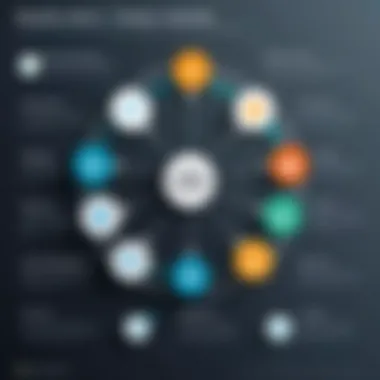
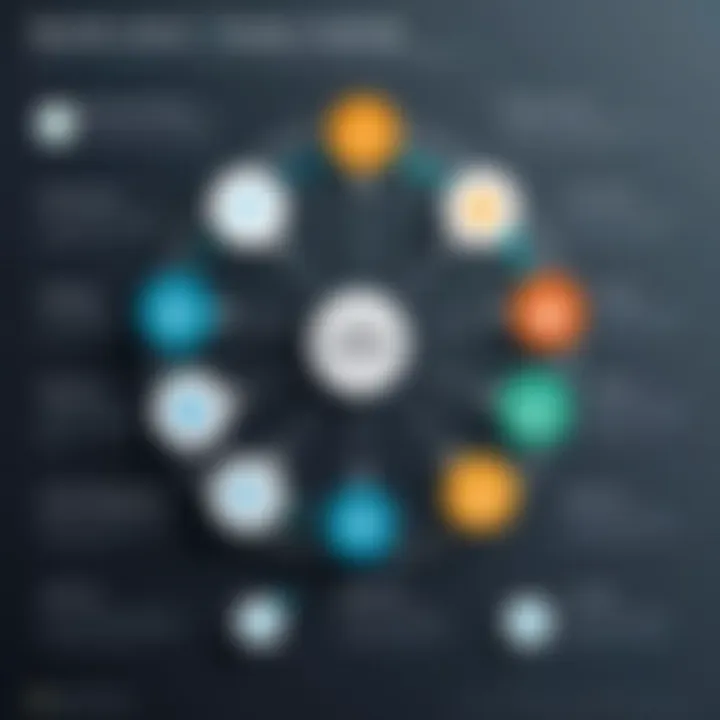
Automating emails is a crucial application of Power Automate. This feature enables organizations to streamline their communication processes, reduce response times, and maintain consistent engagement with clients or stakeholders. For example, setting up automated responses for frequently asked questions or confirming receipt of inquiries can save valuable time.
By eliminating repetitive tasks, users can focus on more strategic work. Furthermore, automation also improves accuracy by minimizing human errors. With built-in templates, even non-technical users can create email flows easily. Thus, organizations can enhance productivity while ensuring that communications are timely and relevant.
Data Collection and Management
In the era of data-driven decision-making, collecting and managing data effectively is paramount. Power Automate assists in automating data collection from multiple sources, such as forms, databases, or online surveys. This means that data is gathered systematically without manual entry, which can be error-prone and time-consuming.
For instance, automatic updates can flow into Microsoft Excel or Google Sheets, syncing information in real-time. This capability allows teams to maintain an accurate and up-to-date view of crucial metrics. In addition, automating the data management process enhances the ability to analyze trends or insights quickly, enabling better strategic decisions.
Task and Reminder Automation
Task and reminder automation is another powerful use case. Power Automate can help to create reminders for recurring tasks, deadlines, or important meetings. By automating these notifications, users can improve their time management and ensure that critical tasks are not overlooked.
Utilizing Power Automate for reminders can benefit teamwork by ensuring consistent follow-ups and accountability among team members. This practice contributes to overall project management effectiveness, fostering an organized workflow across teams.
In summary, integrating the automation capabilities of Power Automate into daily tasks can lead to enhanced efficiency, reduced manual work, and improved accuracy across various operations. For organizations looking to capitalize on automation, understanding these use cases is essential in making informed decisions.
By identifying tasks that are repetitive and time-consuming, organizations can greatly enhance operational efficiencies through automation.
Best Practices for Using Power Automate
Best practices in using Power Automate are crucial to ensure that organizations get the most benefit from their automation efforts. Effective use of this tool can lead to improved productivity and reduced errors. By adhering to proven strategies, users can create robust and efficient flows that apply to real-world scenarios. Each organization has different needs; thus, assessing various approaches is essential.
Identifying Suitable Processes
Identifying processes suitable for automation is the first step toward success with Power Automate. Not all tasks can, or should, be automated. Therefore, careful consideration is vital. Tasks that are repetitive, rule-based, and require minimal human judgment are often prime candidates. These tasks can include data entry, report generation, and notifications.
To begin this process, users should:
- Analyze existing workflows to spot inefficiencies.
- Engage team members to understand pain points.
- Prioritize processes that will save time and resources when automated.
It is worth noting that automation should enhance, not complicate existing workflows.
Testing and Debugging Flows
Testing and debugging flows in Power Automate is essential to ensure that they operate as intended. Before deploying any automated flow, extensive testing must be conducted. This reduces the risk of errors and guarantees reliability. Users should:
- Test flows in a non-production environment.
- Use the built-in functionalities in Power Automate to monitor run history and errors.
- Make incremental changes and test after each modification.
Debugging is an ongoing process. Users should expect to revisit and refine their flows as requirements change or as errors occur. This is vital, as a smooth user experience often hinges on proper functionality.
Continuous Improvement of Flows
Continuous improvement should be a guiding principle when using Power Automate. After deploying flows, organizations should regularly assess their performance. Data-driven insights can indicate inefficiencies or areas for enhancement. Using metrics such as execution time and success rates can reveal much about how flows perform.
Consider the following practices for continual refinement:
- Schedule regular reviews of workflow efficiency.
- Encourage user feedback to adapt and improve flows.
- Stay updated with new features and best practices from the Power Automate community.
Continuous improvement eliminates stagnation and ensures operations evolve with changing business needs.
By instituting these best practices, organizations can optimize their use of Power Automate. The goal is to create workflows that not only meet immediate needs but also adapt over time. This creates a flexible framework that supports growth and efficiency.
Challenges with Power Automate
The Power Automate tool, while powerful, brings a set of challenges that users must navigate. Addressing these challenges is critical for ensuring successful implementation and utilization of the tool. Understanding these aspects equips decision-makers and IT professionals with the knowledge to leverage Power Automate effectively while minimizing potential pitfalls. The following sections delve into specific challenges associated with Power Automate: its limitations, the complexities of managing various workflows, and issues surrounding user adoption.
Understanding Limitations
Every tool has its boundaries, and Power Automate is no exception. Some limitations may impact workflow automation.
- Integration Constraints: Not all applications can be integrated seamlessly. Certain systems may require additional configuration or may not be supported.
- Quota Restrictions: Dependence on the plan selected can limit the frequency and volume of automated tasks. Exceeding these limits can halt automation processes temporarily.
- Conditional Logic: The complexity of conditional logic can be restrictive, especially for users needing intricate workflows. Simple if-then statements may not suffice for advanced automation scenarios.
Understanding these limitations allows users to set realistic expectations and to explore alternative solutions when necessary.
Managing Complexity
As workflows grow in complexity, so does the difficulty in managing them effectively. Power Automate users may face several challenges in this area:
- Workflow Overload: A myriad of processes can lead to convoluted automations. This can decrease efficiency rather than improve it.
- Version Control: Changes to workflows can create confusion. Not having a clear versioning system may result in using outdated processes.
- Error Handling: Identifying and resolving errors within complex workflows can consume significant time and resources, impacting productivity.
Effective management of complexity is crucial for organizations to maintain streamlined processes. Simple solutions, such as breaking workflows into smaller modules, can alleviate some of these difficulties.
User Adoption Issues
The transition to using Power Automate may encounter hurdles at the human level. Acceptance and enthusiasm from users are vital for successful implementation:
- Resistance to Change: Employees accustomed to traditional processes may resist adopting automation tools. This reluctance can hinder efficiency gains.
- Training Gaps: Without proper education about how to use Power Automate, users may feel overwhelmed or frustrated, leading to underutilization of the tool.
- Support Availability: Users may need ongoing assistance and feedback. Lack of access to help can discourage engagement with the tool.
To foster user adoption, organizations should prioritize training and create a supportive environment that encourages experimentation with new workflows.
"Understanding and addressing these challenges is key to maximizing the benefits of Power Automate for any organization."
By comprehensively addressing the challenges associated with Power Automate, businesses can better prepare for a smoother adoption of automation workflows.
Comparative Analysis with Similar Tools
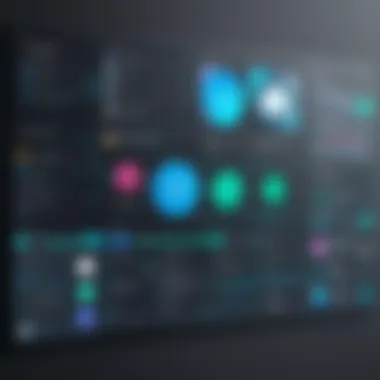
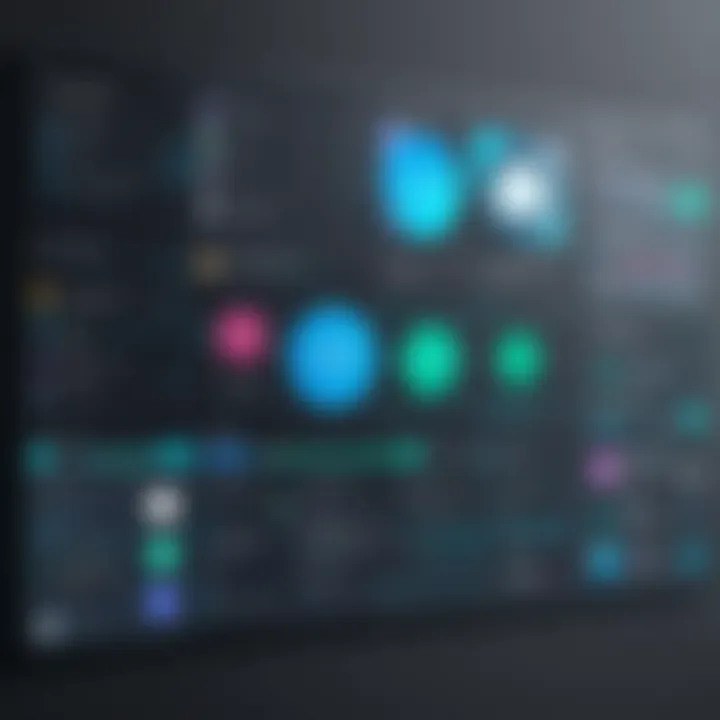
A comparative analysis is crucial in the landscape of automation tools. Understanding how Power Automate stands against its competitors highlights its unique strengths and potential shortcomings. This knowledge aids decision-makers in selecting the tool that best fits their organizational needs.
Power Automate vs. Zapier
Power Automate and Zapier are two leading automation platforms. They both serve similar purposes but cater to different audiences and use cases.
Key Differences:
- User Interface: Power Automate offers a more integrated user experience, especially for users of Microsoft products. Zapier has a straightforward interface but lacks the same depth of integration with Microsoft services.
- Supported Apps: While Zapier supports a wider range of applications, Power Automate excels with Microsoft applications. This is especially relevant for organizations heavily invested in the Microsoft ecosystem.
- Pricing Structure: Power Automate tends to be more cost-effective for those who already have a Microsoft 365 subscription.
Ultimately, the choice may depend on the specific needs of the organization.
Power Automate vs. IFTTT
IFTTT (If This Then That) simplifies automation but targets a different audience than Power Automate. It is user-friendly and ideal for personal tasks.
Key Aspects to Consider:
- Functionality: Power Automate provides more complex workflow capabilities. It allows multiple triggers and steps, while IFTTT often focuses on single-trigger actions.
- Enterprise Features: For businesses, Power Automate offers advanced features such as enterprise-grade security and governance tools, which are absent in IFTTT.
- Integration Variety: IFTTT may be better for connecting Internet of Things (IoT) devices, appealing to consumers rather than businesses.
Organizations looking for robust enterprise solutions may find Power Automate more suitable.
Power Automate vs. Integromat
Integromat, now known as Make, positions itself strongly against Power Automate. It emphasizes the visual aspect of automation.
Considerable Distinctions:
- Visual Programming: Integromat supports more advanced visual programming with scenarios. This might appeal to technical users. Power Automate's design is simpler, aimed at users without technical expertise.
- Complex Scenarios: Make may handle complex scenarios with multiple actions more easily, while Power Automate excels in straightforward workflows.
- Pricing and Flexibility: Pricing models differ significantly. Make's tiered services may offer more flexibility for small businesses compared to Power Automate's structures.
In making a choice, companies must evaluate their requirements for visual programming vs. integrated workflow management.
Future Trends in Automation Tools
The realm of automation tools is continually evolving, and understanding these future trends is crucial for decision-makers and IT professionals. Automation impacts various operational processes, boosting efficiency and reducing human error. Keeping abreast of these developments can inform strategic planning and investment in technology. As businesses adapt to changing environments, recognizing trends in automation tools like Power Automate will aid in maximizing potential benefits.
Evolving Technologies
As automation technology evolves, adaptability becomes essential. With the emergence of cloud computing and Internet of Things (IoT), newer automation solutions are leveraging these technologies to enhance performance. Enhanced connectivity allows systems to communicate in real-time, improving the speed and accuracy of automated processes. This adaptability is vital for organizations aiming for a competitive edge in their sectors.
- Increased connectivity
- Enhanced data processing capabilities
- Real-time insights
Businesses should evaluate these evolving technologies to ensure their workflows are optimized for current demands. Those slow to adapt may find themselves at a disadvantage.
AI and Machine Learning Integration
Artificial Intelligence (AI) and machine learning are two of the most pertinent advancements in automation. Integrating these technologies allows systems to learn from data patterns and improve over time, leading to smarter automations. For instance, AI-driven insights can help streamline decision-making processes, resulting in faster resolutions and fewer errors.
Benefits of this integration include:
- Improved accuracy in data analysis
- Autonomous workflows that require less manual intervention
- Predictive capabilities that anticipate user needs
Organizations must consider the implications of these advancements. The shift toward AI-enabled automation not only optimizes workflows but also requires a cultural shift within teams to leverage these technologies effectively.
Predictive Analytics in Automation
Predictive analytics in the context of automation tools provides users with the ability to make data-driven decisions. By analyzing historical data, companies can foresee potential outcomes, allowing them to proactively address challenges. This capability is invaluable in industries where quick decision-making is crucial.
Some key advantages include:
- Proactive risk management: Businesses can identify issues before they escalate.
- Enhanced customer experience: Offering personalized solutions based on expected user behavior.
- Operational efficiency: Streamlining resources based on predicted demands.
Being aware of these predictive capabilities empowers organizations to harness automation tools to significantly improve their operational frameworks.
"The integration of AI and predictive analytics within automation tools is not just a trend; it's a fundamental shift in how businesses operate, adapt, and innovate."
Resources for Further Learning
Resources for further learning are essential for anyone seeking to fully comprehend the capabilities of Power Automate. This section outlines various ways users can enhance their knowledge, ensuring they make well-informed decisions. The right resources can transform a basic understanding into an expert level, equipping users with best practices, troubleshooting techniques, and innovative ideas for automation.
Accessing reliable information fosters confidence in decision-making. This ensures that users can maximize their investment in Power Automate, leading to more productive workflows. It is vital for IT professionals, entrepreneurs, and decision-makers to be aware of these resources to keep up with technological advancements and changing user needs.
Official Documentation
Official documentation serves as a cornerstone for learning about Power Automate. This is where users can find comprehensive information directly from Microsoft. The documentation covers everything from getting started to advanced features, offering clarity on various topics including:
- Step-by-step guides on setting up flows.
- Detailed explanations of triggers, actions, and connectors.
- Best practices recommended by Microsoft experts.
Regular updates ensure that the documentation reflects the latest changes to the platform. Utilizing this resource allows users to troubleshoot issues and explore advanced functionalities with confidence.
Community Forums
Community forums are invaluable for sharing experiences and gaining insights from fellow Power Automate users. Places like Reddit and Microsoft’s own community provide platforms for discussions about common challenges and workarounds. Key advantages include:
- Real-world solutions provided by knowledgeable users.
- Networking opportunities, connecting users with similar interests or challenges.
- Insights into practical applications through user-shared experiences.
Engaging with community forums allows for a deeper understanding of Power Automate, as users encounter diverse scenarios that may not be covered in official documentation.
Online Courses and Workshops
Online courses and workshops present structured learning paths for users wishing to advance their skills. These resources often include interactive elements, such as quizzes and hands-on projects. Key benefits include:
- Comprehensive coverage of Power Automate topics from beginner to advanced levels.
- Access to expert instructors who provide guidance and answer questions.
- Flexibility to learn at one's own pace, accommodating various schedules.
Institutions like Coursera and LinkedIn Learning offer specialized courses tailored to Power Automate. Workshops provide an opportunity for immersive learning, enabling participants to gain practical experience.







