Pro Presenter for Mac: Features, Benefits & Tips


Intro
In today’s fast-paced world, presentations have morphed from simple slide shows into dynamic experiences. For those using Mac, ProPresenter has emerged as a standout tool, blending creativity with functionality. This software has gained a solid following among educators, event coordinators, and corporate presenters alike, thanks to its robust feature set and user-friendly interface.
As we peel back the layers of ProPresenter, we will examine its capabilities, strengths, and the reasons it is a top choice for so many users. From its installation process to the nuances of its customizable options, the aim is to provide a complete understanding of how ProPresenter can elevate your presentation game.
Moreover, this article will not just present ProPresenter in isolation. We will also take a look at how it stacks up against other popular options in the market, enabling users to make informed decisions based on comparative analysis. Let’s delve just a bit deeper.
Overview of Pro Presenter
Pro Presenter has become a staple in the realm of presentation software, particularly for users in the Mac environment. The significance of this tool is not just its ability to create visually appealing slides but also its unique features that cater to various professional needs. From churches to corporate events, its design is centered around enhancing the overall presentation experience. Understanding Pro Presenter is crucial as it provides insights into how to harness its capabilities effectively.
Prelude to Presentation Software
At its core, presentation software has revolutionized the way we communicate ideas visually. The era of solely text-based presentations is behind us. The advent of tools like Pro Presenter allows users to blend multimedia elements, such as videos, images, and even live feeds, into their presentations.
Using presentation software enables a more interactive experience; it is no longer just about speaking to an audience but engaging them. Features such as real-time editing and various animation options can make a significant difference. Understanding these tools and their functionalities can give users the upper hand in various scenarios, inviting creativity to play a larger role.
Pro Presenter: A Brief History
Pro Presenter traces its origins back to the early 2000s. Initially created for church settings, it served as a tool to aid in live worship services. Over time, it evolved, expanding its reach into a variety of sectors. This adaptation speaks volumes about its capability to meet different needs.
As technology advanced, so too did Pro Presenter. Newer versions integrated features that addressed the demands of modern presentations, including enhanced media handling and the ability to drive multiple displays. The influence of user feedback played a pivotal role in refining its functionalities. Webinars, training sessions, and educational conferences have all benefited from the software's evolution. This innovative spirit ensures that Pro Presenter remains at the forefront of presentation tools, continuously adapting to fit user expectations.
"Pro Presenter is not just a tool; it's a bridge between information and engagement," said one long-time user.
In summary, the importance of exploring Pro Presenter lies in its multifaceted approach to presentations. Whether you're preparing for a corporate pitch or a community event, learning the ins and outs can make a substantial difference to the impact of your delivery.
Key Features of Pro Presenter
Understanding the key features of Pro Presenter is crucial for anyone looking to maximize its potential in crafting presentations. This software packs a punch with a range of functionalities that not only facilitate seamless presentation delivery but also enhance the overall user experience. An adept grasp of these features can empower users to create visually appealing and dynamic presentations, enabling a successful communication of their ideas.
User Interface Design
The user interface of Pro Presenter is thoughtfully designed with an emphasis on usability. It offers a clear and intuitive layout that allows presenters to navigate through the software with ease. The main workspace is divided into various sections, such as the slide editor, media browser, and controls for live output. This segregation helps in maintaining focus on the presentation while minimizing distractions. Moreover, customization options such as adjusting the arrangement of panels come in handy. Users can tailor the interface to suit their preferences, which can lead to better productivity and a smoother presentation flow.
Media Handling Capabilities
In today's world, integrating media into presentations is almost a necessity. Pro Presenter does a commendable job in handling media. Users can import a wide variety of media types - images, videos, and even audio files - and organize them in a library for easy access. What's more, Pro Presenter supports various formats, which alleviates the hassles of file compatibility. The ability to edit media directly within the application—like trimming video clips or adjusting images—gives users greater control over the content. This feature can save precious time on the day of the presentation when every second counts.
Multi-Screen Output
One standout feature of Pro Presenter is its capability for multi-screen output. This allows presenters to show different content on various screens, which is invaluable for larger venues, such as auditoriums or conference halls. For instance, the main screen can display the presentation while other screens project supplemental materials or speaker notes. This not only keeps the audience engaged but also allows speakers to keep their gaze on their notes without losing their place in the presentation. Effectively harnessing multi-screen output can significantly enhance the audience's experience and comprehension.
Advanced Transition and Animation Options
Transitions and animations play a pivotal role in delivering captivating presentations. Pro Presenter offers an impressively rich array of customization options in this area. Users can choose from various transition effects that can create a dynamic flow between slides. Animations can also be applied to individual elements within a slide, finely tuning the presentation's pacing. This attention to detail can help maintain audience engagement and emphasize key points. However, it is advisable to balance the use of effects, as excessive or over-the-top animations can detract from the content itself.
The ability to seamlessly incorporate all these features ultimately contributes to a powerful presentation tool that caters to various presentation styles and environments. In the world of presentations, knowing how to leverage Pro Presenter effectively can set apart the good from the great.
Installation Process
The installation process of Pro Presenter on Mac is a pivotal aspect, as it lays the foundation for what users can achieve with the software. Getting it up and running smoothly ensures that presentations can be created, edited, and delivered without a hitch. With a reliable installation, users can focus on their creative outputs instead of technical hurdles.
Choosing the right moment for installation is also significant. Ideally, one should ensure the following: the system meets the requirements, the latest updates are in place, and there's ample disk space. This preparation can save headaches down the road, making the process seamless.
System Requirements for Mac
Before diving into the actual installation, knowing the specific system requirements for Pro Presenter is non-negotiable. This software isn't light, and running it on outdated hardware would likely lead to frustration. Here’s what you'll typically need:
- Operating System: macOS 10.13 or later
- Processor: 2.4 GHz dual-core Intel Core i5 or better
- Memory: At least 4 GB RAM, but 8 GB is recommended for better performance.
- Storage: About 30 GB of available disk space
- Graphics: A graphics card with OpenGL 2.1 support or later
Having these in mind ensures that the installation and operation will proceed without unexpected glitches. If you're uncertain whether your hardware meets these requirements, a quick check will provide clarity.


Step-by-Step Installation Guide
Now that the prerequisites are clear, let’s go through the installation process for Pro Presenter step-by-step. Following these instructions carefully will pave the way for a smooth installation:
- Download the Installer: Start by visiting the official website and downloading the Pro Presenter installer. Look for the Mac version specifically to avoid any confusion.
- Open the Installer: Once downloaded, navigate to your Downloads folder (or the location you've saved it) and double-click the installer file to open it.
- Read the License Agreement: A window will appear with a license agreement. It's a good practice to read through it before proceeding. Click ‘Agree’ to continue.
- Select Installation Location: You'll be prompted to choose where you want to install the software. The default location is usually fine; however, feel free to change it if you prefer.
- Enter Password: If prompted, enter your Mac's administrator password. This step is standard for installations and ensures security.
- Wait for Installation to Complete: Sit tight as the software installs itself. This may take a few minutes. Progress will typically be displayed on the screen.
- Launch the Application: Once completed, you’ll see a notification. You can then find Pro Presenter in your Applications folder. Double-click it to launch.
- Check for Updates: After launching, it's prudent to check for any updates. Software developers often release patches after initial installations to improve functionality and fix bugs.
Following these steps can strike a candid balance between technical proficiency and simplicity, making the installation of Pro Presenter a walk in the park. If you run into issues, consulting the official documentation or community forums, such as Reddit, can also provide valuable insights and troubleshooting tips.
Customization Options
Customization options in Pro Presenter for Mac play a pivotal role in enhancing user experience and tailoring presentations to fit specific needs. These tools allow users to adapt the software to their unique presentation styles, making it easier to convey messages effectively. Customization isn't just a luxury—it's essential for maximizing engagement and ensuring that content resonates with the audience.
Creating Custom Themes
Creating custom themes in Pro Presenter is akin to dressing your ideas in the best outfit. The aesthetics of your presentation can greatly influence how your message is received. With Pro Presenter, you have the flexibility to design themes that reflect your brand or the tone of your presentation.
- Choose Your Style: You can start by selecting a background that captures the essence of your topic. Whether it’s a sleek, modern look or a warm, inviting atmosphere, the choice is yours.
- Fonts and Colors: Fonts can make or break your presentation. Choose font styles that align with your message and are easily readable. Pair this with a color palette that maintains visual harmony and supports the theme. Remember, less can be more—steer clear of overly complicated designs that distract from your content.
- Save and Apply: Once you've crafted your perfect theme, saving it allows you to use it repeatedly without having to reinvent the wheel every time. This not only saves time but also creates a consistent brand identity for your presentations.
"Customization of themes not only enhances visual appeal but also fosters audience connection, making information more relatable."
Adjusting Settings for Specific Needs
Adjusting settings to cater to specific needs is another layer of customization within Pro Presenter that shouldn’t be overlooked. Depending on the context of your presentation, these settings can make a substantive difference in how efficiently your message is communicated.
- Presentation Preferences: Tweak the basic settings such as font size, slide transitions, and timing to match the environment and audience engagement style. For example, a more dynamic setting might benefit from quicker transitions and a lively pacing.
- Audio Settings: If your presentation involves audio-visual content, adjusting the sound levels to ensure clarity while being mindful of background noise is key.
- Accessibility Options: It’s vital to consider audience diversity. Pro Presenter includes settings that allow for captions, ensuring everyone can follow along, regardless of hearing ability. Adjusting these tools creates an inclusive experience for all attendees, a crucial aspect for many organizations now.
Incorporating these customization options elevates Pro Presenter beyond a mere tool; it transforms it into a tailored solution designed to meet the varying demands of its users. As you optimize these settings and themes, you are not only refining your tool but also enhancing the effectiveness of your communication.
User Experience and Interface
The user experience and interface design play crucial roles in how effectively one can utilize Pro Presenter on a Mac. A well-designed interface not only enhances productivity but also ensures a seamless interaction for users, empowering them to create compelling presentations without wrestling with unnecessary complications. In a professional setting, every second counts, and limiting distractions from software usage is key to maintaining focus on content delivery.
Navigating the User Interface
Navigating the user interface of Pro Presenter is akin to learning a new city—there are familiar spots, some hidden gems, and then a few places that might catch you off guard. The layout is thoughtfully designed, facilitating an intuitive journey. The main window presents a clean arrangement, showcasing a toolbar at the top with essential controls while leaving the bulk of the space for content creation.
The slide browser on the left side allows for quick access to all slides, which is particularly handy when you're in the thick of a presentation. One might compare it to having a map in hand—you know where you are, and you can effortlessly plot your next destination. By using the keyword search feature, locating specific slides becomes almost instant, ensuring that you’re never left fumbling in the dark.
Furthermore, the drag-and-drop functionality enhances the user experience as you can easily rearrange your slides or import media assets with ease. This functionality reduces the time and effort required for content management, ultimately leading you to focus on delivering your message. Moreover, the responsiveness of the interface is vital; it adjusts smoothly whether you are using a smaller MacBook or a larger Mac desktop. Navigating menus and tools feels fluid, reducing the friction that can occur when using less optimized software.
Accessibility Features
Accessibility is not just a buzzword in the tech industry; it is a guiding principle that allows all users, including those with disabilities, to engage fully. Pro Presenter incorporates various accessibility features that promote inclusivity, making it a commendable choice for diverse audiences.
One standout feature is the compatibility with screen readers. Users who rely on such tools will find that Pro Presenter’s interface is structured in a way that ensures critical information can be accessed without needing direct visual engagement. This approach does not just extend to text; it also encompasses navigation elements, allowing for smooth interactions without visual cues.
Additionally, customization options are available, enabling users to adjust display settings such as contrast and font size. This is especially beneficial for individuals with visual impairments or those who may struggle with standard text sizes. Narratively speaking, the ability to tailor one’s environment can mean the difference between a productive session and an uphill struggle.
"The accessibility of presentation software often reflects the values of the organization using it. By prioritizing inclusive design, Pro Presenter sets a benchmark that others might aspire to achieve."
As for keyboard shortcuts, they are implemented thoroughly, giving power users the chance to execute commands quickly, further enriching the usability of the software. So whether you’re blind as a bat or just looking to save time, Pro Presenter provides a suite of features for a more engaging and accessible experience.
Ultimately, both the user interface and accessibility features contribute to an overarching ethos in Pro Presenter: presentations should be easy to create, engaging to deliver, and accessible to all.
Comparative Analysis
Engaging in a comparative analysis of Pro Presenter against other presentation tools is essential for anyone looking to make informed decisions about their software choices. This aspect helps to outline not only the unique strengths of Pro Presenter but also the context in which it competes. Knowing how it stacks up against widely-used alternatives can considerably aid users in discerning which software aligns best with their specific requirements and workflows.
In the educational world or business environments where the pitch can mean everything, understanding these comparisons allows professionals to leverage the distinct strengths of each program, maximizing their impact.
Pro Presenter vs. Keynote
Pro Presenter and Apple’s Keynote cater to audiences that prioritize polished and dynamic presentations, yet they diverge in purpose and execution. Pro Presenter is often favored in environments demanding real-time controls. It's used frequently in churches and live events, needing seamless media transitions and customizable templates to adapt presentations spontaneously. The software shines thanks to its rich support for both traditional slides and media clips, enabling users to engage with audiences in a multifaceted way.


On the flip side, Keynote focuses on aesthetics and design tools, offering a robust set of templates and high-quality graphics. Its intuitive interface is appealing for users who predominantly work in static presentations and do not need to manage multiple outputs. For Mac users who are entrenched in the Apple ecosystem, Keynote’s tight integration with other Apple apps can be a significant advantage. However, when it comes to live output control and adaptability, like swiftly altering a slide during a presentation without losing a beat, Pro Presenter steps ahead.
Some key distinctions include:
- User Interface: Pro Presenter features a layout emphasizing live functionalities, whereas Keynote leans towards beautiful designs and crafted aesthetics.
- Media Integration: Pro Presenter excels in handling various media types seamlessly, a crucial factor for live events that depend on integrating video or audio.
- Collaboration Features: Keynote offers better collaboration when working within the Apple ecosystem, allowing users to easily share and sync projects.
Pro Presenter vs. PowerPoint
When stacking Pro Presenter against PowerPoint, the contrast often highlights the modern interactive capabilities of Pro Presenter. While PowerPoint has long been a staple in the presentation world, Pro Presenter provides a much more sophisticated experience for users engaged in live settings. Pro Presenter allows for various media to be layered over text, aligning well with current trends in audience engagement.
PowerPoint, by contrast, is seen more as a traditional tool. It offers a more comprehensive feature-set for those requiring detailed editing and design capabilities but lacks the intuitive live presentation tools of Pro Presenter.
A comparison can be drawn out in the following areas:
- Functionality: Pro Presenter delivers unmatched live handling of slides and media. At the same time, PowerPoint remains robust for fully designed, offline presentations.
- Supported Media: PowerPoint incorporates many formats but can become cumbersome when needing to swap or adjust media on the fly. Pro Presenter gives presenters the flexibility they require in a fast-paced environment.
- Learning Curve: Users familiar with traditional slide presentations may find PowerPoint's capabilities more predictable and easier to navigate initially. However, the learning curve of Pro Presenter pays off in versatility.
"Choosing between these tools largely depends on the context in which they will be utilized. Individuals may find themselves naturally gravitating toward one application over the other based on their presentation style and the needs of their audience."
To wrap it all up, decision-makers, especially those in various sectors like IT and education, must keep these critical elements in mind. Understanding what each software represents can assist in making insightful decisions that will have meaningful consequences for future presentations.
Best Practices for Effective Presentations
When it comes to crafting and delivering a presentation, the stakes can be quite high. Whether one's presenting to a team, at a conference, or leading a crucial business meeting, understanding the best practices is paramount. This section aims to elucidate key principles that can elevate the effectiveness of presentations made through Pro Presenter for Mac.
These guidelines not only enhance the clarity and engagement of the content but also foster an atmosphere conducive to learning and retention.
Tips for Structuring Content
Structuring content effectively lies at the core of any successful presentation. A well-organized presentation allows the audience to follow along easily, absorbing the information presented. Here are some useful tips for structuring your content:
- Define Your Main Objective: Before diving into the presentation, it's crucial to clarify what you want to achieve. Be it informing, persuading, or entertaining, understanding the goal will shape every aspect of the content.
- Create a Logical Flow: Start with an engaging introduction, proceed to the main content, and conclude with a strong finale. Each segment should smoothly transition into the next. Using Pro Presenter, sections can be visually represented, making it easier to keep track of the flow.
- Limit Key Points: Focus on a handful of key points—ideally three to five. This keeps the presentation concise and ensures that the audience remembers the vital aspects.
- Employ Visual Aids Efficiently: Make use of images, graphs, or videos to complement your verbal message. Rich media can significantly enhance the clarity of complex ideas.
- Include Summaries: Reviewing key points at the end of each section reinforces learning. Don't shy away from repeating critical ideas; repetition can aid in retention.
"Good presentations do not just convey data; they tell a story. Structure should serve the narrative."
With these structural guidelines, presenters harness the power of Pro Presenter to captivate their audience.
Engaging the Audience
Engagement is the lifeblood of effective presentations. Without it, even the most well-structured content risks being lost on an audience. Here are strategies to keep engagement high:
- Know Your Audience: Tailoring your content to suit the interests and knowledge level of your audience is key. This helps in maintaining their interest and making your presentation more relevant.
- Interactive Elements: Foster participation by including questions, polls, or live demonstrations. Tools within Pro Presenter make it simple to integrate these elements seamlessly.
- Utilize Storytelling: Humans are inherently drawn to stories. By weaving personal anecdotes or relatable scenarios into your presentation, you can draw your audience in and make your message more impactful.
- Body Language and Voice Modulation: Non-verbal signals play a huge role in audience engagement. Ensure it reflects your enthusiasm for the topic. Changing your voice tone and maintaining eye contact creates a stronger connection with the audience.
- Encourage Feedback: Inviting audience reactions not only makes them feel valued but also helps gauge their grasp of the content.
By employing these techniques, speakers can create a dynamic environment, turning passive listeners into active participants. The smooth functionality and customizable features of Pro Presenter for Mac can significantly facilitate these engagement strategies, helping presenters to make an impression that lasts well beyond the closing slide.
Potential Challenges and Solutions
Understanding the potential challenges when using Pro Presenter is crucial for ensuring a smooth experience during presentations. These challenges can arise from software compatibility issues, user inexperience, or hardware limitations. Addressing these problems proactively can save users from unnecessary stress and disruptions while presenting. Tackling technical complications not only enhances the overall functionality of Pro Presenter but also improves audience engagement and satisfaction.
Common Technical Issues
Pro Presenter users often encounter a range of technical issues that can hinder their presentation flow. Here are some of the most frequently reported problems:
- Compatibility Hiccups: Users might find that certain files, especially those from older software like older versions of PowerPoint, don't import correctly. This can lead to formatting issues or missing elements in presentations.
- Audio-Visual Sync Problems: It's not uncommon for audio and video elements to fall out of sync. This can happen during transitions or if the media file is of a high resolution that the system struggles to handle.
- Slow Performance: If your Mac doesn't meet the required specifications or there are too many applications running concurrently, you might experience sluggishness or even crashes.
- Network Connection Issues: For live streaming or online presentations, unstable internet connections can disrupt the seamless delivery of your presentation.
There's no smoke without fire; many of these challenges are linked to a user's setup or lack of familiarity with the software. It's integral to be aware of these issues and have a plan to address them.
Troubleshooting Tips
When faced with technical difficulties, having a systematic approach to troubleshooting can make all the difference. Here are some practical troubleshooting tips for users encountering common problems:
- Check Software Updates: Ensure that you are using the latest version of Pro Presenter. Updates often patch bugs and improve compatibility across various media types.
- Verify Media Formats: Before importing media, check if they are in compatible formats. Pro Presenter supports a range of formats like .mp4, .mov, and .jpg. Using non-standard formats may lead to unforeseen issues.
- Optimize System Performance: Close unnecessary applications running in the background to free up resources, helping Pro Presenter run smoothly. Consider restarting your Mac before a presentation to maximize performance.
- Test Audio and Video Ahead of Time: If you have a presentation with multimedia elements, ensure you conduct tests before going live. Also, adjust the volume levels and check for any lag in the media playback.
- Establish a Reliable Wi-Fi Connection: If your presentation relies on the internet, use a direct Ethernet connection if possible, as it tends to be more stable than Wi-Fi.
- Utilize User Communities: Forums such as Reddit have active discussions around Pro Presenter. Here, you can find DIY solutions to specific problems or seek advice from seasoned users.
"Technical issues don't have to be a showstopper; they can be merely speed bumps in the journey of a successful presentation."
By putting these tips into practice, users will be better equipped to handle the inevitable bumps on the road to a seamless presentation experience, leading to greater confidence in utilizing the software.
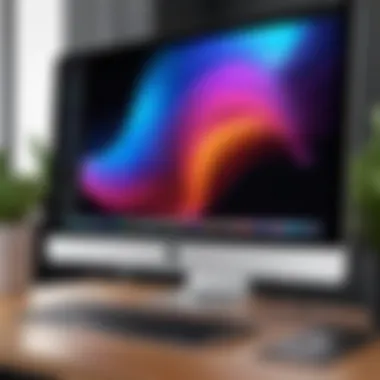
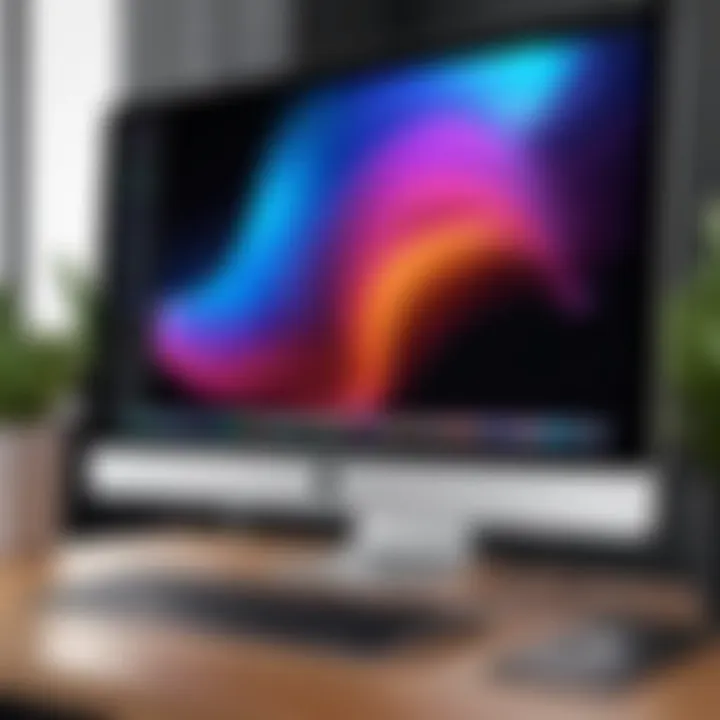
Updates and Future Developments
Staying updated is vital in any fast-paced environment, and this cannot be overstated when it comes to presentation software like Pro Presenter for Mac. Keeping track of updates and understanding future developments helps users maximize the potential of the software, ensuring they remain at the cutting edge of presentation technology. The frequent updates bring not just bug fixes, but also new features that enhance performance and usability.
In this section, we'll delve into two critical areas: a brief look at recent updates and eyeing the new features anticipated in future releases. This will give you a well-rounded view of what’s currently available and what’s on the horizon.
Recent Updates Overview
In recent months, Pro Presenter has seen a series of updates aimed at refining the user experience and adding functionality. Some highlights include:
- Enhanced Media Management: Recent updates streamlined the media library interface allowing users to easily manage and locate content. This adjustment significantly improves workflow efficiency.
- New Themes and Templates: The introduction of fresh themes gives presenters more creative freedom, making their presentations not only functional but visually appealing too.
- Improved Accessibility Features: Updates have focused on making the software more inclusive, with support for screen readers and customizable display options.
These updates demonstrate a commitment to user feedback, as the enhancements directly respond to common requests from the user community. Keeping tabs on these changes is important because it can impact how effectively you utilize Pro Presenter in your engagements.
Anticipated Features in Future Releases
Looking forward, there are several features users are eager for, indicating that Pro Presenter is not resting on its laurels:
- AI-Driven Features: Anticipated integration of AI for automating certain tasks, such as content suggestions during presentations, could significantly save time and enhance creativity.
- Cloud Collaboration: With more teams adopting remote work, an increased focus on cloud capabilities may allow multiple users to collaborate in real-time, regardless of their physical location.
- Expanded Multi-Screen Support: Users are hoping for even tighter integration with complex setups involving multiple screens or digital signage, offering richer experiences in bigger venues.
"Keeping up with software improvements is essential. It’s the key to unlocking the full potential of tools we rely on."
The future of Pro Presenter seems promising with these developments on the horizon, which highlights the software’s adaptability to the evolving needs of its users. Staying informed about updates and newly anticipated features isn’t just practical; it’s a vital part of ensuring that presentations remain engaging and relevant.
User Feedback and Reviews
Understanding user feedback and reviews is essential, especially when it comes to presentation software like Pro Presenter. Users' insights not only reflect their direct experiences but also inform potential buyers about the software's practicality, efficiency, and shortcomings. In a market saturated with options, objective reviews serve as guiding beacons, shedding light on performance, reliability, and overall satisfaction.
When diving into user feedback, one may uncover trends that vote for or against particular features. A wealth of opinions can illustrate how adaptable Pro Presenter is to various needs. Collectively analyzing this feedback equips decision-makers with an animated perspective right from the trenches, revealing what real-life users grapple with in their day-to-day operations. This understanding becomes invaluable, especially for IT professionals and entrepreneurs who require robust tools that amplify their efforts without introducing undue friction.
Insights from Experienced Users
Users who have walked the walk often provide golden nuggets of wisdom. For instance, many experienced users rave about the ease of integrating media files into presentations. One user shared, "I can drop a video file right from my desktop, and it’s ready to play in seconds—which saves time during practice sessions!"
Conversely, some have noted that unfamiliarity with the interface can lead to a steeper learning curve. A common piece of advice from seasoned presenters is to spend time exploring the settings and custom features. Taking a few hours to become familiar can spare headaches down the line and significantly enhance presentation quality.
Various users also assess how well Pro Presenter fulfills specific functional demands. For example, a local church’s tech team highlighted the program’s multi-screen output capabilities, which allowed them to extend their reach during worship services, demonstrating how this software can cater effectively to diverse scenarios.
Analysis of User Ratings
User ratings provide valuable quantitative insights into Pro Presenter’s standing in the software cosmos. Across numerous platforms, Pro Presenter often maintains a steady average of around four to four and a half stars. It is a mark of consistency, indicating that the majority of users find it effective for their purposes.
- Top-rated features typically include:
- Smooth media handling
- Customization options for themes
- Exceptional customer support
However, lower ratings often spotlight difficulties. Frequency of bugs during updates is frequently mentioned, such as a user reporting, "It froze during my live presentation; that was nerve-racking!" Such anecdotes should not be overlooked; they signal areas for improvement that potential users need to consider.
In sum, analyzing both qualitative feedback and quantitative ratings solidifies an understanding of how Pro Presenter stands up against competitors and user expectations. It prompts potential users to think about their unique needs and whether this tool is likely to meet them effectively.
"User insights serve as crucial indicators. Monitor them closely to navigate closely related decisions better."
Armed with this knowledge, decision-makers, IT professionals, and entrepreneurs can make informed choices that directly impact their presentation endeavors.
Closure
In the realm of digital presentation tools, Pro Presenter for Mac stands out as a robust solution designed for flexibility and professional polish. This conclusion emphasizes the significant aspects we've explored throughout the article, diving into the unique elements and benefits that Pro Presenter brings to users, especially for decision-makers and IT professionals looking for a comprehensive presentation solution.
Recap of Key Points
- User Interface: The intuitive design of Pro Presenter allows users to navigate seamlessly, thus minimizing learning curves and maximizing productivity.
- Media Handling: Its capabilities in managing various media types ensure that presentations are enriched with a diverse set of multimedia elements, keeping the audience engaged.
- Customization: Creating custom themes and adjusting settings tailored to specific needs facilitates a personalized presentation experience that resonates with diverse audiences.
- Comparative Analysis: Clarity about how Pro Presenter stacks up against competitors like Keynote and PowerPoint can guide users in making informed choices based on their particular needs.
- Best Practices: Practical tips that we've discussed can help enhance the overall effectiveness and impact of presentations.
It's clear that with Pro Presenter, ease of use, adaptability, and functionality converge for a well-rounded presentation tool suitable for various environments, from classrooms to boardrooms.
Final Thoughts on Pro Presenter for Mac
In summary, adopting Pro Presenter for Mac can elevate presentation experiences. Its features are built not just on technological advancements but also on an understanding of what users truly need in both important and informal settings.
As we look toward future developments of the software, keeping an eye on community feedback and updates will be essential. Embracing this software means embracing continuous improvement, aligning your presentation capabilities with the latest trends and techniques in digital storytelling.
"The art of communication is the language of leadership." This quote underscores the importance of effective presentation in achieving one's goals and connecting with others.





