Effective Strategies for Optimizing PC Storage Space


Intro
Every computer user, whether a tech guru or a casual one, has faced the all-too-familiar notification: “Low disk space.” It’s a pesky reminder that storage management isn’t just something you do once a year; it’s a continuous process. In today’s digital age, data creation is a daily activity, leading to piles of files that can easily overwhelm even the sturdiest of hard drives. Keeping your storage in check is not merely a task but an essential practice for maintaining the efficiency of your system.
This guide offers you strategies tailored to varying levels of technical know-how. We will navigate the often confusing waters of PC storage optimization, from straightforward maintenance practices to more intricate techniques. The aim is clear: empower you with tangible methods to manage your storage effectively.
Software Category Overview
Definition and Importance
In the realm of storage optimization, software plays a pivotal role. These tools are designed to help users clean, organize, and manage their files effectively. With the right software, the often-dreaded task of freeing up space morphs into a manageable and sometimes, even an enjoyable process.
The significance of using such software cannot be overstated. From identifying duplicate files to recommending large items for deletion, the right tool can save you time and effort, letting you focus on what matters most—your work and play.
Key Characteristics
When exploring software options for storage optimization, keep an eye out for a few key characteristics that define their effectiveness:
- User-Friendly Interface: A straightforward layout helps users, especially those less technically inclined, navigate easily.
- Comprehensive Scanning: The ability to conduct in-depth scans is critical in identifying hidden storage hogs.
- File Management Features: Look for options that offer categorization and sorting to help you manage files efficiently.
- Multi-Platform Compatibility: Whether you're on Windows, macOS, or Linux, find tools that operate well across different formats.
- Regular Updates: Keeping pace with evolving storage needs means the software should regularly receive updates to enhance performance.
"An ounce of prevention is worth a pound of cure." This proverb rings true in storage management as well. Regular maintenance prevents those last-minute panics when you can’t save that important document because of full storage.
Comparative Analysis of Top Software Options
As you delve deeper into storage optimization, you’ll find a variety of software solutions promising to rescue your storage woes. Here’s a brief rundown of some noteworthy options:
Feature Comparison
- CCleaner
- WinDirStat
- DaisyDisk
- SpaceSniffer
- Features: Disk Cleanup, Registry Cleaner, Uninstaller
- Best For: General cleaning tasks and optimization.
- Features: Visual representation of disk usage, File management.
- Best For: Identifying large or unnecessary files at a glance.
- Features: Visual layout of storage, Quick file deletion.
- Best For: macOS users looking for a visual approach to storage management.
- Features: Block-based view of space usage, Portable version available.
- Best For: Users who prefer a simpler, portable solution.
Pricing Models
The pricing models for these solutions vary, as do their functionalities:
- CCleaner: Offers a free basic version, with a Pro version available for a modest fee.
- WinDirStat: Completely free to use, open-source.
- DaisyDisk: Paid software, but with a free trial to test its features before purchase.
- SpaceSniffer: Free and portable, which appeals to many users looking for zero cost.
Understanding Storage Capacity
Understanding storage capacity is the backbone of effectively managing and optimizing your PC's storage space. It helps recognize how much space is being utilized, what files are taking up the most room, and how to create strategies to maintain an efficient environment. Having a good grasp of this topic enables users to not only free up space but also to ensure that their systems run smoothly.
By knowing the type and size of storage drives, individuals can tailor their choices according to their needs. This understanding also aids in avoiding the common pitfall of overcrowded drives which results in performance slowdowns. The benefits extend beyond just clearing space; they include improved system performance and longevity of your PC.
Types of Storage Drives
Hard Disk Drives
Hard Disk Drives (HDDs) have been around for a long time, and their main characteristic is the use of spinning disks to read and write data. One of the reasons HDDs remain popular is their larger storage capacities at more attractive prices compared to their counterparts. For those who store a lot of files, like videos or games, HDDs can be a real lifesaver.
However, HDDs come with a double-edged sword. While they’re cost-effective for large amounts of data, they may not provide the speed needed for demanding applications, making their read/write speeds significantly slower. Users often find themselves in a tug-of-war, balancing storage needs with performance demands.
Solid State Drives
Solid State Drives (SSDs) have fundamentally changed the way data storage is perceived. Unlike HDDs, SSDs use flash memory that allows for faster data access times. This means booting up your PC or launching applications can be done in the blink of an eye. SSDs are extremely beneficial for tasks that require high speed and efficiency, such as gaming or video editing.
However, the drawback here is the cost—SSDs tend to be more expensive per gigabyte when compared to HDDs. Plus, while their performance is top-notch, the storage capacity might be a limiting factor for some users who have a vast collection of files needing space.
Hybrid Drives
Hybrid Drives, also known as SSHDs (Solid State Hybrid Drives), aim to combine the best of both HDDs and SSDs. They use a small amount of solid-state storage to cache frequently accessed files while relying on the larger capacity of traditional hard disks. This setup provides a good compromise by offering reasonable speed without breaking the bank.
Despite their potential, hybrid drives can be enigmatic for users. Their performance can vary depending on how often users access the files stored in the solid-state portion. If a file is not cached, it may require the slower mechanical read, which could lead to some frustrations.
File System Overview
NTFS vs FAT32


Understanding the differences between NTFS and FAT32 is crucial in managing files on your PC. NTFS, or New Technology File System, offers advanced features like larger maximum file sizes and enhanced security. Its ability to handle larger partitions makes it the preferred choice for many Windows users. However, FAT32 is simple and widely compatible with different operating systems, making it useful for external storage devices.
For users looking to share files across platforms, FAT32 might be the way to go. Yet, the file size limit of 4GB could pose challenges for modern-day needs, especially for high-definition media files.
ExFAT Considerations
ExFAT represents a middle ground between NTFS and FAT32, designed specifically for flash drives and SD cards. Its key advantage lies in handling large files, which is crucial for multimedia content. Like FAT32, it maintains cross-platform compatibility, essential for users transferring files between different systems.
However, while it eliminates file size limitations, it doesn’t come with all the features of NTFS, such as encryption and permission settings. Users should weigh their choices carefully, depending on their usage requirements.
"Choosing the right file system can mean the difference between seamless access to data and frustrating errors during file transfers."
Identifying Space Hogs
Understanding how to identify the biggest culprits of storage consumption in your computer system is integral to optimizing PC storage. Those pesky files and applications that take up an inordinate amount of space can sneak up on you, often going unnoticed until it's too late. Addressing these space hogs helps in maintaining your system’s efficiency and extending its lifespan. Think of it like decluttering your house; once you know what to toss, everything feels more manageable.
In this section, we'll explore tools and techniques to help identify and tackle these offenders, keeping your system free of unnecessary baggage.
Using Disk Space Analyzer Tools
Disk space analyzer tools offer a sneak peek into your data landscape. They scour your hard drive, pinpointing the files and folders that consume the most storage. With these tools, it's like having a magnifying glass to find where all that space went.
Windows Built-in Tools
Windows has a set of built-in tools, like the Disk Cleanup utility, aimed at helping users reclaim space. It's a handy option for folks who prefer not to download third-party applications. The most significant aspect of using Windows’ built-in tools is their accessibility; they're ready to go right out of the box.
These tools can quickly sift through system files, temporary files, and much more. A unique feature is that the Disk Cleanup utility allows you to see how much space each category occupies, making it easier to decide what to remove. However, the disadvantages lie in its limitations; it may not detect all files, especially larger user-generated files.
Third-Party Applications
Third-party applications like WinDirStat and TreeSize Free provide a more detailed layer of analysis. Unlike built-in tools, these often come equipped with more robust visualization features, displaying storage data in easy-to-understand formats, such as treemaps and charts. The attractive thing about these applications is their ability to catch additional storage issues that Windows might overlook.
However, they require installation, which can be a downside for those preferring to stick with native tools. It's vital to research and choose trustworthy software to avoid bloatware or security risks. The unique feature of these applications is their advanced reporting, which can identify potential duplicates and misplaced files, thus presenting an excellent opportunity for further cleanup.
Common Offenders of Storage
Knowing the common offenders that eat up disk space helps in targeting your efforts effectively. Some files may seem innocuous at first but can add up to a significant weight on your hard drive. This understanding leads to more strategic de-cluttering.
Largest Files
The largest files on your computer typically consist of video files, high-resolution images, or applications. They're not only space-thirsty but also often forgotten about, buried deep within layers of folders. Understanding where these files are can be crucial in reclaiming storage efficiently.
The main characteristic of large files is their size, making them prime candidates for deletion or relocation. This is a beneficial focus because it can lead to quick wins in freeing up space. However, be cautious; deleting critical files may lead to data loss or application failures.
Duplicate Files
Duplicate files can sneak in under the radar, causing unnecessary clutter on your system. They often occur during downloads or backup processes. In some cases, you might not even be aware you're storing multiple copies of the same file, unknowingly doubling your usage.
The main characteristic of duplicate files is they are identical and redundant, so identifying them can immediately free up space. Tools designed to find duplicates can make this task easier, allowing you to make informed decisions on which copies to keep. On the downside, relying too heavily on duplicate detection tools can sometimes result in false positives, leading you to mistakenly delete files you intended to retain.
Identifying space hogs is the first step towards a more organized and efficient computer system. Proactive management not only extends the life of your device but can enhance overall performance.
Essential Cleanup Techniques
When it comes to optimizing your PC's storage, essential cleanup techniques play a pivotal role. These practices help users regularly maintain their systems, ensuring that unnecessary clutter doesn’t build up over time. By incorporating a routine cleanup strategy, not only can you maximize available storage, but you also enhance your computer's overall performance. Keeping files organized and removing outdated data is beneficial not just for the space it frees up but also for the mental clarity that comes from knowing your device is running efficiently.
Deleting Unnecessary Files
Temporary Files
Temporary files are like old receipts; they stick around long after their usefulness has expired. These files are created by programs and applications in the course of their operations—like when you access the internet or install software. Their key characteristic is that they can accumulate quickly without you even realizing it. In this article, recognizing the potential threat that temporary files pose to your storage is vital. They often capture fragments of data that aren't essential after the main tasks are finished.
One of the unique features of these files is their semi-automatic nature—they often seem to just appear, piling on without any straightforward way of identifying or managing them. While many applications have built-in features to clear these files, it’s still a valuable skill for users to know how to locate and delete these themselves. The advantage is a quicker, smoother performance for your device, whereas the disadvantage can be the risk of accidentally deleting needed program files if you’re not careful.
Downloaded Files
Downloaded files are another guilty party that can clutter your storage. Many users often forget about the plethora of files they’ve downloaded over the years, ranging from documents and images to installers and archives. The defining characteristic of downloaded files is their variety in type and function, making them a mixed bag when it comes to importance.
In this case, their unique feature lies in their transitory nature—most users download files to fulfill a specific need, yet many remain forgotten. This is a significant benefit for the overall topic of storage optimization, as identifying and deleting these files can lead to substantial space recovery. However, the challenge is to do so without mistakenly deleting important documents. A regular review of your downloads folder can help mitigate this risk while maximizing storage capacity.
Removing Unused Applications
Identifying Non-essential Programs
Identifying non-essential programs is an important step in reclaiming valuable storage space. Over time, users may install a range of applications that they initially deemed necessary but no longer use. This can happen due to changes in needs or simply forgetting about programs that have become redundant. The distinctive feature of this process is it's more frame of mind than a technical challenge; it requires you to assess what genuinely serves a purpose in your digital life.


The key advantage here is gaining back not just storage space but also improving the speed and responsiveness of your system. On the flip side, there's the potential downside of mistakenly removing software that you might decide to need in the future, illustrating why periodic reviews are so important.
Uninstalling Applications Properly
Uninstalling applications properly is crucial, not only to free up space but also to ensure that remnants of the software don't linger on your storage. When applications are uninstalled without careful attention, they can leave behind small files or folders that consume space unnecessarily. A beneficial choice for the target readership, this practice goes beyond merely hitting the 'delete' button; it involves a more thoughtful approach that explores the files tied to the application.
Focusing on the unique feature of thorough uninstalls, this often means using special tools that can clean up left-over files or utilizing built-in uninstaller options that come with many programs. While properly removing applications leads to a cleaner system and regained space, a disadvantage may be the time commitment involved. However, the pay-off can be well worth the effort, leading to an optimized user experience and more efficient storage management.
Remember: Regular maintenance, including the deletion of unnecessary files and careful application management, can significantly enhance not just storage, but the overall health of your PC.
Advanced Storage Management
Advanced storage management is a fundamental aspect of effectively optimizing a PC's storage capacity. It goes beyond simple file deletion and cleanup techniques, delving into sophisticated strategies that maximize storage efficiency while maintaining accessibility and usability. The importance of this topic is underscored by the increasing amount of data generated and stored by individuals and businesses today. By integrating advanced storage management techniques, users can ensure their data is not just stored, but is also organized and secure. This contributes not only to performance but also to the long-term sustainability of their storage systems.
Utilizing Cloud Storage Solutions
Popular Cloud Services
Cloud storage services have revolutionized the way users manage their data. Platforms such as Google Drive, Dropbox, and Microsoft OneDrive offer a user-friendly interface alongside extensive storage capabilities. The main draw of these services lies in their flexibility and accessibility; users can access their files from anywhere, as long as they have an internet connection. This aspect is particularly beneficial for entrepreneurs and IT professionals who often need to share or collaborate on projects.
One key characteristic of these cloud services is their synchronization feature, which ensures all files are updated across devices in real-time. This not only prevents data loss but facilitates seamless collaboration among team members. However, there are also downsides to consider, such as potential privacy concerns and reliance on stable internet connections.
Best Practices for File Management
Implementing best practices for file management plays an essential role in enhancing storage efficiency. Firstly, organizing files into clearly labeled folders allows for quick retrieval, reducing the time wasted on searching through disorganized data. This method improves overall productivity, a fact that is particularly valuable for those managing multiple projects or large datasets.
Moreover, adopting a consistent naming convention can go a long way in simplifying file access. This also aids in identifying duplicate files and unnecessary documents. One unique feature of effective file management is the use of tags. Tagging files can help in categorizing and searching for documents quickly, especially in larger storage systems.
However, like everything, employing best practices comes with its drawbacks. For instance, the initial time investment in setting up an organized system may deter some users. But, once implemented, these practices pay off considerably in reduced frustration and increased efficiency.
External Storage Options
External Hard Drives
External hard drives are a popular choice for individuals seeking additional storage capacity without overloading their internal drives. With options like Seagate and Western Digital, these drives offer large capacities at a relatively low price point. The ease of use is another highlight; they connect via USB and are usually recognized by the operating system instantly. This convenience makes them an ideal solution for backing up important files or storing large media collections.
However, external hard drives also have their own set of challenges. They can be physically vulnerable to drops or damage, and if not ejected properly, they may lead to data corruption. This dual nature makes them a beneficial but caution-required choice for storage management.
USB Flash Drives
USB flash drives provide a compact and portable option for data storage and transfer. Brands like SanDisk and Kingston are well-known for producing reliable USB drives that come in various sizes, catering to different user needs. Their key advantage lies in their portability; users can easily carry important files and documents wherever they go.
Despite their many benefits, USB flash drives can also pose risks. For instance, their small size makes them easy to misplace, potentially leading to data loss. Furthermore, they may have limited storage capacity compared to external hard drives, which can be a drawback for users with extensive media libraries.
"Advanced storage management isn’t just a tech trend; it’s a necessity for efficient personal and business operations."
By considering these advanced storage management strategies, users can enhance their overall storage capabilities, preserving both efficiency and accessibility. The integration of both cloud services and external storage options ensures a comprehensive approach to data management, tailored to individual needs.
System Optimizations
System optimizations play a crucial role in ensuring that your PC operates at its full potential. Beyond just clearing storage, these adjustments can bolster system performance and response times, especially in endeavors that require heavy computing. This section touches on vital areas within system settings that contribute significantly to overall efficiency and peace of mind for users.
Adjusting System Restore Settings
Managing Restore Points
Managing restore points involves the care and attention given to the snapshots your system takes at various stages. These snapshots allow you to revert back to previous configurations should anything go awry. The key characteristic of managing restore points is their ability to safeguard your system from unexpected errors caused by software installations or system updates. By having those restore points, you essentially hold a safety net that can prove beneficial in circumstances where things don't go as planned.
One distinct feature of restore points is the option to create them manually or let the system manage them automatically. This flexibility allows users to creatively manage their storage, ensuring their backup needs align with their usage patterns. However, it must be noted that while restore points can consume valuable disk space if not managed wisely, they also offer an essential layer of protection when dealing with potentially disruptive updates or changes.
Space Allocation for Restore
In relation to space allocation for restore, the conversation revolves around how much disk space you decide to assign for storing these crucial restore points. Allocating a balanced amount is critical because while you want enough space to store multiple points, over-allocating can eat into your storage limits, potentially leading you to shuffling other files around to make way for that.
This allocation is a popular approach as it directly impacts system functioning; a well-considered allocation can make all the difference during recovery scenarios, providing ample options to revert to. Yet, on the flip side, if the allocation is inadequate, you risk losing old restore points which might be needed for significant issues. Striking the right balance is vital here.
Cleaning Up System Files
Using Disk Cleanup Utility
The Disk Cleanup Utility is a practical method for sifting through your files, targeting unnecessary data that may be weighing down your system. This tool is built-in, straightforward, and allows users to conveniently identify which files can be safely discarded. Its user-friendly interface highlights areas such as temporary files, system caches, and other lesser-used data.
The standout feature of this utility is its one-click functionality, enabling users to free up storage without needing extensive technical knowledge. It's undoubtedly a popular choice among users who may not be savants in PC management. However, there's a caveat: while it effectively cleans up visible junk files, it may bypass some hidden files or settings that also deserve attention, leaving room for further optimization.
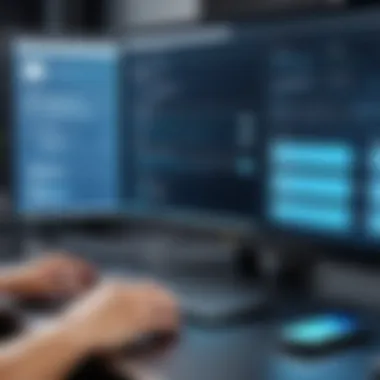

Managing Old Windows Installation Files
When it comes to managing old installations, keeping track of past versions of Windows can be vital in maintaining efficient storage. These files, though useful in case you need to revert, can consume significant space. The primary characteristic that makes managing old Windows installation files vital is their capacity to pile up over time, especially following updates.
By routinely assessing and deleting these unnecessary installations, users can reclaim a considerable amount of disk space, which might otherwise lay dormant. This attention to management puts control back into the hands of users, ensuring their PC runs smoothly. However, it’s important to tread carefully; removing active installations without proper consideration may result in the inability to revert to functional versions when issues arise. Always weigh the pros and cons before making such decisions.
Regular Maintenance Practices
Regular maintenance practices are cornerstone habits that directly influence the longevity and efficiency of a personal computer's storage. With the sheer number of files and applications we accumulate, it's easy to let things slip into chaos, leading to slower performance and unexpected crashes. Establishing a consistent maintenance routine not only keeps your storage organized, but also helps to maintain system health and provide a smoother user experience. The importance of these practices cannot be understated, as they contribute significantly to maximizing your PC's storage potential.
Establishing a Cleanup Schedule
Weekly Maintenance Tasks
Weekly maintenance tasks involve routines that should be adhered to consistently for optimal system performance. This can include deleting old downloads, clearing out the recycle bin, and reorganizing files into relevant folders. A key characteristic of these tasks is their simplicity and time efficiency; spending just 30 minutes each week can prevent a backlog of clutter and keep the system running at its best.
This approach is popular among users who favor keeping their PCs tidy without dedicating excessive time to the task. One unique feature of these weekly tasks is their cumulative effect; small, consistent efforts lead to significant overall improvements. The main advantage is the ability to catch issues before they escalate, while a disadvantage might be the risk of overlooking important files during a hurried cleanup.
Monthly Reviews
Monthly reviews are extended evaluations of the system that provide a more thorough examination compared to weekly tasks. This can include checking for duplicate files, reviewing installed applications, and assessing disk usage. The prominent characteristic here is the depth of analysis; unlike weekly tasks, monthly reviews allow users to spot trends and patterns in storage usage over time.
This type of review is beneficial because it gives a broader picture of storage health—making it easier to notice storage hogs that could threaten overall performance. A unique aspect of monthly reviews is their ability to reveal usage patterns that may dictate future storage needs or prompt potential upgrades. The downside may be the time commitment required, which can be seen as a hurdle for users with busy schedules.
Monitoring Disk Health
Maintaining the health of your disk is essential in ensuring the effectiveness of your PC's storage. Monitoring disk health involves using specific tools that help detect potential failures and inefficiencies.
SMART Monitoring Tools
SMART (Self-Monitoring, Analysis, and Reporting Technology) tools provide real-time metrics about the condition of your hard drives and SSDs. The primary characteristic of these tools is their predictive feature, as they forecast potential issues before they lead to disk failure. This is especially beneficial since it allows users to take preventative action, such as backing up data or replacing failing drives.
A unique feature of SMART tools is their automated notifications. They can alert users about impending failures, making it a proactive approach to disk management. The advantage is clear: avoiding data loss and costly repairs. However, a possible disadvantage is the reliance on software that might not be 100% foolproof in its predictions.
Regular Backups
Regular backups serve as the safety net to the risks associated with disk failures and data loss. This aspect emphasizes the importance of having current copies of essential data stored in multiple locations. Regular backups can take many forms, whether it's cloud-based solutions, external drives, or network-attached storage.
A key characteristic of backups is their automation; many software options offer scheduled backups that run in the background without requiring user intervention. This is beneficial because it takes the burden off the user to remember to back up manually. A unique feature is cloud storage services, which provide immediate access to files from any device, making it a convenient choice for users. However, potential downsides can include costs for larger storage capacities or the risk of data breaches if not properly secured.
"A stitch in time saves nine; proactive maintenance can save you from data disaster."
The End: A Sustainable Approach to Storage Management
When considering PC storage management, sustainability may not feature prominently in everyday discussions, but it’s a critical element that can lead to long-term benefits. In this guide, we’ve traversed various strategies that not only clear unnecessary clutter from your system but also promote ongoing efficiency and organization. A sustainable approach means not just addressing storage overflow today but also implementing practices that prevent future accumulation of junk.
These practices extend beyond just deleting files or applications; they involve cultivating habits around your computer usage. This includes regular maintenance schedules, being mindful of what files you save, and understanding the difference between temporary and permanent files. By establishing an ongoing dialogue between yourself and your system, you're more likely to keep your storage optimized over time.
Moreover, sustainability relates directly to resource conservation. Keeping your PC running smoothly reduces the likelihood that you’ll need to upgrade hardware prematurely, which in turn minimizes electronic waste and extends the overall lifecycle of your device. It's akin to maintaining a car; a little care goes a long way in ensuring it runs efficiently for years.
"Keeping your digital space tidy is just as essential as keeping your physical environment clean. Both contribute to a sense of order and functionality."
Summary of Best Practices
To wrap things up, here are some best practices to maintain your storage sustainably:
- Regular Cleanup: Conduct scheduled check-ups to tidy up system files and remove duplicates.
- Cloud Solutions: Take advantage of cloud storage to offload infrequently accessed files without cluttering your local storage.
- Awareness of Software: Be apprised of the applications you use. Regularly assess their necessity and usage frequency.
Following these strategies helps you keep your workspace clutter-free while ensuring that your system runs optimally.
Continued Learning Resources
Webinars and Online Courses
Webinars and online courses are valuable resources for anyone looking to deepen their understanding of PC storage management. They provide a rich, dynamic environment for learning in real time, often with industry experts guiding the discussion.
One key characteristic of these resources is their accessibility. Participants can join from anywhere, which makes them a convenient option for busy professionals. In addition, many courses offer on-demand video access, allowing learners to consume material at their own pace, fitting around their schedules.
A unique feature of these platforms is the interactive Q&A sessions, which allow participants to clarify doubts and receive personalized advice. This interactivity can be especially beneficial as storage management trends and tools evolve, keeping learners at the forefront of technology.
However, some might find that the wide variety of courses can be overwhelming. Selecting quality content from a plethora of options requires discernment. Not all content may align closely with one’s individual needs. It’s essential to choose courses with high ratings and solid reviews.
Recommended Reading Materials
Recommended reading materials, such as specialized books or well-curated blogs, can also enhance one’s knowledge about optimizing storage. They often offer insights that might not be covered in casual discussions or webinars, enriching your understanding of the topic.
What stands out about reading materials is the depth they can provide. A lengthy technical book can explore complex concepts with clarity, while blogs can present timely tips. Reading allows for a flexible approach; you can return to specific sections as needed.
The distinct advantage here lies in the ability to digest information at your own pace. However, one possible downside is that some materials might quickly become outdated. Technology evolves, and reading an old book on PC management might leave readers misinformed about the latest tools and methods.
By investing time in both dynamic learning and reading, one can successfully refine their approach to PC storage and create a sustainable management system that supports ongoing efficiency.







