Effective Methods for Transferring Files Between Laptops
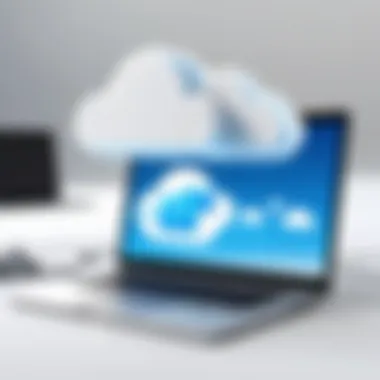

Intro
In the digital age, the ability to transfer data efficiently between laptops isn't just a convenience; it's often a necessity. Whether it's crucial business documents, cherished photos, or important presentations, the methods to move files can make or break workflows. With countless ways to share information, understanding the most effective methods tailored to your skills and equipment is essential. This guide aims to shed light on various options, helping you navigate the labyrinth of file transfers.
Multiple methods exist for transferring files from one laptop to another. Each comes with its pros and cons, and depending on your level of technical expertise, some will serve your needs better than others. Moreover, considerations around data integrity and security are paramount—after all, no one wants to face the nightmare of losing important data.
To make sense of this, we’ll look into cloud storage solutions, direct transfer technologies, and the utilization of external storage devices. Along the way, we'll emphasize not just how to transfer files, but also how to do so safely and efficiently.
Prolusion to File Transfer Between Laptops
Transferring files between laptops might seem like a run-of-the-mill task, but it is one that holds significant importance in both personal and professional settings. Efficient file transfer is crucial for keeping workflow seamless, sharing important information, or even safeguarding valuable data. This article dives deep into various methods and strategies for file transfer, ensuring that whether you're a tech-savvy guru or a casual user, there's something valuable to be gleaned.
Importance of Effective File Transfer
When you think about effective file transfer, it’s easy to overlook the subtle yet profound outcomes. Consider this: your computer is brimming with essential documents, cherished photos, and vital work files. Losing any of those could spell disaster. Imagine frantically searching for a file during an urgent meeting. That’s where a solid understanding of file transfer methods comes in handy. Not only does it enable you to share and secure files efficiently, but it also minimizes the risks of miscommunication, data loss, or unneeded complications.
Here are a few key points that enrich the conversation around effective file transfer:
- Time Efficiency: Understanding the quickest methods saves precious time.
- Data Integrity: Knowing how to transfer files correctly means avoiding corruption or loss.
- Security: File transfers can expose sensitive data, so using the right method ensures confidentiality.
Effective file transfer thus becomes more than just a utility; it is a practice that supports productivity, security, and peace of mind.
Common Scenarios Requiring File Transfer
Numerous situations call for the need to transfer files between laptops. Recognizing these scenarios can help tailor your approach to the task, ensuring you can act quickly and efficiently when the time comes. Here are some typical circumstances:
- Upgrading or Replacing a Laptop: Moving files from an old device to a new one can be overwhelming, especially if you’re not sure what the best method is.
- Collaborative Projects: When working with colleagues on a joint project, sharing files swiftly ensures everyone has the latest information.
- Backup or Recovery: Transferring files to an external drive or different laptop acts as a safety net against potential data loss.
- Traveling: Whether for business or leisure, transferring files allows you to keep important documents handy without reliance on a single device.
Each of these situations presents unique challenges and requirements, making it essential to have a thorough understanding of available methods for file transfer.
Overview of Transfer Methods
When it comes to transferring files between laptops, understanding the various methods available is crucial. Each approach offers distinct benefits and carries its own set of considerations. This section aims to provide a comprehensive overview of different transfer methods that can cater to diverse user needs and technological capabilities.
Direct Connection Approaches
Direct connection methods refer to physically linking two laptops to facilitate data transfer. This approach can be especially effective for large file sizes or when a stable connection is crucial.
- Benefits:
- High transfer speeds, often faster than wireless options.
- Reduces the reliance on external services or internet connectivity.
However, you might restrict your setup to specific hardware configurations. If both laptops are older models, not every cable type might be suitable, and this can lead to potential compatibility issues.
Wireless Transfer Solutions
Wireless transfer solutions utilize Wi-Fi or Bluetooth technology to send files without needing any physical connections. With the prevalence of wireless technology, these methods have become increasingly popular and practical.
- Advantages:
- Enhanced convenience; no cables to manage or connect.
- Flexibility to transfer files from various locations, provided both devices are on the same network.
However, the transfer speed may vary based on network quality and distance between the laptops.
Cloud-Based Options
Cloud-based transfer options allow users to leverage online storage services to share files quickly and efficiently. This section looks at how to use platforms such as Google Drive or Dropbox for easy file sharing.
- Key Benefits:
- Files can be accessed from virtually anywhere with an internet connection.
- Collaborative tools often come built-in, making it easier to work together or share files with multiple users.
Yet, it's essential to keep in mind that large uploads may take time, and cloud storage often incurs additional costs based on the amount of storage required.
Using External Storage Devices
External storage devices—like USB flash drives and external hard drives—offer a straightforward way to transfer files without relying on network connections.
- Pros:
- Simple plug-and-play functionality is often required.
- No need for internet access, making it reliable in all settings.
On the downside, depending on the size of the files being transferred, you might need to manage the available space on these devices actively. Moreover, losing or damaging an external device can risk compromising sensitive data, so maintaining backups is vital.
In summary, each transfer method possesses its own strengths and weaknesses. The right choice often depends on user preferences, file types, and urgency of transfer.
Utilizing Direct Cable Connection
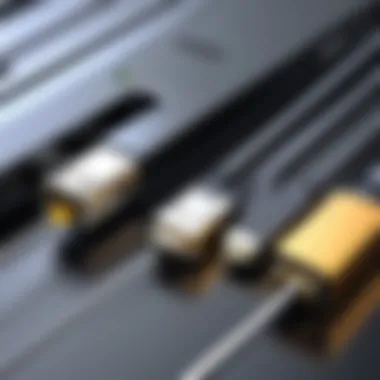
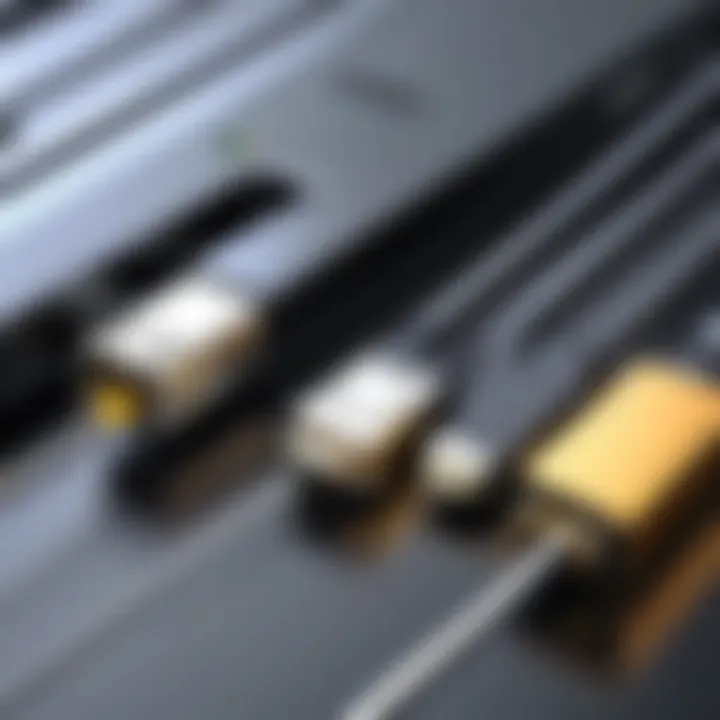
Transferring files directly between laptops using a cable connection can be both a reliable and efficient method. This technique is especially advantageous when handling large volumes of data or when stable internet access is unavailable. Rather than relying on fluctuating network signals, a direct connection creates a dedicated pathway for data flow, ensuring a smoother transfer process.
Key aspects of utilizing a direct cable connection include the speed and security of the transfer. By avoiding potential pitfalls associated with wireless networks, like interference or limited bandwidth, users can ensure their files reach the intended destination without loss or corruption.
A well-established connection mitigates risks linked with online transfers, making it particularly beneficial for sensitive data that require added layers of protection. Let's delve into the specifics of this method, starting with the essential cables needed to establish a direct link.
Choosing the Right Cable
When it comes to setting up a direct cable connection, selecting the appropriate cable is crucial. The type of cable you need depends on the laptop models and ports at your disposal. Here are the most common options:
- Ethernet Cable: Ideal for enabling high-speed transfers over a local network. If both laptops have Ethernet ports, this can be a straightforward choice. Generally, a crossover Ethernet cable is preferred for connecting two laptops directly.
- USB Transfer Cable: Specially designed for file transfer, these cables often come with software that guides you throughout the process. They are typically user-friendly and can support high transfer rates.
- Thunderbolt Cable: If both devices have Thunderbolt ports, this option provides ultra-fast transfer speeds.
Before making a purchase, it's wise to verify the compatibility of the cables with your laptops.
Establishing a Direct Connection
Once you have your cable in hand, establishing the connection is the next step. Here are the basic steps to connect two laptops using a USB transfer cable:
- Plug the Cable In: Connect one end of the USB transfer cable to the USB port of the first laptop and the other end to the second laptop.
- Install Required Software: Often, the cable includes software that must be installed on both machines to facilitate the transfer. Follow the prompts to ensure the software is correctly set up.
- Set Up the Connection: Follow the software instructions to make the connection. This typically involves selecting the source and destination devices.
- Verify Connection: Ensure that the two laptops recognize each other. You may see a prompt indicating a successful connection.
Should you use an Ethernet cable instead, the procedure is slightly different. You will need to configure network settings on each laptop to ensure they can communicate directly.
Transferring Files via File Sharing
With a proper connection established, you're ready to transfer files. Here is a straightforward method using file sharing:
- Locate Shared Folder: On the sending laptop, create or navigate to the folder containing the files you wish to transfer. Right-click on the folder and select "Share" (specific steps may vary slightly depending on your operating system).
- Enable Sharing: Make sure that the folder is shared over the network. You may need to tweak some settings to ensure the receiving laptop can access the folder.
- Access the Shared Folder: On the receiving laptop, go to "File Explorer" or equivalent, then type in the network address of the sending laptop. You should see the shared folder listed.
- Copy Files: Drag and drop the files from the shared folder to your laptop. This method assures that files are transferred securely and efficiently.
Remember, direct cable connection not only streamlines the transfer process but also secures your files from unauthorized access compared to online sharing mechanisms.
By ensuring the right cable is used and taking steps for a reliable connection, transferring files direct from one laptop to another can be both simple and effective.
Wireless Transfer Methods
In recent years, the way we transfer files between laptops has evolved, and wireless methods have become increasingly integral. With the hustle and bustle of modern life, the convenience of sending files wirelessly can save time and prevent the hassle that comes with cables and physical connections. This section delves into the different techniques available for transferring files without the need for a wired connection.
Wi-Fi Direct as a Transfer Tool
Wi-Fi Direct is a game changer. It allows devices to connect directly to each other without needing an intermediary network like a router. Imagine being at a busy coffee shop, trying to send important documents to a colleague. Instead of searching for Wi-Fi connections or waiting for the cafe network to slow down, you simply activate Wi-Fi Direct on both laptops.
The process is straightforward:
- Activate Wi-Fi Direct on both devices. Most modern laptops come with this option in their settings.
- Pair the devices. This is usually a matter of selecting the other device from a list that appears.
- Transfer files as you would normally—drag and drop in the case of Windows or use AirDrop for Apple products.
It's fast and usually has a range of up to 200 meters, although actual transfer speeds can depend on the environment.
Bluetooth File Transfers
Bluetooth is an older technology compared to Wi-Fi Direct but still widely used. It’s less about speed and more about convenience for smaller files, such as photos or presentations. One can picture being in a meeting and needing to send a quick slide deck to a teammate. You don’t need Wi-Fi or complicated setups, just a few clicks.
For file transfers using Bluetooth:
- Enable Bluetooth on both laptops.
- Pair the devices, ensuring they are discoverable.
- Select the file you want to send, right-click and choose "Send via Bluetooth."
The average transfer speed for Bluetooth can reach up to 3 Mbps, which isn't lightning fast but is often adequate for smaller files. It's ideal for hands-off situations where formal networks aren't available.
Local Area Network Transfers
LAN transfers harness the power of local networks, and they can be efficient if both laptops are connected to the same wireless network. This method can handle large files pretty well due to its higher speeds compared to Bluetooth. Consider a scenario where two colleagues need to transfer a giant video file while both are in the office.
To execute a transfer over a Local Area Network:
- Connect both laptops to the same Wi-Fi network.
- Enable file sharing options in the system settings, ensuring the necessary permissions are granted.
- Locate shared folders or files of one laptop from the other. Often, simply entering the hostname or IP address is enough to access the files.
Many file manager applications allow you to copy and paste files across devices seamlessly. This method is effective and can flow smoothly once initial setups are complete.
"In the right conditions, wirelessly transferring files can be quicker than traditional methods, freeing users from pesky cords and connections."
Wireless transfer methods, while diverse, allow for adaptability depending on the context and file size. Understanding these options equips users with the tools they need to choose the best method for their specific needs.
Leveraging Cloud Storage Solutions
Cloud storage has become a pivotal element in the modern landscape of file transfer. In an age where data accessibility and security are paramount, leveraging cloud storage solutions offers a seamless way to facilitate file transfers between laptops. Not only does it provide a platform for easy sharing, but it also enhances collaboration irrespective of geographical barriers. By understanding the importance of cloud services, users can select the option that best suits their needs.
One of the standout benefits of using cloud storage is its convenience. Users can store extensive amounts of data on servers that are accessible from anywhere and at any time. This aspect is particularly vital for decision-makers and IT professionals who often operate in a multitasking environment. Also, with a few clicks, large files can be uploaded and accessed across various devices, dodging the limitations of traditional transfer methods, which may require physical connectivity.
However, there are considerations when opting for cloud storage solutions. Users must be aware of security implications, as sensitive data could be compromised if not managed correctly. Therefore, selecting a reputable service provider with strong security measures is non-negotiable. Furthermore, awareness of costs associated with cloud storage and the potential for data loss during transfers are also essential factors to consider.
Popular Cloud Storage Services
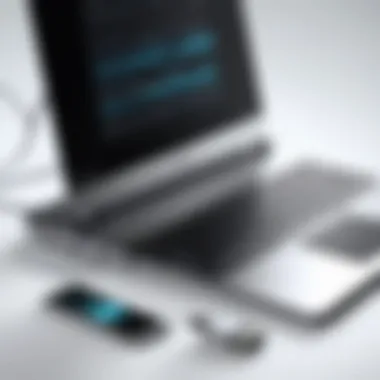

There are several key players in the cloud storage market, each providing unique features and capabilities. Among these, Google Drive stands out due to its integration with a suite of productivity tools. Users can store files, collaborate in real-time, and even manage spreadsheets or presentations without breaking a sweat.
Another notable option is Dropbox. It’s user-friendly and built around easy sharing. This service is favored by entrepreneurs and small businesses because it simplifies workflow through shared folders and unlimited file recovery options.
Microsoft OneDrive cannot be overlooked, especially for those who already use Windows. Its integration with Microsoft Office ensures effortless access to documents on-the-go.
Popular choices also include:
- Box: Offers strong security features, appealing to organizational needs.
- iCloud: Particularly for Apple users, allowing smooth continuity between devices.
Setting Up Cloud Accounts
Establishing a cloud account is typically straightforward but varies by provider. Most services require basic information such as email and password. To begin:
- Select a Cloud Service: Choose based on features and storage space.
- Sign-Up Process: Navigate to the provider's website and fill in the necessary details.
- Verification: Follow the verification steps, often through email confirmation.
Once the setup is complete, exploring the interface is essential to familiarize oneself with tools available for file management. Most services have tutorials or guides for new users, often providing handy tips to optimize the user experience.
Uploading and Downloading Files
The ability to swiftly upload and download files is what makes cloud storage indispensable. Generally, the process is quite simple:
- Uploading Files: After logging in, look for an "Upload" button. You can drag and drop files or select them manually from your laptop's file explorer. Keep in mind the file size limit that may be enforced by the service.
- Downloading Files: To download, locate the file you wish to transfer. Click on it, and often you'll find a "Download" option. The file will then be saved directly to your local device.
This flexibility in uploading and downloading ensures that even when working remotely, your data is just a click away.
Exploring External Storage Devices
In today’s tech-driven world, the significance of external storage devices cannot be overstated. These devices serve as pivotal tools for transferring files between laptops, ensuring that users have accessibility and portability. An external storage device not only aids in moving large files but also provides a level of safety for critical data. When one thinks about reliability and capacity, external drives often stand out as the preferred choice. This section will dissect various types of external drives, their functions, and how to effectively utilize them in your file transfer process.
Types of External Drives Available
When considering options for external storage, you’ll encounter a few basic varieties. Each has its unique characteristics and advantages. Here’s a breakdown of what’s typically available:
- USB Flash Drives: Compact and easy to carry around, these are ideal for transferring smaller files.
- External Hard Drives: Available in both HDD and SSD formats, these drives offer substantial storage capacity—perfect for larger files or backups.
- Network Attached Storage (NAS): This seems a bit more involved but can be very useful if your data needs are a bit higher. With multiple connections, NAS devices allow several users to access files at once, which can be handy for shared environments.
- Portable Solid State Drives (SSDs): Similar to external hard drives, but generally faster. They’re more durable without moving parts, ideal for on-the-go professionals or heavy file users.
Understanding these options makes a big difference when choosing the right tool for the job.
Using USB Drives to Transfer Data
USB drives are, without a doubt, the Swiss Army knives of external storage. Their plug-and-play functionality allows users to easily transfer files without fuss. Here’s how this typically unfolds:
- Insert the USB Drive: Connect the drive to your laptop. Ensure the laptop recognizes it, often indicated by a pop-up notification.
- Select the Files: Open the file explorer, browse files you want, and select them. Right-click and choose ‘Copy’ to store it temporarily.
- Paste the Files: Open the USB drive window and right-click to select ‘Paste.’ Your files are now on the USB drive.
- Safely Eject: Before pulling it out, always remember to safely eject the USB to prevent data corruption.
A handy hint? If you’re moving sensitive information, be mindful of your surroundings when transferring.
Setting Up External Hard Drives
For those needing extensive capacity or more substantial workloads, external hard drives are the way to go. Setting one up is generally straightforward:
- Connect the Drive: Use the appropriate interface, usually USB 3.0 or USB-C, for fast transfers. The connection type will determine speed and compatibility, so ensure both laptops have the necessary ports.
- Initialize the Drive: For new drives, you might need to format it for your operating system. This can be done via the disk management tool in Windows or Disk Utility on macOS.
- Organize Your Files: It’s a smart move to create folders for different types of files. Not only does it save time during file transfer, but it also makes it easy to locate files later.
- Backup Important Files: An external hard drive can also serve as a reliable backup. Regularly transferring crucial documents adds an extra layer of safety against data loss.
In brief, external storage devices offer a safe, efficient, and portable means for transferring files—a key consideration for anyone juggling multiple laptops.
"External storage is not just about convenience; it's about safeguarding your work in a world where time and data can slip away in an instant."
Security Considerations in File Transfer
When it comes to transferring files between laptops, security is not just a footnote; it’s the backbone of a successful transfer process. As we increasingly rely on digital means to share information, the chances of that data being intercepted or compromised grows along with it. Whether you’re an IT professional moving sensitive client data or an entrepreneur exchanging vital business documents, ensuring that your files stay protected should be top of mind. Here are different aspects to consider when it comes to the security of file transfers.
Protecting Sensitive Data
Protecting sensitive data during file transfers is akin to locking your front door before leaving for the day. It's the first line of defense against unauthorized access. Factors such as data type play a significant role in determining the level of protection needed. Financial documents, personal identification, and proprietary business information must be handled with care.
Some best practices include:
- Data Classification: Identify what types of data require additional protection to tailor your approach accordingly.
- Access Controls: Limit who can send and receive files, ensuring that only authorized personnel have access to sensitive information.
- Secure Networks: Always use secured networks, such as a Virtual Private Network (VPN), when transferring files to obscure your data from prying eyes.
Failing to take these precautions can lead to severe consequences, including data breaches that might disrupt business operations and lead to biological ramifications for individuals. Therefore, it is essential to treat each file transfer as a potential risk that requires careful management.
Using Encryption Tools
Encryption is the digital equivalent of putting your documents inside a locked safe. When you encrypt a file, it becomes scrambled until it reaches the intended recipient, who possesses the key to unlock it. This makes it immensely difficult for malicious actors to read or tamper with your data during transit.
Here are some encryption tools you can consider:
- AES (Advanced Encryption Standard): Often regarded as the gold standard, AES is widely used for encrypting files and is available in various software solutions.
- PGP (Pretty Good Privacy): PGP adds an additional layer of security by allowing users to encrypt emails or files directly.
- FileVault (for Mac): Integrates smoothly into the Mac ecosystem, encrypting the entire disk and securing files automatically.
- VeraCrypt: This tool allows users to encrypt specific volumes or entire drives, giving you the flexibility to secure only what you need.


Important: Remember to share the decryption keys securely using a different channel than the one used for file transfer to mitigate risks.
In summary, adopting encryption tools not only protects sensitive data but also builds trust between parties involved. It signifies a commitment to safeguarding information, a quality that's highly appreciated in professional circles.
By integrating strong security practices and employing robust encryption methods, you can significantly reduce the risk factors associated with file transfers. This lays the groundwork for seamless and secure data sharing, crucial in our increasingly interconnected environment.
Post-Transfer Validation
After transferring files, validating that the process went smoothly is key. It’s easy to get caught up in the excitement of completing the transfer and overlook the importance of double checking that everything landed where it should. Post-transfer validation encompasses several aspects, such as verifying file integrity and confirming that all files made the journey intact. Skipping this step can lead to chaos down the line, especially if crucial data is missing or corrupted. So, let’s delve into the specifics of how one can ensure everything is up to snuff after a transfer.
Verifying File Integrity
When we talk about verifying file integrity, we’re essentially making sure that the files haven’t been altered or corrupted during their travels. This process can involve checksums or hashes. Think of a checksum as a digital fingerprint of a file. When you create or transfer a file, a unique series of numbers and letters is generated. After the transfer, you can generate a new checksum for the file on the receiving laptop. If both checksums match, you can breathe a sigh of relief knowing the file is as it should be.
Here’s a quick rundown on how to verify file integrity:
- Use a Hashing Tool: Programs like or can create checksums for your files. It's simple to use, even if tech isn’t your strong suit.
- Generate a Hash Before and After Transfer: On the source laptop, generate the checksum. Once the file is on the target laptop, generate the checksum again.
- Compare Results: If the hashes match, your files are good to go. If they don’t, it might signify a problem during the transfer.
"Don’t put your data at risk; verify before you rely on it."
Confirming Successful Transfers
Once you’ve double-checked that the files are intact, it’s time to confirm that all intended files were transferred successfully. Sometimes, files might not have reached their target due to various hiccups—file sizes, connection glitches, or simple human error can spoil the party.
To confirm a successful transfer, follow these steps:
- Check File Locations: Make sure the files are in the designated folders on the receiving laptop. A misplaced file can be as bothersome as losing it altogether.
- Review File Lists: If you transferred multiple files, you may want to keep a list of what was supposed to be included in the transfer. Cross-check this list against what actually made it over.
- Open and Test Files: Try opening a few files, especially larger or significant ones, to ensure they function as expected. Also, checking media files like videos and photos can highlight any issues.
By taking these extra moments to validate your file transfers, you save time and frustration in the long run. Whether it’s to ensure sensitive data remains intact or simply to maintain your organizational structure, post-transfer validation isn't just a recommendation; it’s a necessity.
Each integration of all these checks enhances security and ensures you maintain the integrity of your data. In an age where information reigns supreme, being diligent in your file transfer processes can save you from headaches down the line.
Troubleshooting Common Issues
Transferring files between laptops is often straightforward, but it’s not uncommon to encounter a few bumps along the road. This section sheds light on troubleshooting common issues that may arise during file transfer. Knowing how to identify and address these problems not only empowers you as a user but also enhances the overall efficiency of your workflow. Whether you're dealing with connection glitches or access problems, understanding these hurdles can save time and prevent data loss.
Resolving Connection Problems
Connection issues are the bread and butter of tech troubles. They can stem from various sources—be it software glitches, faulty hardware, or even settings configured incorrectly. When you find that your laptop won’t connect to another device for file transfer, it can be frustrating. To navigate this, follow a few methodical steps:
- Check Cable Connections: If you’re using a direct cable, ensure that the cable is firmly connected on both ends. A loose connection can create havoc in the data transfer process.
- Restart Devices: Sometimes, a simple reboot of both laptops can fix underlying issues. This often resets the connection protocols.
- Network Settings: For wireless transfers, check that both devices are connected to the same Wi-Fi network. An incorrect or unstable network can hinder the transfer.
- Firewall and Security Settings: Firewalls may block the connection, assuming it to be a threatening activity. Temporarily disabling these security features can help determine if they are the culprits. Just remember to turn them back on afterward.
By keeping these steps in mind, you should be able to tackle most connection problems effectively. It’s a bit like pulling weeds; you must dig deep to understand what is causing the blockage.
Addressing File Access Issues
File access issues crop up when you try to access files on one laptop from another, and they can be vexing. Problems may arise due to permission settings, corrupt files, or even compatibility issues. To address these problems, consider the following:
- Check Permissions: Ensure that you have appropriate permissions set up on the files you want to share. Sometimes, folders are marked as private, blocking access. Adjust the sharing settings to include the other laptop or user.
- File Compatibility: If you're transferring files between different operating systems, like from a Mac to Windows, check if the files are compatible. For example, some Mac files can be tricky to open on Windows without particular software.
- Repair Corrupt Files: If you suspect a file might be corrupt, try to open it on the originating laptop. If it doesn't open there either, you may need to consider data recovery methods.
- Software Updates: Keeping your operating system up-to-date is crucial for file format compatibility. Ensure that your software is current, as updates often resolve bugs and enhance functionality.
Here’s an important takeaway: awareness and preparedness are key. Keeping an eye on permissions and file compatibility before starting a transfer can save you from a world of trouble down the line. Always remember, technology has its quirks, and knowing how to navigate through them can turn a potential headache into a minor inconvenience.
"In tech, there’s often a solution to every problem. The trick is knowing where to look."
Final Thoughts on File Transfer
Transferring files between laptops is not just a routine task for many of us; it’s a critical component of modern workflows, directly impacting productivity and efficiency. Understanding the different methods available and their respective advantages allows users to choose a fitting solution based on their unique circumstances.
When we think about file transfer, it’s essential to highlight the practicality associated with each method. Some folks may prefer swift transfers using USB drives because it’s straightforward and tangible, while others might lean toward leveraging cloud services for their convenience and accessibility. The inherent benefits vary, which is why tailoring the approach to your needs is paramount.
Key considerations include:
- Speed: How quickly do you need your files transferred? This can often dictate whether a wired connection or a cloud service is the better choice.
- File Size: Large files might be cumbersome to send over certain methods. Knowing this can steer you toward options that minimize frustration.
- Security: If handling sensitive information, particular methods offer better encryption than others.
- User Experience: Familiarity with a transfer method can influence the choice. If you have always used Bluetooth, switching to a cloud service might present a learning curve.
Ultimately, it’s not about finding the one-size-fits-all solution. Instead, the beauty lies in the selection tailored to meet your specific workflow or project needs. It's often worth experimenting with several methods to discover what meshes best with your personal or professional style.
"Choosing the right file transfer method can be the difference between a smooth sailing day and a tech storm."
Choosing the Right Method for Your Needs
Not every transfer option is created equal, and knowing which one to utilize can save time and avoid frustration. For rapid, local transfers that require minimal setup, direct cable connections often shine. Yet, when transferring across a broader network or for remote access, one might find cloud services like Google Drive or Dropbox more fitting.
Here are some pointers to help in this decision-making process:
- Assess the urgency and size of your files. For urgent matters, you may prefer a direct connection.
- Evaluate the security needs of the data. Sensitive information may warrant encryption tools available through specific services.
- Consider device compatibility. Not all laptops play nice together, so understanding this can significantly smooth the process.
- Think about future needs. Is this a one-time transfer or part of a recurring operation? Your long-term plans might inform your choice.
Looking Ahead: Future Technologies in File Transfer
The realm of file transfer is ever-evolving, and it’s crucial to stay ahead of the curve. Technologies like 5G networks and Wi-Fi 6 promise to revolutionize the speed and efficiency of data transfer, transforming the landscape we currently navigate. These advancements can lead to transfers that feel almost instantaneous.
Emerging tools and technologies worth noting include:
- Blockchain for Security: It may seem unconventional, but incorporating blockchain can offer unparalleled security for sensitive transactions, minimizing the risk of data breaches.
- File Transfer Protocols: Development in protocols such as FTP will continue, enhancing the way we move data between devices seamlessly and securely.
- AI and Automation: Imagine a future where AI manages file transfers by predicting your needs. This could markedly reduce human error and streamline processes further.
Keeping an eye on these developments ensures that users remain competitive and efficient, ultimately benefiting their work and productivity. The tools may change, but the need for effective file transfer will always remain a pivotal aspect of our digital lives.







