Trello vs Excel: An In-Depth Comparison for Productivity
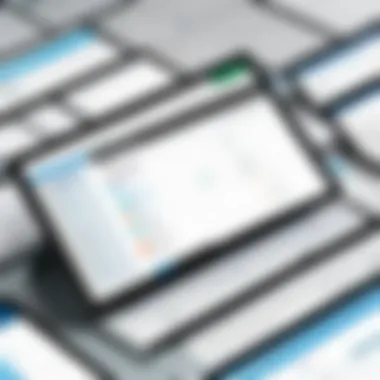
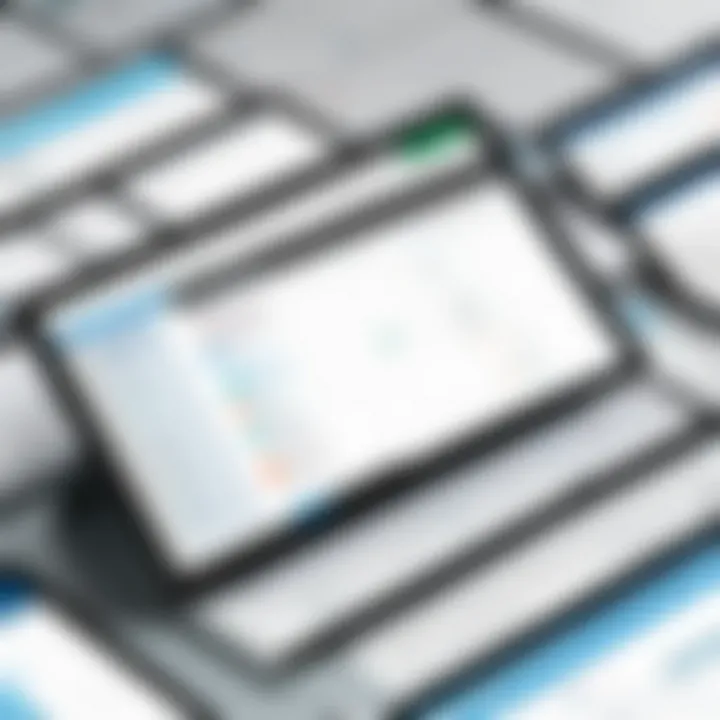
Intro
In this digital age, organizations constantly seek efficient ways to manage projects and analyze data. Trello and Excel are two prominent tools that have gained significant traction in these domains. Understanding their distinct functionalities and how they can work together can greatly enhance productivity.
Both Trello and Excel cater to different aspects of project management and data analysis. Trello is primarily designed for task management and collaboration through boards and cards, while Excel is a versatile spreadsheet application that excels in data manipulation and analysis. While they serve different purposes, their integration can lead to improved workflows and more organized operations.
As we navigate this exploration, we will delve into their individual strengths and weaknesses, explore potential synergies, and offer insights into practical applications for various business contexts. The ultimate goal is to equip decision-makers, IT professionals, and entrepreneurs with the knowledge needed to leverage these tools competently.
Prelude to Trello and Excel
In today's fast-paced business environment, effective project management and data organization tools are essential. This article explores the intersection of two prominent tools, Trello and Excel. Both of these applications serve different yet complementary functions that enhance productivity and streamline workflow.
Understanding the role of Trello and Excel can provide valuable insights for decision-makers, IT professionals, and entrepreneurs. Each tool has its own strengths that can be utilized depending on specific project requirements.
When starting a project, teams often face myriad choices on how to plan, organize, and execute tasks. Here, the importance of defining the scope of their projects becomes salient. Trello offers a visually appealing approach to task management through boards and cards. Excel, on the other hand, excels in data organization and advanced analysis.
The intersection of Trello and Excel is particularly significant when aiming to combine visual task management with rigorous data analysis. This synergy can result in efficient project outcomes. Moreover, understanding how each tool can assist in various business scenarios equips professionals with better decision-making capabilities.
In the sections that follow, we will delve deeper into the specifics of what Trello and Excel can offer. This includes defining each tool and elaborating on their respective features, strengths, and potential integration opportunities. By comprehensively analyzing both tools, readers will gain insights that may not be immediately apparent.
"The right tools enable teams to enhance their productivity and achieve higher project success rates."
Ultimately, our goal is to provide clarity on how Trello and Excel can be harmoniously used to boost project management efficiency while catering to the demands of modern business.
Key Features of Trello
Trello is a task management tool that excels in its visual approach to organizing projects. The features of Trello are designed to simplify teamwork and enhance productivity. Understanding these key features is essential for decision-makers looking to improve their project management processes. The strength of Trello lies in its ease of use and adaptability. These key aspects make it much simpler for teams to collaborate efficiently.
Visual Task Management
Visual task management is a hallmark of Trello's design. It uses boards, lists, and cards to represent tasks and projects. Each board can symbolize a project, while lists within that board can represent various stages of that project. Cards house individual tasks, making them easy to track and manage. This visual layout allows users to see the progress at a glance, facilitating quick decision-making.
Benefits of Visual Task Management:
- Clarity in Workflow: Users can immediately observe what is being worked on and what remains to be done.
- Customization: Boards can be customized to fit the unique needs of different teams or projects.
- Accessibility: Trello's interface is intuitive, making it easy for new users to get accustomed without extensive training.
These factors contribute significantly to improved project outcomes. Teams can prioritize tasks effectively and address any bottlenecks quickly. It increases overall productivity as everyone is aware of their responsibilities.
Collaboration Tools
Collaboration is crucial in any advanced project management tool, and Trello offers robust features to facilitate teamwork. With the ability to assign tasks to team members, comment on cards, and attach files, Trello enables seamless communication. Users can set due dates and reminders within cards, ensuring that deadlines are not overlooked.
Key Collaboration Features Include:
- Real-Time Updates: Changes made by one user are visible to all team members instantly.
- Integrations: Trello can integrate with other applications like Slack, Google Drive, and more, streamlining the workflow.
- Notifications: Team members receive notifications of changes or comments, keeping everyone informed.
These features create an environment where collaboration flourishes. Teams can work closely even if they are not physically present together. Increased communication leads to better project alignment and successful outcomes.
Automation Features
Automation is becoming increasingly important in modern project management. Trello offers automation through its Butler feature, which allows users to set up rules and triggers for various actions. This automation can range from simple tasks like moving cards to complex workflows involving multiple actions at once.
Advantages of Automation:
- Time-Saving: It reduces the manual effort needed for repetitive tasks.
- Consistency: Ensures that tasks are completed in a uniform manner across the board.
- Error Reduction: Fewer manual entries mean less room for mistakes.
This level of automation helps teams focus on high-value tasks rather than getting bogged down in administrative work. Teams can achieve a higher level of efficiency and accuracy in their project management processes.
Key Features of Excel
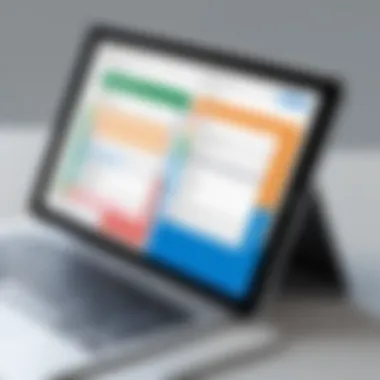
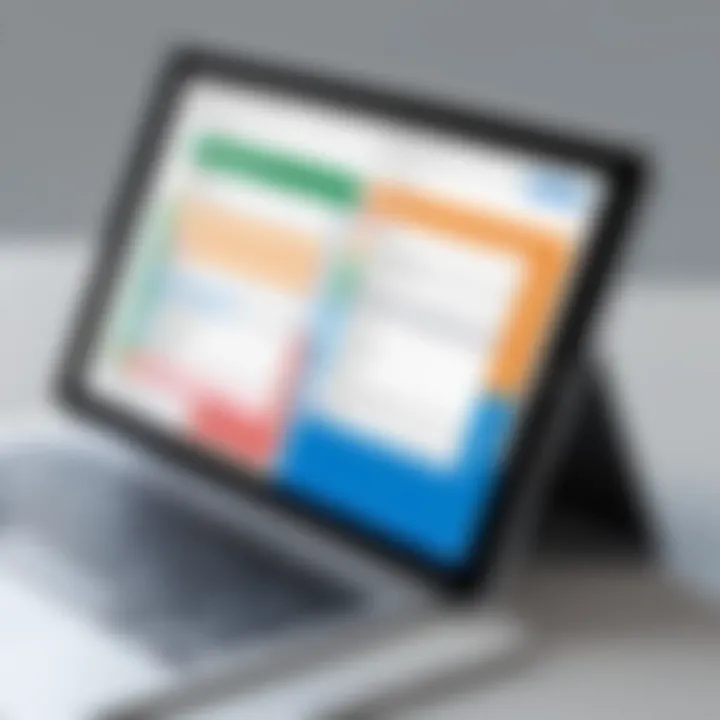
Microsoft Excel is a powerful spreadsheet application widely used for data management and analysis. Understanding its key features is essential for leveraging its full potential in various business contexts. Excel’s capabilities extend beyond simple calculations; they enable detailed data examination, strategic planning, and informed decision-making.
Data Organization and Analysis
Data organization in Excel is fundamental for effective analysis. Users can create structured spreadsheets to store vast amounts of information efficiently. Excel’s row and column format allows for easy categorization, filtering, and sorting of data, making it user-friendly for those unfamiliar with advanced databases.
Using Excel, you can utilize tables to organize data systematically, applying filters to quickly narrow down relevant information. This feature is particularly beneficial for decision-makers who need quick access to specific data points. Moreover, Excel supports various data types, including text, numbers, and dates, enhancing its versatility.
Additionally, the analysis capabilities are robust. Simple formulas can yield significant insights, but Excel also supports advanced data analysis tools. Users can employ functions such as PivotTables to summarize large datasets quickly. This not only saves time but also provides a clear overview of trends and patterns, allowing for better strategic planning.
Advanced Formulas and Functions
One of Excel's standout features is its extensive library of formulas and functions. These formulas can automate calculations, making workflows more efficient. Basic functions like and are widely known, but advanced users can employ complex functions like VLOOKUP and INDEX-MATCH to retrieve data dynamically across different sheets.
Formulas can also incorporate logical functions such as , enabling users to create conditional statements that adjust outputs based on existing data. This flexibility can help in financial forecasting or scenario analysis, where outcomes depend on various assumptions.
Another significant aspect is the ability to create arrays of formulas for performing calculations across multiple cells simultaneously. This enhances productivity, especially in scenarios requiring repetitive calculations.
Data Visualization Capabilities
Data visualization in Excel transforms raw data into meaningful insights. Users can create graphical representations, such as charts and graphs, which facilitate understanding complex information at a glance. Excel offers various visualization options, including bar charts, line graphs, and pie charts.
These tools are invaluable for presentations and reports, allowing stakeholders to grasp trends and key points swiftly. They enable decision-makers to convey information effectively, fostering better communication within teams. Moreover, dynamic charts can be linked to data sets, updating automatically as inputs change, maintaining real-time relevance.
In summary, understanding Excel’s data organization and analysis features, advanced formulas, and visualization capabilities can significantly enhance productivity and decision-making efficacy. These elements combine to establish Excel as an essential tool for professionals aiming to harness the power of data in their operational processes.
Comparative Analysis of Trello and Excel
Understanding the differences and similarities between Trello and Excel is essential for organizations seeking to optimize their workflow. Both have unique strengths that cater to different aspects of project management and data handling. Trello is primarily a visual project management tool, while Excel is a powerful data processing software. This section will delve into these distinct use cases, strengths, and how each tool can be effectively employed in various scenarios.
Use Cases for Trello
Trello excels in task management and project organization. It is ideal for teams that benefit from a visual layout of tasks. Here are some notable use cases:
- Agile Project Management: Trello's board setup aligns well with Agile methodologies, allowing teams to move tasks from one column to another, representing progress. This is particularly useful in sprints.
- Event Planning: Organizers can create boards for event-related activities. Each list can represent different stages of planning, such as budgeting, invitations, and logistics.
- Collaboration on Creative Projects: Trello allows teams to brainstorm ideas visually. Team members can add cards for various concepts, making it easy to categorize and prioritize.
Trello's intuitive interface supports collaboration, making it suitable for dynamic environments where adaptability is vital.
Use Cases for Excel
Excel serves a different purpose, focusing on data organization and analysis. Here are significant use cases:
- Financial Analysis and Reporting: Excel's advanced formulas and functions enable users to create detailed financial models. Analysts can build forecasting models to predict business performance.
- Data Collection and Storage: Excel allows for structured data entry and storage. Organizations often use it for maintaining customer databases.
- Inventory Management: Excel can track stock levels, sales, and reorder points. Using pivot tables and charts facilitates comprehensive analysis of inventory metrics.
With its advanced formula capabilities and data manipulation features, Excel is indispensable for data-driven decision-making.
Strengths of Trello
Trello's main strengths include:
- Ease of Use: The simple drag-and-drop interface facilitates quick onboarding for new users. Minimal training is required for effective use.
- Visual Management: The visual representation of tasks helps teams see the progress at a glance. Color-coded labels and due dates further enhance this clarity.
- Integrations: Trello integrates with various applications, such as Slack and Google Drive, providing versatility in a tech-savvy environment.
Trello is powerful for teams looking to enhance collaboration and visual oversight of projects.
Strengths of Excel
Excel is renowned for its robust features, which include:
- Advanced Data Analysis: With its range of functions, Excel supports complex data calculations and statistical analysis, making it suitable for data scientists and analysts.
- Versatility: Excel can cater to numerous industries, from finance to education. Its ability to adapt to the specific needs of different sectors is a significant advantage.
- Comprehensive Data Visualization: Excel offers various chart types and formatting options, enabling users to present data in visually appealing formats. This is crucial for reports and presentations.
Excel's strengths make it the go-to solution for users focused on data manipulation and advanced analytics.
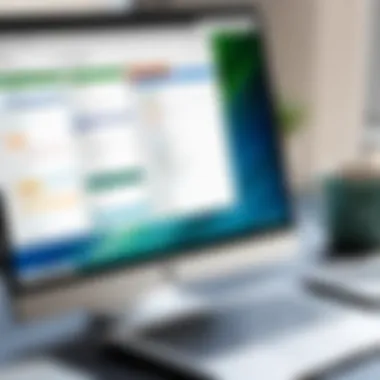
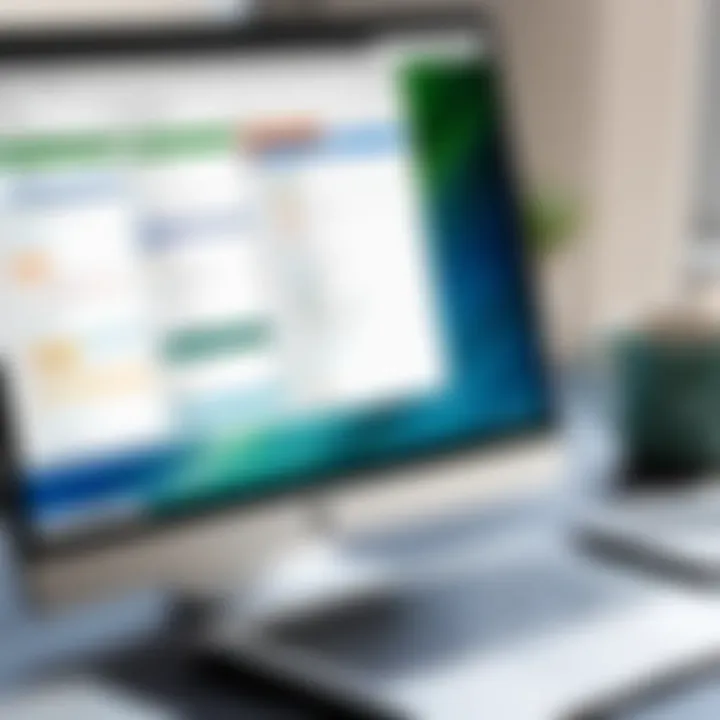
Integrating Trello and Excel
Integrating Trello and Excel can offer significant advantages for businesses that seek efficient project management and data handling. These tools address different needs and when used together, they can streamline workflows, enhance productivity, and provide deeper insights into project performance.
The primary focus of integration involves data flow between the two platforms. This means using each tool's strengths to complement the limitations of the other. For instance, Trello shines in visual project management, whereas Excel excels in data analysis through its robust formula capabilities. Discussing integration necessitates an examination of how to transition information from Trello into Excel seamlessly and vice versa, thus enabling a more cohesive approach to managing tasks and evaluating outcomes.
Methods for Integration
To integrate Trello and Excel effectively, several methods can be utilized:
- Manual Data Entry: Though basic, this method involves copying data from Trello boards to Excel sheets. For smaller projects, this may suffice. However, it is not efficient for larger datasets.
- Power Automate: Microsoft's Power Automate allows users to create automated workflows between Trello and Excel. This method can streamline updates and ensure data remains current across both platforms.
- Third-Party Tools: Platforms like Zapier can facilitate the integration. Zapier connects Trello and Excel, enabling triggers that can automatically add new Trello cards into Excel spreadsheets, or generate Trello cards based on new rows in Excel. This provides a hands-free way to keep data aligned.
- CSV File Export: Users can export Trello boards as CSV files. Once exported, the CSV can be imported into Excel for analysis. This method is straightforward and does not require technical expertise.
These methods allow users to choose a suitable integration approach based on their workflows and technical capabilities.
Benefits of Integration
Integrating Trello and Excel offers multiple benefits:
- Enhanced Data Analysis: By exporting Trello data to Excel, users can apply complex formulas, create pivot tables, and utilize Excel's robust analysis tools to interpret the data more effectively.
- Improved Project Tracking: Integration helps in creating a comprehensive view of the project status. Managers can monitor tasks in Trello while concurrently using Excel for reporting progress and forecasts.
- Time Savings: Automating the flow of information between these tools reduces manual work, allowing teams to focus on more critical tasks, thereby improving efficiency.
- Consistency of Data: Maintaining consistent and accurate data across both platforms prevents the discrepancies that can occur when using separate tools for project management and data analysis.
Integrating Trello and Excel not only enhances functionality but also optimizes workflows, making it a valuable tactic for decision-makers and IT professionals. As these tools find intersection points through integration, they create opportunities for improved project outcomes.
Challenges in Using Trello and Excel
Understanding the challenges in using Trello and Excel is crucial for both effective project management and data organization. This section explores common obstacles encountered by users of these tools, highlighting the importance of recognizing these issues. By addressing the specific challenges that arise, users can make informed decisions and adopt strategies to mitigate potential drawbacks.
Common Obstacles with Trello
Trello is known for its intuitive interface and functionality. However, it is not without its challenges.
- Limited Functionality for Complex Projects: Trello excels in simple task management but struggles with complex project structures. As projects grow, so do their requirements. Users may find it insufficient for intricate workflows that involve multiple dependencies and milestones.
- Overloaded Boards: As teams add more cards and lists, boards can become cluttered. This can lead to confusion and a decrease in visibility of critical tasks. Finding specific items in a crowded interface can be time-consuming.
- Lack of Advanced Analytical Features: Trello does not offer the same depth of data analysis tools as Excel. This gap can limit users who need comprehensive data insights and therefore hinder decision-making processes.
- Integration Challenges: While there are integrations available, they can sometimes be unreliable or require technical expertise to set up. This complicates the user experience, especially for teams with limited IT support.
Common Obstacles with Excel
Excel is a powerful tool, yet users often face certain challenges.
- Steep Learning Curve: Excel’s advanced features, such as macros and pivot tables, require time and training to master. New users may find the learning curve overwhelming, which could hinder productivity in the short term.
- File Size Limitations: Large datasets can make Excel sluggish. When working with extensive data sets, users may experience slow performance or crashes, limiting the tool's efficiency.
- Collaboration Difficulties: Excel is not inherently designed for collaborative work. Version control can become an issue when multiple users edit a file simultaneously, often leading to data inconsistencies.
- Limited Project Management Tools: Unlike Trello, Excel does not offer specific project management features. Users seeking to manage tasks, timelines, and team collaboration may find Excel lacking some essential functions.
In summary, both Trello and Excel have their unique challenges that can affect user experience and effectiveness in project management and data analysis. Acknowledging these obstacles allows users to devise solutions and enhance their overall productivity.
Best Practices for Utilizing Both Tools
Maximizing productivity within teams calls for effective methodologies when utilizing Trello and Excel. These tools, while vastly different in application, can be utilized in a complementary manner to enhance workflow and collaboration. Understanding best practices is essential to harness their full potential.
Using Trello effectively for project management involves adhering to a set of established strategies. First, consider creating clear boards for each project. A board functions as a digital corkboard, where tasks are represented by cards. This visual representation streamlines the process, making it easy to allocate and track tasks within the team. Simply dragging cards from one column to another provides instant visual feedback about progress.
Another key aspect is to take advantage of Trello’s labels and filters. Assign labels based on priority or project phase to help team members quickly identify urgent tasks. Filters allow members to view only what is relevant to them, saving time and reducing confusion. Moreover, setting due dates on tasks is vital to help team members remain accountable and on schedule.
On the other hand, when it comes to data analysis in Excel, a few practices stand out. First, it is crucial to organize data systematically. This means using tables effectively and naming ranges for simplicity. A well-organized spreadsheet allows for easier navigation and data manipulation.
Also, leverage Excel’s advanced functions like VLOOKUP and pivot tables. These features can significantly reduce the time spent on calculations and data extraction, as they let users pull relevant data with minimal effort. Pivot tables, in particular, provide a powerful means to summarize vast datasets effortlessly.
By employing both Trello and Excel proficiently, teams can streamline their processes. Integrating these tools means linking progress tracking with data analysis for deeper insights. Overall, the clear understanding of best practices in utilizing Trello and Excel leads to improved efficiency and a noteworthy enhancement in teamwork.
"Effective use of tools is a cornerstone for any successful team."
Ensuring alignment between project management and data analysis creates a streamlined approach to objectives.
Effective Project Management with Trello
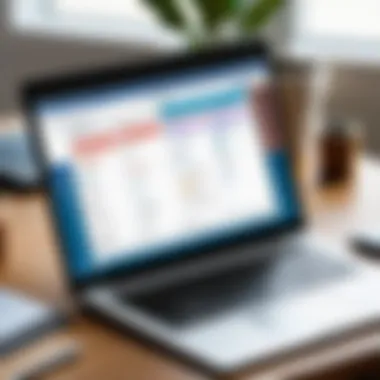
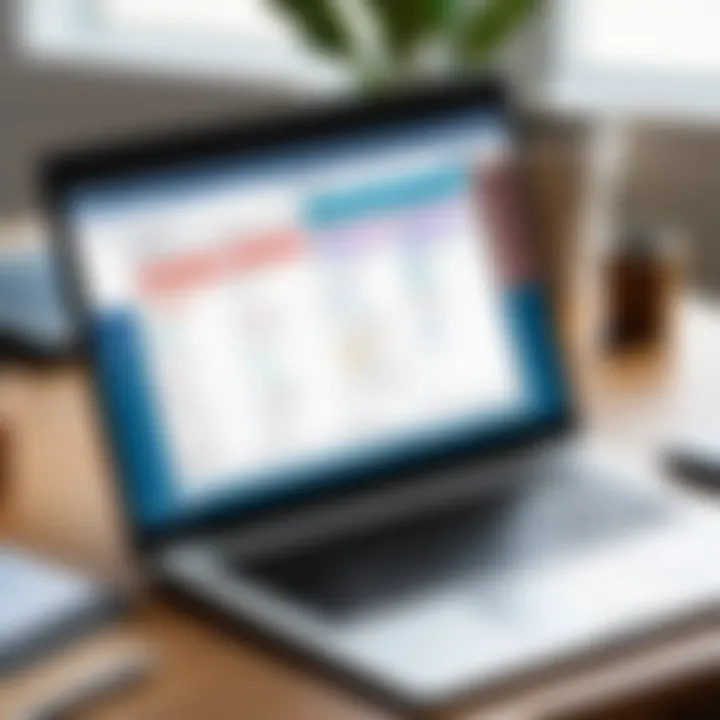
To manage projects effectively using Trello, begin by establishing a clear vision for each project board. Having a set board structure helps team members quickly understand where everything fits. Organize boards into teams or projects and keep the architecture consistent.
Utilizing checklists within Trello cards is equally beneficial. Break tasks into smaller steps by adding a checklist to each card. This granularity promotes task completion and offers a sense of accomplishment among team members as they check off individual items.
Additionally, encourage team collaboration by integrating Trello with other tools. Integration with tools like Slack or Google Drive enhances communication and access to documents, improving overall efficiency. Moreover, consider utilizing Trello’s power-ups, which extend functionalities, enabling features like calendar views or time-tracking capabilities. These enhancements foster a tailored approach suited to the needs of your project.
Data Analysis Techniques in Excel
For data analysis techniques in Excel, it is essential to prioritize data cleaning. Before any analysis, ensure that the data is accurate and up-to-date. This involves identifying duplicates, correcting errors, and formatting cells consistently.
Once data is cleaned, utilize Excel's graphing functions to represent data visually. Charts and graphs help in identifying trends that numbers alone may obscure. Using scatter plots or line graphs enhances presentations, making the data easier to interpret at a glance.
Further, consider using Excel’s scenario analysis to explore different projections. By varying input values, you can assess potential outcomes, aiding decision-making. This allows for better forecasting and strategic planning.
User Experience: Trello vs. Excel
User experience is critical in understanding how tools like Trello and Excel resonate with their users. Each tool serves different purposes within project management and data organization. This section explores specific elements that impact user experience for both platforms. It highlights the benefits and considerations that arise when users interact with Trello and Excel.
Trello excels in providing a visually appealing and intuitive interface. It organizes tasks and projects in a way that is easily digestible and accessible. Users often appreciate the drag-and-drop functionality, which simplifies task management. Moreover, Trello promotes collaboration. Team members can comment on tasks, attach files, and change the status of various components in real-time. This functionality can dramatically enhance communication within teams, leading to more efficient workflow.
On the other hand, Excel is synonymous with data analysis and financial modeling. It has powerful capabilities for organizing vast amounts of data. Users rely heavily on its advanced formulas and functions. However, the complexity of the interface can be a barrier for some. Users may find the learning curve steep, especially if they are new to spreadsheet software. Yet, once mastered, Excel offers unparalleled flexibility for data manipulation and visualization.
In comparing user experience between these two tools, the context of use becomes crucial. Trello is often preferred for project management, while Excel is favored for detailed data tasks. Understanding the specific needs of teams and how they will utilize each tool can aid in making the right choice. Ultimately, user experience is about finding a balance between usability and functionality tailored to individual and organizational needs.
User Testimonials on Trello
User feedback is essential for assessing the effectiveness of Trello as a project management tool. Many users highlight its ease of use and visual representation of tasks. For example, one user stated:
"Trello allows me to see all my projects at a glance. I can move tasks through different stages without any hassle."
Such testimonials illustrate Trello’s capacity to enhance productivity by offering a straightforward method to oversee progress. Users especially value its customization options, allowing teams to create boards that reflect their workflow.
Moreover, collaborative features receive positive remarks. Users express appreciation for being able to assign tasks, set deadlines, and comment within the app. This functionality streamlines communication and makes it easier to track discussions related to specific tasks.
However, some users report challenges with managing larger projects on Trello. They mention that as project complexity grows, keeping track of numerous tasks can become troublesome. Despite this, the overall sentiment remains positive, particularly for teams focused on agile project management.
User Testimonials on Excel
Excel users provide insights that cover a wide spectrum of experience. Many emphasize the tool's functionality for data analysis. A frequent point mentioned by users is:
"With Excel, I can perform complex calculations quickly. The ability to visualize my data using graphs is a game changer."
Such reflections illustrate Excel's strength in handling vast datasets. Users appreciate the range of functions that can transform raw data into actionable insights.
However, not all feedback is wholly positive. Some users note the tool's complexity, especially for those unfamiliar with intricate formulas. They often voice concerns about the steep learning curve and how it can discourage new users. There are instances where users felt overwhelmed by too many options and features, leading to frustration rather than productivity.
Ultimately, the balance of user sentiment reflects Excel's powerful capabilities alongside its demands for proficiency.
In summary, user experiences on both Trello and Excel reveal the importance of usability in achieving productivity. While Trello shines in visual task management and collaboration, Excel offers depth in data analysis and organization. Understanding these perspectives helps users to choose and utilize the tools effectively in their specific contexts.
Closure
Summary of Insights
Throughout this article, we have highlighted several key insights:
- Trello excels in visual task management and team collaboration, making it ideal for tracking progress in projects
- Excel provides powerful data analysis features, enabling users to conduct in-depth analyses and create detailed reports
- The two tools can complement each other effectively, as combining their strengths helps streamline workflows and optimize productivity
- Users often experience enhanced performance by integrating functionalities from both tools, creating a versatile environment for project management and data handling.
Critically, understanding these insights is vital for decision-makers aiming to implement robust productivity strategies.
Final Recommendations
For those considering how to best leverage Trello and Excel, the following recommendations can guide effective implementation:
- Assess the needs of your team: Identify the primary tasks where each tool shines and tailor their use according to specific project requirements.
- Train your team: Ensure that all users are proficient in both Trello and Excel to maximize the benefits of each platform.
- Explore integration options: Leverage third-party tools or built-in features to integrate data between Trello and Excel.
- Regularly review workflows: Continuously assess how both tools are currently being utilized and make adjustments as necessary to improve processes.
By applying these recommendations, organizations can unlock the full potential of Trello and Excel, leading to more efficient project management and informed data-driven decisions.







