Understanding QuickBooks Online Windows App: Features & Benefits
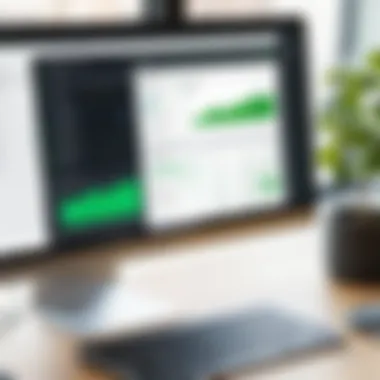
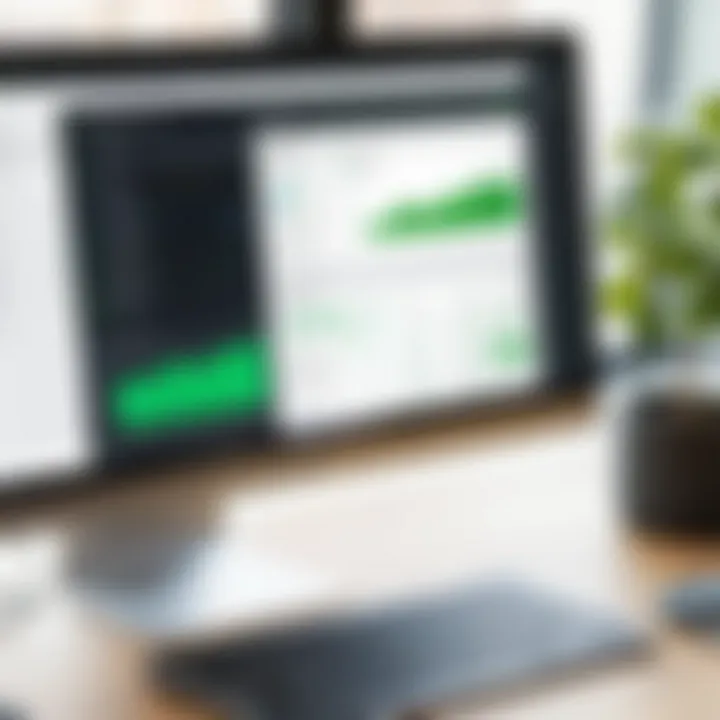
Intro
In the contemporary business landscape, effective financial management software has become paramount. QuickBooks Online Windows app stands out as a significant tool for entrepreneurs and IT professionals alike. This application not only facilitates bookkeeping but also enhances overall business productivity through advanced features and seamless integrations.
Adopting QuickBooks Online can streamline accounting processes, assisting in decision-making and ensuring financial clarity. This article aims to unpack the core aspects of the QuickBooks Online Windows app, discuss its functionalities, and provide insights into the strategies for optimizing its use. By the end, decision-makers will have a comprehensive understanding of how to leverage this tool within their organizations.
Software Category Overview
Definition and Importance
QuickBooks Online is a cloud-based accounting solution developed by Intuit, designed to serve small to medium-sized businesses. The Windows app iteration maintains the core functionalities of the online version while providing a dedicated platform for desktop users. Its significance lies in its ability to consolidate financial management tasks into a single interface, thus reducing manual errors and saving time, which is essential for any business operation.
Key Characteristics
The QuickBooks Online Windows app comes equipped with a range of features tailored to meet the needs of its users:
- User-Friendly Interface: The app showcases an intuitive design that minimizes the learning curve, allowing new users to navigate effortlessly.
- Real-Time Collaboration: It supports multi-user access, enabling teams to work simultaneously on financial records, which enhances productivity.
- Comprehensive Reporting: Users can access various financial reports that aid in making informed decisions. This includes balance sheets, profit and loss statements, and cash flow reports.
- Integration Capabilities: The application can seamlessly integrate with various third-party applications, such as PayPal, Salesforce, and Shopify, to enhance business operations.
- Mobile Accessibility: While primarily a desktop application, it still provides mobile versions, ensuring users can manage their finances on the go.
- Scalable Solutions: From sole proprietors to larger businesses, QuickBooks accommodates a range of business sizes and needs, making it a versatile choice.
"QuickBooks Online allows businesses to efficiently manage their finances, ensuring accuracy and timely reporting."
By understanding these characteristics, businesses can begin to see the value of incorporating QuickBooks Online into their daily operations. The subsequent sections will delve deeper into installation procedures, user interface nuances, integration possibilities, troubleshooting, and best practices.
Overview of QuickBooks Online
The Overview of QuickBooks Online is a critical foundation within this article. It sets the stage for understanding the significance of this accounting solution in today’s dynamic business landscape. QuickBooks Online offers diverse features that cater to various business needs, streamlining financial management processes. By understanding its core functions, users can make informed decisions regarding its application in their daily operations.
What is QuickBooks Online?
QuickBooks Online is a cloud-based accounting software developed by Intuit. It provides tools for managing finances, invoices, and payroll. Users can access the software from any device with an internet connection, making it extremely flexible. This accessibility allows for real-time financial data management, which is essential for effective decision-making in businesses of all sizes.
QuickBooks Online operates on a subscription model, allowing users to choose plans that fit their requirements. Each subscription level offers different features, ranging from basic invoicing to advanced reporting capabilities. Its intuitive design and user-friendly interface make it easier for non-accounting professionals to handle their finances.
Key Benefits for Businesses
QuickBooks Online provides several key benefits that can enhance financial management for businesses:
- Accessibility: The ability to access financial data from any location facilitates remote work and real-time updates.
- Cost-Effective: Subscription-based pricing allows businesses to choose a plan that fits their budget without the need for extensive upfront investments.
- Automation: The software automates routine tasks, such as invoicing and expense tracking, freeing up time for business owners to focus on growth opportunities.
- Integration Options: It can easily integrate with various third-party applications, enhancing its functionality and streamlining workflows.
- Scalability: As businesses grow, they can easily upgrade their plans to access more comprehensive features, ensuring that the solution grows with them.
By leveraging these benefits, businesses can improve their financial oversight, streamline operations, and ultimately drive growth.
Preamble to the Windows Application
The importance of understanding the QuickBooks Online Windows application cannot be overstated for businesses today. In an age where financial management software is essential for operation efficiency, QuickBooks Online serves as a significant resource for various organizations. This section delves into the unique aspects, functionalities, and the evolution of QuickBooks applications, helping users appreciate its role in financial operations.
The Evolution of QuickBooks Application
The journey of QuickBooks applications has been intriguing and informative. Originally developed in the early 1990s as desktop software, QuickBooks was aimed at small businesses. Over time, it transitioned to include online capabilities, adapting to the growing need for flexibility and remote access. In 2013, Intuit released QuickBooks Online, merging cloud technology with the established brand.
This evolution aligned with trends in business operations, where remote access and collaboration became crucial. The Windows application reflects this trajectory, providing a stable interface for users familiar with desktop software while leveraging the benefits associated with online accounting. Now businesses can access essential features from virtually anywhere, making the application indispensable.
Unique Features of the Windows App
The Windows app stands out for several reasons, which greatly enhance user experience:
- Seamless Integration: The application works in harmony with the online platform, allowing real-time updates and synchronization of data.
- User-Friendly Interface: Designed with ease of use in mind, new users can quickly navigate through the app without extensive training.
- Robust Reporting Tools: The app offers comprehensive reporting capabilities. Users can generate financial reports with just a few clicks, streamlining the decision-making process.
- Offline Access: Unlike its web counterpart, the Windows application allows for offline access, ensuring continued usability even without internet connection.
- Enhanced Security Features: QuickBooks Online Windows app incorporates advanced security measures to protect sensitive financial data.
"Understanding the unique features of the Windows app helps businesses effectively utilize its capabilities, ensuring smoother operations."
These features make the Windows application a reliable tool for not just accounting, but overall business management. As we progress through this guide, we will explore further elements, ensuring a comprehensive understanding of the capabilities QuickBooks Online offers.
Installation and Setup Process
Installing and setting up QuickBooks Online Windows App is a crucial phase for users, as it lays the foundation for effective bookkeeping and management of financial tasks. In today’s fast-paced business environment, the efficiency of the installation process can significantly impact productivity. Understanding the system requirements and following a step-by-step installation guide can prevent potential issues and ensure smooth operation from the very start.
System Requirements
Before proceeding with the installation, it is important to ensure that your system meets the necessary requirements. Failing to do so can lead to complications that may hinder performance or cause the application to not function at all.
Minimum System Requirements:
- Operating System: Windows 10 or higher
- Processor: 2 GHz or faster
- RAM: At least 4 GB (8 GB recommended)
- Storage: 500 MB or more available disk space
- Internet Connection: High-speed broadband for optimal performance
Having the right configuration will not only enhance the user experience but also improve the responsiveness of the application. If your system does not meet these requirements, consider upgrading hardware or using an alternative device that is compatible.
Step-by-Step Installation Guide
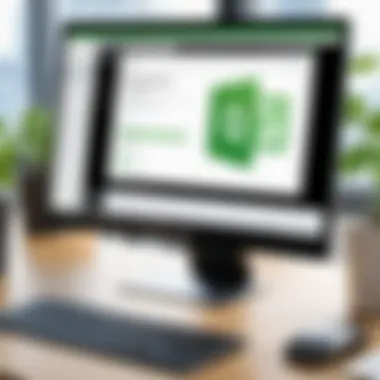
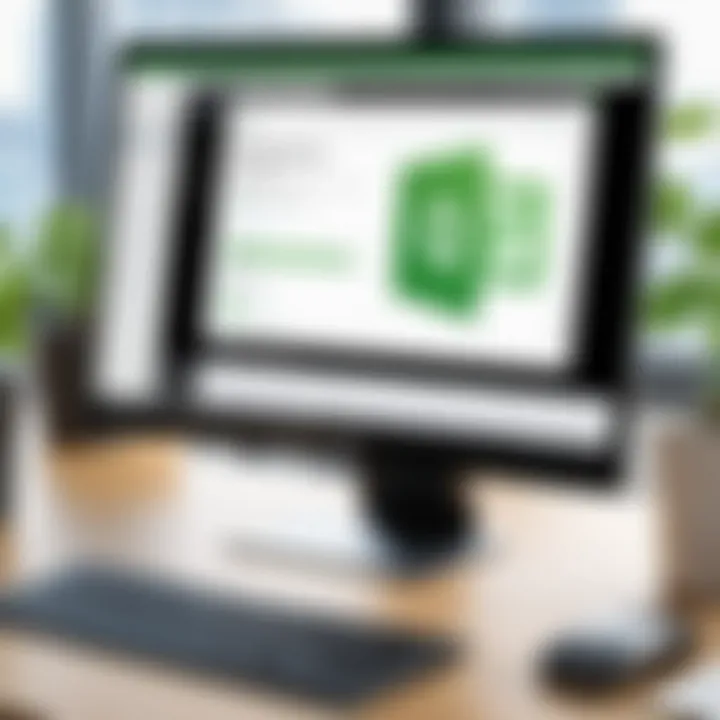
Following a straightforward procedure can simplify the installation of QuickBooks Online Windows App. Below is a detailed step-by-step guide to help users get started quickly and efficiently:
- Download the Application:
Visit the official QuickBooks Online website to download the latest version of the Windows App. - Run the Installer:
Locate the downloaded file, typically found in your Downloads folder, and double-click to run the installer. - Accept the Terms:
Read and accept the license agreement to proceed with the installation. This is mandatory to move forward. - Choose Installation Location:
Select a preferred folder for the installation. The default location is usually fine, but it can be customized. - Complete Installation:
Click on the "Install" button. The installation process may take a few minutes. Wait for confirmation that the installation is complete. - Launch the Application:
After completion, launch the application to start using it. You may be prompted to log in or create an account if you are a new user. - Configure Preferences:
Set up your preferences based on your business needs. This may include linking bank accounts, setting invoicing options, and customizing reports.
Navigating the User Interface
The user interface (UI) of QuickBooks Online plays a crucial role in how users interact with this complex accounting software. A well-designed interface not only enhances user experience but also increases productivity. For decision-makers and IT professionals, understanding the UI is vital for maximizing efficiency and leveraging the software's features. Navigating through the application effectively allows users to find functions quickly, make entries, and generate reports without unnecessary delays.
First impressions matter. When users log in to QuickBooks Online, the layout and design immediately impact usability. Effectively navigating the UI saves time and reduces frustration. Here are some key elements that define user navigation:
- Intuitive Design: The layout should facilitate easy access to vital functions. Users should not waste time hunting for tools.
- Accessibility of Features: Features such as invoicing, expense tracking, and reporting should be just a click away.
- Consistency: A consistent design across different modules ensures users don’t have to relearn navigation.
Dashboard Overview
The Dashboard serves as the central hub of QuickBooks Online. It presents key information at a glance, enabling users to make informed decisions without diving deep into data. A typical dashboard includes essential metrics such as total income, pending invoices, and reminders for expenses.
Key aspects of the Dashboard include:
- Visual Representation: Graphs and charts that provide a snapshot of financial health. This aids quick decision-making.
- Real-Time Updates: Users can see live data, allowing for timely actions. Immediate insights help maintain the pulse on business finances.
- Navigation Shortcuts: Access to frequently used tools directly from the dashboard enhances workflow efficiency.
Business transactions are often time-sensitive. Having immediate access to vital statistics allows users to prioritize tasks better.
Customizing the Interface
Customization is a significant feature of QuickBooks Online. Users can adjust the interface to suit their needs, leading to improved engagement and better control over their accounting processes.
The customization options include:
- Personalized Dashboard: Users have the ability to choose which widgets and graphs to display for their visual benefit.
- Theme Settings: Changing the color scheme or layout can make the interface more comfortable for continual use.
- User Roles and Permissions: Adjustments can be made to what users can see or modify based on their level of access in the organization. This maintains data security while allowing visibility where needed.
Efficient customization enables businesses to create a user-friendly environment that reflects their operational needs. Ultimately, a tailored interface helps to enhance overall productivity.
Core Functionalities
The core functionalities of QuickBooks Online Windows App are vital for users who wish to streamline their accounting tasks and enhance their business operations. These functionalities include invoicing and billing, expense tracking, and reporting and analytics. Each element plays a significant role in the overall efficacy of the application, influencing how businesses manage their financial workflows.
Invoicing and Billing
Invoicing and billing are central to the financial processes of any business. QuickBooks Online simplifies these tasks with a user-friendly interface. Users can create and send invoices directly from the app, allowing for immediate access to billing records. This feature reduces the time spent on invoicing and minimizes errors that often occur with manual methods.
Additionally, automated payment reminders can help businesses manage cash flow more effectively. Customers receive notifications for due payments, which can significantly decrease the time it takes to collect payments. The option to customize invoices with logos and branding also allows companies to maintain a professional image.
Expense Tracking
Effective expense tracking is crucial for maintaining a clear financial picture. QuickBooks Online provides users with tools to capture expenses seamlessly. Users can attach receipts directly to expenses, making it easier to document and categorize spending. This capability is essential for tax deductions, as accurate records support claims and simplify audits.
Furthermore, businesses can set recurring expenses within QuickBooks, streamlining the management of regular payments. By automating this process, users can reduce administrative time and focus on strategic decisions. This feature enhances financial visibility, allowing businesses to make informed choices based on their spending patterns.
Reporting and Analytics
Reporting and analytics functionalities in QuickBooks Online empower businesses by providing insights into their financial health. The application generates a variety of reports, such as profit and loss statements and balance sheets, which are crucial for strategic planning. Users can view real-time data, enabling them to adapt quickly to changing financial conditions.
The ability to analyze trends over time is a significant advantage. Businesses can identify areas for improvement, track revenue growth, and monitor expenses efficiently. By leveraging these insights, decision-makers can engage in informed discussions with stakeholders and drive the organization toward its goals.
"The strength of QuickBooks Online lies in its integration of key functionalities that cater to the unique needs of each business."
Understanding these core functionalities is essential for maximizing the benefits of QuickBooks Online. As businesses adopt these features effectively, they position themselves to enhance operational efficiencies and drive growth.
Integration with Other Software
Integration with other software is a crucial aspect of the QuickBooks Online Windows app. It allows businesses to streamline their processes, eliminate redundancies, and better manage their financial workflows. The ability to connect QuickBooks with various applications enhances its functionality and makes it an indispensable tool for professionals.
When businesses integrate QuickBooks with other software solutions, there is a significant improvement in data accuracy and efficiency. Synchronization between applications reduces the chances of manual entry errors. It ensures that all business data is consistent across platforms, which is vital for accurate reporting and decision-making.
Popular Integrations
Several software solutions can integrate seamlessly with QuickBooks Online. Some of the most notable ones include:
- Salesforce: This allows businesses to manage customer relationships effectively while keeping financial information updated.
- Shopify: This integration is essential for e-commerce businesses, keeping their sales and inventory data synchronized.
- Square: Helps businesses simplify payment processing and manage transactions more efficiently.
- Mailchimp: Facilitates targeted email marketing campaigns based on customer purchase data.
These integrations not only improve functionality but also help businesses leverage their existing software investments.
Benefits of Integration
The advantages of integrating QuickBooks Online with other software solutions are manifold:

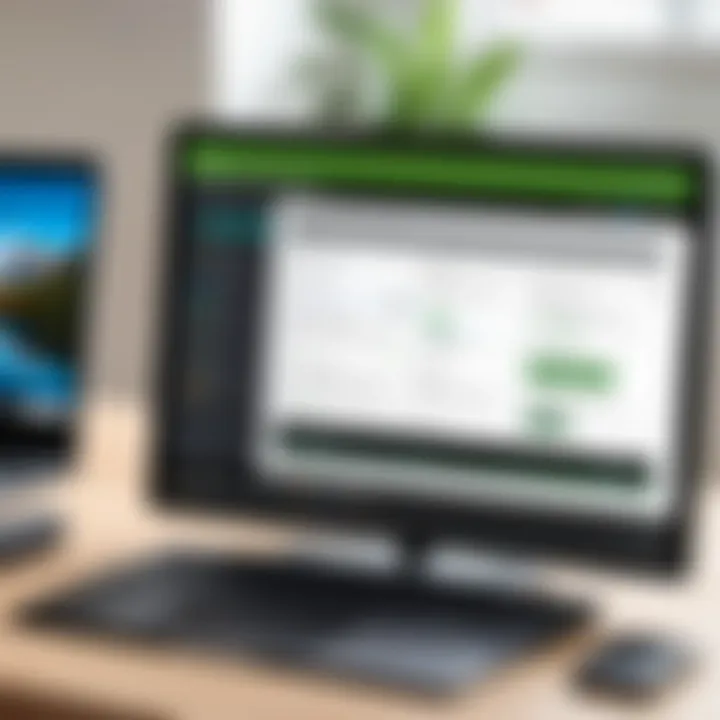
- Increased Efficiency: By automating data transfers between applications, businesses can save time on manual entry tasks.
- Enhanced Collaboration: Different teams can work together more effectively when they have access to unified data across applications.
- Better Insights: With real-time data from various sources, businesses gain valuable insights that aid in decision-making.
- Cost-Effectiveness: Reducing redundancies through integration can lead to lower operational costs over time.
- Scalability: As businesses grow, integrated systems can adapt more easily, paving the way for adding new software solutions in the future.
In summary, integrating QuickBooks Online with other software is not just about connecting systems. It’s about building a holistic view of the business, enabling smarter decisions, and enhancing overall productivity.
Mobile Accessibility
Mobile accessibility is increasingly important in today’s business environment. In an era characterized by rapid technological advancements and the demand for flexibility, QuickBooks Online's mobile capabilities stand out as a crucial feature. Being able to access financial data on-the-go empowers business owners and finance professionals to make informed decisions anywhere, anytime. This mobility leads to enhanced productivity and responsiveness, essential traits in today's fast-paced market.
Using QuickBooks Online on Mobile Devices
Setting up and using QuickBooks Online on mobile devices is straightforward. The application is designed to work efficiently on both iOS and Android platforms. Users can manage their accounts, send invoices, and track expenses directly from their smartphones or tablets. The mobile app retains most of the Desktop’s functionality, offering features like:
- Invoicing: Create and send professional invoices quickly.
- Expense Tracking: Record new expenses and categorize them seamlessly.
- Banking Integration: Sync bank transactions in real-time.
This ease of access promotes a more agile and responsive approach to managing finances. Additionally, QuickBooks Online app notifies users about key activities, such as payments received or bills due, ensuring that critical tasks are not overlooked.
Syncing Data Between Devices
The ability to sync data between devices is central to QuickBooks Online's functionality, reinforcing its value for users who operate across multiple platforms. When a user updates invoices or modifies account data on the mobile app, those changes are reflected instantly on the desktop application. This seamless transition enhances accuracy and ensures data consistency. Some benefits of this synchronization include:
- Real-Time Updates: Access the latest financial information regardless of where you are.
- Multiple User Access: Collaborate with team members effortlessly.
- Data Backup: Information is stored securely in the cloud, minimizing data loss risk.
The synchronization feature is particularly beneficial for businesses that require clear communication between team members working from different locations. It allows for team collaboration on accounting tasks, thus improving overall operational efficiency.
"In an increasingly mobile world, having the ability to access your financial information at all times is not just a luxury but a necessity."
Ensuring that the QuickBooks Online application performs optimally on mobile platforms can significantly impact businesses. Mobile accessibility is not merely an enhancement; it is a critical element driving business success in a digital world.
Troubleshooting Common Issues
When utilizing QuickBooks Online through the Windows application, users may encounter various challenges that can disrupt daily operations. This section emphasizes the significance of troubleshooting common issues, as immediate resolution not only ensures productivity but also enhances the overall user experience. Resolving issues like connectivity problems or error messages swiftly is vital for maintaining trust and efficiency in business functions. Understanding these common problems can empower users to manage their software more effectively, thus minimizing downtime.
Connectivity Problems
Connectivity problems are among the most frequent issues faced by QuickBooks Online users. These issues can arise due to several reasons such as poor internet connection, network settings, or server outages. It is crucial to address connectivity problems promptly, as they can prevent access to the application, avoid the recording of transactions, and cause additional stress.
To resolve connectivity issues, consider the following steps:
- Check Your Internet Connection: Verify if your internet connection is stable. You can do this by opening a web browser and visiting any website.
- Router and Modem: Restart your router and modem. Sometimes, a simple reset can clear any temporary glitches.
- Firewall and Security Software: Ensure that your firewall or antivirus software is not blocking QuickBooks. Adjust settings if necessary to allow the application to connect.
- Clear Cache: Clearing the application's cache can also help. This process removes old data that may interfere with performance.
Consider this insight regarding connectivity issues:
"Understanding and addressing connectivity problems can help maintain smooth business operations, making it critical for professionals to remain proactive in their approach."
Error Messages and Fixes
Error messages can be frustrating to encounter when using the QuickBooks Online Windows application. They often indicate problems related to data entry, synchronization issues, or conflicts within the system. Understanding the type of error and its context is essential for an efficient resolution process.
Common error messages and possible fixes include:
- Error 102: This error usually occurs when there is a banking problem. Verify that your banking credentials are correct and re-establish the connection if needed.
- Error 400: This error can occur during an attempt to save or send forms. Try refreshing the page or logging out and back in to resolve the issue.
- Error 9999: Typically results from connection problems. Perform a clean installation of QuickBooks to reset its connection.
For a comprehensive fix, ensure to consult QuickBooks’ official documentation or user forums, where many users share experiences and solutions.
In summary, proactively addressing connectivity problems and error messages is key to creating a smooth workflow within QuickBooks Online. Implementing effective troubleshooting strategies empowers users to navigate challenges while maximizing the application’s capabilities.
User Support and Resources
User support and resources are vital components of the QuickBooks Online Windows application experience. Having access to quality support can greatly affect a user's ability to efficiently navigate the software and resolve issues that may arise. QuickBooks offers various channels for support, as well as extensive resources that enhance the user experience, making it essential for both business owners and IT professionals.
Official Support Channels
QuickBooks Online provides official support channels for users seeking assistance. These channels are direct and often response-oriented, catering to different levels of queries. Users can contact support through:
- Live Chat: This is a convenient option for immediate support. Users can engage with a live representative who can help troubleshoot issues in real time.
- Phone Support: For more complex questions, speaking with a support agent can often yield quicker and more personalized results.
- Email Support: This option is useful for non-urgent inquiries where users can explain their issues in detail. Response times may vary.
Utilizing these official channels enables users to get accurate solutions directly from the source. This reduces confusion and helps ensure that users are implementing the product correctly. Moreover, the support team is familiar with the latest updates and features, which can be advantageous for solving recent issues.
Community Forums and User Guides
In addition to official support, QuickBooks offers valuable resources through community forums and user guides. These resources provide various benefits:
- Community Forums: These platforms allow users to connect with others who might have faced similar challenges. It offers a space to share solutions, ask questions, and gain insights. Often, community members share tips and tricks that might not be covered in official materials. Accessing community forums can reveal innovative approaches to common problems, widening the perspective on available solutions.
- User Guides: QuickBooks provides detailed user guides that cover every aspect of the software. These guides serve as a repository of knowledge, helping users understand functionalities, best practices, and troubleshooting steps. Comprehensive guides make it easier to learn the software at one’s own pace. They can assist in onboarding new users or teaching existing users about advanced features.
In summary, leveraging both official support channels and community-driven resources can lead to a more productive experience with the QuickBooks Online Windows application. Users are empowered to resolve their issues swiftly while also gaining access to a wealth of shared knowledge. This dual approach can enhance both individual proficiency and overall business efficiency.
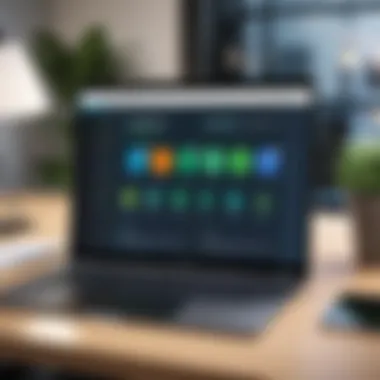
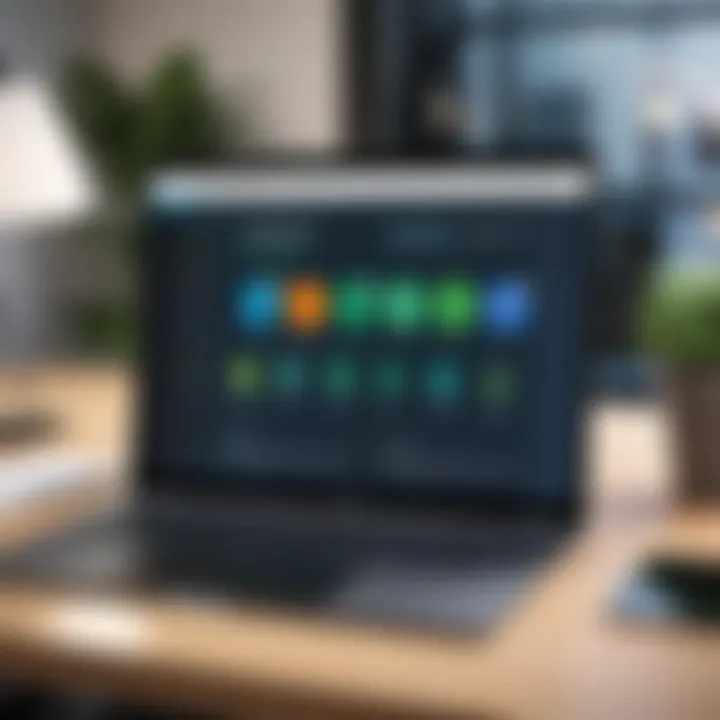
"Effective user support not only addresses problems but also boosts confidence in using the software."
By actively engaging with these resources, users are better equipped to maximize the capabilities of QuickBooks Online.
Best Practices for Efficient Use
In the rapidly evolving world of business finance, being proficient in tools like QuickBooks Online is crucial. Our focus on best practices for efficient use is designed to arm users with the strategies that optimize the functionality of the application. This ensures not only seamless operations but also a significant reduction in errors and time spent on accounting tasks.
The need for best practices arises from the varied nature of tasks that business professionals need to execute within QuickBooks. From routine data entry to complex reporting, important practices guide users on how to efficiently navigate, use features, and integrate external systems. Thus, committing to these practices can lead to enhanced productivity and improved overall business health.
Routine Maintenance Checks
Routine maintenance checks are an essential aspect of supporting the longevity and optimal performance of QuickBooks Online. Regular checks help prevent potential issues that can disrupt financial operations.
- Data Backup: It is vital to regularly back up your financial data. Implementing a weekly or monthly backup schedule ensures that all essential information is captured, providing a safety net against data loss.
- Software Updates: QuickBooks frequently releases updates that include new features, enhancements, or fixes. Staying current with these updates not only improves functionality but also safeguards against vulnerabilities.
- Clearing Unused Items: Over time, the software can accumulate unused items such as invoices or inventory. Periodically reviewing and clearing these items will streamline your workflow and enhance the speed of the application.
By prioritizing these checks, users can maintain an efficient and reliable accounting system, reducing long-term costs associated with troubleshooting or lost data.
Leveraging Automation Features
Automation in QuickBooks Online provides substantial benefits, especially for businesses seeking to minimize errors and free up valuable resources. Understanding how to leverage these features can transform the way finance departments operate.
- Recurring Transactions: Set up recurring transactions for regular expenses or income. This automation reduces the need for manual entry, allowing users to focus on high-value tasks.
- Bank Feeds Integration: By using bank feeds, users can automatically import transactions from financial institutions. This feature not only saves time but also enhances accuracy in financial reporting.
- Auto-Reminder for Invoices: Using the auto-reminder feature for unpaid invoices helps businesses maintain cash flow. Customers receive reminders according to a schedule, improving follow-up without manual intervention.
Incorporating automation in QuickBooks Online fosters efficiency, enabling business professionals to reallocate their time and effort towards strategic planning and growth initiatives.
Effective utilization of QuickBooks's automation features not only elevates productivity but also ensures accurate financial management, allowing businesses to remain agile in a competitive market.
By adopting these best practices, users can significantly enhance their experience and effectiveness in utilizing QuickBooks Online, ensuring it is a tool that propels their business forward.
Comparative Analysis with Other Accounting Software
The landscape of accounting software is diverse, with many options available to businesses of all sizes. Understanding how QuickBooks Online's Windows application stacks up against its competitors is crucial. This comparative analysis highlights significant elements and considerations when evaluating different solutions, assisting decision-makers in making informed choices. The implications of selecting the right accounting software extend beyond mere functionality—they encompass efficiency, adaptability, and long-term sustainability of a business's financial management.
QuickBooks Online is often considered a frontrunner, but it is essential to put this software under scrutiny against other key players in the market. A detailed discussion of strengths and weaknesses may reveal insights that can guide businesses toward optimizing their accounting processes.
Key Competitors
Xero:
Known for its user-friendly interface and strong bank reconciliation features, Xero appeals to small and medium-sized enterprises (SMEs). It offers unlimited users at a competitive pricing point, thus making it an attractive alternative for growing businesses.
Sage Business Cloud Accounting:
Sage is recognized for its robust features that cater to the needs of larger enterprises. It offers advanced reporting capabilities, making it a popular choice among users requiring complex financial oversight. Yet, its user interface can be less intuitive than QuickBooks, which may deter some potential users.
FreshBooks:
This cloud-based accounting software targets freelancers and service-based businesses. FreshBooks is praised for its invoicing features but lacks some advanced features found in QuickBooks, like inventory tracking. Its strength lies in ease of use and client management.
Wave:
Wave provides a free accounting solution aimed at small businesses and startups. While its cost-effectiveness is compelling, it comes with limitations, including fewer advanced features and sample support resources compared to QuickBooks Online.
These options show that QuickBooks is not the only contender; however, it holds a significant share thanks to its comprehensive functionalities and integration capabilities.
Strengths and Weaknesses
Strengths of QuickBooks Online:
- User-Friendly Interface: The intuitive design allows users to navigate easily, reducing the learning curve for new transactions.
- Wide Range of Features: It includes billing, expense tracking, payroll, and comprehensive reporting—all within one platform.
- Strong Integration Options: QuickBooks Online seamlessly integrates with numerous third-party applications, enhancing workflows and data management.
- Scalability: As businesses grow, QuickBooks adapts to increasing complexity and user needs without substantial changes in workflow.
Weaknesses of QuickBooks Online:
- Cost: While it offers a rich feature set, expense can be high for small businesses, especially with additional add-ons.
- Limited Customization: While the interface is user-friendly, some users find it lacks deeper customization options compared to competitors often targeting more specialized needs.
- Customer Support Variability: Users have reported inconsistencies in support quality, which can create frustration during critical financial operations.
In summary, a comparative analysis of QuickBooks Online reveals both competitive advantages and areas of concern. Decision-makers must weigh these factors against their specific business needs and long-term goals.
Future Developments and Updates
The landscape of accounting software is continually evolving, and QuickBooks Online is no exception. Understanding the future developments associated with the QuickBooks Online Windows app is vital for companies aiming to stay competitive. As businesses grow, they require enhanced functionalities, increased security, and improved user experience. Future updates can offer solutions that are not only reactive to existing issues but also proactive in meeting user demands. This section delves into what users can anticipate in the upcoming releases, as well as how their feedback will shape these developments.
Anticipated Features in Future Releases
As QuickBooks Online continues to adapt to the changing needs of users, several anticipated features are on the horizon. These features primarily focus on making accounting more intuitive and accessible.
- Enhanced Automation: Users can expect improved automation tools that streamline repetitive tasks such as invoicing and payment tracking. This can lead to significant time savings.
- Advanced Reporting Capabilities: The demand for data-driven decision-making is rising. New reporting tools may be introduced that allow users to generate customized, real-time reports to better understand their financial situations.
- Improved User Interface: User experience is critical. Future updates may include redesigned dashboards that enhance usability and navigation. Any simplification of the interface will aid users in locating the tools necessary for their financial management.
- Integrated AI Features: Artificial intelligence can provide insights that humans might overlook. By incorporating AI, QuickBooks could offer predictive analytics that helps users make informed decisions.
- Cross-Platform Synchronization: As work increasingly involves multiple devices, future updates will likely enhance data synchronization across platforms, enabling users to access their accounts from anywhere without loss of functionality.
These anticipated features not only enhance functionality but also align with the trend towards more integrated financial solutions.
User Feedback and Influence on Development
User feedback plays a critical role in shaping the future trajectory of the QuickBooks Online application. It is through the lens of user experience that the development team identifies areas for improvement and innovation.
- Regular Surveys and User Testing: QuickBooks has implemented structured feedback channels, including surveys and beta testing programs to gather insights directly from users. This ensures the development team is listening to real-world concerns.
- Active Community Engagement: Platforms such as Reddit and community forums allow users to discuss their experiences and suggestions. QuickBooks often reviews these discussions to glean useful information.
- Feature Requests: Users frequently suggest enhancements or new features they want to see. The development team evaluates these requests based on demand and feasibility, prioritizing those that resonate with a broad user base.
- Iterative Design Process: Development is not a one-time event; it is constant. Feedback loops inform iterative design updates, making the app more user-friendly over time.
By fostering strong communication with its users, QuickBooks Online positions itself to be responsive and agile, ensuring that it can swiftly adapt to market demands and user needs.
The responsiveness to user feedback not only enhances product development but also cultivates a community around QuickBooks Online, fostering a sense of ownership and partnership among users.







