Asana for Windows: A Comprehensive Overview
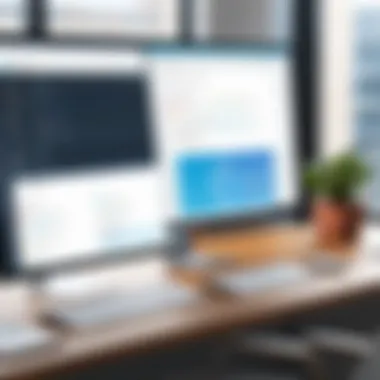
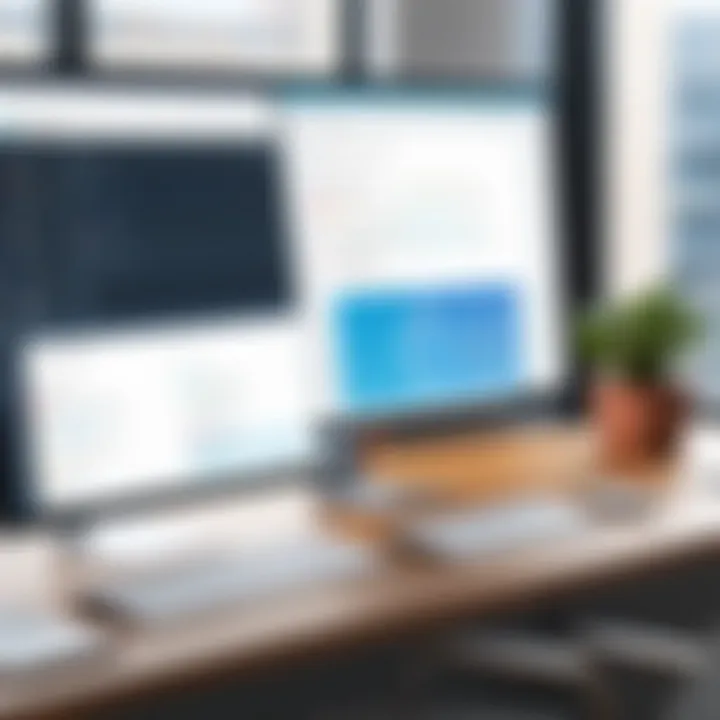
Intro
Asana is a project management tool that has gained notable traction among varied organizations. Its available Windows version enhances the user experience by providing a seamless platform for tracking tasks and managing projects. In this exploration, we will delve into the many dimensions of Asana for Windows, emphasizing its significance in boosting productivity across different professional environments.
We will dissect its features, the installation journey, user interface specifics, and potential integration opportunities. Furthermore, this guide aims to furnish decision-makers and IT professionals with insights that can lead to informed choices in utilizing Asana for team collaboration and effective task management.
Software Category Overview
Definition and Importance
Asana fits into the category of work management software. This software portfolio is essential for organizing project management efficiently. In today’s fast-paced business environment, software like Asana provides tools critical for planning, executing, and tracking projects. Its collaborative features enable teams to stay aligned, which is vital for meeting deadlines and achieving targets.
Key Characteristics
Key characteristics of Asana include task assignment, subtasks, project timelines, and dashboards. Users can create tasks, assign them to team members, and set deadlines. The timeline view facilitates a comprehensive understanding of project flows. In addition, integrations with other software tools, such as Google Drive and Slack, enhance its versatility.
Asana also offers various ways to visualize work progress, from lists to boards, enabling a customizable experience based on individual or team preferences. This sort of flexibility is important when adapting to various workflow styles.
Comparative Analysis of Top Software Options
Feature Comparison
While Asana is a potent tool, understanding how it compares with competitors helps to contextualize its strengths. Key alternatives include Trello, Monday.com, and Microsoft Teams.
- Asana: Offers rich task management features with solid editorial options.
- Trello: Features a card-based system, which is visually appealing but less detailed in terms of tracking tasks.
- Monday.com: Provides extensive customization options but may overwhelm users unfamiliar with complex software.
- Microsoft Teams: Strong collaboration features but can be cumbersome for standalone project management tasks.
Pricing Models
Asana employs a tiered pricing strategy that caters to different organizational sizes.
- Free Tier: Limited features suitable for small teams or initial projects.
- Premium Plans: Unlock additional features like timeline visualization and advanced integrations suitable for growing teams.
- Business Plans: Aimed at organizations needing advanced functionalities and priority support.
Understanding these models enables organizations to select the plan fitting their specific needs and budget while maximizing the benefits.
Key Takeaway: Asana, when leveraged correctly, serves as a powerful ally in the quest for productivity and organization in professional settings.
Overview of Asana
Understanding Asana's core functionalities is crucial for any professional looking to enhance productivity and streamline team collaboration. In this overview, we will focus on defining Asana, its purpose in project management, and its historical background. Such an exploration illuminates how Asana positions itself within the ecosystem of productivity tools.
Definition and Purpose
Asana is a web-based project management tool designed to assist teams in tracking their work and managing projects more efficiently. It allows users to create projects, assign tasks, set deadlines, and communicate easily with team members. The primary purpose of Asana is to enhance workflow by clearly defining roles, responsibilities, and statuses of tasks across projects. This transparency fosters accountability among team members, leading to a more organized approach to project completion.
The platform is well-suited for various industries, enabling teams to adapt Asana according to their unique needs. Key features include task assignments, project timelines, milestones tracking, and integrations with other software applications. By simplifying task management, Asana ultimately aims to free up time for teams to focus on their primary objectives and enhance overall productivity.
Brief History
Asana was founded in 2008 by Dustin Moskovitz and Justin Rosenstein, both former Facebook engineers. Their goal was to create a tool that would address the challenges teams face when managing and tracking projects. The initial launch in 2011 offered essential task management capabilities, which resonated with many users seeking a straightforward solution for collaboration.
Over the years, Asana has evolved significantly, adding numerous features to refine user experience. For instance, the introduction of project timelines and the ability to automate repetitive tasks helped users gain even more efficiency. Asana has continually adapted to changes in workplace dynamics, particularly with the increasing demand for remote collaboration tools. Today, Asana stands as a prominent player in the project management landscape, used by individuals and teams globally to drive their efforts forward.
"Asana's continuous evolution reflects its commitment to meeting user needs in an ever-changing work environment."
Asana on Windows: A Unique Experience
Asana provides users with a unique experience on Windows, bringing task management and collaboration tools right to the desktop. This section will outline how Asana’s specific functionalities cater to Windows users, showcasing its convenience and efficiency. Deciding to use Asana on Windows can streamline workflows, enhance task visibility, and increase overall productivity in professional environments.
Installation Process
Installing Asana on Windows is straightforward, allowing users to quickly get started with project management. Here are the steps involved in the installation process:
- Visit the Website: Go to the official Asana website at https://asana.com.
- Download the Application: Choose the Windows version and click on the download link to retrieve the installation file.
- Run the Installer: Locate the downloaded file and double-click to run it. Follow the on-screen instructions to complete the installation.
- Create an Account or Log In: After installation, launch Asana. If you are a new user, create an account. Existing users can log in with their credentials.
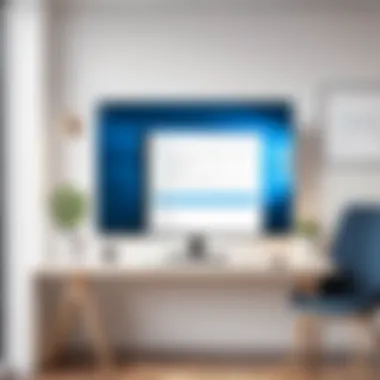

It is crucial to check for any updates regularly to ensure that you have the latest features and security improvements. The installation process offers an efficient entry point for both new and seasoned users.
System Requirements
Understanding the system requirements for Asana on Windows can prevent potential issues during installation and usage. Ensuring your system meets these specifications enhances the user experience and functionality:
- Operating System: Windows 10 or later is recommended for optimal performance.
- Processor: A minimum of 1 GHz or faster processor, ideally multicore.
- RAM: At least 4 GB of RAM is necessary, but 8 GB or more is advised for multitasking.
- Disk Space: A minimum of 500 MB free disk space.
- Internet Connection: Required for downloading, accessing features, and for continuous updates.
By adhering to these requirements, users can take full advantage of Asana's features without disruptions. Regular updates to both Windows and Asana will ensure that the software continues to run smoothly.
"Understanding your system specifications is not just a guideline, but a necessity for effective productivity when using software like Asana."
Thus, having a compatible Windows system ensures that users experience Asana with minimal hurdles, allowing them to focus on task completion and collaboration.
User Interface Features
User interface features hold significant value within Asana on Windows, as they determine how users interact with the platform. A well-designed interface enhances usability and can optimize productivity. Given that Asana is used in various professional settings, understanding its interface can aid decision-makers, IT professionals, and entrepreneurs in maximizing team efficiency.
Dashboard Overview
The dashboard in Asana acts as the central hub for users. Here, team members can view project statuses, upcoming tasks, and overall workloads at a glance. The importance of this overview cannot be overstated. An intuitive dashboard allows users to quickly assess where attention is needed across projects. Information is organized visually, which helps in identifying priorities effectively. Key features include:
- Task Overview: Users see all tasks assigned to them along with their deadlines.
- Project Updates: Quick insights about project progress are readily accessible.
- Customizable Widgets: Users can choose which elements are most important and display them accordingly.
This customization capability enhances the user experience, as individuals can arrange the dashboard to best suit their workflow. Simple adjustments can lead to significant improvements in how teams function.
Navigation and Accessibility
Asana's design promotes straightforward navigation. Upon logging in, users are welcomed with clear labels and easily identifiable icons. This focus on accessibility means that both new and seasoned users can adapt quickly. Key aspects include:
- Sidebar Menu: Facilitates easy access to projects, teams, and tasks.
- Search Functionality: The search bar allows users to find tasks or projects rapidly, ensuring time is not wasted.
- Keyboard Shortcuts: For power users, shortcuts can drastically cut down interaction time, making navigation fluid.
This user-centric design contributes to a positive overall experience. By prioritizing accessibility, Asana encourages more efficient use of time and resources, fostering better collaboration.
Customization Options
Customization within Asana is vital. Teams can operate in various ways, and Asana acknowledges this by providing options to tailor the interface. Several noteworthy aspects of customization are:
- Task View Options: Users can switch between different views such as list, board, or calendar, adapting to their needs.
- Templates: Create and save project templates. This is particularly useful for recurring projects, saving time in setup.
- Personalized Notifications: Users can choose how and when to receive updates, which reduces distractions and helps maintain focus.
The capacity for customization encourages teams to mold Asana around their workflows rather than forcing a rigid structure. This flexibility leads to more effective project management and a better fit for individual preferences.
In summary, the user interface features of Asana are designed thoughtfully to facilitate productivity and efficiency. By focusing on usability, navigation, and customization, Asana allows teams to adapt the platform to their specific requirements, thereby enhancing overall performance.
Task Management Capabilities
Task management capabilities are critical in any productivity tool, especially for software like Asana. Effective task management fosters organization and efficiency within teams. It allows clear assignment of responsibilities and enhances accountability. In a world where remote work and collaboration are prevalent, having a streamlined approach to tasks is fundamental. Asana's approach to task management is designed to align teams with their goals while maintaining clarity on project deliverables and timelines.
Creating and Assigning Tasks
Creating and assigning tasks in Asana is intuitive. Users can initiate a new task with just a few clicks. Each task can be detailed with specific descriptions, due dates, and assignees. This helps team members understand their obligations clearly.
In the collaborative workspace that Asana cultivates, assigning tasks to appropriate team members is essential. Individuals can easily see what is expected from them, reducing confusion. Tasks can be categorized into projects, making navigation simpler. For larger teams or multifaceted projects, using subtasks allows breaking down complex activities into manageable components.
Some tools within Asana can also automate task assignments based on customizable triggers. This feature can save time and ensure no task lingers unattended. With Asana’s mobile features, tasks assigned are accessible on the go, enhancing flexibility while allowing for real-time updates.
Setting Deadlines and Priorities
Setting deadlines and priorities in Asana reinforces the discipline needed for successful project execution. The ability to assign due dates ensures that everyone moves in sync towards critical milestones. Teams can quickly visualize timelines through Asana’s project planning views, such as calendar and timeline formats.
Moreover, setting task priorities is crucial in a busy workspace. Asana allows users to label tasks based on urgency and importance. This helps teams focus on what matters most at any given moment. Additionally, users can categorize tasks as high, medium, or low priority to provide clarity regarding expectations.
Having a structured format for deadlines and priorities assists in maximizing productivity. It ensures that tasks are completed in the required timeframe without compromising quality. Organizations can adopt Asana’s reporting tools to analyze completion rates against deadlines. This allows them to identify areas needing improvement or adjustments.
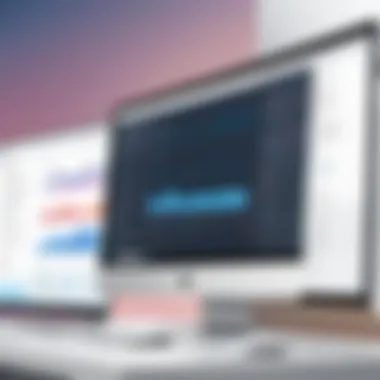
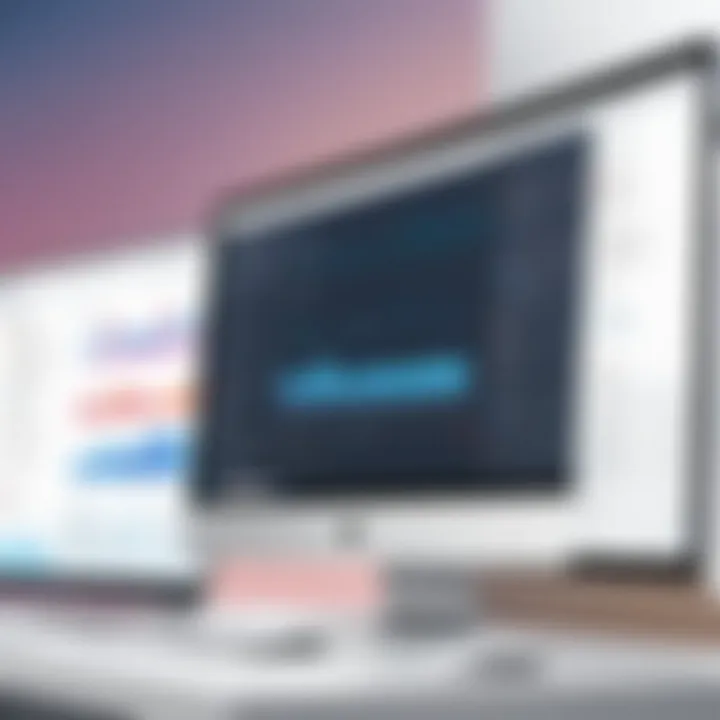
Progress Tracking Features
Monitoring progress is essential for successful task management. Asana provides multiple tools that facilitate tracking, ensuring that teams stay updated on their individual and collective responsibilities. Each task has built-in features for users to mark them as complete or in progress. This fosters transparency in the workflow.
Advanced reporting functions offer insights into team dynamics, project completion status, and any bottlenecks. Users can view task completion rates and overall project timelines easily. This data can influence future planning and decision-making, allowing teams to adjust their strategies.
Additionally, Asana integrates notifications for any project changes. This keeps team members informed about updates, further improving collaboration.
"Effective task management is not just about doing things but doing things right and on time."
Collaboration Tools in Asana
Collaboration tools are integral to any project management software, and Asana excels in this area. Effective collaboration can streamline workflows, enhance communication, and ultimately lead to improved productivity. Asana provides a suite of tools aiming to foster teamwork, ensuring all members are on the same page. This creates a conducive environment for achieving collective goals.
Team Communication Features
Asana offers robust team communication features that facilitate conversation directly within the platform. Teams can use comments on tasks to discuss specifics, share insights, and provide updates. This keeps discussions contextual and organized, minimizing the need for long email chains or external chats.
Moreover, the ability to tag team members ensures that relevant individuals are alerted about critical discussions, reducing the chance of overlooking important information. This immediacy in communication helps in maintaining project momentum and clarity.
File Sharing and Integration
File sharing is another essential aspect of collaboration within Asana. Users can attach files from various sources such as Google Drive and Dropbox directly to tasks or comments. This centralizes all project-related documents, making it easier for team members to access necessary resources without losing time searching through emails or external platforms.
Benefits of file sharing in Asana include:
- Ease of access: No need to switch between different apps.
- Version control: Keeps everyone updated on the most recent document.
- Collaboration on files: Team members can edit documents while keeping metadata intact within Asana.
Integrations with Other Software
Asana offers numerous integrations with third-party software to enhance its collaboration functionality. These integrations allow teams to combine Asana’s task management capabilities with other tools they may already be using, such as Slack, Microsoft Teams, or Zoom.
These integrations enable seamless workflow across different applications, allowing users to create tasks from messages, set reminders, and even hold meetings without leaving the Asana environment. As a result, teams can maintain their focus and reduce the distractions that come from switching between numerous platforms.
Utilizing Asana’s collaboration tools effectively can lead to improved communication and coordination among team members. By creating a centralized hub for conversation and project management, Asana's collaboration features significantly enhance the productivity of teams in a variety of professional settings.
Comparative Analysis
Comparative analysis is a crucial component in understanding how Asana fits into the broader landscape of project management tools. In a world overflowing with options, decision-makers, IT professionals, and entrepreneurs need to make informed choices. This section will explore Asana's positioning alongside its rivals by dissecting specific elements, evaluative benefits, and essential considerations. The insight gained here can guide organizations as they strive for greater productivity and collaboration.
Asana vs. Competitors
Asana, while a leader in project management, faces stiff competition from platforms like Trello, Monday.com, and Microsoft Teams. Each of these tools possesses its unique features and approaches to task management.
Trello is renowned for its visual boards and simplicity, appealing to teams looking for an uncomplicated way to manage projects. On the other hand, Monday.com showcases a highly customizable interface, allowing users to tailor their project workflows extensively. Microsoft Teams integrates deeply with other Microsoft products, creating a seamless experience for businesses already entrenched in the Microsoft ecosystem.
When evaluating Asana against competitors, here are specific aspects to consider:
- User Experience: Asana’s interface is user-friendly but can be more complex than Trello’s.
- Integration Capabilities: Asana integrates well with over a hundred applications, better than some competitors.
- Collaboration Tools: Asana excels in team engagement features, offering various ways to communicate within projects.
In summary, while Asana holds its place among the giants, potential users may prefer alternatives depending on their specific needs and current workflows.
Strengths and Weaknesses
Understanding the strengths and weaknesses of Asana is essential for making an informed decision. Here are key points to consider when evaluating the platform:
Strengths
- Intuitive Interface: Asana has an organized layout that reduces the learning curve for new users.
- Customizable Workflows: Users can tailor project views and workflows to meet their unique requirements.
- Strong Project Tracking: The platform provides detailed progress tracking, enabling teams to monitor deadlines and tasks effectively.
Weaknesses
- Pricing Structure: For small teams or startups, Asana’s pricing may seem high when compared to alternatives like Trello.
- Abundance of Features: The vast array of options can overwhelm new users, complicating the setup process.
- Limited Offline Access: Unlike some competitors, Asana requires an internet connection for most functionalities, which can hinder productivity in low-connectivity environments.
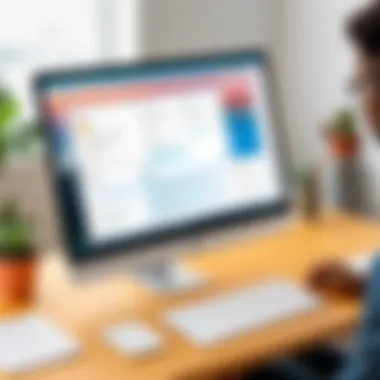
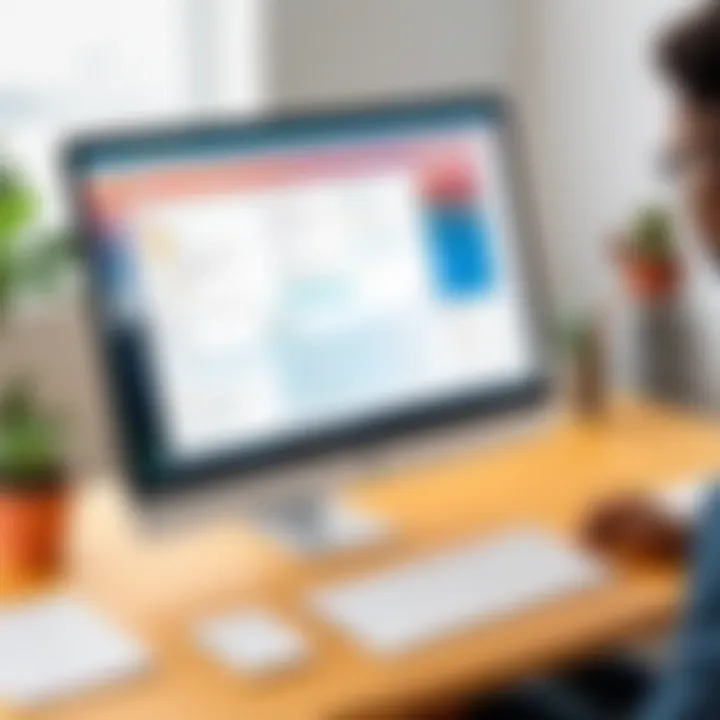
Evaluating Asana through this comparative lens highlights its unique position in the market while also drawing attention to areas where it might fall short. Understanding these characteristics allows teams to align their tool choices with their organizational needs.
"The right project management tool can make or break a team's productivity. Choose wisely."
As organizations consider their options, analyzing Asana against its competitors will ensure they select a tool that truly facilitates collaboration and efficiency.
User Experiences and Feedback
Understanding user experiences and feedback is critical when evaluating Asana for Windows. Insights derived from actual users provide a clearer picture of the software's effectiveness in real-world scenarios. The benefits of recognizing user testimonials include discovering practical use cases and identifying what aspects of Asana facilitate or hinder productivity. Moreover, addressing common issues presents opportunities for both users and developers to enhance usability.
Positive User Testimonials
Users often commend Asana for its robust task management capabilities. Many highlight how the platform optimizes workflows, enabling teams to meet deadlines effectively. One user stated, "Asana transformed how our team operates daily. The ability to visualize progress and delegate tasks has increased our throughput significantly." This sentiment echoes across various sectors, where Asana's interface allows clear tracking of project phases.
Moreover, the integration capabilities with other software are frequently mentioned as a strong point. Users appreciate how easily they can connect Asana with tools like Slack and Google Drive, streamlining communication and data sharing. A project manager noted, "The integration means we don’t have to switch between apps, which saves time and reduces errors."
Users particularly convey satisfaction with the dashboard's flexibility. This feature allows teams to customize views based on their unique workflows. For example, one user remarked, "I love being able to adjust the dashboard to show what's relevant at any time based on our current priorities. It keeps us focused!"
Common Issues and Complaints
Despite its strengths, Asana is not without its criticisms. A recurring theme among users relates to learning curves associated with advanced functionalities. Some users express frustration over the time it takes to fully master the platform's extensive features. One user shared, "The initial setup felt overwhelming. It took us a few weeks to get everyone comfortable using it efficiently."
Another common complaint is the mobile app's limitations. Many users feel that while the desktop version offers a rich set of tools, the mobile application lacks certain functionalities that are essential for on-the-go task management. Users stated that they find themselves switching to their computers more often than preferring mobile access.
Additionally, some users raise concerns about the pricing structure, especially for teams at various stages of growth. The desire for more competitive pricing plans has been voiced in several forums, indicating potential barriers for startups. Overall, while Asana for Windows has garnered significant praise, it is important for users to be aware of these common issues to make informed decisions.
Best Practices for Using Asana
Using Asana effectively requires adopting certain best practices that optimize its features and improve productivity. These practices enhance collaboration, streamline task management, and ensure that teams work towards common goals. Implementing best practices sets a foundation for success when utilizing the platform.
Tips for Enhanced Productivity
To utilize Asana to its fullest potential for productivity, consider the following strategies:
- Set Clear Objectives: Begin by defining clear tasks and aligning them with organizational goals. Each task should be specific, measurable, attainable, relevant, and time-bound (SMART).
- Utilize Templates: Asana offers a variety of project templates tailored for different needs. Using these templates can significantly reduce setup time and ensure consistency across projects.
- Break Down Tasks: Larger projects can often feel overwhelming. Breaking tasks into smaller, manageable subtasks increases focus and gives clear direction.
- Leverage Tags and Sections: Make use of tags and section headers to categorize tasks. This makes it easier to filter and prioritize work, ensuring that nothing slips through the cracks.
- Regular Check-ins: Schedule regular team check-ins to review task progress. These meetings keep the team aligned and can serve as motivational touchpoints.
By implementing these tips, users can not only boost their productivity but also enhance the overall effectiveness of Asana as a tool.
Maintaining Team Engagement
Keeping a team engaged while using Asana is crucial for maximizing its effectiveness. Engaged team members are more likely to contribute actively to projects, which leads to better outcomes. To foster engagement:
- Encourage Collaboration: Use Asana's comment feature on tasks to promote discussion. This can facilitate healthy dialogue among team members and encourage input from everyone.
- Reward Achievements: Recognizing completed tasks or projects can significantly impact morale. Incorporating recognition within Asana, such as marking completed tasks, helps in acknowledging team efforts.
- Promote Autonomy: Allow team members to take ownership of their tasks. Giving them the power to manage their own workloads can increase their investment in the work they produce.
- Provide Training: Regularly update team members on new features and best practices in Asana. This ensures they feel confident in using the platform, thus enhancing their engagement.
"Engaged teams are productive teams. Proper utilization of tools like Asana can drive engagement and satisfaction."
- Solicit Feedback: Create a culture of constructive feedback where members can voice their opinions about the workflow and the use of Asana. This participation can lead to improvements and a more invested team atmosphere.
Following these strategies can help maintain a thriving, engaged team that utilizes Asana to its best ability.
Finale and Recommendations
In this final section, we synthesize the information discussed throughout the article. Asana for Windows provides a unique platform for task management, allowing users to manage teamwork effectively. This software is particularly significant in today's fast-paced work environment where productivity is critical. Decision-makers and IT professionals should closely consider how Asana can improve project organization.
Summary of Key Insights
Asana offers several features that enhance productivity:
- User-Friendly Interface: The intuitive design of Asana ensures that even those who are not tech-savvy can navigate the software with ease.
- Robust Task Management Tools: The ability to create tasks, assign them, and set deadlines streamlines workflows.
- Collaboration Capabilities: Asana allows teams to communicate and share files seamlessly, reducing the friction often found in remote work.
- Integration with Other Software: Compatibility with tools like Google Drive and Slack enhances its value in diverse work environments.
In considering these functions, it is clear that Asana caters to various industries, supporting both small teams and large organizations.
Final Thoughts on Asana for Windows
After thorough analysis, one can conclude that Asana for Windows is not just a tool, but a transformative platform that can significantly improve how teams manage projects and tasks. The flexibility in usage, combined with the ease of integration, makes it a crucial asset for professionals looking to enhance their productivity.
Decision-makers should assess how Asana fits into their existing workflows. Embracing such technologies could lead to notable advancements in task completion rates and team satisfaction. It is recommended that organizations undertake trials to evaluate Asana’s fit for their specific needs.
Asana for Windows, with its features, presents a comprehensive solution for modern task management challenges.







