Enhancing the Professional Look of Google Forms

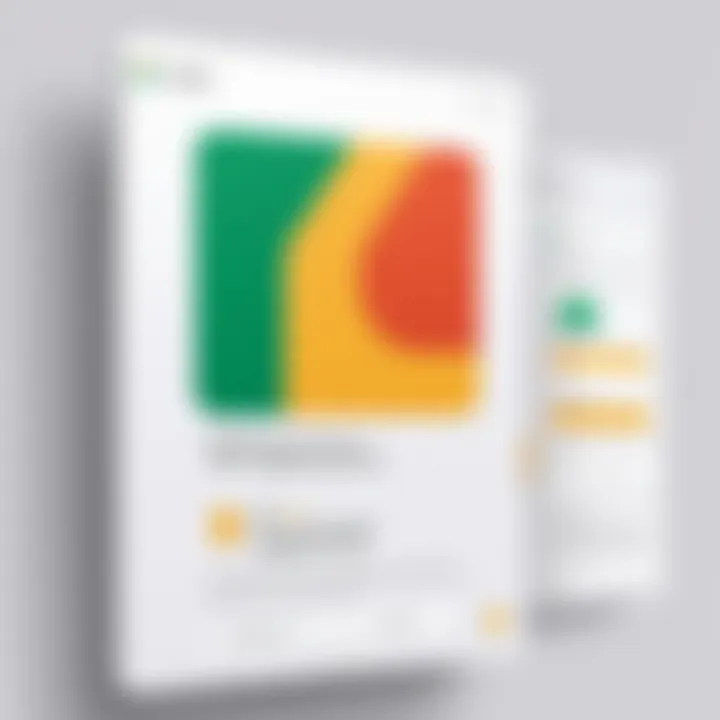
Intro
Creating a Google Form might seem like a straightforward task. Yet, how many of us have encountered forms that look, well, a bit dull? With the right techniques, you can take a standard form and turn it into a polished tool that not only gathers data but also reflects a professional image. This section aims to explore strategies that will help enhance your Google Forms.
The idea is not only about how to make them visually appealing. It also involves thinking about how these designs support usability and engage users.
Ensuring that your forms grab attention while also being intuitively navigable can make a world of difference in customer feedback, event registrations, or survey completions. The following sections will delve into various elements that contribute toward crafting a more professional look for your Google Forms. Consider aspects like design choices, color schemes, and even the power of carefully selected typography. Each element can play a part into making the experience seamless for the user.
Without further ado, let's dive into the essentials.
Prelims to Google Forms Design
In today’s digital landscape, the appearance of your Google Forms can’t be taken lightly. A well-designed form does more than just collect information; it sets the tone for interaction and engagement. Whether you’re gathering feedback, conducting surveys, or collecting data for a project, the look and feel of your form can significantly influence user response rates and the overall effectiveness of your data collection efforts.
Understanding the Importance of Form Appearance
Form appearance plays a key role in how users perceive and interact with it. A visually appealing form not only draws users in but also instills a sense of professionalism. This is especially important for businesses and organizations that rely on these tools to communicate with stakeholders. Users are more likely to trust a well-designed form over one that looks haphazard. For example, imagine receiving a survey from a company you respect, only to find a plain, unimaginative form that feels like a chore to complete. Not only might you be less inclined to fill it out, but you'll also wonder about the company's overall attention to detail.
Here are a few elements that underline the significance of form appearance:
- Immediate Impressions: Users often form their opinions in mere seconds. If the form looks appealing, people will assume the content is as well thought out.
- User Retention: An aesthetic design can keep users engaged longer. They can navigate through your questions without feeling overwhelmed by clutter or poor design choices.
- Brand Representation: A polished design aligns with how users view your brand. It conveys professionalism and attention to detail, enhancing overall brand integrity.
Purpose of Professional-Looking Forms
Creating professional-looking forms goes far beyond aesthetics. It serves multiple purposes that can ultimately foster user engagement and enhance data quality. Many might think a simple white background and standard font will do the job, but that’s often far from the truth. Users engage more fully when the experience is tailored and purposeful.
Consider these points on why professional forms matter:
- Improved Completion Rates: A well-structured and visually appealing form encourages users to finish what they started. The more pleasant the experience, the higher the likelihood that users will engage with each question.
- Enhanced Clarity: A professional design can clarify the purpose of each question, guiding users seamlessly through the form. This ensures that you gather the most accurate data possible.
- Reflection of Care and Quality: When users see a thoughtfully crafted form, it reflects your care for quality—not just about the information they provide, but also about the overall experience.
By putting effort into making your Google Forms visually striking and user-friendly, you’re not just collecting data; you’re creating a welcoming environment that encourages candid responses.
Exploring Google Forms Features
In the realm of digital data collection, the significance of utilizing effective tools within Google Forms cannot be overstated. The right features can transform a simple questionnaire into a professional-grade form that not only captures essential information but does so in an aesthetically pleasing way.
Understanding the array of tools at one's disposal enables creators to tailor their forms to suit specific needs while ensuring that they maintain a polished look that mirrors their brand's identity. This leads to improved user engagement and higher completion rates.
Overview of Available Tools
Google Forms is equipped with a suite of tools designed to enhance the functionality and appearance of forms. Among the most noteworthy are:
- Question Types: Google Forms provides various question formats – multiple choice, checkboxes, dropdowns, linear scales, and more. Each type can be strategically applied to gather the most relevant responses.
- Theme Customization: Users can tweak the visual appearance through an array of themes and color palettes to align the form with their brand aesthetic. This feature plays a crucial role in maintaining consistency in branding.
- Add-ons: A plethora of third-party add-ons can enhance functionality. These can include tools for sending follow-up emails, analyzing responses, or even integrating with other software solutions.
- Response Validation: This is a nifty option that ensures respondents submit valid input. You can set rules for email addresses, numbers, and text lengths among others, ensuring the collected data is accurate and useful.
Understanding these tools is key for anyone looking to create a functional yet polished form. Each element serves a purpose, and choosing the right combination can take a standard form to next level.
Customization Options in Google Forms
Customizing your Google Form might seem like a simple endeavor, yet it carries a weight of importance that can influence user perceptions. The more polished a form appears, the more seriously respondents are likely to take it. Customization encompasses a range of features:
- Font Selection: Your choice of fonts should not be taken lightly. Google Forms offers a selection that can bolster readability while also conveying your brand’s personality. For instance, playful, rounded fonts may suit a creative agency, while more formal, serif fonts may befit a legal firm.
- Color Palettes: Picking a harmonious color scheme can dramatically enhance the visual appeal. When choosing colors, aim for a combination that reflects your brand and is aesthetically pleasing. Avoid overly bright colors that might be jarring.
- Imagery: Adding your logo or a relevant image can strengthen brand recognition. Use images sparingly to avoid distracting the user, but make sure they are high quality and relevant to the form’s content.
These customization options are vital for digital forms, as they define the initial user experience. Tailoring these elements to reflect professionalism can reassure respondents that their input is valued.
Selecting an Appropriate Template
Choosing the right template is crucial when it comes to creating a professional Google Form. It’s like picking the right outfit for an important meeting; the template sets the first impression for respondents. A well-suited template not only saves time, but also helps maintain consistency across forms, enhancing your brand’s image. With that in mind, let's delve into the nuances of selecting the right template, focusing on both built-in options and creating custom ones.
Using Built-in Templates for Efficiency
Google Forms provides a variety of built-in templates, designed to cater to specific needs like event registration, surveys, quizzes, and more. These templates are ready to roll, allowing you to hit the ground running.
Benefits of Using Built-in Templates:
- Time-Saving: You don’t have to start from scratch, freeing up time for other tasks.
- Stay Organized: Templates come pre-set with relevant fields, which keeps you focused on gathering the right information.
- Professional Look: Even the basic templates are designed by professionals, lending an air of credibility.
Imagine you’re hosting a company seminar. Using the built-in event registration template means you can focus on the event details rather than design choices.
Creating Custom Templates from Scratch
While built-in templates are convenient, customizing your own template can offer a level of personalization that off-the-shelf options might not provide. This is where unlocking your creativity can shine. Developing a custom template allows you to align with your organization's branding and specific needs.
Considerations When Creating Custom Templates:
- Brand Alignment: Incorporate your logo and colors to ensure your form reflects your identity.
- Unique Structure: Custom fields designed around your process or audience can foster better data collection.
- Flexibility: You can adjust the layout and question types based on the kind of data you need.
"A custom template is like a perfectly tailored suit. It fits just right and showcases your personal brand."
Designing for User Engagement
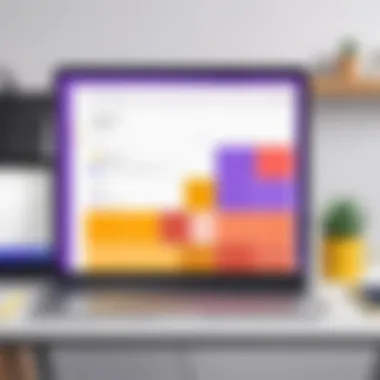
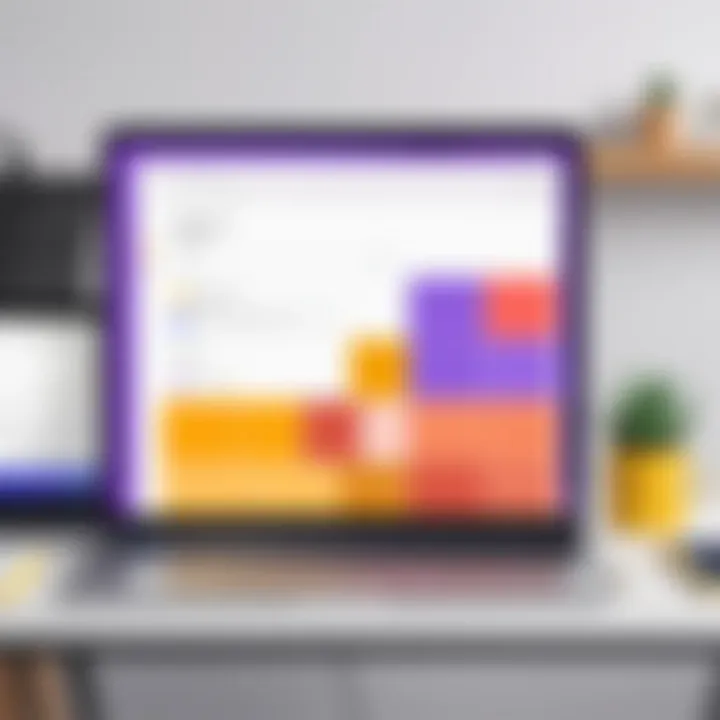
Creating a Google Form that truly engages users goes beyond just the basics. It's about creating an experience that resonates and encourages participation. When done right, an engaging form can transform how respondents perceive your brand or message. Ultimately, the goal isn’t merely to collect data; it’s to ensure that users feel motivated to complete the form, fostering a sense of connection and enhancing their overall experience.
Color Schemes that Reflect Your Brand
Colors are more than aesthetic choices; they evoke emotions and convey messages, sometimes without a single word being spoken. In designing your form, it's vital to select colors that align with your brand's identity. This means going beyond personal preference and focusing on the psychological effects of colors. For instance, blue often conveys trust and tranquility, while red can evoke urgency or passion.
By utilizing a harmonious color palette, you can guide users' emotions and responses. A small business owner might choose earthy tones to reflect eco-friendliness, while a tech startup might lean towards vibrant greens and blues to signify innovation. Remember, consistency is key; your form should seamlessly connect with your website or branding materials.
Tips for Choosing Color Schemes:
- Use a Color Wheel: It helps to visualize complementary colors that can enhance readability and draw attention to key elements of your form.
- Contrast Matters: Ensure that text stands out against the background. High contrast helps improve legibility, especially on mobile devices.
- Test with Your Audience: Gather feedback on color choices. What looks good to you might not resonate the same way with your users.
"The colors you use in your forms aren’t just a personal preference; they are key to influencing perception and engagement."
Choosing the Right Fonts for Readability
Fonts play an underrated yet pivotal role in enhancing user engagement. A well-chosen typeface not only boosts readability but also helps establish your brand’s tone. Serif fonts often project a sense of tradition and professionalism, making them suitable for formal applications, while sans-serif fonts might feel more modern and approachable.
However, legibility should trump style. If users struggle to read your questions or instructions, frustration will likely overwhelm any positive impression they may have had. Stick to size and spacing that are easy on the eyes. An ideal body font size usually hovers around 12 to 14 pixels.
Here are a few pointers for font selection:
- Limit Font Choices: Use no more than two or three different fonts in a single form. This keeps your layout coherent and visually appealing.
- Prioritize Simplicity: Avoid overly decorative fonts for body text. They might look nice, but they can detract from clarity, particularly on smaller screens.
- Highlight Important Information: Use bold or italicized text sparingly to draw attention to essential parts of your form. Too much emphasis can lead to clutter.
The right balance of color and typography can significantly influence engagement rates. When users feel comfortable and clear about what is being asked of them, they are more likely to respond positively.
Incorporating Multimedia Elements
In the digital age, a plain text approach can fail to capture the imagination. When designing Google Forms, incorporating multimedia elements becomes crucial for creating an engaging environment. This reflects the shift in user expectations. People are drawn to visually appealing and informative content. Using images, videos, and other media not only captures attention but also enhances understanding. Here’s how to utilize multimedia effectively in your Google Forms.
Adding Images and Videos for Context
One of the best ways to enrich a Google Form is by adding images or videos. They serve as visual aids, helping to contextualize questions or sections. For instance, if the form is related to travel, an attractive destination picture can invoke emotions and set the mood right from the start.
- Benefits of Multimedia Elements:
- Enhanced Engagement: Visual content can capture attention better than text.
- Clarification: Images can help clarify complex questions. For example, a graph showcasing trends can be more effective than a long text description.
- Emotion Evocation: Videos can convey tones and emotions, helping participants feel more connected.
In practice, consider embedding a brief instructional video on how to fill out the form. This cuts down confusion right off the bat and makes the experience smoother. Remember, keep the media relevant and of good quality to avoid putting off readers.
Utilizing Dividers and Drawings for Clarity
The layout of a Google Form matters as much as content. Utilizing dividers and drawings can create a clearer structure. This is particularly valuable when there's a lot of information presented in a single form.
Using dividers helps break up sections, making it easy for users to digest information in chunks. A well-structured form visually guides users and enhances their overall experience. Moreover, simple line drawings or graphics can be employed next to questions. They can serve to emphasize points or freshen up the monochrome look.
- Practical Tips for Utilizing Dividers:
- Consistent Placement: Always place dividers at logical breaks in the content.
- Color Coordination: Choose colors for dividers that align with your overall brand scheme.
- Simplicity is Key: Avoid overly fancy designs; keep it clean and functional.
Incorporating multimedia elements in your Google Forms is not merely about aesthetics. It's about creating a user-centered experience that enhances understanding and increases completion rates. Effective use of images, videos, and strategically placed dividers can transform an ordinary form into an engaging tool that reflects professionalism and attention to detail. As you implement these strategies, always keep users’ expectations at the forefront, aiming to deliver a cohesive and enjoyable experience.
Structuring Questions Effectively
Creating a Google Form isn't just about tossing questions onto a page and hoping for the best. The way you structure those questions can significantly influence the quality of the information you gather. Effective question structuring plays a vital role in enhancing the professional appearance of your Google Forms, making it not only user-friendly but also appealing. By implementing thoughtful strategies, you'll achieve clearer responses and a smoother data collection process.
Using the right question types and crafting clear, concise inquiries are two essential components in this endeavor. These aspects can determine how engaged respondents feel, which ultimately impacts the data's reliability and usefulness.
Using Question Types Strategically
Choosing the appropriate type of question for the information you're seeking is fundamental. Each type of question serves a specific purpose, and leveraging them effectively can maximize response quality. For instance, consider the difference between using a multiple-choice question versus an open-ended question.
- Multiple-choice questions are ideal when you want to gauge specific preferences or facts, providing a set list of answers for ease of completion.
- Open-ended questions, while offering more depth in responses, can lead to more varied and subjective answers, which might be harder to analyze.
Before finalizing your questions, determine what sort of data is most valuable for your analysis. This involves aligning your question types with the desired outcomes of your form. Ensuring the clarity of what each question seeks will help respondents understand your intent, reducing confusion and improving their engagement level.
Writing Clear and Concise Questions
The art of phrasing questions can't be overstated in creating a professional-look Google Form. Essentially, you want to avoid any ambiguity or overly complex phrasing. Think of your questions like a product on a shelf; if it's wrapped too tightly, consumers may struggle to grasp its purpose. Clear and concise questions, on the other hand, invite effortless interaction.
Here are some key points to remember:
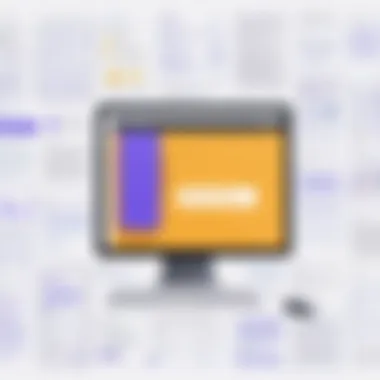
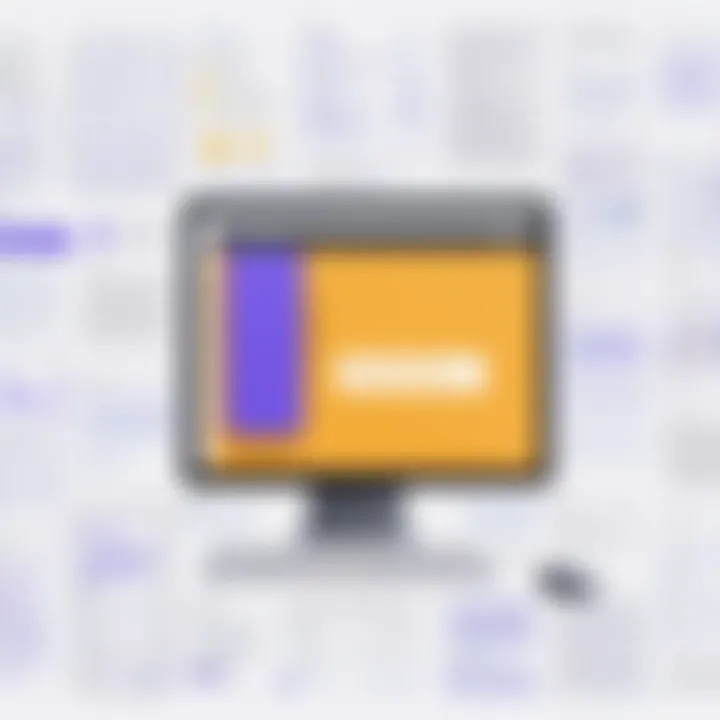
- Use simple vocabulary: Avoid jargon or technical terms unless necessary. The goal is to reach the broadest audience possible.
- Be direct: Start with the main question and omit unnecessary fluff. A straightforward question is easier to understand.
- Limit the scope: Narrow down your questions to focus on one topic at a time to avoid overwhelming your responder with too much information at once.
"The clarity of your questions is like a light bulb in a dark room; it makes everything so much clearer."
In summary, structuring your questions effectively involves strategic choices in question types as well as meticulous attention to the wording of each inquiry. By mastering these elements, you can enhance both the professional appearance and utility of your Google Forms, ultimately creating a more impactful tool for data collection.
Enhancing User Experience through Design
Creating a smooth, intuitive user experience in Google Forms is vital for collecting accurate and actionable data. A well-designed form engages respondents and encourages them to provide thoughtful answers. The goal isn’t just to make it look good; it’s about making the entire process feel seamless, whether for corporate surveys, event registrations, or academic feedback.
When respondents find a form easy to navigate, their chances of completing it increase significantly. This means they won’t abandon the form halfway through. Thus, enhancing user experience should combine functionality and aesthetics.
Implementing Logical Flow in Question Order
The order of questions in your Google Form carries substantial weight in how users engage with it. Think of it like a conversation; it should follow a natural progression. If questions bounce around haphazardly, users may feel lost or confused, leading them to disengage.
Consider these tips for structuring your form effectively:
- Group Related Questions: Clustering questions around a specific topic can aid comprehension. For example, if you're gathering feedback about a training session, keep questions about content together before shifting to venue or logistics queries.
- Start with Easy Questions: Begin with simpler, less intrusive inquiries before moving on to more complex or personal ones. This helps build user confidence and comfort.
- Use Section Breaks: If the form is lengthy, consider using section breaks to segment information. This not only gives respondents a breather but can help them feel a sense of progression as they navigate through your form.
Arranging questions logically makes respondents feel more in control and less overwhelmed, thereby improving completion rates.
Using Progress Indicators for Transparency
Users appreciate being informed about their progress on longer forms. A progress indicator shows them exactly how far they've come and how much is left, which can be comforting in a sea of questions.
Here’s why including progress indicators can enhance user experience in Google Forms:
- Sets Expectations: When users see they’re 50% done, it can motivate them to continue. A sense of accomplishment can come from reaching certain checkpoints.
- Reduces Anxiety: Forms that seem endless can frighten users off. Progress indicators offer transparency, reducing anxiety by showing a clear endpoint.
- Facilitates Better Time Management: Knowing how many questions remain helps users manage their time better; they won’t start a survey if they think it’s going to take forever.
Incorporating simple visual cues, like a progress bar, can enhance the overall navigation and satisfaction of users. Simple changes like these can make a stark difference in the completion rates and quality of responses received.
"Effective design is about understanding user needs and providing a seamless experience that leads to better engagement."
Testing and Feedback Procedures
Testing and feedback are the backbone of creating an impressive Google Form. This may not be the most glamorous part of the design process, but it’s essential for ensuring that your form meets users’ needs while maintaining a professional appearance. By focusing on usability tests and actively seeking feedback for continuous improvement, you set the stage for a more effective data collection process.
Conducting Usability Tests
Usability tests serve as a sort of reality check, putting your well-crafted form through its paces. These tests involve real users interacting with the form, allowing you to witness firsthand how they navigate through it. It's crucial to select a diverse group of testers who mimic your target audience. When setting up these tests, consider the following:
- Determine Specific Goals: Think about what aspects of your form you want to test. Is it the flow of questions? The clarity of instructions?
- Observe User Interaction: Watch how testers engage with the form. What do they find confusing? Where do they hesitate?
- Note Areas of Frustration: It’s important to capture not just what works, but what doesn’t. Look for feedback on any tricky sections.
Remember, the goal is to identify problems before your users do. That way, you can make necessary adjustments that enhance the form's usability.
"User testing isn’t just a nice-to-have; it’s a must if you want your forms to hit the mark."
Collecting Feedback for Continuous Improvement
Once the usability tests are completed, the next step is collecting feedback to drive improvements. This ongoing process helps you tune your form in response to user experiences and expectations. Here’s how you can effectively gather and implement feedback:
- Encourage Honest Input: After they complete the form, ask testers to describe their experience. What they found easy or hard? Encourage them to be candid—constructive criticism is gold.
- Surveys and Polls: Create a follow-up survey that captures detailed opinions about specific elements of the form. Keep questions straightforward and focused on major areas like aesthetics, navigation, and content clarity.
- Iterate Based on Feedback: Once you’ve gathered comments, prioritize changes that address common issues. Tackle the big problems first before refining smaller details.
In the world of form design, even small tweaks based on user feedback can lead to substantial enhancements in presentation and functionality, resulting in a polished product that resonates with users.
Maintaining Brand Consistency
Maintaining brand consistency in Google Forms is crucial for several reasons. A well-crafted form not only facilitates data collection but also reinforces your brand identity. When the visual elements of your form – from colors to logos – align with your brand, it creates a cohesive experience for users. This alignment fosters trust and familiarity, encouraging users to engage more with your content. Consistency is key; it ensures that your messaging is clear and recognizable, contributing to an overall professional appearance.
Brand consistency brings particular benefits:
- Increased Recognition: A cohesive look allows users to instantly recognize your brand.
- Professional Image: Well-aligned forms demonstrate attention to detail, creating an impression of reliability.
- Enhanced User Experience: A familiar aesthetic can make navigating through forms feel more intuitive for users, thereby improving response rates.
Despite these advantages, achieving brand consistency through Google Forms demands careful consideration of specific elements. You must be mindful of color schemes, font choices, and even the tone of language used within the forms.
Aligning Forms with Overall Brand Identity
Aligning your Google Forms with your overall brand identity is more than just a matter of matching colors. It involves a comprehensive understanding of what your brand represents. This goes from your core values down to your visual style.
Start by evaluating your existing branding elements:

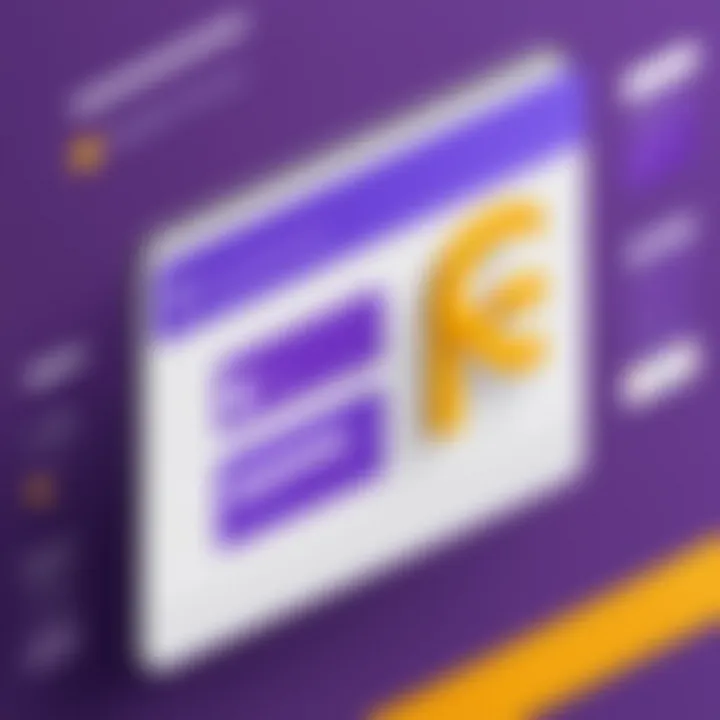
- Logo: The logo should be prominently displayed, reinforcing brand recognition.
- Color Palette: Use your brand’s color palette throughout the form. If your brand primarily uses blue and white, incorporating these colors in the form background and text makes sense.
- Typography: Select fonts that reflect your brand’s personality. A legal firm might choose something more formal, while a vibrant tech startup might go for a modern and edgy style.
In essence, every element on the form should echo your brand's voice. This strategy goes beyond aesthetics; it’s pivotal in shaping user perception.
Implementing Logos and Taglines Subtly
Logos and taglines are vital components of brand identity, but they must be implemented judiciously in Google Forms. A logo should never overpower the form or distract from the content. Instead, consider these subtle approaches:
- Placement: Position the logo at the top of the form, preferably in the header area. This allows immediate brand recognition without overwhelming the user experience.
- Size: Keep the logo size proportional. A small logo that is visible but does not take over the screen is appropriate.
- Tagline Usage: If a tagline encapsulates your brand message succinctly, include it below the logo. However, it should be short and to the point, preserving the visual integrity of the form.
By integrating your logo and tagline in this manner, you create a seamless branding experience. This enhances professional appearance while maintaining focus on the form’s purpose - data collection instead of unnecessary distractions.
"Employing thoughtful design choices in Google Forms fosters a professional image, making the process enjoyable and relatable for users."
Using these strategies helps you build a form that not only collects data effectively but also reinforces your brand's identity, ensuring a coherent user experience.
Finalizing and Sharing Your Google Form
In the age of digital interaction, finalizing and sharing your Google Form does not just mean hitting the send button. It encapsulates critical considerations that can greatly affect the efficacy of your data collection efforts. The final stages of form creation are integral to maximizing reach and ensuring the integrity of your gathered data. From reviewing settings to implementing security measures, these steps contribute to a professional appearance that users will notice—often subconsciously.
This section emphasizes the importance of optimizing your form's settings, fine-tuning distribution practices, and elucidating how these elements ultimately shape user experience.
Ensuring Data Collection Settings are Optimal
Before sharing your Google Form, ensuring the data collection settings are on point is a must-do. Incorrect settings could lead to loss of vital data or hinder user participation. Here's a breakdown of essential elements to consider:
- Response Limits: Set bounds on the number of responses if necessary. This can help manage traffic and maintain data quality.
- Edit after Submit: Decide if responders should be allowed to edit their responses later. Allowing edits can enhance accuracy, but it may also complicate your data collection if not managed well.
- Collect Email Addresses: This can be useful for follow-up, but be mindful of privacy concerns. Always inform users why their email is necessary.
- Confirmation Messages: Customize these messages to provide reassurance to respondents that their input has been received. A strong confirmation that explicitly thanks them can go a long way.
By double-checking these settings, you lay the groundwork for a seamless experience, both for yourself and the individuals filling out your form.
Best Practices for Sharing Forms Securely
Now that your Google Form is polished and the settings are optimized, the next critical step is sharing it in a way that prioritizes security and professionalism. Sharing isn’t simply broadcasting the form link; it involves careful considerations. Here are some best practices to keep in mind:
- Choose the Right Sharing Method: You can share via email, social media, or even directly embed the form in a website. Each method has its pros and cons, depending on your audience. Email is often more personal, while social media can generate broader exposure.
- Setting Permissions: Decide whether anyone can respond or whether it should be restricted to specific email domains, such as company emails. This can be especially important in professional contexts where confidential or sensitive information is involved.
- Use a URL Shortener: If you’re sharing the link through various platforms, consider a URL shortener for a clean, professional look. It can also help track click statistics.
- Password Protection: If absolutely necessary, think about using forms that require passwords. This is less common with Google Forms but can heighten security in some scenarios.
"Securing your data isn’t just about technology; it’s about trust. Respondents need to feel safe when sharing their information, particularly in a professional setting."
Analyzing Responses and Making Adjustments
Evaluating responses and refining future forms is at the heart of optimizing Google Forms. It’s not merely about collecting data; it’s about understanding what that data reveals, which ultimately guides you in making your forms more effective. This section emphasizes the significance of scrutinizing the information derived from the submitted forms and the steps necessary to revise your approach based on those insights.
Understanding Response Data
By diving deep into the collected data, you can uncover patterns that aren't readily visible at a glance. For instance, if numerous respondents leave certain questions unanswered, it may signal confusion or a lack of engagement. You might notice trends in how respondents interact with varied question formats, such as multiple-choice versus open-ended responses. Evaluating such patterns can present myriad benefits:
- Identifying Problem Areas: Knowing which questions cause the most friction can help you streamline the process. If a question often results in abandonment, think about rephrasing it or simplifying the answer options.
- Measuring Engagement Levels: If your response rates are lower than expected for certain questions, it might indicate that respondents find them dull or irrelevant.
- Evaluating Clarity: Sometimes, what seems clear to us isn’t so clear to the audience. Analyzing common response trends can signal the need for clarity.
Naturally, handling data requires a methodical approach. Many opt to use Google Sheets for further analysis, allowing one to manipulate data effectively by creating charts or pivot tables that visualize responses. This step not only informs but also engages your analytic side, making the next steps more directed and efficient.
"Analyzing data isn’t just about numbers; it’s about stories that numbers tell us."
Adjusting Future Forms Based on Insights
Once you've digested the data, the next action revolves around adjustments. It’s crucial to develop forms that not only meet the initial goals but also adapt to feedback and changing circumstances. Consider the following strategies:
- Incorporate Feedback Loops: Transform your findings into actionable steps. For example, if you found that a question about user experience received vague answers, modify it to seek specific details on what respondents liked or disliked.
- A/B Testing: Don’t hesitate to test different versions of your forms. For instance, you could be curious whether altering the positioning of a pivotal question affects completion rates. Experimentation is key.
- Continuous Improvement: The beauty of Google Forms lies in its flexibility. As new insights surface, you can perpetually tweak and modify to keep pace with user expectations. This ongoing cycle of analysis and adjustment ensures that forms don’t become stale and that they continually resonate with your audience.
In an age of data, the ability to discern, analyze, and apply insights effectively can make all the difference. Leaning into this process closes the loop between initial form design and usability, ensuring that the final product resonates well with its intended audience.
Closure and Key Takeaways
In the fast-paced digital world, user impressions have almost immediate effects. A well-designed Google Form can often be the difference between a prospective client's engagement or their quick exit. This article underscores the importance of crafting forms that not only function well but also represent professionalism and brand integrity. The strategies discussed throughout the piece are not just tips but essential elements that, when executed properly, can make a notable impact on response rates and data quality.
Recapping Key Strategies for Professional Forms
- Utilize Thoughtful Templates: Choose or create templates that resonate with your brand’s aesthetic. Customizing existing ones can save time while still giving a unique touch.
- Color Schemes Matter: Select color schemes that are coherent with your brand identity. Consistent colors not only enhance recognition but also affect emotional responses from users.
- Typography Choices: The readability of your forms is paramount. Opt for fonts that are easy on the eyes and maintain consistency across the form. Avoid cluttering the space with too many different font styles.
- Engaging Multimedia: Including relevant images or videos can enhance context and keep users engaged. However, balance is key; don’t let multimedia overshadow the purpose of the form.
- Clealry Structured Questions: Keep the question order logical, and use a mix of question types to gather diverse data effectively, steering clear of overwhelming the respondents.
- Testing and Feedback Loops: Regularly conduct usability tests and collect feedback. This not only ensures the forms remain user-friendly but also fosters a culture of continuous improvement.
"A good form is not just about asking questions; it’s about engaging the respondent in a meaningful dialogue."
Encouragement for Ongoing Learning and Improvement
Modification and adaptation are cornerstones of success, especially in digital domains. The evolution of Google Forms and user expectations are gradual but significant. For those who oversee data collection or client interactions via forms, staying updated with trends is crucial. Here are a few points to consider for ongoing growth:
- Stay Educated: Keep an eye on resources and tutorials that provide fresh ideas or innovative ways of utilizing Google Forms.
- Network and Collaborate: Engaging with communities, such as those found on platforms like Reddit or specialized forums, can introduce new perspectives and solutions you've not yet considered.
- Iterate on Feedback: Use insights from users to not just adjust current forms but to inform your future design strategies as well. Engaging recipients in this iterative process can sometimes yield unexpected gems of information.
- Embrace Technology Advances: As tools evolve, familiarize yourself with new features or integrations that Google Forms might introduce. These advancements could streamline your processes and enhance the overall user experience.
By following these guidelines and embracing the spirit of continuous learning, anyone can elevate their Google Forms to reflect a high standard of professionalism, ultimately leading to improved engagement rates and better data collection. Remember, investing time into form design is investing in communication and connection.







