Understanding Google Authenticator for Computer Use
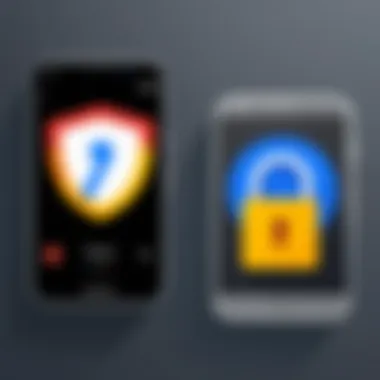
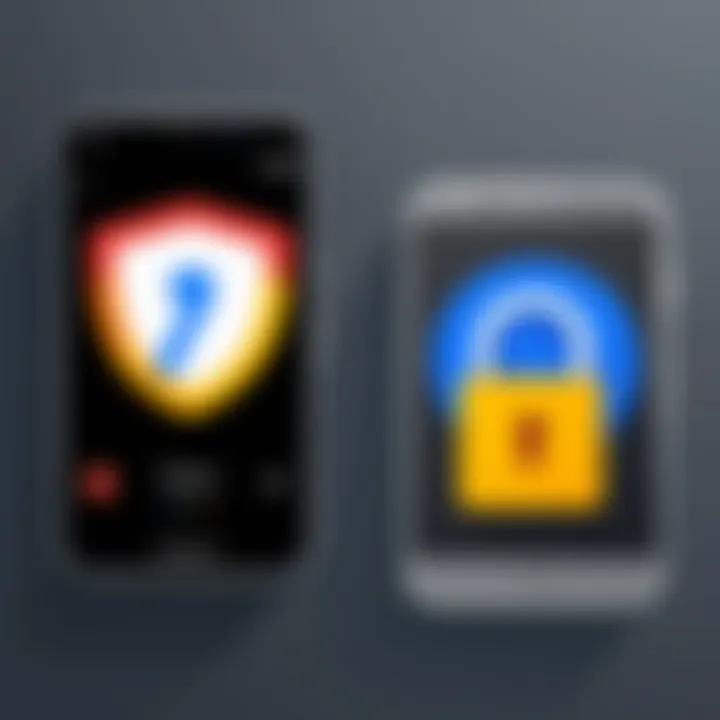
Intro
In the realm of digital security, the necessity for robust safeguarding measures has become increasingly undeniable. As our daily activities rely more on online platforms, adopting effective security methods is paramount. Google Authenticator emerges as a powerful solution, particularly in the context of enhancing security via two-factor authentication (2FA). This article aims to provide a comprehensive understanding of Google Authenticator when utilized on computers.
Software Category Overview
Definition and Importance
Google Authenticator is an authentication application that generates time-based one-time passwords (TOTPs). It enhances security by requiring not just a password, but also a second factor, thus significantly reducing the risk of unauthorized access. This dual-layer protection strategy is critical in preventing account breaches that often start with compromised credentials.
Key Characteristics
Key characteristics of Google Authenticator include flexibility, ease of use, and strong encryption methods. Here are some notable features:
- TOTP Generation: It generates unique, time-sensitive codes for each login attempt, which increases security.
- Offline Functionality: Users can access their authentication codes without an internet connection, making it convenient in various situations.
- Multi-Device Support: You can link the app to multiple devices, allowing for more accessible account management.
- User-Friendly Interface: The simple layout facilitates easy navigation for tech-savvy and non-tech users alike.
Implementation of Google Authenticator on Computers
Integrating Google Authenticator into your computer's security framework is a straightforward process. It generally involves installing the app on your smartphone first. Following this, you link it to your online accounts requiring 2FA. Many platforms now support Google Authenticator, including major services such as Google, Facebook, and Reddit.
Steps to Implement:
- Install Google Authenticator: Download the app from your device's app store.
- Link Accounts: Go to account settings on your chosen platform and select the option to enable 2FA.
- Scan QR Code: Use Google Authenticator to scan the QR code provided on your screen.
- Backup Codes: Always keep backup codes in a secure place in case you lose access to the authenticator.
"Two-factor authentication adds a critical layer of security by requiring something you know (password) and something you have (authenticator)."
Common Issues and Troubleshooting
Users may encounter several issues during the use of Google Authenticator. Some common problems include:
- Code Generation Delays: This may occur if the device's time settings are not synchronized.
- Loss of Device: Users should always keep backup codes handy.
- Unable to Link: Problems with scanning the QR code may arise due to camera issues or improper lighting.
Troubleshooting Techniques
- Time Synchronization: Ensure your device time settings are adjusted to the correct time zone.
- Reinstall App: If the app fails to function as expected, try uninstalling and then reinstalling.
- Manual Code Entry: Most platforms provide the option to enter codes manually, which can be useful if scanning the QR code fails.
Best Practices for Maintaining Security
To maximize the efficiency of Google Authenticator, it is essential to follow best practices:
- Regularly Update Software: Keeping your apps updated helps you benefit from security patches and improvements.
- Enable Recovery Options: Always activate backup options offered by the service provider.
- Keep Backup Codes Secure: Store them in easily accessible yet secure locations.
Prelims to Google Authenticator
The digital landscape has become increasingly complex, necessitating robust security measures to protect sensitive information. One such measure is two-factor authentication (2FA), a critical component in online security protocols. Google Authenticator plays a significant role in this realm by offering an additional layer of security beyond just passwords. Understanding how Google Authenticator works and its implementation on computers is essential for anyone looking to bolster their digital defenses.
Definition and Purpose
Google Authenticator is a mobile application developed by Google that provides users with a simple method to enable two-factor authentication for their online accounts. It generates time-based one-time passwords (TOTP), which are meant to be used in conjunction with a username and password. The purpose of this application is clear: to reduce the risk of unauthorized access by adding an extra barrier to entry. When a user logs into a site or service that supports 2FA, they must enter the one-time code generated by Google Authenticator in addition to their password. This process significantly enhances security, particularly against phishing attacks and other common threats in today's digital environment.
Historical Context
The evolution of online security mechanisms has been influenced by the increasing incidence of data breaches and cyberattacks. In the early days of the internet, simple usernames and passwords sufficed for securing accounts. However, as sophisticated attack vectors emerged, experts recognized the need for more robust solutions. Two-factor authentication became a widely adopted practice in the early 2000s, evolving over time to include various methods of code generation. Google launched Google Authenticator in 2010 in response to market demand for a secure, user-friendly method to implement 2FA. Since then, the application has gained popularity, partly due to its simplicity and efficiency, paving the way for its integration into numerous online platforms and services.
Importance of Two-Factor Authentication
Two-Factor Authentication (2FA) has become crucial in today’s digital landscape. As cyber threats grow more intricate and pervasive, relying solely on passwords is insufficient. A password can be stolen, guessed, or compromised, leaving a system vulnerable. 2FA adds a vital layer of security that greatly mitigates these risks. With 2FA, unauthorized access is drastically reduced, making it a strategic necessity for both personal and business accounts.
Overview of Security Risks
Modern security risks encompass various threats, from phishing attacks to data breaches. Cybercriminals leverage multiple tactics to access sensitive information. According to recent studies, up to 81% of data breaches involve compromised passwords. This reality underscores the tenuous nature of password protection alone.
- Phishing Attacks: Cybercriminals often trick users into revealing their passwords through deceptive emails or fake websites.
- Malware: Devices can be infected with malicious software that captures keystrokes, making passwords accessible.
- Brute Force Attacks: Automated tools can guess passwords through trial and error, exploiting weak password practices.
Implementing 2FA helps counteract these threats by requiring a second form of verification, such as a code from an app like Google Authenticator. Even if a password is compromised, access is still denied without that secondary authentication. Thus, understanding the threats is essential for making informed security decisions.
Benefits of Enhanced Security
The benefits of employing Two-Factor Authentication extend beyond mere protection; they enhance user confidence and promote safer digital experiences.
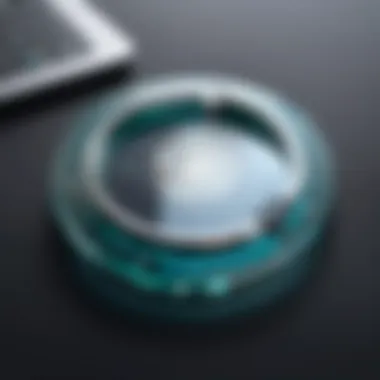
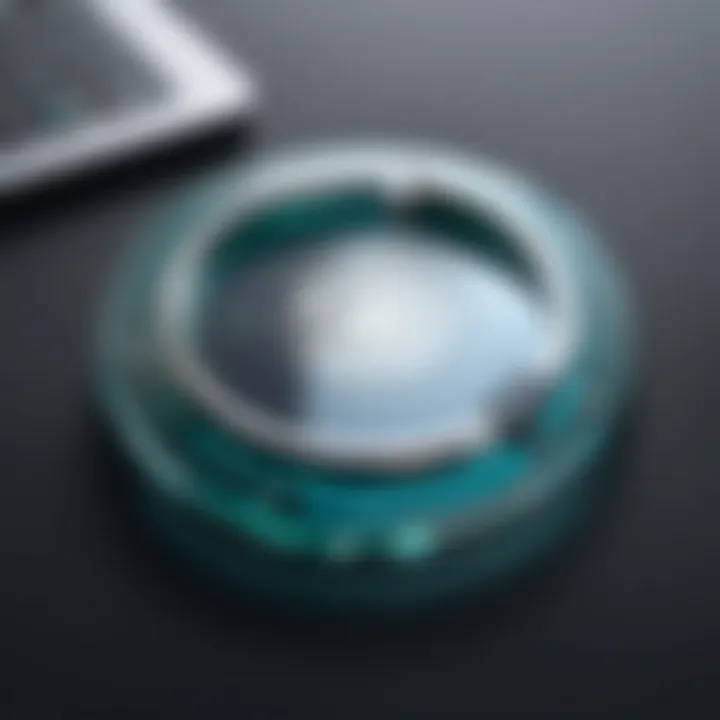
- Reduction in Unauthorized Access: The additional verification step significantly lowers the risk of unauthorized account access. This reduction is particularly important for sensitive accounts, such as those involving banking or confidential information.
- Peace of Mind: Knowing that there is an extra layer of security provides users peace of mind, allowing them to focus on their tasks without worrying about potential breaches.
- Compliance with Regulations: Many industries now enforce stringent security regulations. Implementing 2FA helps organizations meet compliance standards, avoiding potential fines and reputational damage.
- Easier Recovery Options: If a password is forgotten or compromised, having 2FA in place often provides easier restoration processes. As a result, users have a reliable method to recover their accounts securely.
"Two-Factor Authentication is not just a trend; it is an essential strategy in modern cybersecurity practices."
To conclude, the importance of Two-Factor Authentication cannot be overstated. It is both a preventive measure against a spectrum of security risks and a method to enhance user assurance. Embracing 2FA is not merely a choice but an imperative for individuals and organizations aiming for robust security. By recognizing the value of this concept, users can better navigate the complexities of digital threats.
Setting Up Google Authenticator on a Computer
Setting up Google Authenticator on a computer is a fundamental step toward enhancing your digital security. As cyber threats become increasingly sophisticated, implementing two-factor authentication is no longer optional; it is crucial. Google Authenticator provides a reliable means to secure your online accounts by generating time-based codes. This method mitigates the risks associated with single password usage, making it extremely important for users who prioritize their online safety.
System Requirements
Before installing Google Authenticator on your computer, ensuring that your system meets certain requirements is essential. Primarily, you will need a computer that supports the use of applications or extensions needed for running the authenticator.
- Operating System: Google Authenticator is available for multiple operating systems, including Windows, macOS, and Linux. Make sure your system is up-to-date for the best compatibility.
- Internet Connection: A valid connection is essential during the initial setup and for linking your accounts.
- Browser Compatibility: If you are using browser extensions, ensure that your browser, such as Google Chrome or Mozilla Firefox, is accepted by the Google Authenticator extensions.
Installation Process
The installation process for Google Authenticator on your computer is straightforward once you have confirmed the system requirements. Here’s how to proceed:
- Download the Software: Search for the Google Authenticator application suitable for your operating system.
- Install the Application: Follow the on-screen instructions to install the software on your computer. This generally requires simple clicks and confirmations.
- Configure Settings: After successful installation, open the application and familiarize yourself with its interface.
This process ensures that you have the necessary tools at your disposal to protect your accounts effectively.
Linking Your Google Account
Linking your Google account with the Google Authenticator app is a critical step in the setup process. It allows the app to generate codes specific to your account. Follow these steps:
- Sign In to Your Google Account: Go to your Google account settings and find the security section.
- Enable Two-Factor Authentication: Look for the two-step verification option and switch it on.
- Scan the QR Code: The setup page will present you with a QR code. Use the Google Authenticator app to scan this code, which will link your account to the app and start generating codes.
Linked accounts can now utilize the generated codes, significantly adding to your overall online security protocol.
"Two-factor authentication is an effective defense against unauthorized access, crucial for protecting sensitive information."
Using Google Authenticator on Desktop
Using Google Authenticator on a desktop has significant relevance for individuals and organizations aiming to strengthen their security posture against potential cyber threats. In an era where threats to digital security are increasingly sophisticated, understanding how to utilize this essential tool effectively can make a considerable difference in safeguarding sensitive information.
The transition from mobile-based authentication to desktop usage is pivotal, especially for users who often work across multiple devices. This section will explore the specific elements of generating time-based codes and submitting these codes for login, highlighting the operational benefits and technical considerations involved in each process.
Generating Time-Based Codes
Generating time-based codes is fundamental to the effectiveness of Google Authenticator. This tool employs a method known as TOTP, which stands for Time-Based One-Time Password. Each time user needs a code, the application produces a new one based on the current time and a secret key that is known only to the server and the user's device. This process happens automatically and seamlessly, ensuring that each code is unique and valid for a brief period, typically 30 seconds.
To generate a code, follow these steps:
- Open the Google Authenticator application on your desktop.
- Locate the account associated with the service you wish to access.
- Observe the six-digit code displayed.
The critical consideration here is the synchronization of time between the server and the device. The accuracy of the device clock is vital for the successful generation of these codes. If the time deviates, even slightly, the code will become invalid, preventing access to the user’s account. Therefore, it's important to keep the desktop's time settings accurate.
Submitting Codes for Login
Submitting generated codes for login is not just a matter of inputting numbers; it is an essential part of the authentication process. After generating a time-based code, the next step is to use that code for accessing protected accounts. This provides an added layer of security that goes beyond traditional username and password combinations.
To submit a code, the user should:
- Go to the login page of the required service.
- Enter username and password to initiate login.
- When prompted, input the six-digit code from Google Authenticator.
When submitting the code, timing plays a crucial role. Since the code is only valid for a limited time, users need to act promptly. If a user misses the window, they can simply generate another code that will be valid.
Each of these processes, generating codes and submitting them, serves to fortify the security framework. Users who integrate such protocols can more effectively manage their risk exposure in today’s digital landscape.
Compatibility with Different Platforms
The compatibility of Google Authenticator with various platforms is crucial for its utility, particularly for users operating in diverse environments. Businesses and individuals often use multiple devices across numerous operating systems. Ensuring that Google Authenticator works seamlessly across these platforms enhances the user experience and encourages wider adoption of two-factor authentication.
Operating System Compatibility
Google Authenticator is primarily designed for Android and iOS mobile devices. However, its functionality for desktop or laptop computers requires some consideration. While direct apps are not available for Windows, macOS, or Linux, users can still access their authentication codes through alternative methods. Some of these methods are:
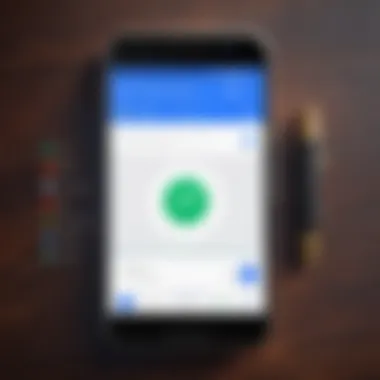
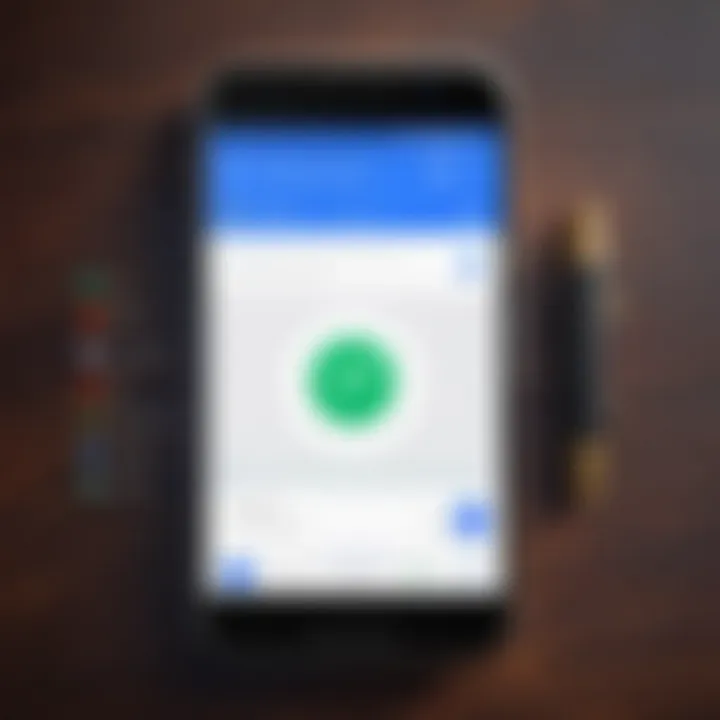
- Using Android Emulator: Users can install Android emulators like BlueStacks or NoxPlayer. This allows access to the Google Authenticator app directly on a desktop.
- Browser-Based Solutions: Some users choose web versions of authenticator tools that mimic what Google Authenticator can provide. However, it is important to select reputable services.
- Third-party Applications: Other apps like Authy or Microsoft Authenticator can be installed across devices and platforms, providing flexibility in code access.
The variety of methods ensures that users, regardless of their primary operating system, have access to two-factor authentication via Google Authenticator.
Browser Extensions and Applications
Browser extensions play a pivotal role in enhancing the experience of using Google Authenticator on computers. While Google Authenticator does not provide a dedicated browser add-on, users can explore alternative browser extensions that can assist in two-factor authentication. Some worth noting include:
- Authy: This application allows synchronization across multiple devices, including browsers. The Authy Chrome extension is one way users can receive codes directly from their browsers without switching apps.
- Authenticator Extensions: Extensions like "Authenticator" for browsers allow for the generation of time-based codes directly within the browser. This can be notably convenient for users who work primarily within their web browsers.
Utilizing these tools means enhancing productivity and ensuring that security measures do not interrupt workflows. The shift towards browser-integrated authentication solutions reflects a growing trend where users seek convenience while maintaining stringent security protocols.
"Compatibility enhances user experience, making security less cumbersome and more integrated."
Troubleshooting Common Issues
Troubleshooting common issues is a vital aspect of successfully using Google Authenticator, especially on computers. This section addresses common problems users may face and offers insight into effective solutions. Proper handling of these issues ensures that two-factor authentication remains a reliable security measure, preventing unauthorized access to sensitive information.
Code Generation Problems
One of the most frequent problems users encounter with Google Authenticator is related to code generation. Sometimes, the app fails to produce time-based codes that are necessary for logging into accounts. Factors contributing to this issue could include incorrect system time settings or syncing problems.
It is essential to ensure that the device's clock is set to the correct time zone and is synchronized accurately. If the time is even slightly off, the codes generated may not match those expected by the server, leading to repeated authentication failures.
Troubleshooting steps include:
- Checking the time settings on your computer or device.
- Ensuring the time zone is set correctly.
- Syncing the time with an internet time server, if applicable.
Additionally, reinstalling the application may resolve bugs that prevent code generation. Following these steps can reduce frustration and help maintain uninterrupted access to accounts.
Account Recovery Options
In the event that access to an account is lost, having reliable account recovery options becomes crucial. Users must anticipate potential scenarios where they cannot generate codes with Google Authenticator. This situation may arise if the device is lost, stolen, or factory reset.
Many services provide alternative methods to recover accounts, often involving backup codes or recovery emails. It is advisable to regularly generate and save these backup codes during the initial setup of two-factor authentication. Here are some common recovery options:
- Backup Codes: Most platforms offer a set of one-time backup codes at the time of enabling two-factor authentication. These can be saved securely for future use.
- Email Recovery: Some services allow recovery via email. Users should confirm recovery email addresses are current.
- SMS Verification: Enabling SMS verification can serve as an additional recovery method, provided the user still has access to the mobile number registered.
"Having multiple layers of recovery options is a key strategy in maintaining account security."
In summary, effective troubleshooting of code generation problems ensures seamless access to accounts. Meanwhile, understanding the available account recovery options empowers users to navigate situations where authentication codes cannot be generated.
Best Practices for Security
Implementing best practices for security is crucial when utilizing Google Authenticator on a computer. By adhering to these guidelines, users can significantly enhance their protection against unauthorized access. This section outlines essential strategies that users should consider to fortify their security measures involving two-factor authentication.
Regular Updates and Maintenance
Keeping software up-to-date is a fundamental principle of cybersecurity. Regularly updating Google Authenticator and ensuring that your operating system is current can mitigate vulnerabilities. Software updates often address security flaws that could be exploited by malicious actors. Failure to apply these updates can leave users exposed to significant risks.
It's also essential to routinely back up authentication codes if the system allows it. Losing access to these codes can lock a user out of their accounts. Maintaining an updated record, safely stored yet easily accessible, ensures continuity of access.
"Regular updates are not just recommendations; they are necessities for a secure digital environment."
Secure Device Management
Proper device management is another vital aspect of security best practices. Users must ensure that the devices used to access Google Authenticator are secure. This includes employing strong passwords, enabling encryption for data storage, and utilizing antivirus software. Additionally, users should be cautious about public Wi-Fi networks; connecting to sensitive accounts over unsecured networks can lead to breaches.
The management of devices extends to awareness of their physical surroundings. If a device is left unattended in a public area, it can fall into the wrong hands. Activating lock screens and robust password systems can act as additional barriers against unauthorized access.
In summary, the proactive management of both software and devices leads to a more secure experience with Google Authenticator. Regular updates and careful device management are essential practices that should not be overlooked.
Alternative Two-Factor Authentication Methods
When imprving security, exploring alternative methods to two-factor authentication (2FA) holds significant relevance. While Google Authenticator is a popular choice, it is important to consider other options that may offer different features, strengths, and weaknesses. Understanding various 2FA methods can help decision-makers select the best tool for their specific needs.
Comparative Analysis
Several other two-factor authentication methods exist besides Google Authenticator. Some of the most common are:
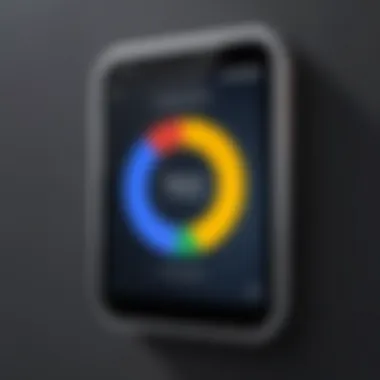
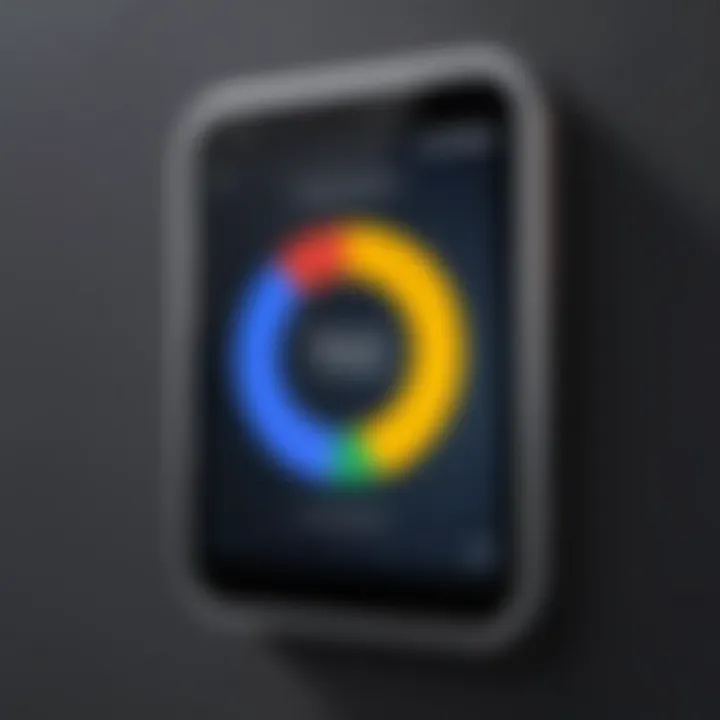
- SMS-based authentication: This method sends a one-time code via text message to the user's registered mobile number. While easy to use, it is susceptible to interception through methods such as SIM swapping.
- Hardware tokens: Devices like YubiKey create time-based codes or allow users to authenticate by inserting the token into a USB port. They are very secure and immune to phishing attacks but can be lost or damaged.
- Authenticator apps: Other apps like Authy and Microsoft Authenticator provide similar functionalities as Google Authenticator. They may offer features such as multi-device synchronization and cloud backup, making them more versatile.
- Biometric authentication: This includes fingerprint scanning or facial recognition. These methods increase security through unique biological identifiers, but they may be less reliable in some conditions, such as poor lighting.
Each of these alternatives has its strengths and weaknesses. The decision to choose one often depends on the specific environment, business needs, and the balance between user-friendliness and security.
"Selecting the right alternative two-factor authentication method can greatly enhance the security posture of an organization."
Integrative Approaches to Security
An integrative approach to security means combining various 2FA strategies for better protection. Relying solely on one method can be risky. Instead, organizations can layer multiple authentication methods to build a more robust defense against unauthorized access.
For example, a company might implement SMS-based authentication for initial access, then require a biometric verification for specific sensitive transactions.
Consider these integrative strategies:
- Combine hardware tokens with mobile apps: This enhances security while maintaining user convenience. If one method fails, the other serves as a backup.
- Implement a multi-faceted login process: Require users to go through various authentication types. This approach reduces the likelihood of unauthorized access significantly.
- Conduct regular security training: Users should understand potential risks and recognize phishing attempts. Training can improve how effectively they utilize the 2FA opportunities provided.
By using multiple layers of authentication, organizations can mitigate risks while ensuring that access is not overly cumbersome for users. This balance can enhance both security and usability.
User Experiences and Feedback
Understanding user experiences and feedback surrounding Google Authenticator is essential for several reasons. First, it provides insight into how effectively users can Implement and deliver the security advantages promised by two-factor authentication. This feedback often highlights both the strengths and weaknesses of the app, guiding future enhancements. In essence, user experiences help refine the tool, ensuring that it meets the needs of its audience effectively.
When users engage with Google Authenticator, they bring unique perspectives shaped by their technical expertise, goals, and specific environments of use. Their experiences can vary notably between regular users and IT professionals who may utilize advanced features. Therefore, capturing these experiences can pave the way for better resources or guides, which benefits everyone.
"User feedback is the lifeblood of software evolution. It shapes products to align with real-world needs."
Case Studies
To illustrate the impact of Google Authenticator, several case studies showcase how various organizations incorporate it into their security policies. For instance, a mid-sized tech company recognized increasing phishing attempts and decided to deploy two-factor authentication across all employee accounts. After implementing Google Authenticator, the company reported a significant decline in unauthorized access attempts. This not only enhanced security but also built user trust. Employees felt more confident knowing their accounts were better protected.
In another scenario, an educational institution adopted Google Authenticator to secure student access to online resources. Feedback from students indicated a generally positive experience, especially regarding the ease of use and immediate access to their accounts. However, some students encountered challenges during the setup process. This highlighted the need for clearer guidance during installation.
User Ratings
User ratings for Google Authenticator present an interesting picture of its effectiveness. Many users praise its simplicity and effectiveness in enhancing security. Users often rate it highly for the ability to generate time-based codes quickly, which adds a layer of convenience.
However, there are drawbacks noted in the ratings. Some users express frustration over recovery options. Losing access to the mobile device can pose significant challenges for retrieving codes required for logins. This feedback emphasizes how critical it is for the developers to improve recovery methods, making the tool more robust for all users.
Ultimately, the aggregation of user ratings can offer vital insights. This data reflects user sentiment and identifies gaps for improvement. By studying reviews on platforms like Reddit and other community forums, decision-makers can better understand the strengths and weaknesses of Google Authenticator, helping them guide future updates and devise strategies for education around its use.
Future of Authentication Technologies
The topic of future authentication technologies is crucial as digital security continues to evolve. As cyber threats grow increasingly sophisticated, methods for protecting user accounts must also advance. This section highlights emerging trends and anticipated changes in user behavior regarding two-factor authentication technologies like Google Authenticator.
Emerging Trends
In recent years, several key trends have surfaced in the authentication landscape. These trends illustrate a shift towards more secure and efficient methods of user verification. Some of these trends include:
- Biometric Authentication: Technologies such as facial recognition and fingerprint scanning are gaining prominence. Biometrics offer a higher level of security compared to traditional password-based systems.
- Passwordless Solutions: Systems that eliminate the need for passwords are on the rise. Such systems utilize one-time codes sent to mobile devices or emails, streamlining the login experience while enhancing security.
- Decentralized Identity Management: Blockchain technology is influencing how identity information is stored and managed. This approach can enhance privacy for users and provide them with greater control over their personal information.
- Adaptive Authentication: Systems that continuously assess risk based on user behavior and device context are becoming more common. This allows for dynamic response measures, adjusting authentication requirements in real-time based on perceived risk.
These trends not only address security concerns but also enhance user experience by making authentication faster and seamless.
Predicted Changes in User Behavior
As authentication technologies evolve, user behavior is expected to change significantly. Many users will begin to adopt safer practices, directly impacting how they interact with online services. Key anticipated changes include:
- Increased Demand for Convenience: Users prefer authentication methods that are not only secure but also easy to use. Expect a growing preference for biometric and passwordless solutions. Users are likely to gravitate toward options that reduce friction during logins.
- Greater Awareness of Security Risks: As more information about data breaches and threats circulate, users will become more educated about the importance of robust security practices. This awareness will drive them toward adopting two-factor authentication.
- Adoption of Multi-Factor Approaches: Users will increasingly embrace multi-factor authentication as a standard practice. They recognize combining multiple methods enhances overall security posture.
- Shift Toward Privacy-Centric Solutions: A growing concern about personal data handling will lead users to seek out authentication solutions that prioritize privacy. Technologies enabling decentralized identity management could see wider acceptance as users choose methods that minimize data sharing.
"The future of authentication is not just about security but also about user empowerment and privacy protection."
With these insights into future trends and user behavior, organizations can better prepare for the ultimate shift in authentication technologies and create systems to enhance security while accommodating user needs.
End
The conclusion of this article encapsulates the essence of utilizing Google Authenticator effectively on computers. The role of two-factor authentication (2FA) is pivotal in bolstering digital security. As online threats become more sophisticated, having an additional layer of protection is not just beneficial; it's essential. Implementing Google Authenticator enhances the safety of personal and professional data by ensuring that even if passwords are compromised, unauthorized access can be effectively prevented.
Through this guide, the significance of setting up Google Authenticator correctly has been highlighted. From installation to troubleshooting, understanding each step is crucial for optimal usage. Users are encouraged to adopt this tool not only for its security benefits but also to promote better security hygiene across digital platforms.
Summary of Key Points
- Google Authenticator provides an added layer of security through 2FA.
- The setup process involves straightforward steps including installation and linking to accounts.
- Potential issues can be resolved with common troubleshooting techniques discussed in the article.
- Keeping security practices up-to-date ensures continued protection against emerging threats.
Encouragement to Adopt Two-Factor Authentication
Adopting two-factor authentication, specifically through Google Authenticator, is a proactive measure that every individual and organization should consider. By doing so, users add a crucial barrier against unauthorized access. This practice not only protects sensitive information but also instills a culture of security awareness. Organizations can foster an environment where security is prioritized.







