Comprehensive Guide to Adobe Premiere Pro Features

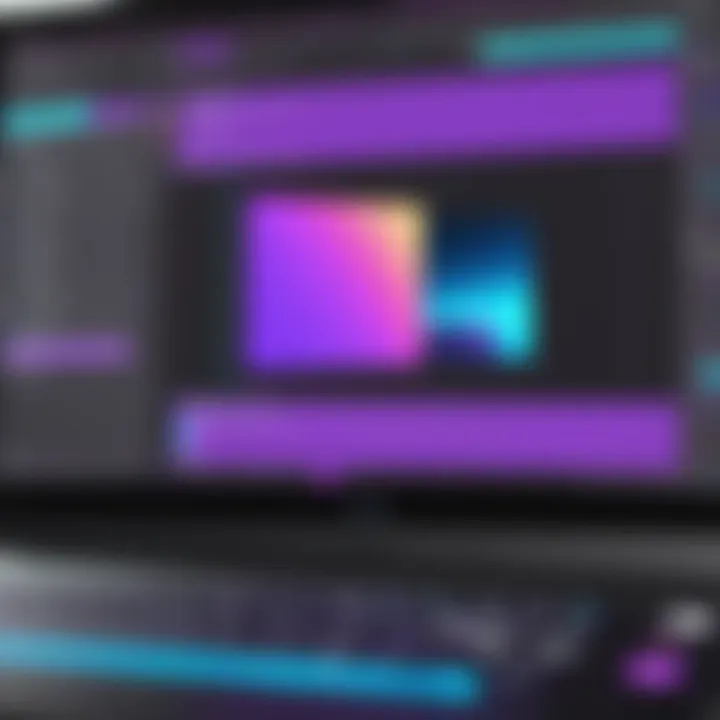
Intro
In a world where video content reigns supreme, the tools we choose to create this content can significantly impact our output quality. One of the heavyweights in video editing is Adobe Premiere Pro. This software brings a range of features and capabilities to the table, catering to different user needs—from novice creators to seasoned professionals. In this exploration, we'll dive into what makes Premiere Pro a cornerstone of the video editing scene.
Software Category Overview
Definition and Importance
Adobe Premiere Pro sits at the intersection of creativity and technical prowess in the realm of video editing software. It allows users to edit footage with precision while also offering tools that enhance storytelling. The significance of Premiere Pro is evident. With the explosion of digital media, having reliable and efficient video editing software is indispensable for content creators across various industries, including marketing, film, and education.
Key Characteristics
Several elements set Premiere Pro apart from its competitors. For starters, it's built on a non-linear editing system, which means you can access any part of your project anytime without following a strict sequence. This flexibility is a game-changer when you’re dealing with complex projects involving multiple clips and intricate narratives.
The interface is user-friendly yet highly customizable, allowing editors to tailor their workspace according to their needs. With features such as multi-cam editing, automatic audio syncing, and seamless integration with other Adobe products like After Effects and Photoshop, Premiere Pro showcases its dominance among editing platforms. Features worth noting include:
- Audio Editing Tools: Advanced audio features lets users polish their soundtracks with great accuracy.
- Color Grading Options: Color correction, effects, and grading can drastically change the mood of a video, and Premiere Pro provides robust tools for this.
- Collaboration Features: The Revisions feature facilitates real-time collaboration, essential for teams spread across the globe.
"In today’s fast-paced media landscape, the capacity to adapt and collaborate using effective tools can set a creator apart from the crowd."
Comparative Analysis of Top Software Options
Feature Comparison
When analyzing different video editing software, it’s crucial to understand how Premiere Pro stands in comparison to others like Final Cut Pro, DaVinci Resolve, and iMovie. Here’s a clear comparison of features:
- Premiere Pro: Best for professionally refined edits, extensive format support, and advanced continuity editing tools.
- Final Cut Pro: Offers superior timeline editing but is only available on Mac, which can be a drawback for PC users.
- DaVinci Resolve: Praised for its color grading capabilities, it's a crowd favorite for those focusing heavily on post-production work.
- iMovie: While user-friendly for beginners, it lacks the advanced features found in Premiere Pro, making it less suitable for serious projects.
Pricing Models
Navigating the pricing landscape can influence decisions, especially for startups or freelance creators.
- Adobe Premiere Pro: Operates on a subscription model, with costs ranging from $20.99 per month for individuals to varied enterprise pricing solutions.
- Final Cut Pro: One-time purchase of about $299.99, offering a long-term cost saving if you plan on using it frequently.
- DaVinci Resolve: Features a free version that covers essential needs, but the Studio version is available for $299, enhancing professional tools.
- iMovie: Free with Apple devices, making it an accessible entry-point for beginners.
In order to decide which software aligns best with user needs, it’s essential to evaluate both budget and desired features. Understanding how each platform performs these roles can drastically affect the outcome of your projects and ultimately your success in the media landscape.
Foreword to Adobe Premiere Pro
Adobe Premiere Pro has cemented itself as an industry-standard platform for video editing, used by both amateur filmmakers and seasoned professionals. Its significance lies not only in a myriad of high-end features but also in its ability to adapt to the evolving demands of the creative industry. As part of this article, we will thoroughly explore the layers of this software, examining how it has revolutionized the way videos are edited, shared, and perceived.
Evolution of Video Editing Software
The journey of video editing software is a fascinating one. It started with primitive tools that required hours of manual labor to edit film reels. Fast forward to today, Adobe Premiere Pro represents a pinnacle of technological advancement, integrating powerful editing capabilities with user-friendly features. Its predecessor, Adobe Premiere, began in 1991, paving the way for non-linear editing, allowing editors to manipulate footage in a more flexible manner. Over the years, the software has undergone significant iterations, adding sophisticated effects, seamless integrations with other Adobe products, and real-time collaboration options.
What really distinguishes Premiere Pro from other solutions is its support for various file formats and its robust timeline feature, which allows for a more organized and efficient editing process. This means that no matter the project scale or complexity, creators can find the tools they need without the learning curve feeling like climbing a mountain.
Importance in Modern Filmmaking
Today, the importance of Adobe Premiere Pro in modern filmmaking cannot be overstated. It has transformed the landscape of video production, making high-quality editing accessible to many. With features like multi-cam editing, easy color grading, sound mixing, and integration with creative applications like After Effects, filmmakers are empowered to produce visually stunning works that capture audiences.
Film is an art that relies profoundly on storytelling, and Adobe Premiere Pro provides editors with the tools to tell their stories effectively. From indie filmmakers creating gripping narratives on shoestring budgets to major studios producing blockbuster hits, the versatility of this software plays a fundamental role in the creative process.
Additionally, the emphasis on collaboration in recent years has shaped the workflows for many production teams. Adobe's cloud services facilitate seamless sharing and feedback, enhancing communication among team members. This not only saves time but allows for a more dynamic creative process.
Ultimately, Adobe Premiere Pro is not just software; it is a cornerstone of modern creative expression.
"In the world of filmmaking, the tools we use shape our craft, and Adobe Premiere Pro is one of those tools that has the power to unlock art in ways we have yet to fully realize."
Explore the upcoming sections where we dissect other layers of this software, providing a holistic view of what makes Adobe Premiere Pro the tool of choice in the video editing space.
Understanding the Interface
The interface of Adobe Premiere Pro is often the first impression users have of the software. A well-structured layout, intuitive controls, and easy navigation are pivotal for streamlining the editing process. It allows users—from beginners to seasoned professionals—to harness the software’s capabilities effectively. Understanding this interface can significantly enhance productivity, reduce frustrations, and ultimately lead to better videos.
Layout Overview
When you open Adobe Premiere Pro for the first time, you’re greeted with a variety of panels and workspaces. The layout is designed to be flexible, accommodating the unique needs of projects big and small. Here are several key components to note:
- Project Panel: This is where all of your media files gather. Think of it as your digital filing cabinet. Organizing assets here using bins can keep everything tidy and accessible.
- Timeline Panel: The heart of your editing process lies here. It’s where you assemble your clips, adjust timing, and add transitions—essentially molding your raw footage into a polished product.
- Program Monitor: This shows the current frame of the sequence you’re working on. It provides a real-time view, making it easy to visualize edits as they happen.
- Source Monitor: Before dragging a clip into your timeline, you can preview it in this panel. This lets you make decisions about cuts without the need to clutter your timeline unnecessarily.
Moreover, the design of these elements is based on the importance of functionality over frivolous design. The simplicity allows users to focus on the content rather than getting bogged down in too many unnecessary visuals. It's about form following function, making the learning curve less steep for newcomers.
Customizing Workspaces
The true power of Adobe Premiere Pro’s interface lies in its customizability. Users are not locked into a single workspace; instead, they can tailor their environment to fit their specific workflow, enhancing efficiency. Here are some points to consider when customizing:
- Drag-and-Drop Panels: Need the project panel to be more accessible? Simply drag it around and drop it where it’s most convenient.
- Workspace Presets: Premiere Pro includes several pre-designed workspaces tailored for different tasks like editing, color grading, or audio mixing. These presets jumpstart the customization process and can be tweaked later as you define your unique style.
- Save Custom Layouts: After tailoring the layout to your preferences, don’t forget to save it. Naming and saving a workspace allows you to return to it any time, making your editing flow consistent.
- Keyboard Shortcuts: Although not strictly a part of the visual interface, utilizing keyboard shortcuts can dramatically speed up your editing process. For example, simple keystrokes like "C" for the razor tool can cut down on mouse time.
To sum it up, understanding and customizing the interface are foundational steps in mastering Premiere Pro. The ability to create a workspace that feels intuitive is essential, especially in a fast-paced editing environment.
A personalized workspace isn’t just a luxury; it's a necessity for efficient editing.
Whether slicing through footage or adding music—having the right tools at your fingertips makes all the difference.
Core Editing Features
When it comes to video editing software, Adobe Premiere Pro is renowned for its comprehensive set of tools that facilitate a smooth editing experience. The core editing features of Premiere Pro are central to its appeal, functioning as the backbone for both novices and seasoned professionals alike. Understanding these tools is essential; they not only help in executing a vision but also enhance productivity by streamlining the editing process. With multiple elements interconnected within the interface, the capabilities offered play a significant role in shaping the final product.
Timeline Functionality
At the heart of Premiere Pro lies the Timeline, a powerful feature that organizes and arranges video and audio clips in a nonlinear fashion. This functionality allows users to easily manipulate sequences, enabling creativity to flow without constraints. You can see a visual representation of your project, making it far easier to understand how the pieces fit together.
The robustness of the Timeline allows for multiple video and audio tracks, which can be layered effectively for complex projects. You can also drag and drop clips, adjust their length by simply stretching or trimming, and group similar sequences to tidy up the workspace.
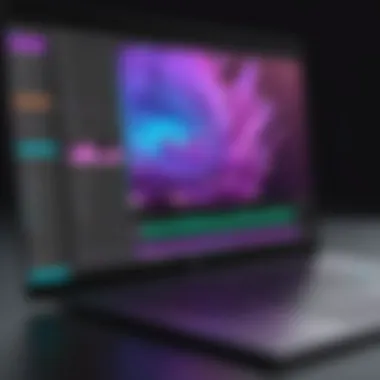

Here are a few considerations when using the Timeline:
- Make good use of track colors to differentiate between various layers.
- Regularly save different project versions to avoid potential data loss.
- Utilize the ripple edit tool for efficient clip adjustments.
Cutting and Trimming Tools
Cutting and trimming are fundamental skills every video editor needs, and Premiere Pro excels in these areas. The Razor Tool allows you to slice clips with precision, offering flexibility when needing to eliminate unwanted segments. Trimming editors can adjust the start and end points of clips seamlessly, which is vital for pacing and rhythm in storytelling.
Additionally, the software offers a Trim Window, which enhances your control over how clips transition into one another. With features like roll edits and slip edits, even the most intricate sequences can be fine-tuned. Here’s how they can be advantageous:
- Roll edits let you adjust the in and out points of two adjacent clips simultaneously, maintaining overall length.
- Slip edits provide the ability to reposition a clip within its duration, creating smoother flow without altering timing significantly.
Adding Transitions and Effects
Transitions and effects are the icing on the cake in video editing, and Premiere Pro provides a vast range to choose from. Whether you want to create a simple crossfade for smooth scene changes or utilize more advanced effects like 3D transitions, the options are endless.
The Effects Control Panel enables users to manipulate and animate various visual features of clips. Also worth mentioning is the Essential Graphics panel, where editors can create and manage lower-thirds, titles, and other on-screen graphics effortlessly.
Consider these points for maximizing your use of transitions and effects:
- Experiment with the duration of transitions to find the right pacing.
- Use effects sparingly to maintain the viewer's focus.
- Leverage keyframing for applying animated effects over time, adding a professional touch to your edits.
"Transitions and effects should enhance storytelling, not distract from it."
By effectively utilizing the Timeline, cutting and trimming tools, and a plethora of transitions and effects, editors can truly bring their projects to life. Understanding these components is pivotal for anyone wishing to master Premiere Pro, making the editing experience both efficient and creatively fulfilling.
Audio Editing Capabilities
In the world of video editing, sound is often the unsung hero. Many times, a riveting scene can fall flat without the proper audio enhancements, while a seemingly mundane visual can be transformed into something remarkable through sound design. Adobe Premiere Pro offers a rich set of audio editing capabilities that are essential for creating a polished final product. Understanding these tools can be a game changer, whether you are working on a gripping documentary or crafting user-generated content.
Audio Mixing Tools
Audio mixing in Adobe Premiere Pro allows creators to balance various audio elements effectively. This is not just about adjusting volume levels; it's about crafting an immersive experience that enhances the narrative. The audio workspace within Premiere provides a myriad of tools that include:
- Audio Track Mixer: This feature gives a detailed overview of all audio tracks, allowing you to balance them easily.
- Parameter Changes on The Fly: You can modify effects in real-time, which is crucial when you want to see how your changes affect the overall mix.
- Loudness Meter: Maintaining consistent loudness across your project is essential. This tool helps you ensure your levels are top-notch, adhering to broadcast standards where necessary.
Using these tools effectively can make your audio blend seamlessly with video, avoiding the glaring pitfalls of misplaced volume or awkward transitions.
Utilizing Sound Effects
Sound effects serve a significant role in enhancing viewer engagement. In Premiere Pro, the integration of sound effects is straightforward, yet powerful. Here are some critical points to consider when adding sound effects to your projects:
- Choose Relevant Sounds: Opt for sound effects that enhance the storytelling aspect of your video. For instance, a whoosh sound when a character swings or a dramatic thud during a sudden action can amplify the emotional impact.
- Layering: Often, a single sound effect isn’t enough. Layering various sounds can create a richer audio tapestry. Think about adding ambient noise alongside your main sound effect for a more realistic setting.
- Proper Timing: Timing is vital in sound design. A well-placed sound effect can elevate a scene, whereas poor timing can lead to a disconnect between what the viewer sees and hears.
Incorporating sound effects not only grabs attention but also solidifies the narrative by making it more relatable and tangible, allowing the viewer to feel fully immersed in the experience.
"Good audio can make or break a video; it's the secret sauce often overlooked."
In sum, mastering audio editing in Adobe Premiere Pro goes beyond mere technical knowledge. It involves a creative grasp of sound design, which ties together the visual elements while guiding the audience's emotions. The tools are robust, and when wielded wisely, they can genuinely enhance your projects.
Color Grading and Correction
Color grading and correction is not just a technical aspect of video editing; it's an art form that breathes life into footage. It shapes the mood, enhances the visual storytelling, and creates a cohesive look throughout a film or video project. Understanding this process is crucial for anyone looking to elevate their work and captivate audiences. In the realm of Adobe Premiere Pro, mastering color grading and correction can significantly enhance the viewer’s experience, making the understanding of this aspect essential for both amateurs and seasoned professionals.
Basics of Color Grading
When you're diving into color grading, it’s important to grasp the fundamentals first. This subsection introduces you to the core principles that define the art of color manipulation.
Color grading involves adjusting brightness, contrast, and hue to create a desired emotional response. Initially, you may find it intimidating, but breaking it down can help ease you into it. Here’s a simplified approach:
- Understanding the Color Wheel: Familiarize yourself with primary colors and how they interact. The wheel serves not just as a guideline but as a roadmap to achieving balance and harmony in your visuals.
- Correcting the Footage: Before diving into advanced grading, ensure your footage is properly balanced. Use sliders for exposure, contrast, and saturation. Aim for a natural look before moving into stylization.
- Utilizing LUTs (Look-Up Tables): These predefined settings can save you time, providing a baseline from which you can tweak and personalize your color grading. They can be great starting points but should not be crutches.
A critical element here is consistency. It’s vital to maintain a uniform look across all clips in your project, ensuring continuity in the storytelling.
Advanced Color Techniques
Once you've wrapped your head around the basics, you may want to explore advanced color techniques that take your editing skills up a notch. This deeper understanding helps you manipulate color to enhance narrative and draw attention exactly where you want it.
- Secondary Color Correction: This technique lets you isolate and edit specific colors without altering the entire image. For example, if you want a character's shirt to pop, you can enhance just that color while keeping the rest of the scene intact.
- Keyframing: Perfect for dynamic scenes, keyframing allows you to adjust colors over time, creating transitions that can mirror the emotional shifts in your footage. This technique can be particularly effective in montages or emotionally charged narratives.
- Creative Looks and Styles: Explore different genres’ aesthetic. Whether you’re aiming for a vintage feel or a sleek modern look, research and experiment with different styles. This not only showcases your unique voice but also caters to your target audience’s preferences.
To sum up, color grading and correction is an indispensable part of filmmaking that requires both technical knowhow and artistic insight. Developing your skills in this area can significantly boost the professional quality of your projects, making your work stand out in a crowded field.
"Color is the keyboard, the eyes are the harmonies, the soul is the piano with many strings." -Wassily Kandinsky
Integration with Other Software
In today's video production environment, seamless interconnectivity between applications is not just a luxury, but a necessity. Adobe Premiere Pro stands out in its capability to integrate well with various software applications, enhancing its functionalities and allowing users to harness a broader range of tools. The benefits of this interoperability can not be overstated, especially for professional editors who often juggle multiple formats and processes.
The ability to communicate with other Adobe Creative Cloud apps provides editors with a rich toolkit. Notably, the tight integration with Adobe After Effects lets users tackle complex visual effects, taking their editing to the next level.
Working with After Effects
When it comes to creating stunning visuals, Adobe After Effects is the go-to application for many. Its integration with Premiere Pro allows for a highly efficient workflow. You might be familiar with the concept of linking your dynamic text layers or graphics directly to a Premiere timeline. This means any updates made in After Effects reflect instantly in Premiere without the need for exporting back and forth, saving time and effort.
For instance, imagine you are working on a film that requires a visually striking title sequence. You can design this in After Effects, using its advanced tools for animations and effects. By using the Dynamic Link feature, your edits in After Effects get automatically updated in Premiere as you make changes. This real-time collaboration creates a smoother animation workflow and minimizes the frustrations of constant exporting. Keeping the two applications synchronized not only saves time but also allows for more creative freedom.
Utilizing Adobe Media Encoder
Another essential tool in the Adobe suite is Adobe Media Encoder. It plays an important role in the editing pipeline, especially when it comes to exporting projects. Media Encoder can handle various formats and offers advanced encoding options that ensure your final product maintains high quality while being optimized for performance.
When you finish your video in Premiere Pro, simply queue it in Media Encoder. This application allows you to transcend the limitations of a single format export.
For instance:
- Multiple Formats: You can output your project in various formats such as mp4, MOV, or even specific formats for platforms like YouTube or Vimeo.
- Presets: Media Encoder comes with a plethora of built-in presets that let you quickly select the best format based on your intended distribution, be it for broadcast, web, or mobile.
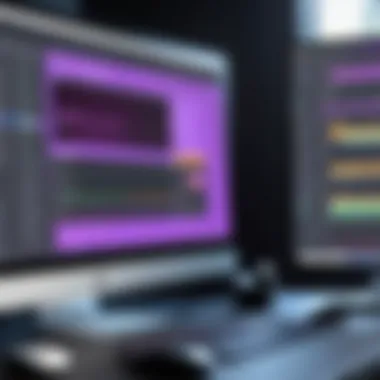
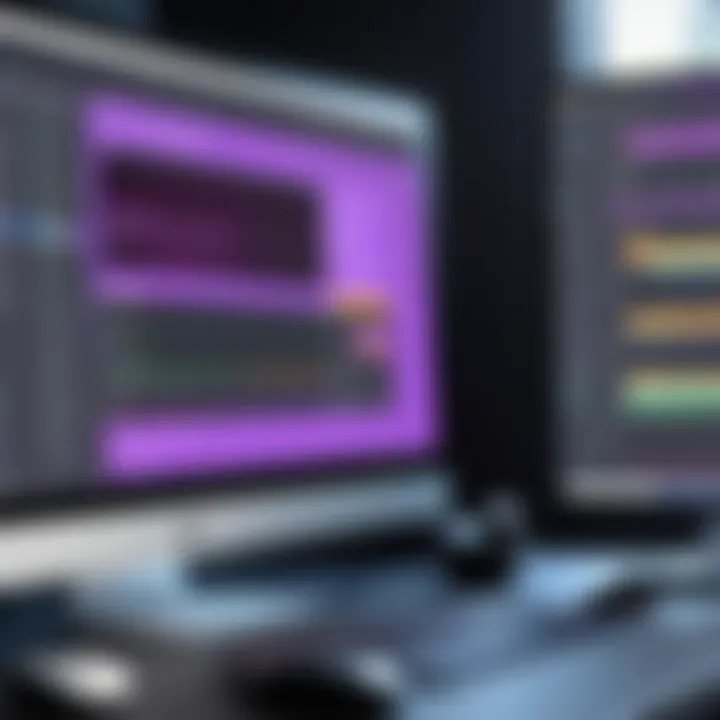
With a user-friendly interface, you can handle transcoding, bitrate adjustments, and compression while Premiere Pro continues to run smoothly for other editing tasks. This decoupling allows for greater productivity. Moreover, you can set up your exports during downtimes without interrupting your editing flow.
Overall, integrating Adobe Premiere Pro with After Effects and Media Encoder enhances the editing experience, making it more efficient and flexible. With these tools working hand-in-hand, editors can focus less on the technical aspects and more on telling their stories visually.
Exporting Projects
Exporting projects in Adobe Premiere Pro is a critical step in the video editing process. It is not merely about pushing a button and watching your work go into a file. This phase encapsulates the essence of what you’ve worked hard to create and presents it in a polished format, ready to be shared with the world. Understanding the ins and outs of exporting can save hours of frustration and ensure your final product maintains its quality.
Understanding Formats and Codecs
When it comes to exporting, the right format and codec are paramount. Formats determine how videos are packaged, while codecs dictate how they’re compressed. Some popular formats like MP4 are widely accepted across various platforms due to their small size and quality retention. Conversely, a less efficient format might result in substantial lag or buffering issues when viewed online.
Codecs like H.264 are favoured in many scenarios as they balance quality and compression effectively. However, the choice heavily depends on the specific needs of your project:
- Delivery Platform: Make sure to pick formats that suit the platform — whether it's YouTube, Vimeo, or a private client presentation.
- Quality Requirements: Higher quality formats like ProRes are preferable for projects that demand extensive editing in post-production, hence keeping more detailed data.
- File Size: Consider compression methods if storage or uploading times are a concern; sizes can differ drastically.
Choosing the right combination can feel like trying to find a needle in a haystack, but getting this right ensures the smooth flow of your content.
"The quality of your exported project is a reflection of your overall craftsmanship as a videographer. Make decisions that serve the final viewer journey."
Optimizing for Various Platforms
Optimization extends beyond mere format selection. Different platforms have distinct requirements that can impact how your video performs:
- Social Media: For platforms like Facebook and Instagram, videos often need to be in optimized formats with short durations to keep viewers engaged. Knowing that compression may alter visual fidelity, it’s wise to review settings specific for these outlets.
- Streaming Services: Youtube, for instance, prefers a 16:9 aspect ratio with higher frame rates for smoother playback, and creating an export style that adheres to these nuances is beneficial.
- Print or Archive: If you plan to archive your projects or use them in print, consider exporting in high-quality formats with minimum compression to maintain clarity and precision.
Optimizing for each platform ensures that the final product not only looks good but performs effectively. You want your audience to have the best experience possible, regardless of how or where they view your video.
In summation, grasping the export process with its myriad of formats, codecs, and platform-specific adjustments arms you with the confidence to present your projects in the best light. This segment of your workflow, while often overlooked, is where you truly finalize your story and tailor your work to fit the desired medium.
Adobe Premiere Pro for Beginners
Beginning your journey with Adobe Premiere Pro can feel like diving into a vast ocean, especially for those who are new to video editing. This section serves as a crucial stepping stone, acknowledging the challenges that beginners often face while illuminating the benefits and opportunities this powerful software offers. Gaining proficiency in Premiere not only enhances creative expression but also opens doors for numerous professional avenues. The intuitive design combined with robust capabilities underscores its relevance in today’s multimedia-driven world.
Starting with Basic Projects
Getting your feet wet with basic projects in Premiere Pro is key to understanding its core functionalities. Initially, it helps to start small. For example, a simple compilation of holiday clips can be an excellent first project. Here’s why starting with basic projects is beneficial:
- Understanding the Interface: Navigating the workspace can be daunting at first. A straightforward project, like assembling clips, helps familiarize users with the timeline, editing tools, and file management without overwhelming them.
- Building Confidence: Early successes, no matter how small, boost confidence. When beginners see their first creation come together, it inspires further experimentation and learning.
- Learning Essential Skills: Basic projects focus on fundamental skills such as cutting, trimming, and adding effects. These skills are the building blocks for more intricate work.
When tackling basic projects, it's essential to approach them with a mindset geared towards experimentation. Don’t hesitate to press those buttons—trial and error often leads to the best learning experiences.
Learning Resources and Tutorials
In the age of information, an abundance of resources is available for anyone looking to master Adobe Premiere Pro. Here’s a breakdown of effective learning resources for beginners:
- Official Adobe Tutorials: Adobe’s own resources are tailored to beginners. They cover introductory topics and give step-by-step guides for tools and features. You can find these at Adobe Help Center.
- YouTube Channels: Numerous content creators dedicate their channels to video editing tutorials. These often include helpful visuals, making it easier to grasp complex concepts. For instance, channels like Cinecom.net and Peter McKinnon provide excellent insights into Premiere Pro workflows.
- Online Courses: Platforms like Udemy and Coursera offer structured courses that guide users through comprehensive learning paths. These can range from beginner to advanced levels, ensuring that users progress at their own pace.
- Community Forums: Engaging in forums on Reddit or Adobe’s user community is valuable. Here, users can ask questions, share experiences, and get tips from others who’ve navigated the learning curve. Such interactions can provide insights and solutions that official tutorials may not cover.
"Learning to edit video is not about just knowing the software; it’s about understanding storytelling through visual media."
Utilizing these resources enables beginners to develop their skills methodically and gives them the tools they need to tackle more complex projects as they grow in confidence. As they continue to explore, they should remember that every expert was once a beginner.
Advanced Techniques for Professionals
In the world of video editing, especially in a powerful tool like Adobe Premiere Pro, professionals constantly seek to enhance their workflows and output quality. Mastering advanced techniques is essential for individuals wanting to differentiate themselves in an increasingly competitive landscape. Such techniques can elevate not just a project but also the efficiency of the editing process. In this segment, we explore two key advanced techniques that can significantly bolster a professional’s skill set: the use of keyboard shortcuts and the creation of custom presets.
Using Keyboard Shortcuts
Summoning the full potential of Adobe Premiere Pro often comes down to one word: speed. Utilizing keyboard shortcuts is akin to having a sixth sense for quick edits. When navigating timelines, cutting clips, or adding effects, these shortcuts can be a true game-changer. Understanding and applying them allows editors to streamline their process, making it possible to focus on creative storytelling rather than laborious clicks and drags.
Here's the rub: many professionals overlook the impact of these shortcuts and instead rely heavily on mouse movements. Not to say that the mouse isn’t useful, but every second counts in editing.
Benefits of Using Keyboard Shortcuts:
- Increased Efficiency: Cut down on the time spent on tasks, enabling faster project completion.
- Enhanced Focus: Keeps your creative juices flowing by allowing you to stay engaged without interruption.
- Reduced Strain: Less reliance on mouse movements means less physical strain, leading to a healthier editing practice over extended periods.
"Time is money, especially in video editing. Consider using shortcuts—your future self will thank you!"
To get started with keyboard shortcuts, consider customizing them to fit your editing style. Adobe allows you to personalize shortcut keys through the keyboard shortcuts panel. Set shortcuts for tasks you perform frequently, and don’t hesitate to revamp them as your workflow evolves.
Creating Custom Presets
Creating custom presets is another invaluable technique for professionals working in Adobe Premiere Pro. These presets allow you to save time and maintain consistency across projects, especially when dealing with repeated effects or settings. By tailoring your own presets - whether for color grading, transitions or audio settings - you’re setting yourself up for success in terms of both creativity and productivity.
When you think about it, crafting a custom preset is like creating a signature style. When you have a favored effect or setting, save it as a preset, and it will be readily available for future projects. Not only does this save time, but it also ensures a cohesive visual narrative throughout your work.
Advantages of Creating Custom Presets:
- Consistency: Ensure that your projects maintain a uniform look and sound, no matter how many edits you perform.
- Speed: Quick access to your favorite settings lets you implement them in a flash.
- Focus on Creativity: Frees you from routine adjustments, allowing more room for innovative storytelling.
To create a custom preset, simply apply your desired effect or setting to a clip, right-click on the effect in the Effect Controls panel, and select ‘Save Preset.’ From there, categorize your presets for easy retrieval.
In summary, mastering the use of keyboard shortcuts and creating custom presets can significantly impact your video editing capabilities in Adobe Premiere Pro. By honing these advanced techniques, professionals not only enhance their own skills but also achieve higher quality outputs in less time. With these tools in hand, editors can transform their approach to video projects and ultimately set themselves apart in the industry.
Comparative Analysis: Alternatives to Premiere Pro
In the ever-evolving realm of video editing, many creators find themselves searching for the ideal tool that fits their unique needs. While Adobe Premiere Pro stands tall as a prominent choice, it’s crucial to consider the landscape of alternatives that offer their own unique features and advantages. This section does not aim to undermine Premiere Pro’s strengths but rather provides a thoughtful examination of what other software can offer, addressing various aspects from pricing to usability.
Final Cut Pro
Final Cut Pro is a giant in the editing world, particularly among Mac users. Apple’s flagship video editing software has garnered a loyal following, especially for its seamless integration with other Apple devices and software. This integration speaks volumes to those immersed in the Apple ecosystem.
- User Experience: The interface is known for its intuitive layout, making it accessible for both novices and seasoned professionals. The magnetic timeline feature is notable for simplifying the editing process, allowing pieces to snap into place while eliminating gaps.
- Performance: Often praised for its efficiency, especially with larger projects, Final Cut Pro takes advantage of Apple's hardware, optimizing performance in ways that can significantly reduce render and export times.
- Pricing: Unlike Premiere Pro which often involves a subscription model, Final Cut Pro has a one-time purchase fee. This can be a compelling aspect for users looking to avoid recurring costs.
- Advanced Features: The software also boasts robust support for 360-degree video editing and HDR content, making it ideal for professionals in those niches.
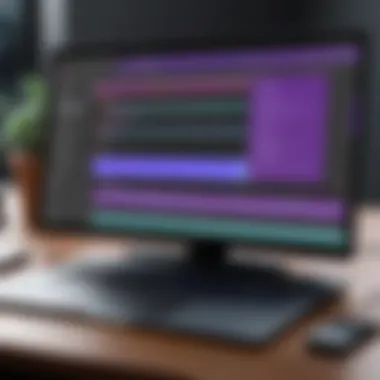

One potential consideration is the limited compatibility since it does not run on Windows. This could deter some users. However, for those firmly embedded in Apple's ecosystem, it can be a mighty contender.
DaVinci Resolve
Another standout option is DaVinci Resolve, which has gained traction for its powerful color grading tools and free version, offering professional-level capabilities. This software appeals to a broad swath of users, from hobbyists to high-end production houses.
- Color Grading: DaVinci Resolve’s color correction capabilities are often touted as industry-leading. Many filmmakers appreciate that they can achieve cinematic looks right within the platform.
- Free Access: The availability of a free version makes it an attractive option, particularly for beginners or those who want to explore without financial commitment. This version includes many features that would typically require a paid upgrade in other software.
- Comprehensive Tools: Beyond color grading, it offers robust video editing and audio post-production tools all in one package, targeting versatility that appeals to various editing workflows.
- Collaboration: For teams working on large-scale projects, Resolve's collaboration features allow multiple users to work on different elements of the same project simultaneously, enhancing workflow efficiency.
Despite its strengths, users might find the steep learning curve daunting, particularly if they are transitioning from more simplified tools like Premiere Pro. However, for those willing to invest the time, the potential rewards are impressive.
"The landscape of video editing software is vast, each with its unique strengths and catering to different user needs. Understanding these alternatives not only opens doors but equips editors with knowledge to elevate their craft."
Every creator must weigh the pros and cons of these alternatives and reflect on their specific editing requirements. The right tool can significantly enhance efficiency, creativity, and overall satisfaction in the editing process. As with any decision in the tech world, informed choices lead to better outcomes.
Community and Support
Navigating the waters of video editing can be tricky, especially when you’re tackling a powerful tool like Adobe Premiere Pro. That’s where community and support come into play. They act as both lifebuoys and guiding stars for video editors at every skill level. The insights shared among users can significantly enhance one’s experience and efficiency with software that can otherwise be overwhelming.
A well-established community provides not just encouragement, but also practical solutions to common problems and creative ideas for projects. From beginners trying to grasp the basics to seasoned pros looking to refine their craft, the value of exchanging knowledge within a community cannot be understated. This exchange leads to real-world applications that might not be covered in professional training or official tutorials, fostering growth and confidence among users.
Forums and User Groups
Participating in forums and user groups can be the secret sauce for mastering Adobe Premiere Pro. These platforms allow users to ask questions, share experiences, and discuss new techniques. For instance, on Reddit, there are dedicated threads for Premiere Pro where users swap tips and tricks for sharpening their editing skills. It’s like a virtual coffee shop where editors convene to discuss everything from color grading nuances to the latest updates in software.
Additionally, Facebook groups serve as vibrant ecosystems for creators to network and support each other. Here’s what makes them beneficial:
- Real-Time Solutions: Got a last-minute issue before a project deadline? Chances are, someone’s been there and can offer a quick fix.
- Collaboration Opportunities: Many members look for partners on projects or wish to share a skillset—a win-win situation for everyone involved.
- Access to Resources: Users often share links to tutorials, plug-ins, and other helpful resources that can elevate your work.
Moreover, finding a local group can add a layer of personal connection to your learning experience. Meeting face-to-face with fellow Premiere Pro enthusiasts may lead to hands-ons sessions, which can significantly bolster learning through shared experiences.
Official Adobe Resources
While community-driven support is invaluable, official Adobe resources should not be overlooked. Adobe's support offers a wealth of structured material, making it easier for users to troubleshoot issues systematically. Their official website provides access to:
- Comprehensive User Manuals: These detail every feature and function in-depth. They’re literally a treasure trove of information waiting to be mined.
- Tutorial Videos: Adobe has a library of tutorial videos designed both for beginners and advanced users. Watching someone else tackle a problem often makes the solution clearer.
- Live Support and Chat: Sometimes, you have urgent questions that don’t warrant a deep dive into manuals. Adobe’s live support can connect you to a professional who can provide an immediate answer or guidance.
- Community Forums: Adobe hosts its own forums where users can post questions and receive advice from both staff and other editors.
"In a world full of infinite possibilities in video editing, leveraging both community support and official resources can pave the way for unparalleled creativity and innovation."
Frequently Asked Questions
In this section, we delve into the Frequently Asked Questions surrounding Adobe Premiere Pro. Addressing these queries is paramount, as it sheds light on the common hurdles users face and provides solutions that can streamline their editing process. Understanding these queries can significantly enhance the user experience and minimize frustration, especially for those new to the platform.
Common Issues and Solutions
When you're knee-deep in video projects, it's easy to stumble upon pesky issues. Here are some of the most frequently encountered problems and their solutions:
- Performance Lag: Many users have noted their system running slower when editing large projects. One effective way to alleviate this is through the Render In to Out option. This pre-renders your timeline and can give a smoother playback experience.
- Missing Media: When files go missing or get renamed, it can throw a wrench in your workflow. The Link Media feature allows you to reconnect to those files without losing your work.
- Export Failures: Occasionally, export processes can get stuck or fail to complete. If that happens, try clearing your media cache through the Preferences menu. This built-up data can sometimes interfere with the export function.
These common challenges often arise out of the box, but understanding how to troubleshoot these issues can make all the difference in your editing journey.
Workflow Optimization Tips
To truly wield Adobe Premiere Pro like a maestro, optimizing your workflow can save you both time and headaches. Below are a few tips to amp up your efficiency:
- Use Essential Graphics Panel: Instead of hunting through menus, customize graphics directly in your video, saving precious time.
- Keyboard Shortcuts: Get into the habit of utilizing shortcuts for every little command you can. This can reduce the steps needed to complete tasks and keeps you focused on creativity.
- Organize Your Project Panel: Having a clutter-free project panel can make a world of difference. Use bins and color labels to categorize your clips and assets.
- Regularly Update Your Software: Adobe is continually rolling out updates that enhance functionality and performance. Keeping your software current can help you avoid compatibility issues.
- Optimize Your Hardware: Ensure you are using a machine that meets or exceeds the recommended specs. Sometimes, investing in additional RAM or a better graphics card can dramatically improve your editing experience.
By implementing these strategies, users can maximize the potential of Adobe Premiere Pro, allowing them to focus more on creativity rather than getting bogged down by the technicalities.
The Future of Video Editing Software
In the rapidly changing landscape of video editing, the phrase "the future is now" has never been more pertinent. As technologies evolve at breakneck speed, Adobe Premiere Pro sits on the cutting edge, constantly adapting to stay relevant in the increasingly competitive market. This section delves into what lies ahead for video editing software, shedding light on both emerging technologies and the vital role artificial intelligence is poised to play.
Emerging Technologies
The introduction of new technologies always sends ripples through the video editing world. One trend that captures attention is the rise of cloud-based editing solutions. No longer do editors need to tether themselves to high-spec machines. Platforms like Adobe Premiere Pro’s Team Projects allow for collaborative editing in real time, making it easier for teams spread across various locations to work together smoothly.
Moreover, advances in 8K video and beyond are pushing software developers to expand capabilities. Editors are needing tools that not only handle higher resolutions but also deliver speed and efficiency without compromising quality. Enhanced rendering processes—like those utilizing GPU acceleration—are now a norm rather than an exception.
Another exciting frontier is virtual reality (VR) and augmented reality (AR) editing. As these mediums gain traction in storytelling and advertising, video editing software will likely integrate features that cater specifically to VR/AR content creation, allowing creators to manipulate 3D environments seamlessly.
"Adaptability will determine survival in the realm of video editing software. The tools need to evolve with both user demands and industry standards."
The Role of AI in Editing
Artificial intelligence is more than just a buzzword in technology; it symbolizes a transformational wave for the future of video editing. One standout application is automated content recognition. Imagine a system that can analyze your footage, categorize clips based on visuals, and even suggest edits. This smart integration could save editors countless hours, especially on large-scale projects.
AI can also enhance workflow through smart tagging and search functionalities. By enabling editors to find clips quickly based on content, time, or even camera angles, productivity levels soar.
On another front, algorithms are already being developed to assist with color corrections, audio adjustments, and even predictive analytics that help in determining what types of content may work best for audiences. Such tools inhibit unnecessary trial and error and rather push for more targeted efforts.
As decision-makers, it’s crucial to consider how these evolving features not just enhance creativity but also affect the bottom line. Investing in software that incorporates cutting-edge technology will undoubtedly lead to improved productivity and, by extension, better work outcomes.
Culmination
Drawing all the threads together, the conclusion of this exploration on Adobe Premiere Pro serves as a critical juncture. It emphasizes how this software isn't just another tool in the filmmaker's kit; it’s a cornerstone for both budding and seasoned editors alike.
Summarizing Key Points
In wrapping things up, let’s revisit some key aspects that make Premiere Pro stand out:
- User-Friendly Interface: The smooth layout allows users to dive into editing without a steep learning curve.
- Robust Editing Features: Tools for trimming, cutting, and adjusting timelines deliver precision and creative freedom.
- Audio Capabilities: The software provides extensive audio mixing tools that rivals some dedicated audio editors.
- Color Grading: With advanced color correction features, Premiere Pro offers robust options to enhance visual storytelling.
- Integration: Its seamless connection with other Adobe products expands its capability tremendously.
- Support and Resources: A vibrant online community and official resources can help users navigate through issues or amplify skills.
These points underscore the importance of thinking critically about how effective Premiere Pro can be for a wide range of video projects.
Final Thoughts on Premiere Pro
To conclude, Adobe Premiere Pro is more than a mere suite of video editing features; it represents a paradigm shift in how content creators approach their craft. From its intuitive interface to its comprehensive color grading tools, it removes barriers that can stifle creativity.
Moreover, as the landscape of video production continues to evolve—driven by advancements in technology and shifting viewer expectations—Premiere Pro remains agile, adapting to new trends and demands. It's this kind of flexibility that positions Premiere Pro not just as a tool, but as a significant player in any storyteller’s arsenal.
In summary, whether you’re crafting a simple personal project or working on a complex cinematic masterpiece, grasping the capabilities of Adobe Premiere Pro can fundamentally elevate your work. As creators, embracing this software opens doors—not just to editing, but to magic that lies within every frame.







