Acquiring Microsoft Word on a MacBook: A Comprehensive Guide
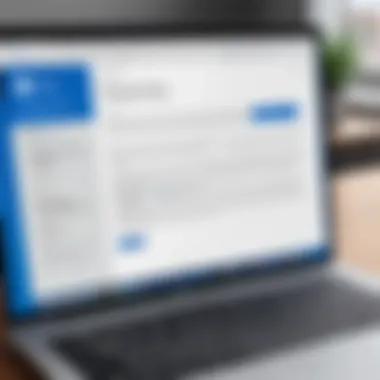
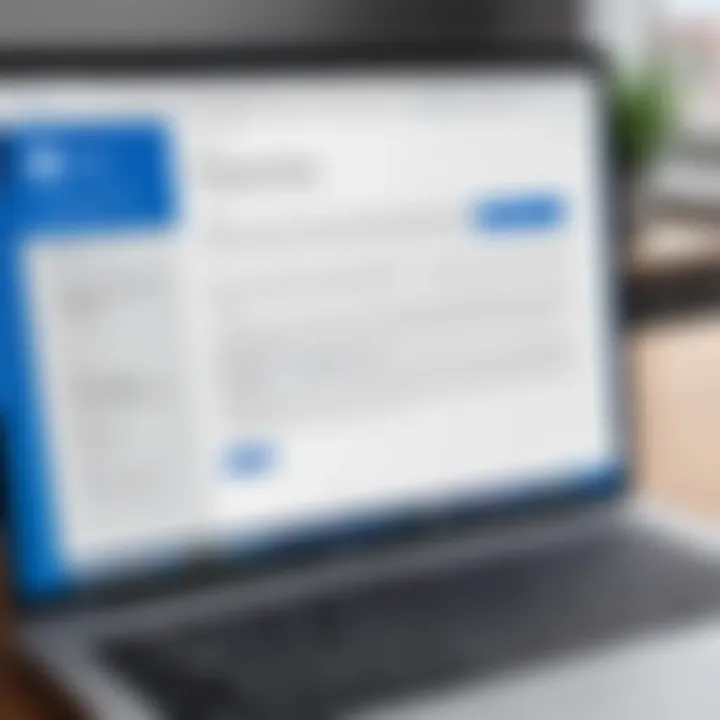
Intro
In today’s digital world, obtaining the right software can make or break productivity. Among the many applications available for professionals, Microsoft Word stands out as a staple for document creation and editing. This guide aims at providing a thorough roadmap for acquiring Microsoft Word on a MacBook, ensuring that users, particularly decision-makers and IT professionals, can integrate this tool into their workflows seamlessly.
Microsoft Word is not just another word processor; it’s a multi-faceted software that aids in the production of professional documents, be it reports, proposals, or creative writing. However, navigating through installation choices and system requirements on a Mac can present its own set of challenges. This guide also unpacks these intricacies, ensuring no stone is left unturned.
Before diving into the software category overview, let's understand the significance of this task. It's not merely about downloading an application. It’s about enabling users to make informed decisions, enhancing their productivity, and addressing any potential issues that might crop up during the installation process.
Software Category Overview
Definition and Importance
Microsoft Word is part of the suite of applications offered by Microsoft within its Microsoft 365 package, known for its versatility in content creation. The importance of Word is underlined by its widespread use in businesses, educational institutions, and homes alike. Its feature-rich environment supports everything from complex formatting and collaboration to accessibility features tailored for various user needs.
Finding the right software can significantly improve how tasks are approached. For instance, a well-prepared meeting agenda or an impeccably formatted report can influence decision-making processes, making it crucial to select the right tools without a hitch.
Key Characteristics
Microsoft Word boasts several characteristics that set it apart from its competitors:
- User-friendly Interface: Intuitive design aids in a seamless user experience.
- Collaboration Tools: Real-time editing and comments facilitate teamwork.
- Extensive Templates: Pre-built templates simplify document creation across various sectors.
- Cross-compatibility: Documents can be easily opened on different platforms, maintaining formatting integrity.
- Cloud Integration: With services like OneDrive, documents are easily accessible from anywhere.
These characteristics demonstrate why Microsoft Word remains a frontrunner in the field of word processing.
Comparative Analysis of Top Software Options
In the market, Microsoft Word isn’t the only player. Knowing how it stacks up against competitors can be crucial for potential users.
Feature Comparison
Here’s a quick look at how Microsoft Word compares to some other notable software options:
| Feature | Microsoft Word | Google Docs | Apple Pages | | Real-time Collaboration | Yes | Yes | No | | Offline Access | Yes | Limited | Yes | | Template Variety | Extensive | Limited | Moderate | | Advanced Formatting | Yes | Basic | Moderate | | Platform Compatibility | Windows, Mac, Mobile | Browser-based | Mac, iOS |
Pricing Models
When it comes to pricing, users have various options:
- Microsoft Word is available via a subscription model under Microsoft 365, or as a standalone purchase for a one-time fee.
- Google Docs is free but requires a Google account, while it lacks some advanced features.
- Apple Pages is also free but is limited to Mac and iOS users only.
"Choosing the right software often determines the level of productivity and effectiveness within an organization."
By being well-informed, users can ensure they’re making the choice that best suits their unique requirements.
Understanding Microsoft Word
Diving into Microsoft Word is essential for anyone who needs to write, edit, or present documents professionally. This word processing software stands as a cornerstone in the realm of digital documentation, widely utilized in various sectors such as education, business, and personal projects. For a MacBook user, comprehending the dynamics of Microsoft Word not only boosts productivity but also enhances the overall experience when creating content. Understanding its features and capabilities lays down a solid foundation to harness its full potential.
Overview of Microsoft Word Features
Microsoft Word is packed with a multitude of features designed to facilitate user needs. Some key features include:
- Formatting Options: Users can customize text with different fonts, sizes, styles, and colors. This is crucial when trying to make important information stand out.
- Templates: Word offers an array of customizable templates for reports, resumes, and other documents, saving time and effort.
- Collaboration Tools: With built-in reviewing and commenting tools, it enables multiple users to edit and provide feedback seamlessly.
- Export Formats: Users can easily save documents in various formats, such as PDF or HTML, expanding sharing flexibility.
- Integrated Thesaurus: It helps enrich vocabulary, making sure that the word choice remains sharp and professional.
Word's comprehensive feature set, combined with its user-friendly interface, makes it a go-to choice for many.
Differences Between Mac and Windows Versions


Though Microsoft Word maintains its core functionality across platforms, there are notable distinctions between the Mac and Windows versions. Some of these differences might influence how users navigate and utilize the software:
- User Interface: The Mac version often features a more streamlined design, aligning with Apple's aesthetic. This can sometimes change how menus and commands are organized.
- Functionality Gaps: Certain elements, like specific add-ons or advanced features found on Windows, might be limited or absent from the Mac version. For instance, users may find that mail merge functionalities operate slightly differently.
- Keyboard Shortcuts: Keyboard shortcuts vary, which may take some adjustment for users transitioning from Windows to Mac. For example, where Windows uses , Mac employs the key.
Summary
Understanding these elements of Microsoft Word, particularly the differences between its Mac and Windows versions, is vital. Taking the time to learn about its features and limitations can significantly streamline the workflow. The knowledge equips users to make informed decisions about document creation, ensuring that they leverage the full capabilities of this powerful software.
Compatibility with MacBook
When discussing the acquisition of Microsoft Word for MacBooks, understanding compatibility is paramount. Not only does one need to consider the hardware, but the software environment also plays a crucial role. MacBooks, with their unique architecture, have specific software requirements that must be satisfied to ensure seamless operation of Microsoft Word.
The compatibility of Microsoft Word with your MacBook is essential to avoid any hiccups in productivity. Knowing the supported macOS versions is vital, as running outdated software can lead to crashes, bugs, or even an inability to install Word altogether. In a nutshell, compatibility ensures that your experience is smooth and efficient, allowing you to focus on writing rather than technical issues.
Supported MacOS Versions
Microsoft Word isn't a one-size-fits-all solution. Different versions of Word are tailored to specific macOS releases. Here’s a breakdown of which macOS versions support Microsoft Word:
- macOS Monterey (12): Offers optimal performance with newer features in Word.
- macOS Big Sur (11): Fully compatible, allowing users to utilize modern functionalities effectively.
- macOS Catalina (10.15): While support is available, some cutting-edge features may not function.
It's wise to keep your MacBook updated when possible, for it ensures that you don’t encounter any compatibility roadblocks. Checking if your macOS is up to speed is a proactive way to prevent headaches down the road. Visit Apple's official page for the latest updates and to see if your system is supported.
System Requirements for Installation
Before hitting that download button, familiarize yourself with the system requirements for installing Microsoft Word. If your MacBook doesn't meet these, you might be left in the lurch. The following are the general system specifications needed:
- Processor: An Intel processor or Apple Silicon (M1 or later).
- Memory: At least 4 GB of RAM; 8 GB recommended for best performance.
- Storage: A minimum of 10 GB of available disk space.
- macOS Version: As mentioned, a compatible version of macOS is necessary.
These requirements ensure that your installation runs smoothly and that the software functions as intended. It's worth noting that newer versions of Word come with additional features, which can demand more system resources.
Always verify the specific requirements for the version of Word you are intending to install, as these may vary with updates and changes to the Office suite.
Being aware of compatibility and system requirements not only prepares you for installation but also sets you up for success in your writing endeavors. Armed with proper knowledge, you can navigate through the acquisition of Microsoft Word for your MacBook without breaking a sweat.
Methods to Acquire Microsoft Word
Acquiring Microsoft Word on a MacBook isn't just about downloading an app; it’s about choosing the right path that suits your unique needs. The methods vary significantly, and understanding these options is crucial. Whether you are a casual user or a professional that relies on Word for your daily workload, selecting the right acquisition method can save you time and headaches. Each avenue comes with its own set of advantages and considerations, making it vital to evaluate how each applies to your situation.
Buying Directly from Microsoft
Purchasing Microsoft Word directly from Microsoft provides a straightforward option with a few distinct benefits. When you buy from the official site, you are ensured of receiving the most recent version of the software, along with the latest updates. This option grants peace of mind regarding the authenticity and integrity of the software. Additionally, buying directly allows for easier access to customer support in case any issues arise regarding installation or activation.
The process is relatively straightforward:
- Navigate to the Microsoft website.
- Choose the Microsoft Office 2021 or Microsoft 365 plan that best fits your needs.
- Follow the prompts to purchase.
- Once completed, you can directly download the software or receive a download link via email.
However, a notable consideration here is the cost. Purchasing directly from Microsoft may be pricier than other options. Always weigh this against the benefits of support and security when deciding.
Using Office Subscription
Going the subscription route with Office 365 is another popular approach that fits many users like a glove. This method allows you to enjoy continuous access to Microsoft Word along with other Office applications. It’s a cloud-based model that ensures you’re not only getting regular updates but also features like OneDrive storage for easy file management and collaboration with others.
Moreover, the subscription model may be financially advantageous for some. Instead of a one-time payment, the monthly or annual fees allow for budgeting ease. Here’s a breakdown of what this process typically looks like:
- Visit the Microsoft Office website.
- Choose an Office 365 plan that aligns with your needs (personal, family, or business).
- Sign up and make your payment.
- Download and install Microsoft Word using your Microsoft account.
The trade-off here is that, while you gain flexibility, you'll need to continue paying for as long as you want to keep using the software. Furthermore, it’s important to analyze whether you’ll actually take advantage of the extra applications that come with the bundle. If Word is your primary use, this consideration is vital.
Purchasing Through Third-Party Retailers
If you're looking to save a few bucks, buying Microsoft Word through third-party retailers could be worth considering. Many trusted retailers offer discounts or bundle deals that can make the purchase more economical. Retailers often have their own sales and promotions that might be enticing when compared with Microsoft’s pricing. Here's how this can pan out:
- Search for reputable stores which could include Amazon, Best Buy, or local electronics suppliers.
- Compare prices and check user reviews to ascertain reliability.
- Understand their return and warranty policies in case you face any issues with the software.
However, be cautious. Purchasing software from a lesser-known retailer can carry risks—like receiving outdated or invalid product keys. Always ensure the retailer has a good reputation to mitigate these risks.
Acquiring Microsoft Word might seem simple, but with these methods, there are layers to uncover. Each option has its pros and cons that can impact both your usage experience and financial considerations. In the end, the choice is yours, but it's important to make an informed decision.
"The best choice often hinges not just on the present needs but also on expected future requirements."
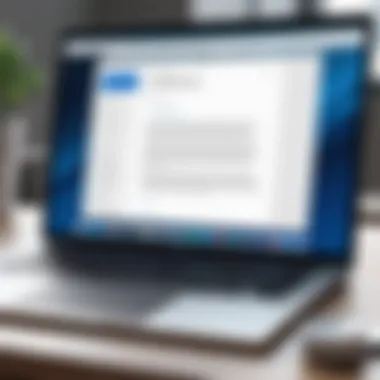
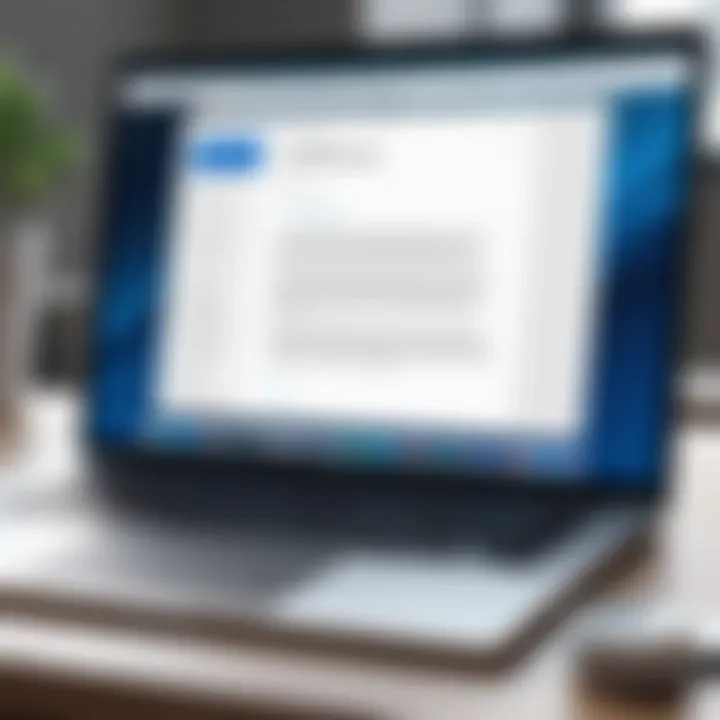
By understanding these methods, you’re better positioned to select the path that aligns perfectly with your circumstances.
Installation Procedures
The process of installing Microsoft Word on a MacBook is pivotal for maximizing productivity and ensuring that users have access to this essential software. This section covers the various aspects of installation, shedding light on the benefits and considerations that go hand in hand with a successful setup.
Proper installation can save users from headaches further down the road. When done correctly, it establishes a smooth operational environment, allowing users to focus on their writing and editing tasks rather than grappling with software glitches. Consideration of system requirements and following a step-by-step guide not only simplifies the process but also ensures that your MacBook operates efficiently with Microsoft Word.
Step-by-Step Installation Guide
Installing Microsoft Word on a Mac is a straightforward process if you follow the steps meticulously.
- Visit the Microsoft Website: Start off by navigating to Microsoft's official site to find the Word application.
- Select the Version: Choose between the standalone version or the subscription-based Office 365, depending on your needs (both have their unique benefits).
- Sign In or Create an Account: You will need a Microsoft account to proceed. If you don’t have one, it’s a quick process to set it up.
- Download the Installer: After confirming your choice, follow the prompts to download the installation file. Make sure to note where it is saved on your Mac.
- Open the Installer: Navigate to your downloads folder, and double-click the installer package to begin the setup.
- Follow Installation Prompts: Carefully follow the on-screen instructions to complete the installation, ensuring you agree to any terms or conditions.
- Launch the Application: Once installed, go to your applications folder and open Microsoft Word to start using it.
This step-by-step guide simplifies what once might have felt like a daunting task, allowing users to hit the ground running with their writing projects.
Activation Process
Activating Microsoft Word on your MacBook is the key to unlocking its full range of features. Without activation, you might find yourself with limited functionality, which can be quite frustrating, especially when you require advanced capabilities.
- Open Word: After installation, launch Microsoft Word. You will be prompted to activate your product.
- Enter Product Key: If you purchased a standalone version, typically, you will have received an activation code with your purchase. Type in this code as prompted.
- Sign in: For Office 365 users, logging in with your Microsoft account suffices for activation. Ensure that you use the same account linked with your purchase.
- Verify Activation: Confirm once again that your account details are correct. The application should verify and unlock all features at this point.
Activating Microsoft Word not only ensures you have full access to its tools but also secures your product, safeguarding you from potential limitations in the future.
Troubleshooting Installation Issues
Despite best efforts, installation issues can crop up. Here are some common problems and their fixes:
- Installation Fails: Ensure your MacBook meets the system requirements. Also, check that you have a stable internet connection.
- Activation Codes Not Working: Double-check that you've entered the correct code, and make sure it corresponds to the version of Word you installed. If there’s still an issue, contacting Microsoft support might be necessary.
- Software Crashes: Sometimes, newly installed software may not function as intended. In that case, restarting the computer often resolves temporary glitches.
"In the case of unavoidable complications, patience and a methodical approach to troubleshooting can work wonders.”
Additionally, users are encouraged to keep their software up-to-date to prevent bugs from appearing. Updating your Mac’s OS and Microsoft Word can help avoid crashes or incompatibilities down the line.
In summary, the installation procedures for Microsoft Word present a series of steps that, if followed diligently, pave the way for a seamless writing experience on your MacBook.
Exploring Alternatives to Microsoft Word
When considering software for document creation on a MacBook, many users instinctively turn to Microsoft Word due to its widespread use and comprehensive features. However, it’s essential to explore alternative options. Alternatives can offer a multitude of advantages, such as cost savings, specialized features, and enhanced simplicity, catering to varying user needs. With different user bases focusing on different functionalities, knowing what’s out there can widen one��’s choices and assist in finding the best fit for individual or team requirements.
Free Software Options
Many individuals and organizations are navigating tight budgets. Thankfully, the world of free software has made great strides, particularly with document editing tools. Below are several notable options:
- Google Docs: Cloud-based and easily accessible, Google Docs allows collaboration in real-time. It works seamlessly across devices, making it an unbeatable option for teams who need to work together on documents regardless of location.
- LibreOffice Writer: This offline option offers a robust set of tools and is very similar to Word in terms of interface and functionality. Users looking for a complete productivity suite will find LibreOffice to be quite a comprehensive alternative.
- Apple Pages: For those who value integration with other Apple products, Pages is an intuitive choice. It allows for clean layouts and an elegant user interface, ideal for users who primarily need basic word processing with some design capabilities.
While free options may not offer every bell and whistle available in Microsoft Word, they often provide sufficient functionality for most everyday tasks.
Comparative Analysis of Similar Applications
When comparing these alternatives to Microsoft Word, there are certain characteristics worth examining:
- Suitability for Collaboration:
- User Interface:
- File Compatibility:
- Integration with Other Tools:
- Google Docs enables multiple users to edit the same document simultaneously, a feature that Word only recently adopted via online services.
- On the other hand, tools like LibreOffice might struggle in real-time collaboration, due to their offline nature.
- Microsoft Word has a well-established interface, clearly laying out options for various functions.
- In contrast, applications like Pages may present a more simplified but less extensive user experience, which can be a boon or a bane depending on the user’s expectations and requirements.
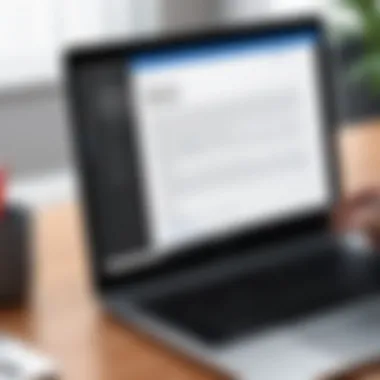
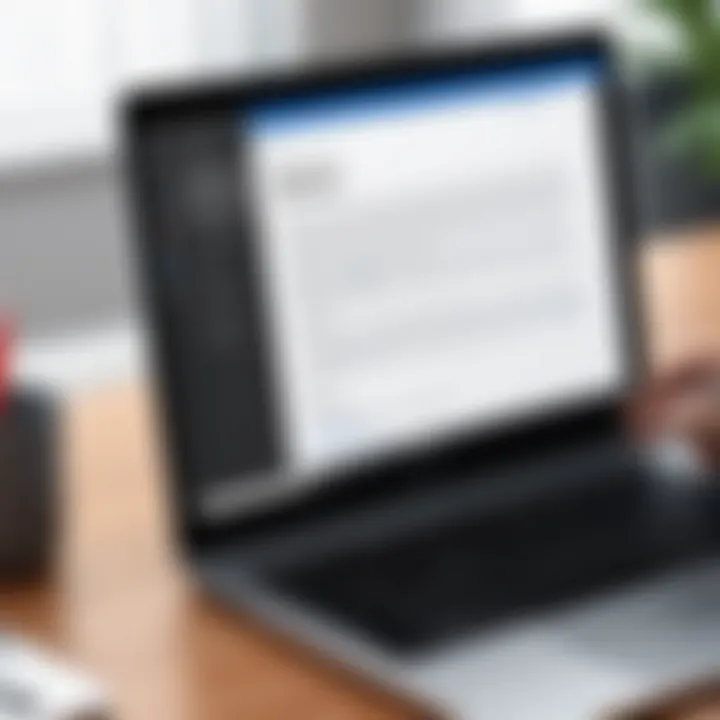
- Users often encounter challenges with file formats when switching between programs. Google Docs and Apple Pages both support .doc and .docx files, but complex formatting could get lost in translation.
- Certain software allows better integration with other applications. Google Docs, for instance, connects effortlessly to various Google services.
- While Microsoft Word integrates well with other Microsoft Office tools, alternatives may not always provide the same level of fluidity.
"Choosing the right document editing tool is often more about knowing your needs than just picking the most popular option."
In summary, there are several solid alternatives to Microsoft Word which can fit the diverse palates of users drawn from different sectors. Filtering by features can lead to discovering a gem that not only matches your requirements but also complements the workflow of your MacBook.
User Experience and Feedback
User experience and feedback hold significant weight when it comes to successfully implementing software like Microsoft Word on a MacBook. With the variety of users that rely on Word for their proffessional and personal activities, understanding how they interact with the software provides essential insights into its strengths and weaknesses. This section covers the essentials of user experiences, along with common complaints and positive feedback that illuminate the software's usability and functionality on the Mac platform.
Common User Complaints
When diving into user feedback, it's vital to note that not all experiences are rosy. Many users have voiced their discontent regarding various aspects of Microsoft Word on Mac. Some of the most mentioned complaints include:
- Performance Issues: Users frequently experience lag, especially when handling large documents with numerous images or complex formatting. These slowdowns can disrupt workflow and lead to frustrations that seem to pile-up.
- Missing Features: Many Mac users lament the absence of certain features found in the Windows version, such as the extensive library of templates or some advanced add-ins that are not available. It can feel like they’re missing out on a complete package that their Windows counterparts enjoy.
- User Interface Changes: The user interface of Mac Word differs significantly from that of its Windows version. This can puzzle users switching between platforms, as they find themselves navigating through menus and options that don't match their expectations.
- Integration Challenges: Some complain that Microsoft Word occasionally has hiccups when integrating with other Mac applications, such as Numbers or Keynote, making it hard to maintain a seamless workflow.
These injustices in user experience compel many to seek alternatives or adapt their usage patterns, potentially affecting their productivity.
Positive Aspects Highlighted by Users
On the flip side, many users celebrate positive experiences that showcase the capability of Microsoft Word on Mac. The loyalty and continued use by many speaks volumes as well. Here are some highlights of user satisfaction:
- Cross-Platform Functionality: Many users appreciate the ease with which they can share documents across different platforms. Whether they are moving between devices or sending files to Windows users, compatibility remains a plus.
- Frequent Updates: Users often commend Microsoft for regularly updating the software with new features and bug fixes, ensuring that the user experience consistently gets better over time. The commitment to improving functionality does help build trust among users.
- Clean Design and Usability: The user interface, while sometimes confusing for those transitioning from Windows, is generally well-received by Mac users who appreciate the sleek aesthetics and reliability of the software. The overall approach aligns well with Apple's philosophy of user-centric design.
- Robust Collaboration Tools: Many users find the collaboration features, such as real-time editing and commenting, incredibly helpful, especially for teams working remotely.
"Microsoft Word on Mac still ranks among the most powerful word processors, even if its user experience can vary. The ability to work collaboratively and seamlessly share documents is worth the occasional bumps along the way."
Best Practices for Using Word on Mac
Utilizing Microsoft Word effectively on a MacBook can significantly enhance your productivity and streamline your workflow. Following best practices helps users minimize frustrations and maximize the software's potential. Whether you're crafting reports, designing presentations, or simply drafting emails, setting yourself up for success with Microsoft Word on a Mac is essential.
Maximizing Productivity with Word
To squeeze every ounce of efficiency from Word, consider integrating keyboard shortcuts into your daily routine. Shortcuts not only save time but also can help reduce the burden on your wrist from excessive mouse use. For instance, instead of scrolling through menus, use commands like Command + B for bold or Command + U for underline. Learn these shortcuts as a second language and you may find yourself flying through documents like a pro.
Another vital aspect is to utilize the built-in templates. Microsoft Word offers a plethora of templates for resumes, letters, and reports. Instead of starting from scratch, customize a template that fits your needs. This could save you significant time and keep your documents looking professional. It's like having a cheat code for document creation.
On the topic of efficiency, make full use of the Styles feature in Word. This allows you to maintain consistent formatting across headings and body text, all while making navigation easier via the navigation pane. Not only that, but it also enables quick updates, allowing changes in heading styles to reflect throughout the document without a hitch.
"Mastering these features transforms Microsoft Word from a simple word processor into a powerful productivity tool."
Customizing Settings for Mac Users
Every user has their preferences when it comes to software usage. Customizing settings in Word ensures the software runs smoothly according to your needs. For instance, adjusting the auto-correct options can save time on repetitive tasks. For instance, if you frequently type certain phrases, consider setting up auto-text for them.
Another consideration is to adjust your toolbar. Depending on what features you use most often, personalizing your Quick Access Toolbar could streamline your access to vital features, eliminating unnecessary clicks and searches.
Additionally, pay attention your preferences under the Preferences menu. You can set Word to automatically save recovery information at preset intervals, which can be a lifesaver in case of unexpected crashes. It's not merely about comfort; it's about safeguarding your hard work.
Lastly, think about integrating Word with other apps you use. For those in the business world, linking with tools like OneDrive or SharePoint can enhance collaboration and ensure your work is accessible across devices. You could say this integration forms a bridge, allowing seamless transitions between tasks and projects.
Culmination
In wrapping up, it’s essential to emphasize the pivotal role that understanding Microsoft Word on a MacBook plays in today’s digital workspace. This article has aimed to demystify the process of acquiring this software, while also addressing the technical nuances that differentiate it from its Windows counterpart. For professionals—whether they are decision-makers, IT experts, or entrepreneurs—the integration of Word into daily operations is not merely about having a tool at one’s fingertips; it�’s about optimizing productivity and ensuring compatibility within collaborative environments.
Final Thoughts on MacBook and Word Integration
Navigating the acquisition process of Microsoft Word holds significant benefit, particularly when you consider these key elements:
- Seamless Experience: By understanding how to effectively install and use Word on Mac, a user can navigate documents with ease, participate in collaboration without technical hiccups, and heavily rely on its robust features for enhancing workflow.
- Compatibility Considerations: Users should note that not all features are created equal between Mac and Windows versions. Knowing these differences enables users to adapt their usage of Word to best leverage its strengths.
- Productivity Boosting Tools: The customization options available in Word can help personalize the user experience on a Mac. This ranges from adjusting toolbars to setting preference defaults that reflect individual working styles.
As you go forth into utilizing Microsoft Word on your MacBook, think of it not just as software, but a bridge to effective communication, project management, and document handling. By keeping abreast of updates and leveraging resources available, like those found on sites such as Wikipedia, Britannica, and community insights on Reddit, you can maintain a competitive edge.
Careful attention to the integration of Microsoft Word into your MacBook usage will ultimately result in a more polished, efficient working dynamic that caters well to your needs.







