Integrating Windows 10 on Mac: A Detailed Guide
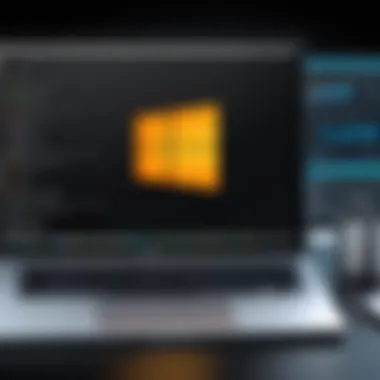
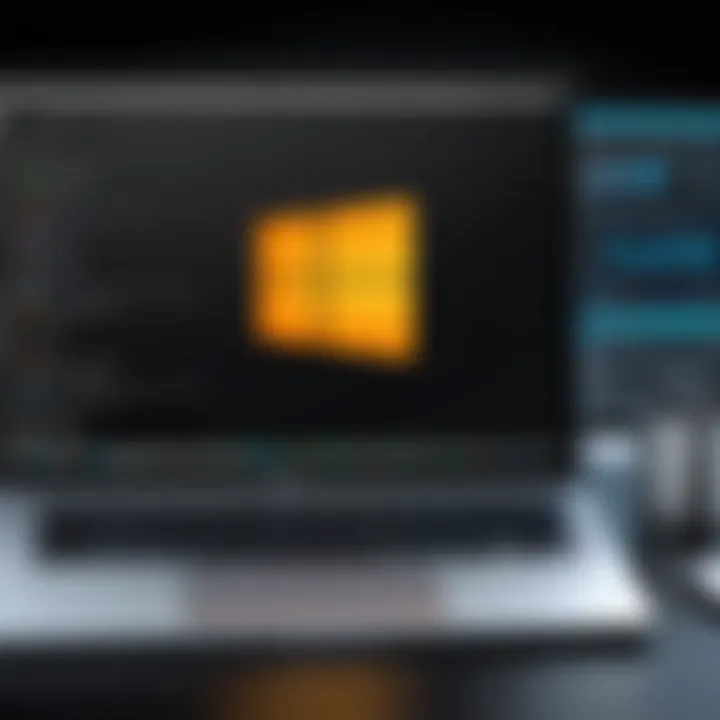
Intro
In a world where technology shifts faster than a cheetah on the hunt, merging multiple operating systems has become a necessity for many users, especially when it comes to running Microsoft Windows 10 on a Mac. This integration aids users in harnessing the strengths of both platforms, ensuring a more versatile computing experience. Whether it’s for running specialized software, accessing Windows-only applications, or just exploring functionalities that macOS doesn’t provide, the need to seamlessly connect these systems is clear.
With a multitude of methods available for this integration, it becomes essential to navigate through the choices carefully. Each method comes with its own set of advantages and challenges, which can greatly influence your overall experience. In this article, we will examine various strategies and tools, guiding you through the decisions that can ultimately enhance your productivity and effectiveness.
Software Category Overview
Definition and Importance
Running Microsoft Windows 10 on a Mac falls under the realm of virtualization and dual-booting solutions. These methods allow users to operate both macOS and Windows concurrently— a real game-changer for those who require applications that are platform-specific. Given the different software ecosystems, understanding how to integrate them effectively can expand the user's computing capability tremendously. Businesses, educators, and casual users alike find this necessary for flexibility and adaptability in their daily tasks.
Key Characteristics
The tools and methods used to run Windows 10 on a Mac largely exhibit certain characteristics that warrant consideration:
- Flexibility: Users can choose between virtualization software, which allows both operating systems to run simultaneously, or dual-booting, where they boot into one OS at a time.
- Resource Management: Understanding how much of your Mac’s resources each operating system can use is crucial. Virtual machines often require substantial RAM and processing power.
- User Experience: The smoothness of the transition between operating systems can make or break the experience. Look for solutions that minimize lag and maximizes compatibility.
Comparative Analysis of Top Software Options
Feature Comparison
When it comes to running Windows 10 on a Mac, users might find themselves wrestling with a few popular software options. Each choice carries different features, as noted below:
- Boot Camp:
- Parallels Desktop:
- VMware Fusion:
- CrossOver:
- Pros: Native performance, no overhead from virtualization.
- Cons: Requires reboot to switch between OSes.
- Pros: Seamlessly use Windows and macOS applications side by side.
- Cons: Can be costly, resource-heavy compared to alternatives.
- Pros: Good support for a wide range of OSes, integration with macOS.
- Cons: Less intuitive than some competitors for new users.
- Pros: Allows Windows software to run on macOS without a full Windows installation.
- Cons: Not all Windows applications are supported, and compatibility can vary.
Pricing Models
Considering the investment can impact your choice of software. Here’s a rough idea of how much these options may cost:
- Boot Camp: Free (comes with macOS)
- Parallels Desktop: About $79.99 for a one-year subscription, with options for lifetime licenses at a higher price.
- VMware Fusion: Approximately $79.99 for a one-time purchase, with periodic paid upgrades.
- CrossOver: Usually priced around $39.95 for a single-user license.
In summary, selecting the right software to run Microsoft Windows 10 on a Mac hinges on your unique needs, budget constraints, and performance expectations. As we move forward, the next sections of this article will delve deeper into each method, providing actionable insights that cater to both tech enthusiasts and everyday users alike.
Prolusion to Microsoft for Mac
In today’s fast-paced digital age, the ability to seamlessly integrate Microsoft Windows 10 onto a Mac system isn’t just a nifty trick for tech enthusiasts; it’s a necessity for many professionals and businesses. For those who find themselves straddling the line between macOS and Windows, understanding how to effectively execute this integration can unlock a treasure trove of productivity and operational flexibility.
Understanding the Need for Windows
Many professionals use specialized software that runs exclusively on Windows. As industries evolve, software requirements often become stricter, with certain programs designed for Windows not having viable Mac alternatives. This creates a situation where users give up a Mac they love just to run essential Windows applications—convenient, in the tech world, can at times feel like shoving a square peg into a round hole. Windows 10 provides that bridge between worlds, allowing users to maintain their preferred environment while not losing access to critical software features.
Moreover, compatibility with robust enterprise systems becomes vital for IT professionals and business leaders. Companies are increasingly dependent on Windows-based tools such as Microsoft Office, SQL Server, and others that are not fully functional or available for macOS. Consequently, being able to run Windows on a Mac translates not just into convenience but into real business value. For developers, this is particularly true when testing applications in cross-platform environments.
Overview of Compatibility Challenges
Ah, the rub of compatibility. It’s often those little things that can become major headaches. Running Windows 10 on a Mac can certainly bring its share of woes if not properly managed. One glaring issue is the requirement of hardware resources. For instance, virtual machine software like Parallels or VMware Fusion demands substantial RAM and processing power; if your Mac is a few generations old, you might experience sluggish performance.
Another aspect to consider is driver support. Unlike dedicated Windows machines, which have comprehensive support from manufacturers, a Mac running Windows can struggle with drivers for various hardware components. Outdated or missing drivers can lead to performance issues or, even worse, make certain functionalities completely unavailable.
Furthermore, maintaining software updates and compatibility can be like walking a tightrope. With every update from Windows, there’s a chance of system incompatibility or software breakdown, which can impact day-to-day operations. Users must also be aware of how to properly install updates and back up critical data before proceeding, ensuring minimal disruption.
"To work efficiently across platforms, understanding the interplays between software and hardware is just as crucial as the selected installation method."
Navigating the compatibility challenges is indeed a delicate dance, but one that’s worthwhile if one’s operational efficiency hangs in the balance. This highlights not just the importance of knowing how to run Windows 10 on a Mac, but doing so with an understanding of the associated hurdles. By doing so, decision-makers and IT professionals can foster environments that are not only efficient but also adaptable.
Installation Methods
Running Windows 10 on a Mac isn't just a simple task; it requires an understanding of the various installation methods. Choosing the right method affects not only the performance but also the overall user experience. With the need to switch between operating systems growing, knowing the nuances of installation can significantly enhance workflow efficiency.
Using Boot Camp
Requirements for Boot Camp
Before diving headfirst into Boot Camp, it’s crucial to grasp the requirements that come into play. Primarily, for Boot Camp, users need an Intel-based Mac, and that is a fundamental requirement often overlooked. Also, it comes with a necessary chunk of free disk space—at least 64GB, though more is usually better due to updates and software installations.
What's key here is the dual-partitioning capability Boot Camp provides. Users can run macOS and Windows on separate partitions, allowing each system to operate at peak performance without resource contention. This method is particularly beneficial for resource-intensive applications like gaming or graphic design software.
However, potential cons exist too; for example, the need to restart your computer when switching between systems can disrupt a smooth workflow. If you're someone who thrives on multitasking, this can be a bit of a downer.
Step-by-Step Installation Process
Clearly outlining a step-by-step installation process for Boot Camp avoids confusion and missteps. First, users need to open the Boot Camp Assistant from their Mac, which will guide through creating the partition needed to house Windows.
Once the partition is set up, the next step is to load the Windows 10 installation media, typically via a USB drive or direct download. The assistants hold your hand also in guiding through the installation, from selecting the partition to formatting it correctly for Windows compatibility.
A unique feature of this process is the integration with macOS's Disk Utility—users can manage their storage allocation without leaving the Boot Camp Assistant interface. But be mindful to follow each prompt carefully; skipping steps can lead to errors that may require reinstallation.
Advantages and Disadvantages


When thinking about the advantages and disadvantages concerning Boot Camp, one cannot ignore the performance edge it brings. Since Windows runs natively, applications access the hardware directly, which means optimized performance compared to virtualization solutions.
On the flip side, however, one major disadvantage is the lack of flexibility. If you frequently switch between operating systems, the need to reboot each time becomes tedious.
In summary:
- Advantages:
- Disadvantages:
- Native performance of Windows applications.
- Full resource allocation without significant overhead.
- Required reboot when switching.
- Needs ample disk space and Intel-based Mac.
Virtualization Software
Overview of Popular Virtual Machine Options
Delving into virtualization software reveals many popular options like Parallels Desktop, VMWare Fusion, or VirtualBox. These solutions allow Windows to run alongside macOS without having to reboot, presenting a highly adaptable environment for users who need immediate access to both systems.
Each piece of software has its distinct features that appeal to varying user needs. Parallels, for instance, offers seamless integration, sharing files between systems easily. VMWare Fusion provides a robust toolkit for users requiring advanced features. VirtualBox, albeit free, is great for users with simpler needs or who want to experiment before investing.
Despite the convenience, some key considerations come into play—namely, the trade-offs in performance since virtual machines share resources. Depending on the applications used, you might experience a noticeable lag compared to Boot Camp.
Installation Guidelines
Armed with the right virtualization software, understanding the installation guidelines is essential. Generally, installation involves downloading the chosen software, installing it on macOS, and then guiding the on-screen instructions to set up Windows as a virtual machine.
Newer versions of these applications often simplify the setup through automated processes. Moreover, they tend to provide easy migration of existing Windows installations, saving time for seasoned users who want to bring their setups along. However, users should bear in mind the specifications needed, as certain features might require upgraded hardware or additional licenses.
Performance Considerations
Finally, looking at performance considerations with virtualization, it’s essential to recognize that you won’t achieve native speeds like with Boot Camp. Still, for tasks that don’t require high-end graphics or processing power, the trade-off can be quite acceptable.
Users often configure their virtual machines with limited RAM or disk space, enhancing efficiency for lighter tasks while ensuring macOS can also run smoothly. Balancing resource allocation becomes part of the strategy—monitoring the system to minimize sluggishness.
Configuration and Customization
When navigating the realm of running Windows 10 on a Mac, Configuration and Customization serve as the backbone for an optimal experience. This stage is not merely about getting the system up and running; it's about fine-tuning the interaction between the two operating systems. Effective configuration ensures that the Mac hardware plays nicely with the Windows environment, while thoughtful customization tailors the user experience to individual needs, which can vary greatly across different users.
To achieve the best performance and usability, careful attention to details like initial setup, driver installations, and system preferences is crucial. Going beyond basic settings not only enhances speed but can also lead to a more seamless workflow. The balance of these elements plays a significant role in achieving a harmonious coexistence between the two systems.
Setting Up Windows on Mac
Initial Configuration Settings
One of the first steps in setting up Windows 10 on a Mac is deciding on the initial configuration settings. This phase is pivotal as it lays the groundwork for the entire Windows experience on the Mac platform. A key characteristic here is the need for proper alignment between hardware specifications and the operating system's requirements.
For many users, the most beneficial aspect of focusing on initial configuration is the chance to optimize system resources from the get-go. Essentially, configuring aspects like screen resolution, keyboard settings, and language preferences can significantly improve usability right away. A unique feature in this setup stage is Windows 10's Automatic Configuration options, which adjust settings according to the hardware detected, making it user-friendly and efficient. However, one must tread carefully, as over-relying on automatic features might lead to subpar performance due to misconfigurations.
Driver Installation Procedures
Driver Installation Procedures are a cornerstone of getting Windows 10 functioning smoothly on Mac hardware. This process entails installing specific drivers that allow Windows to communicate effectively with Mac's components, like graphics cards and network adapters. The importance of this phase cannot be understated, as it plays a direct role in system stability and performance.
A vital characteristic of driver installations is their variability; not all drivers are created equal. Some might come bundled with Boot Camp, while others require manual downloads from manufacturers' websites. What makes this choice particularly notable is the fact that proper drivers can enhance functionality—like better graphics performance or improved data transfer rates. On the flip side, mismatched or outdated drivers can lead to a plethora of issues, from erratic behavior to complete system crashes.
System Preferences Adjustments
Once you've got Windows 10 running, diving into System Preferences Adjustments is next. This is where the magic happens in terms of tailoring the user experience. Adjusting settings like system sounds, power management, and desktop arrangements can lead to a more intuitive interface tailored to individual usage habits.
The key characteristic here is the capacity for deep personalization. Windows 10 allows users to make adjustments that align closely with what they need for their daily tasks. For instance, modifying power settings can help with battery conservation on laptops. The unique nature of these adjustments affords users the ability to minimize distractions and streamline their workflow, but neglecting this step might lead to a chaotic workspace that can hinder productivity.
Enhancing User Experience
Customizing Interface Settings
As users delve deeper into enhancing their experience with Windows 10 on Mac, Customizing Interface Settings stands out. This aspect involves modifying visual layouts, themes, and accessibility features to suit individual preferences. One central trait here is the capability to create an environment where the user feels completely at home.
This is a popular choice among users as a well-customized interface can significantly enhance productivity. Options such as high-contrast themes, larger text, or even custom color palettes allow for a uniquely personal touch. However, the downside arises when excessive tweaking leads to a convoluted interface that may confuse or overwhelm users, diminishing usability instead of improving it.
Performance Tweaks
Performance Tweaks are another vital element in the quest for a smooth operation. This includes various optimizations such as reducing startup programs, adjusting visual effects, and managing background processes. The significance of this lies in the direct relationship between these tweaks and system responsiveness.
The key benefit here is how small adjustments can lead to noticeable improvements. For instance, disabling unnecessary visual effects can translate into faster response times. A unique aspect of this stage is the Task Manager tool, which allows users to monitor and control resource allocation visually. In contrast, overlooking performance tweaks can lead to sluggishness and frustration, particularly when running resource-heavy applications.
Integrating Mac and Windows Environments
Finally, Integrating Mac and Windows Environments comes into play, fostering a more unified workflow for users who switch between the two systems. This aspect focuses on harmonizing functionalities, like sharing files through a common cloud service or syncing calendars and contacts.
A major characteristic of this integration is its ability to create a cohesive user experience. With tools like OneDrive or Dropbox, users can easily access files on both platforms. However, while the benefits are clear, a potential pitfall is the complexity that comes with managing dual environments, which can lead to confusion and miscommunication between apps if not handled properly.
Performance Optimization
In the realm of running Windows 10 on a Mac, performance optimization stands out as a critical factor that can make or break the user experience. With two operating systems in play, striking a balance between them can be a daunting task. Proper optimization not only ensures that applications run smoothly but also enhances the overall stability of the system. The benefits of optimizing performance include improved responsiveness, efficient resource management, and a reduction in operational lags. The considerations surrounding performance optimization are vast, particularly when dealing with the nuances of hardware compatibility and software requirements.
Managing Resources Effectively
Allocating RAM and Disk Space


Allocating RAM and disk space appropriately is fundamental to ensuring that Windows 10 operates seamlessly on a Mac. In a dual-boot or virtual machine setup, users often underestimate the importance of a well-chosen allocation. The key characteristic of this allocation is that it directly affects the speed and responsiveness of applications running on Windows. With insufficient RAM, for example, one may experience slowdowns or application crashes during peak usage times. Therefore, dedicating enough memory is crucial for performance.
The unique feature here is the dynamic range of customization available. Users can adjust these settings depending on their specific use case—whether it be gaming, heavy software usage, or everyday tasks. An effective allocation can significantly enhance the experience, but conversely, over-allocation can lead to wasted resources on the Mac side. Finding that sweet spot is both critical and challenging, thus requiring regular adjustments based on actual usage patterns.
Monitoring System Performance
Keeping tabs on system performance forms the backbone of successful resource management. By proactively monitoring, users can pinpoint bottlenecks or potential issues before they escalate. This aspect is beneficial for users who prefer a fine-tuned system that anticipates their needs, be it for sharing files between OS environments or running heavy applications simultaneously.
A key characteristic of performance monitoring tools is the way they provide real-time feedback and detailed reports on system health. Apps, such as Activity Monitor for Mac or Resource Monitor for Windows, allow users to see which processes are hogging resources, enabling a more informed approach to system management. However, one downside is the learning curve involved��—many users may find such tools overwhelming at first. Ultimately, grasping the ins and outs of system performance monitoring can vastly improve the user’s operational efficiency.
Troubleshooting Common Performance Issues
Addressing performance issues promptly can save users a great deal of frustration. Troubleshooting common problems that arise while using Windows 10 on a Mac includes everything from application crashes to slow boot times. Individuals who ignore these issues often find themselves dealing with cascading failures in their workflow.
The essential quality of effective troubleshooting is its predictive nature; recognizing signs of trouble early can make all the difference. There are numerous tools available aimed at helping users diagnose and resolve issues—Windows has built-in troubleshooting wizards, while third-party applications offer additional features. The downside is that not every issue is easily identifiable or fixable through these tools, which can lead to additional stress. Gaining an understanding of what common performance issues look like in a dual-OS environment allows users to develop a proactive instead of reactive approach to their computing needs.
Utilizing Softwares Wisely
Best Applications for Seamless Operation
The selection of applications plays a pivotal role in ensuring a smooth experience when running Windows 10 on Mac. Certain software is tailored specifically for cross-platform functions, making them indispensable. The defining feature of these applications is their ability to integrate seamlessly with both operating systems, minimizing lag and optimizing performance. Tools like Microsoft Office, Cisco AnyConnect, or various development environments work exceptionally well in this setup.
One might find benefits in specifically designed utilities such as Parallels or VMware, which allow seamless switching between Windows and Mac environments. However, sometimes they come with a cost—be it monetary or in terms of system resources—so careful consideration is advised to balance functionality with performance needs.
Incompatibility Solutions
As one delves deeper into the pool of software options, the issue of incompatibility often arises. Addressing this translates into enhancing the overall user experience when running Windows on a Mac. A notable feature of incompatibility solutions is their tailored approach to specific applications or drivers, allowing users to run Windows software without significant hiccups.
The downside? Some solutions may require additional research and tweaking to implement effectively, which can prove daunting for less tech-savvy individuals. Nevertheless, staying informed about compatibility updates is vital for a successful workflow.
Maximizing Productivity Tools
When it comes to getting the most out of your time and resources, maximizing productivity tools is non-negotiable. This aspect involves leveraging software geared toward helping users work more efficiently. A defining characteristic is their ability to streamline repetitive tasks or facilitate communication between the two operating systems.
For example, utilizing Microsoft Teams for cross-communication can enhance team collaboration, while spreadsheet applications like Excel can be synced between Windows and Mac for better project management. The drawback is that some tools may impose learning curves or might come with hidden costs. Knowing which tools to adopt can elevate the overall experience, ensuring users get the most from both Windows and Mac environments.
Remember, optimizing performance on a dual-OS system isn't just a one-off task. It's a continuous journey of adjustments and improvements.
Managing Software Updates
Keeping software up-to-date is like sharpening a saw: it’s crucial for optimal performance and efficiency. When operating Microsoft Windows 10 on a Mac, managing updates becomes paramount to avoid compatibility issues and to leverage new features. Updates ensure that security vulnerabilities are patched, applications run smoothly, and overall functionality remains robust. But this task isn't just a matter of clicking ‘Update Now’. There’s an art to balancing timely updates with potential disruptions. Thus, understanding the update mechanisms, scheduling them effectively, and taking backup precautions is essential.
Windows Update Mechanisms
Types of Updates
Windows 10 generally categorizes updates into several types: Feature updates, quality updates, and driver updates.
- Feature Updates are significant additions to the OS, introducing new capabilities and enhancements. They roll out approximately twice a year and can vastly shift how users interact with their systems. For example, the latest feature update might enhance security protocols or streamline user interfaces, making it a game changer.
- Quality Updates, on the other hand, usually come every month and focus on bug fixes, performance improvements, and security patches. These updates ensure smoother operation and reduced error rates, benefiting all users.
- Lastly, Driver Updates address hardware issues by ensuring proper communication between Windows and peripherals. This can resolve issues with printers or external drives, enhancing user experience significantly.
Each type serves a unique role in maintaining the system's integrity. Their proactive implementation ensures that Mac and Windows coexist without a hitch.
Scheduling Updates
The timing of updates is key to minimizing disruption. Windows 10 allows users to schedule updates during off-peak hours, which can help maintain productivity. This option is especially beneficial for those working on critical projects or in environments where downtime is costly.
Additionally, the ability to defer updates gives users greater control, letting them prioritize stability over immediate new features. Keep in mind, though, that while deferring updates enables temporary respite, it can ultimately lead to a backlog of changes that could overwhelm the system later.
Backup Precautions Before Updates
Before you hit the update button, think of backup precautions as your safety net. Preemptive backups can save a heap of trouble if the update introduces unexpected glitches or compatibility issues.
Utilizing tools like Time Machine on Mac or built-in Windows utilities allows users to easily create restore points or save important files. This measure becomes crucial when integrating different operating systems; the last thing you want is to lose vital data or have software breakdowns due to an overlooked errant update.
Ensuring Software Compatibility
The relevance of ensuring software compatibility during the update process cannot be overstated. Many software applications may not align well with the latest Windows updates, potentially leading to operational hiccups. By keeping tabs on compatibility, users can avoid navigating a minefield of crash reports or functionality losses.
Regular Compatibility Checks
Implementing regular checks is a highly recommended practice. It involves analyzing whether your essential software remains compatible with the latest version of Windows. Compatibility issues can lead to decreased productivity or, worse, system failures.
Using tools that assess software versions against Windows updates can highlight potential problems before they become severe. Doing so proactively allows users to make informed decisions—whether to postpone an update or seek alternative software solutions.
Documenting Software Versions
Keeping track of installed software versions is another smart move. It enables users to quickly identify what may need updates or replacements when new Windows features roll out. By maintaining a simple list or utilizing software management tools, users can take a snapshot of their operating environment at any given moment.
This practice isn't merely administrative; it enables clarity and strategic decision-making when faced with updates. If an application is consistently incompatible, users can weigh the cost of finding a new solution versus sticking with an outdated version.
Resolving Issues Post Update
After an update, it’s prudent to be on the lookout for any anomalies that might arise. Being proactive here means that potential snags can be addressed before they spiral into full-blown crises.
Creating a log of issues observed post-update helps in evaluating whether to reconsider the update strategy or further troubleshoot software behavior. If multiple users in an organization encounter similar problems, collaborative troubleshooting can lead to effective resolutions, often revealing tweaks or settings adjustments that can restore system harmony.
"For every problem, there’s a solution; it might not be the same solution, but there will be a solution."


In summary, managing software updates carefully is key to sustaining a functional and efficient environment on your Mac running Windows 10. By understanding update mechanisms, keeping a robust schedule, backing up data, and ensuring software works seamlessly through compatibility checks, users can leverage the power of both operating systems to their fullest potential.
User Experience Comparisons
Understanding how users perceive their interactions while running Microsoft Windows 10 on a Mac is crucial for several reasons. User experience encapsulates every aspect of the touchpoints one has with the software. It covers delight, frustration, ease of use, and overall satisfaction; making it a vital area to explore when evaluating how well Windows integrates into Apple's ecosystem.
Focusing on user experiences can showcase the nuanced differences between the two operating systems and how they can complement or clash with one another. For businesses utilizing Microsoft applications alongside their Mac systems, comprehending this comparison is paramount for productivity and long-term satisfaction.
General User Feedback
User Testimonials
User testimonials serve as powerful tools that reflect real user experiences. These narratives provide insights into the practical implications of using Windows 10 on a Mac. They often express personal journeys, highlighting how users tackled common hurdles and what solutions they found effective. The key trait of user testimonials is authenticity, as they come directly from individuals engaged in using these systems daily.
What stands out about user testimonials is their often rich detailing of specific situations. For example, a user might explain how they addressed compatibility issues with specialized software, making it a popular choice to include in this article. However, the subjective nature of testimonials carries potential downsides too, such as varying relevancy to different user needs.
Case Studies of Use in Different Environments
Case studies offer an analytical perspective on how Windows 10 performs in various settings. They can range from a creative design studio relying on software like Adobe Creative Suite to an accounting firm needing Microsoft Excel's advanced capabilities. The characteristic of case studies is their depth, often including data-backed success metrics alongside testimonials.
Choosing to incorporate case studies into the article helps illustrate practical applications of the material discussed. They can spotlight unique features like cross-platform software integration, revealing advantages such as enhanced productivity through better multitasking. However, the specificity of these studies could limit their generalizability, making them less applicable to certain technical environments.
Performance Metrics
Speed and Responsiveness
Speed and responsiveness are core elements that affect user satisfaction dramatically. How fast applications launch or how smoothly they run can make or break the user experience. Key characteristics revolve around system resource allocation—how well the Mac hardware supports the demands placed by Windows 10 applications is crucial.
Speed and responsiveness are highly appealing aspects to evaluate. In this article, information regarding reported speeds from users migrating to Windows 10 on Mac helps understand if sufficient performance is being achieved. However, unique challenges like printing delays or latency when using shared resources may emerge as disadvantages in some configurations.
Error Rates and Troubleshooting Frequency
Error rates and troubleshooting frequency provide insights into the reliability of running Windows 10 on Mac hardware. A lower error rate can translate to fewer disruptions, making this a popular focus area. By analyzing user feedback and performance logs, patterns may emerge that indicate common issues.
What sets this aspect apart is its quantifiable nature—users can often pinpoint specific error codes or recurring problems, making it easier to diagnose issues encountered. However, reliance on user reports may also lead us toward skewed perspectives if not viewed critically. Day-to-day operational nuances may provide a fuller picture of potential drawbacks when integrating different operating systems.
"The smooth operation and user satisfaction hinge heavily on matching Windows applications to the Mac's unique hardware features, understanding these metrics becomes essential for success."
Common Issues and Resolutions
When running Microsoft Windows 10 on a Mac, users often encounter challenges that require thoughtful solutions. Addressing these common issues can significantly impact the overall user experience, enhancing productivity and minimizing frustrations. Understanding the root causes and resolutions to these problems helps not only to streamline the integration of Windows on Mac but also ensures that users can maximize the capabilities of both operating systems.
Installation Hurdles
Pre-Installation Errors
Pre-installation errors are often the first stumbling blocks encountered by users eager to run Windows 10 on their Mac. These errors typically arise from a variety of sources, such as insufficient hardware requirements, incompatible software versions, or mistakes in the configuration settings prior to installation. The common characteristic of these errors is that they can delay the setup process and lead to wasted time and resources.
The occurrence of these errors serves as an important reminder that thorough preparations are crucial. It's a beneficial practice for users to check compatibility lists, ensuring that their Mac meets the necessary specifications for a smooth installation. Furthermore, pre-installation errors highlight the importance of backing up data before proceeding.
A unique feature of pre-installation errors is their predictability—most can be avoided with thorough documentation, such as Apple's Boot Camp Assistant guide or relevant user forums. However, the disadvantage is that many users might rush into the process without adequate research, leading to headaches down the road.
Post-Installation Troubles
Once the Windows 10 installation is complete, users might still face post-installation troubles that can hinder their experience. These could range from driver-related issues, where certain hardware components fail to function properly, to software incompatibilities that arise due to differences in how Mac and Windows manage resources. The key characteristic of post-installation troubles is that they frequently emerge after everything seems set up correctly, catching users by surprise.
These troubles can be a beneficial focus within this article because they emphasize the need for ongoing troubleshooting and adjustments. Users are often unprepared for such challenges, which can result in frustration. A notable feature of these issues is that they can often be resolved by installing the latest drivers or performing system updates. The downside, however, is that this might mean users have to invest additional time and effort into maintenance after installation.
Operational Problems
Application Crashes
Application crashes are a common frustration for users running Windows 10 on a Mac. This problem can stem from various reasons, including software incompatibility, resource allocation issues, or conflicting applications. The characteristic of application crashes lies in their random nature—often occurring at inconvenient moments and disrupting workflow, which is detrimental to productivity.
Understanding the factors leading to application crashes helps in diagnosing underlying issues and can direct users toward effective troubleshooting methods, making this topic valuable in the context of this article. A unique feature of application crashes is that they often reveal the boundaries of both Mac and Windows environments; this knowledge is essential for users to optimize their experience.
Despite the occasional unpredictable aspect of crashes, frequent updates and adherence to software guidelines can significantly reduce their occurrence. One downside is that users might need to juggle between various support forums to find solutions, which may not always be straightforward.
Network Connectivity Issues
Network connectivity issues pose another significant challenge for users of Windows 10 on Mac. These issues can manifest in various ways, such as experiencing a slow connection, being unable to access certain networks, or complete disconnections. The key characteristic of network connectivity issues is their dependence on both hardware and software aspects—yet, they often remain invisible until a user needs to go online.
Delving into the solutions for network connectivity issues can be particularly beneficial in this article as the internet is crucial for many applications, updates, and remote work. Unique about these issues is that they can frequently be traced back to settings misconfiguration or driver-related problems, manageable by routine audits and updates.
A disadvantage of network connectivity issues is that they can sometimes require user intervention that may not be intuitive, leading to frustration. It’s advisable for users to familiarize themselves with Windows network settings and to check for any firmware updates for their network hardware regularly.
Addressing common issues is a vital part of successfully integrating Windows 10 into a Mac environment. Staying informed of challenges and how to resolve them paves the way for a smoother user experience.
Closure
As we wrap up our exploration of running Microsoft Windows 10 on your Mac, it's clear that understanding both the methodologies and implications is important. This integration allows users to leverage the best of both worlds—macOS and Windows—meeting various software needs that may not be supported natively on a Mac. Many businesses and individuals face some compatibility challenges, yet the utilization of boot camp or virtualization tools can provide effective solutions.
Recap of Key Insights
Throughout the article, we have established critical insights into the process of integrating Windows 10 into a Mac system. Here are some of the main takeaways:
- Installation Methods Matter: Choosing between Boot Camp and virtualization software greatly affects performance and usability. Boot Camp can run Windows 10 natively, allowing for better resource allocation. On the other hand, virtualization enables a more flexible workflow for those who need to switch between systems quickly.
- Configuration Is Key: Properly configuring Windows 10 installation can enhance the user experience. Make sure to pay attention to initial settings, driver installations, and adjusting system preferences to ensure smooth operations.
- Performance Optimization: Carefully managing system resources and selecting the right applications can significantly impact productivity. Regular monitoring and maintenance are essential to prevent slowdowns and other technical issues.
- Software Updates and Compatibility: Staying up to date on Windows 10 updates is crucial, especially for businesses relying on specific software. Regular compatibility checks can help mitigate potential issues arising after updates.
- User Experience Feedback: Gathering user testimonials provides valuable insights. Knowing how others navigate challenges can offer guidance and improve one's approach to running Windows 10 on Mac.
Future Considerations
Looking ahead, businesses and individuals should be mindful of evolving technology trends and updates within both ecosystems. The following aspects warrant consideration:
- Emerging Technologies: As cloud computing and software become more robust, the way users utilize Windows on their Macs may shift. Greater dependency on cloud solutions could reduce the need for traditional installations.
- Cross-Platform Solutions: Keeping an eye on advances in software that enable cross-platform compatibility can factor into future decisions. Many tools are becoming increasingly adept at integrating seamlessly across operating systems, offering alternatives to installing Windows.
- Hardware Advancements: As Macs continue to evolve, their capabilities to run various systems will likely improve. Staying informed about new hardware releases can influence how one approaches software installation.
- User Needs: As requirements expand, evaluating what software functionalities are essential will guide how individuals and businesses choose to integrate Windows 10 into their Mac environments.
Utilizing Windows 10 on a Mac can present both challenges and opportunities. Reflecting on the insights provided, along with vigilant planning for future developments, will empower users to navigate this dual-platform reality effectively. In the end, the decision to run Windows 10 alongside macOS should align with individual needs, ensuring both environments contribute to a productive computing experience.







