Comprehensive Overview of QuickBooks Desktop Features
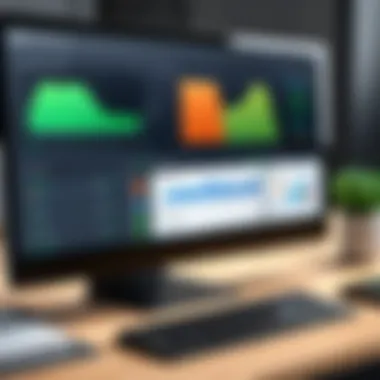
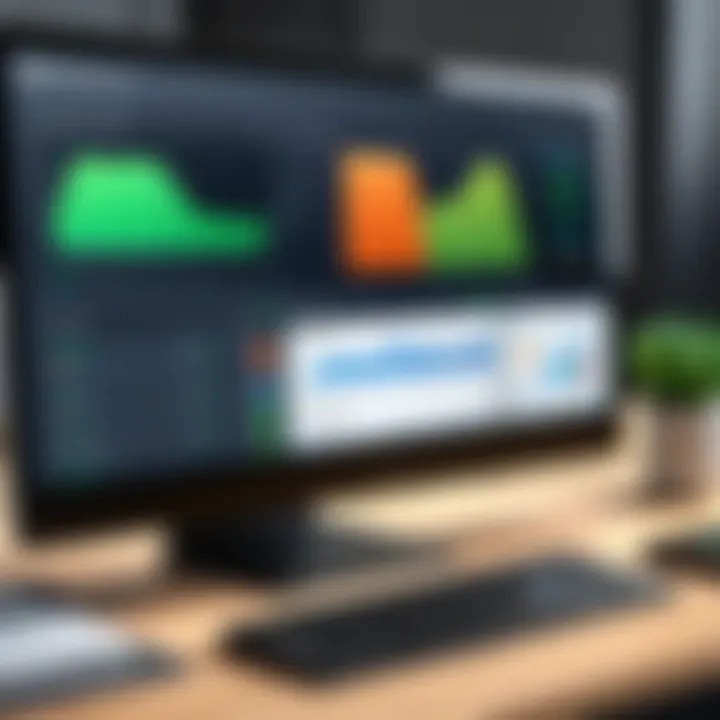
Intro
Understanding QuickBooks Desktop is essential for those managing finances in any organization. This software serves as a comprehensive tool that enables users to manage their financial data seamlessly. Specifically designed for small to medium-sized businesses, QuickBooks Desktop provides various functionalities that enhance financial management processes.
Several features set QuickBooks Desktop apart from its competitors. It provides robust reporting capabilities, secure data storage, and real-time tracking for various financial activities. By integrating these features, businesses can gain valuable insights into their performance. Moreover, this article delves into operational insights and best practices to maximize QuickBooks Desktop's potential.
Efficient use of this software can lead to improved decision-making for business owners and finance teams. As we progress through the article, a thorough examination of its features, insights, and usage strategies will be presented.
Software Category Overview
Definition and Importance
QuickBooks Desktop is a type of financial management software designed to streamline the accounting processes of businesses. It allows users to track income, expenses, invoices, and payroll efficiently. Importantly, QuickBooks Desktop supports various industries, making it relevant for diverse business needs.
Businesses that utilize this software can benefit from better financial visibility. They can easily produce detailed reports and forecasts, thus enabling more informed decisions. In a competitive marketplace, such insights become invaluable for sustaining growth and profitability.
Key Characteristics
Some key characteristics of QuickBooks Desktop include:
- User-Friendly Interface: The design focuses on ease of use, allowing users to navigate the software without extensive training.
- Comprehensive Reporting Options: Users can generate detailed financial reports that assist in budgeting and forecasting.
- Integration Capability: QuickBooks Desktop can connect with various applications and platforms, enhancing its functionality.
- Data Security: The software ensures reliable data protection, an essential feature in today’s digital environment.
These characteristics make QuickBooks Desktop a leading solution in financial management software.
Comparative Analysis of Top Software Options
Feature Comparison
When assessing QuickBooks Desktop against competitors, it’s essential to analyze key features:
- Sage 50cloud: Offers strong invoicing and inventory features but may lack advanced reporting capabilities compared to QuickBooks.
- FreshBooks: Excels in invoicing but is limited regarding comprehensive accounting functions.
QuickBooks Desktop stands out due to its all-inclusive features.
Pricing Models
Pricing is often a crucial factor when choosing financial software. QuickBooks Desktop provides several options:
- Basic Plan: Suitable for small businesses needing essential features with a competitive monthly fee.
- Advanced Plan: Tailored for larger businesses, offering more extensive features at a higher price.
This pricing flexibility allows businesses to choose a plan that matches their specific needs and budget.
"Choosing the right software can significantly impact your business's financial performance and decision-making processes."
Prolusion to QuickBooks Desktop
Understanding QuickBooks Desktop is essential for any entrepreneur or IT professional venturing into financial management solutions. This accounting software is designed to streamline financial tasks, making it a key player in business operations. The relevance of this section lies in the necessity to grasp the fundamental structure and function of the software, which can greatly influence decision-making processes.
QuickBooks Desktop offers various functionalities, and recognizing its significance allows users to leverage its capabilities effectively. Whether managing invoices, tracking expenses or generating comprehensive reports, QuickBooks has become a cornerstone of financial management for many organizations.
Overview of QuickBooks Software
QuickBooks is a powerful accounting software at the forefront of small to medium-sized business solutions. Its user-friendly interface and extensive feature set provide a robust platform for managing finances. The software targets small business owners who may not have extensive accounting backgrounds but need an efficient way to oversee their finances.
Key features include:
- Invoicing: Users can create custom invoices quickly.
- Expense tracking: Automatic categorization helps maintain organization.
- Payroll management: This feature ensures employees are paid accurately and on time.
The integration of these elements supports better financial transparency and decision-making, contributing to overall business success.
History and Evolution
Since its inception in the early 1990s, QuickBooks has undergone significant advancements to cater to the evolving needs of businesses. Initially designed for small accounting firms, it quickly expanded its functionality to accommodate diverse industries. This evolution marks its transition from simple bookkeeping to a comprehensive financial management tool.
The following milestones illustrate its growth:
- 1992: The initial release set a foundation for small business accounting.
- 2000: QuickBooks Online was launched, paving the way for cloud-based solutions.
- 2015: Introduction of advanced features, such as multi-currency support.


Over the years, changes in technology and user feedback have influenced enhancements, leading to a product that remains relevant in today’s marketplace. Understanding this history provides insight into how QuickBooks Desktop has maintained its position as a leader in accounting software.
Key Features of QuickBooks Desktop
Understanding the key features of QuickBooks Desktop is essential for any business owner or IT professional looking to optimize their financial processes. QuickBooks Desktop sets itself apart with a range of functionalities that cater to various business needs. This section elaborates on the primary aspects of QuickBooks, emphasizing user interface, accounting capabilities, reporting tools, and integration possibilities. These features enable businesses to enhance their workflow and improve financial management.
User Interface and Usability
The user interface of QuickBooks Desktop is both intuitive and functional. It is designed for ease of navigation, allowing users to perform tasks efficiently. The dashboard provides a clear overview of critical financial data, helping users stay on top of their accounts. QuickBooks Desktop organizes features into easily accessible menus, so functions like invoicing, expenses, and reporting are available with minimal clicks. Usability is further enhanced by shortcuts and tutorials, which streamline the learning process for new users.
Accounting and Invoicing Capabilities
QuickBooks Desktop offers a comprehensive set of accounting tools designed to cater to the diverse needs of businesses. It supports various accounting methods, including accrual and cash basis, thus providing flexibility in financial reporting. Invoicing capabilities are robust, enabling users to create customized invoices quickly. The software also handles recurring invoices and allows for payment tracking. By automating these processes, businesses can reduce errors and save time, ultimately improving cash flow management.
Reporting and Analytics Tools
The reporting and analytics features in QuickBooks Desktop give users valuable insights into their business's financial performance. Users can generate customizable reports that reflect specific metrics, such as income, expenses, and profit margins. The built-in reporting templates simplify the process of tracking financial data, making it easier to produce detailed reports for stakeholders or for internal analysis. This function is critical for strategic decision-making, as it helps identify trends and potential areas for improvement.
Integration with Other Software
QuickBooks Desktop provides capabilities for integration with various third-party applications, which amplify its functionality. For instance, it can connect with payment processors, e-commerce platforms, and CRM systems, allowing businesses to streamline operations across different departments. This interoperability helps create a more efficient workflow, reducing the need for double-entry and minimizing human error. Moreover, integrating additional software can enhance data analysis and reporting capabilities, providing richer insights into business performance.
By understanding these key features of QuickBooks Desktop, users can leverage them to optimize their financial practices effectively. This knowledge is vital for making informed decisions and enhancing overall operational efficiency.
Comparative Analysis of Versions
Understanding the various versions of QuickBooks Desktop is essential for businesses seeking financial management solutions. In this section, we will delve into the differences between QuickBooks Desktop Pro, Premier, and Enterprise. Evaluating these distinct versions helps organizations to identify the right fit based on their unique requirements and scale. Each version presents its own strengths and limitations, playing a crucial role in how businesses manage their accounting tasks.
QuickBooks Desktop Pro vs. Premier
QuickBooks Desktop Pro is tailored for small to medium businesses that require fundamental accounting capabilities. This version supports up to three concurrent users and offers essential features such as invoicing, expense tracking, and basic reporting tools. The user interface in Pro is relatively straightforward, making it accessible for users with limited accounting knowledge.
In contrast, QuickBooks Desktop Premier introduces advanced functionality suitable for growing businesses. Premier supports up to 5 concurrent users and provides industry-specific versions, tailored to sectors such as manufacturing, contracting, and nonprofit organizations. Its advanced reporting options and customizable templates enhance usability for users who require deeper insights into their financial data.
The choice between Pro and Premier often hinges on the complexity of business operations. For basic needs, Pro suffices, whereas, for more intricate requirements, Premier is advisable.
QuickBooks Desktop Enterprise Overview
QuickBooks Desktop Enterprise stands as the pinnacle of the QuickBooks Desktop family. This version caters to larger organizations requiring extensive user access, supporting up to 40 users. It incorporates all features of Pro and Premier while adding functionalities such as advanced inventory management, enhanced reporting tools, and dedicated customer support services. The Enterprise version often becomes essential for those who manage large volumes of transactions or require more customized solutions for their accounting needs.
Enterprise also offers more powerful security features, which are particularly important for industries with stringent compliance requirements. Its scalability allows businesses to grow without having to switch software, thus providing a long-term solution.
Choosing the Right Version for Your Business
Selecting the most appropriate version of QuickBooks Desktop involves a careful assessment of various factors. Firstly, consider the size of your business and the number of users who will need access to the system. The complexity of your financial transactions also plays a crucial role. For small businesses with basic needs, QuickBooks Pro may be sufficient. However, as a business scales, updating to Premier or even Enterprise may become neccessary.
Additionally, evaluate the specific features your business requires. If you need industry-specific tools or advanced reporting options, Premier or Enterprise could be the best choices.
Some key considerations:
- Business Size: Number of users and transaction volume
- Feature Requirements: Industry-specific needs vs. general functionalities
- Scalability: Ability to grow with your business
By analyzing these elements thoughtfully, businesses can make an informed choice that aligns with their operational goals.
Installation and Setup Process
The installation and setup process of QuickBooks Desktop is crucial for ensuring that the software functions optimally. This section highlights the importance of having a solid foundation when utilizing accounting software. An incorrect setup can lead to various issues, such as loss of data, performance problems, or even security vulnerabilities. Therefore, understanding the proper procedures is essential for any business owner or IT professional.
System Requirements
Before proceeding with the installation, it is imperative to verify that your system meets the specific requirements for QuickBooks Desktop. The software’s effectiveness can greatly depend on the hardware and software environment. Here are the key system requirements:
- Operating System: Windows 10, Windows 8, or Windows 7.
- Processor: At least 2.4 GHz processor or faster.
- RAM: Minimum of 4 GB required; 8 GB is recommended for optimal performance.
- Disk Space: A minimum of 2.5 GB of disk space for installation. Additional space may be required for data files.
- Display Resolution: Minimum of 1280 x 1024 screen resolution recommended.
It's also important to ensure that the latest Windows updates are installed to avoid compatibility issues.
Step-by-Step Installation Guide

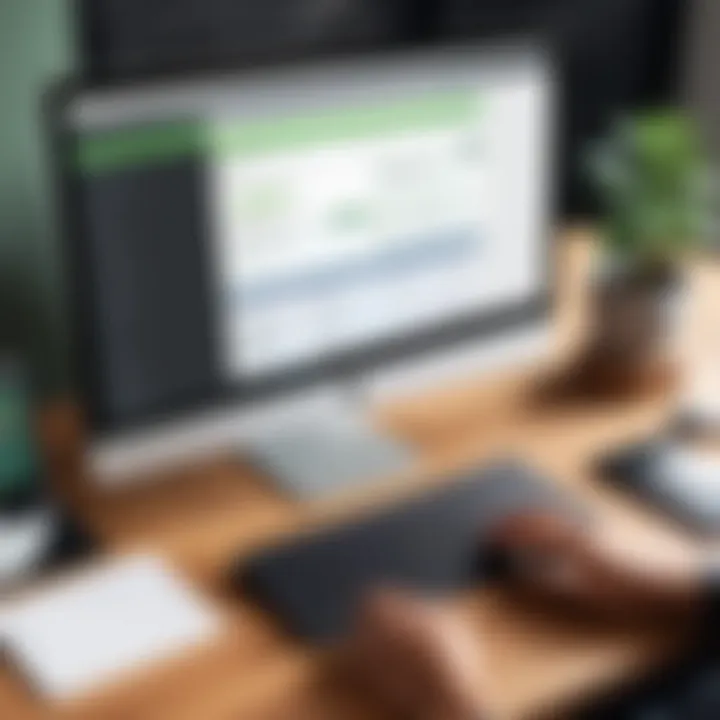
Installing QuickBooks Desktop involves several carefully defined steps that should be followed methodically. Here is a step-by-step guide to assist with the installation:
- Download the Installer: Begin by downloading the QuickBooks Desktop installer from the official Intuit website or from a trusted source.
- Start the Installation: Locate the downloaded file, usually in the 'Downloads' folder, and double-click on the file to start the installation process.
- Accept the License Agreement: Read the license agreement and accept the terms to proceed.
- Choose the Installation Type: Select either 'Express' or 'Custom' installation. Express is recommended for most users, while Custom allows for more control over the installation location and components.
- Select Installation Folder: If you chose Custom, select the desired location for QuickBooks files; otherwise, the default location will be used.
- Complete Installation: Click the 'Install' button to begin the installation. Wait for the process to complete, which may take several minutes.
- Activate the Software: After installation, open QuickBooks Desktop and enter your license and product number to activate your software.
- Setup Preferences: Follow the setup wizard to personalize your settings, including company information and preferences.
- Update QuickBooks: Once activated, check for updates to ensure you are using the latest version of the software, enhancing security and functionality.
Proper installation is a critical first step in utilizing QuickBooks Desktop effectively. Taking the time to ensure everything is correctly set up can save you a variety of headaches down the line.
Mastering the installation and setup process forms the backbone of successful software utilization. It enables businesses to leverage the full potential of QuickBooks Desktop, driving efficiency and productivity.
Best Practices for Utilizing QuickBooks Desktop
When using QuickBooks Desktop, it is essential to adopt best practices that ensure efficiency and reliability. Utilizing QuickBooks effectively maximizes the software’s potential and helps businesses manage their financials more accurately. Organizations may take advantage of best practices for data management, security, and operational processes. Implementing sound strategies not only streamlines bookkeeping but also protects sensitive financial information.
Data Backup and Security Measures
Data loss can have catastrophic consequences for any business. Therefore, regular data backup is crucial. QuickBooks Desktop offers built-in backup options that allow users to save their company files securely. It is recommended to back up data daily or weekly, depending on transaction volume.
Security measures should also be a priority. Consider the following:
- Use strong passwords for user accounts. Avoid simple passwords that are easily guessed.
- Limit user access to sensitive information based on roles. Not everyone needs to view all data.
- Enable data encryption, which provides an extra layer of protection.
- Implement antivirus software and other malware protection to reduce risks from external threats.
"A proactive approach to data security can prevent many headaches down the line."
By taking these steps, businesses can ensure that their data remains safe and recoverable, safeguarding their financial integrity.
Effective Record Keeping Strategies
Maintaining organized records is essential for effective financial management. QuickBooks Desktop streamlines this process through various features, but users must apply best practices for optimal results. Here are some strategies to consider:
- Categorization of Transactions: Make sure to categorize all expenses and income thoroughly. This helps in understanding cash flow and preparing for tax season.
- Regular Reconciliation: Monthly reconciliation between bank statements and QuickBooks helps in identifying discrepancies early.
- Consistent Naming Conventions: Use consistent naming for customers, vendors, and products to avoid confusion and enhance reporting accuracy.
- Document Scanning: Use QuickBooks to scan and attach receipts or invoices. This keeps records centralized and reduces clutter.
Being systematic in record keeping reinforces transparency and aids in adhering to compliance standards. Utilizing QuickBooks Desktop effectively in this realm ultimately supports decision-making processes and business growth.
Troubleshooting Common Issues
In the realm of financial management, using tools like QuickBooks Desktop is essential. However, it is not uncommon for users to face issues that can disrupt their workflow. Recognizing and addressing these common problems is crucial for maintaining smooth operation and ensuring that financial data stays accurate and secure. By understanding the nature of potential issues, users can respond swiftly, minimizing downtime and preserving their resources. This section provides a focused guide on common errors that users may encounter and outlines effective strategies for resolving them.
Common Errors and Solutions
Users of QuickBooks Desktop may encounter a range of errors. Here are some frequent issues, alongside potential solutions that can aid in resolving them:
- Installation Issues: Occasionally, users may face problems during installation. This might stem from incompatible system requirements or conflicts with other software. Checking system specifications and ensuring no conflicts exist is a good first step.
- Error 3371: This error relates to license issues. To solve it, users can attempt to reset their license information. This involves locating the file, renaming it, and restarting QuickBooks.
- Data Corruption: If users notice discrepancies in their data, it might suggest possible corruption. Running the QuickBooks Verify and Rebuild Data tools can help check for and address integrity issues.
- Network Problems: Multi-user configurations can experience connectivity issues. It's important to ensure that the hosting settings are properly configured and that all users have permissions to access the company file.
These examples illustrate just a few of the errors that can arise, but they highlight the importance of a proactive approach and the willingness to troubleshoot effectively.
Customer Support Resources
When user-driven solutions fall short, it becomes necessary to seek external support. QuickBooks Desktop offers multiple customer support resources that can guide users through more complex issues. These resources include:
- Official Help Center: The Help Center on the Intuit website provides an extensive database of articles and FAQs addressing various issues encountered by users.
- Community Forums: Engaging with community forums on platforms such as Reddit or the QuickBooks community can connect users with individuals who have similar experiences. Sharing solutions or even obtaining insights from peers can be invaluable.
- Direct Support: For urgent problems, contacting QuickBooks support directly can provide immediate assistance. Users can receive tailored advice from experienced representatives, which can often lead to faster resolutions.
- Training Videos: QuickBooks also offers training videos that cover a range of functionalities and common issues. Learning through visual aids can enhance understanding and retention.
Utilizing these support avenues ensures that users do not feel isolated in dealing with troubleshooting. Instead, they are empowered with resources designed to help them resolve issues efficiently.
User Experiences and Testimonials
User experiences and testimonials serve as a vital element in understanding the effectiveness and practicality of QuickBooks Desktop. When evaluating software solutions, insights from actual users give prospective buyers a picture of both the advantages and limitations of the program. These narratives often highlight real-world scenarios, revealing how businesses navigate their financial tasks routine and how QuickBooks Desktop aids them in achieving or exceeding their goals.
Additionally, testimonials can uncover unique use cases or functionalities that may not be apparent through traditional marketing or tutorials. For IT professionals and decision-makers, these perspectives are crucial for making informed choices. They reflect not just the software’s capabilities, but the impact on productivity and efficiency within different organizational contexts.
Case Studies
Case studies provide an illustrative perspective on actual implementations of QuickBooks Desktop across various business sizes and sectors. For example, consider a regional retail chain that faced challenges in managing inventory and reconciling accounts. After adopting QuickBooks Desktop, they saw significant improvements in their inventory tracking, which directly contributed to reduced overhead costs. In this scenario, the integration of the software allowed for real-time updates and reporting, enabling the management team to make data-driven decisions faster.
Another example is a freelance graphic designer who utilized QuickBooks for invoicing clients. This individual found that the time saved through the software's invoicing feature allowed them to focus more on creative tasks rather than administrative duties. The efficiency gained through QuickBooks transformed their workflow, demonstrating the tool's utility for small businesses and freelancers.
These case studies depict how diverse user experiences can yield valuable lessons and insights for others considering QuickBooks as a financial management tool.
User Ratings and Feedback
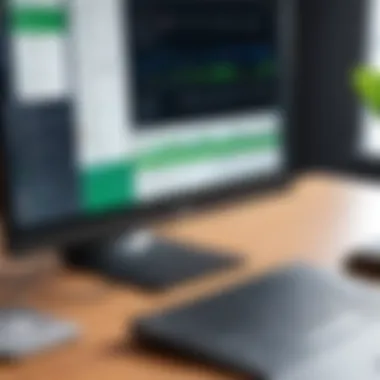
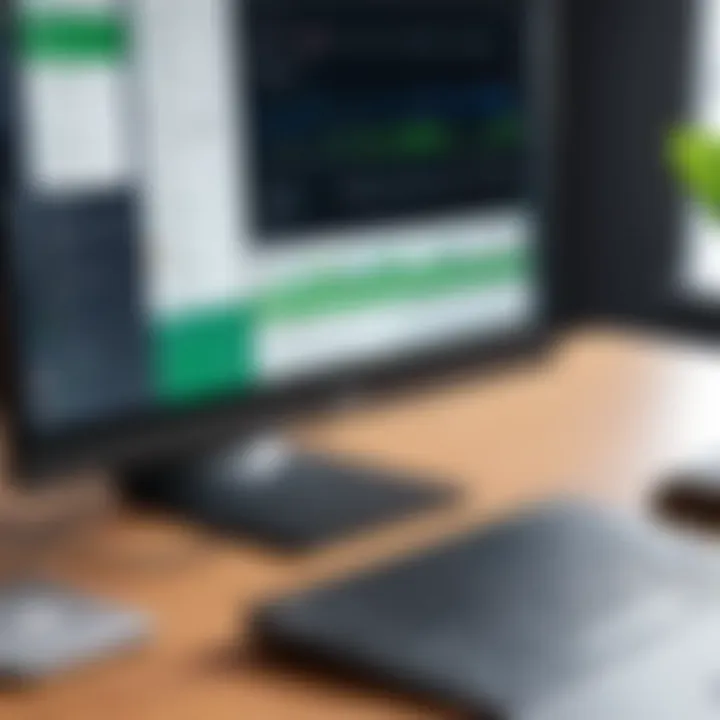
User ratings and feedback are essential indicators of how the QuickBooks Desktop software is perceived in the marketplace. Most users provide ratings through platforms like Reddit or Facebook, sharing their direct experiences. High ratings are often attributed to the software’s user-friendly interface and robust accounting features. Conversely, lower ratings may point out areas where users feel improvement is needed, such as customer support or software bugs.
In these forums, users often share both positive and constructive feedback. This information aids potential users in understanding the common pain points and celebrated features of the software. For instance, a user might rave about how easy it is to generate financial reports, which might encourage someone else to try the software. On the other hand, if multiple users highlight the slow response times of customer support, it presents a factor worth considering in the decision-making process.
"User feedback is not just noise; it reflects the collective experiences that can guide your implementation and use of QuickBooks Desktop."
In summary, user experiences and testimonials are integral to the evaluation process for QuickBooks Desktop. By delving into real-world applications through case studies and user feedback, potential adopters gain deeper insights into how the software can meet their specific needs.
Integration with Third-Party Applications
Integration with third-party applications is pivotal in maximizing the utility of QuickBooks Desktop. As businesses seek to streamline their processes and enhance efficiency, integrating QuickBooks with other software solutions becomes essential. This integration allows for seamless data transfer, reducing manual data entry and the risks associated with human error.
When businesses combine QuickBooks Desktop with applications tailored to specific needs, they can create a more cohesive ecosystem. This can lead to improved workflows and better data analysis, making it easier for decision-makers to access vital information.
Popular Integrations and Their Benefits
Many third-party applications integrate effectively with QuickBooks Desktop, enhancing its functionality. Some notable integrations include:
- Salesforce: This Customer Relationship Management platform helps track interactions and sales. Integration with QuickBooks allows teams to manage customer relationships alongside financial data, providing a holistic view of customer activity.
- Shopify: For eCommerce businesses, integrating Shopify with QuickBooks can automate the transfer of sales data. This ensures accurate bookkeeping and inventory management.
- PayPal: This allows businesses to manage payment processing efficiently. Transactions can sync with QuickBooks, making reconciliation simpler.
- Trello: Project management becomes more accessible with Trello integrated into QuickBooks. Organization of team tasks can now relate directly to financial parameters, improving project oversight.
The benefits of such integrations are significant. They include:
- Improved Data Accuracy: Automated transfers reduce the possibility of errors.
- Time Efficiency: Reduces time spent on manual entries and reconciliations.
- Enhanced Reporting: Greater data richness leads to deeper insights.
Integration Process Steps
Integrating third-party applications with QuickBooks Desktop follows a structured approach. Here's a simplified guide on how to proceed:
- Identify Needs: Determine which third-party applications will best address your business needs.
- Consult Documentation: Each application provides specific guidelines for integration. Refer to user manuals or online resources for details.
- Choose Integration Method: Some applications support direct integration, while others may require middleware solutions.
- Install the Application: Ensure that your system meets any installation requirements outlined by the application.
- Authorize Connections: Connecting QuickBooks with the third-party app usually requires authorization. Follow any prompts to grant permissions.
- Data Mapping: Establish how data will flow between QuickBooks and the chosen application. This might involve designating which fields correspond to each other.
- Test the Integration: Conduct tests to ensure data transfers correctly. Check for inconsistencies and rectify issues.
- Ongoing Management: Regularly review the integrations. This can help to maintain functionality, especially when either application updates.
"Integration is not just about technology; it's also about transforming your business workflow for better outcomes."
The proper integrations can transform QuickBooks Desktop into a more powerful tool for financial management, providing businesses with the flexibility and efficiency needed to meet their goals.
Limitations of QuickBooks Desktop
Understanding the limitations of QuickBooks Desktop is crucial for users aiming to maximize its potential while being mindful of its restrictions. Many business owners and IT professionals evaluate software systems on their functionality, and knowing the constraints of QuickBooks Desktop can help in making informed decisions regarding its implementation and use. Each software has specific gaps that users should be aware of in order to avoid disruption in operations.
Assessment of Functional Gaps
QuickBooks Desktop excels in many areas, yet it is not without functional gaps. These limitations can impact user experience and operational efficiency. Some noteworthy gaps include:
- Limited Cloud Capabilities: While QuickBooks Desktop offers some features for file sharing, it does not inherently function in the cloud as seamlessly as QuickBooks Online. This can limit accessibility for businesses that prioritize remote work or cloud storage.
- Mobile Functionality: The mobile app is less comprehensive compared to web-based platforms. Users often find that important functions are inaccessible on mobile, which may hinder their ability to manage finances on the go.
- User Limits: QuickBooks Desktop limits the number of simultaneous users based on the version chosen. This restriction can be problematic for growing businesses that require collaborative access for a larger team.
- Integration Challenges: Though it supports various integrations, not all third-party applications connect seamlessly with QuickBooks Desktop. The process can sometimes be cumbersome, affecting workflow efficiency.
Not recognizing these gaps can lead to frustration or inefficient practices. Users need to be conscious of what these restrictions entail for their specific financial management needs.
Considerations for Small vs. Large Businesses
The limitations of QuickBooks Desktop manifest differently based on the size of the organization using it. Small businesses may face a different set of challenges compared to large enterprises. Here are critical considerations:
- Resource Constraints: Small businesses may have fewer resources to invest in additional software or custom solutions to fill QuickBooks Desktop's gaps. This makes understanding these limitations vital for their operational efficiency.
- Scalability Issues: As a business grows, the need for advanced features typically increases. Larger businesses might find QuickBooks Desktop's limitations, such as user limits and restricted functionalities, to be a hurdle in scaling their operations effectively.
- Reporting Needs: Larger organizations may require more sophisticated reporting tools. QuickBooks Desktop's reporting capabilities may not meet the demands of complex analyses which larger businesses necessitate.
Understanding these dynamics allows both small and large businesses to evaluate their options carefully when deciding to use QuickBooks Desktop. Making choices based on accurate knowledge prevents mismatches in expectations versus reality.
Future of QuickBooks Desktop
As the landscape of financial management software evolves, the future of QuickBooks Desktop remains a critical discussion for users and businesses alike. This section explores what lies ahead for this widely-used software, focusing on upcoming updates, features, and the necessity for adaptation. Understanding these elements can provide valuable insights for decision-makers, IT professionals, and entrepreneurs who rely on QuickBooks Desktop for their financial operations.
Anticipated Updates and New Features
QuickBooks Desktop is known for its resilience and capability to adapt to user needs. The anticipated updates and new features are designed to enhance the software's functionality and address emerging business requirements.
Some expected updates include improved cloud capabilities, making remote access more seamless. Security upgrades are likely to be emphasized, given the growing concern over data breaches.
New features may also focus on automation and machine learning, to simplify tasks that users repeatedly perform, such as invoicing and report generation. Integrations with other financial tools are expected to broaden, optimizing user experience and enhancing data interchange.
"The future of QuickBooks Desktop hinges on its ability to evolve in a tech-driven marketplace."
Adapting to Market Trends
Adapting to market trends is vital for any software, and QuickBooks Desktop will not be an exception. Businesses are rapidly changing how they manage finances, with many migrating towards cloud-based solutions. However, many small to medium-sized businesses continue to rely on desktop solutions for their stability and security.
QuickBooks Desktop must find a balance between maintaining its core strengths while adopting modern technologies. Increased focus on user experience will be paramount. Features that enhance usability and navigate complexities will be in demand.
Additionally, aligning with the rise of e-commerce and digital payment solutions will be essential. QuickBooks Desktop will likely incorporate integrations with platforms such as Shopify and PayPal to remain relevant.







