Ultimate Screen Recording Software for PC Users

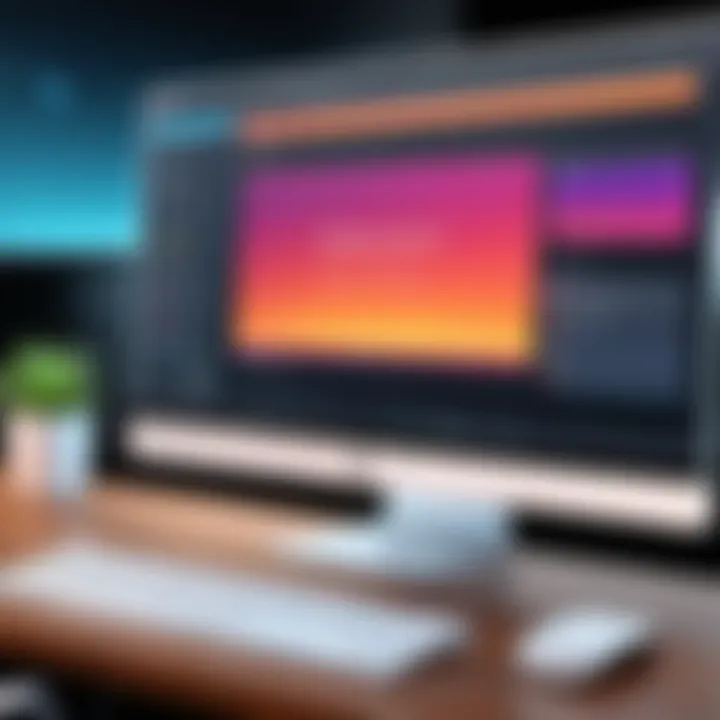
Intro
In today's digital landscape, screen recording software for PCs has become an essential tool for a variety of users. Whether you are an educator capturing lessons, an entrepreneur creating product demos, or a gamer streaming gameplay, understanding these tools can significantly enhance your productivity and communication. This guide provides an in-depth examination of the available options, features to consider, and helps you determine which software aligns best with your requirements.
Software Category Overview
Definition and Importance
Screen recording software allows users to capture video footage of their computer screens. This technology plays a crucial role in various professional and personal fields, giving users the ability to create tutorials, conduct software demonstrations, or record gameplay sessions. As remote work and digital learning become more prevalent, having robust screen recording capabilities is increasingly important.
Key Characteristics
There are several key characteristics to consider when evaluating screen recording software:
- Usability: The user interface must be intuitive, ensuring that users can navigate and utilize features efficiently.
- Performance: High-quality recording without lag or interruptions is essential for a professional output.
- Customization: The ability to customize settings like frame rates, recording regions, and audio sources enhances versatility.
- Export Options: Having multiple formats for exporting videos provides users flexibility in how they share their content.
- Additional Features: Tools like annotation, real-time editing, and integration with other software can improve the recording process.
Comparative Analysis of Top Software Options
Feature Comparison
When comparing screen recording software, it's important to look at specific features that might affect your workflow. For instance, some popular options available today are OBS Studio, Camtasia, and Bandicam. Each offers distinct functionalities:
- OBS Studio: Open-source, supports multiple streaming platforms, and is free. Great for gamers and streamers due to live streaming capabilities.
- Camtasia: Known for its robust editing features, ideal for creating polished tutorials and educational content, though it comes at a premium.
- Bandicam: Features a user-friendly interface that is good for direct game recordings and screen capturing, but lacks advanced editing tools.
Pricing Models
Pricing structures can vary widely. Here’s a brief look at the cost models for some of the software mentioned:
- OBS Studio: Free to use, with a strong community offering support.
- Camtasia: Generally priced around $249 for a one-time purchase, with occasional discounts available for educators.
- Bandicam: Offers a free trial with limited recording time, and the full version can be purchased for approximately $39.95.
"Choosing the right screen recording software depends not only on price but also on the specific needs of the user."
By taking into account the various features and pricing models, users can make informed decisions about the software that best meets their needs.
Understanding Screen Recording Software
Screen recording software serves a vital function in today's digital landscape. With the surge of remote work, online education, and digital content creation, understanding this software's role is essential. It allows users to capture their screen activity, enabling the documentation of processes, creation of tutorials, and sharing of gameplay. Clearly, this software has a wide range of applications, making comprehension of its features an important endeavor.
Definition and Purpose
Screen recording software is a digital tool that captures video of what is displayed on a computer screen. Its primary purpose is to facilitate content creation, whether that involves producing instructional videos for educational purposes, recording important meetings, or streaming gameplay. The definition encapsulates the purpose well: it is essentially an audio-visual recording of on-screen actions. The ability to record audio simultaneously enhances the experience, allowing for narration or commentary. Some software options also include features such as live streaming, which broadens the scope of usage beyond just recording.
Understanding the capabilities of various screen recording programs is critical for professionals and educators who wish to maximize their effectiveness in communication. With suitable software, one can easily create polished presentations or tutorials that engage users and convey information clearly.
Historical Context
The history of screen recording software dates back to the early 1990s. Initially, the tools were basic and often quite difficult to use. Early innovators focused on essential functions without robust features. As technology advanced, so did screen recording software. By the late 1990s and early 2000s, software like Camtasia emerged, offering more user-friendly interfaces and improved functionality.
Today, the software landscape includes options like OBS Studio and Snagit, each bringing unique features to the table. This evolution reflects broader technological advancements in computer processing power and storage capabilities.
As more users embraced content creation, screen recording applications have continued to evolve. These days, it is common for personal, educational, and corporate entities to utilize screen recordings to enhance communication and share knowledge effectively.
Core Features to Consider
When exploring screen recording software for PCs, understanding the core features is crucial. They define how effective and user-friendly a software option can be. Each feature adds a layer of capability that can align with the specific needs of the user, whether for creating tutorials, professional presentations, or game streaming. Here, we evaluate three core features that are essential in any good screen recording software: video quality options, audio capture capabilities, and editing and annotation tools.
Video Quality Options
The video quality options available in screen recording software play a vital role in user satisfaction. High-definition recording is expected in today’s digital age. Users often look for software that can provide resolutions like 1080p or even 4K, depending on their specific needs.
Another important aspect of video quality is the frame rate. A higher frame rate ensures smooth playback, which is particularly important for gaming or action-heavy content. Software with variable frame rates can cater to different usage scenarios, offering flexibility for users.
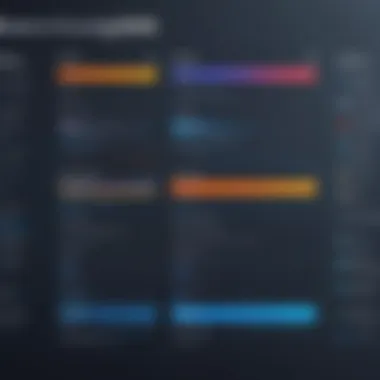

Many screen recording tools will support various codecs that compress video files without significant loss in quality. Understanding these options helps users ensure that their recordings meet the standards required for specific platforms, such as YouTube or professional presentations. In essence, video quality options are not just a matter of aesthetics; they can drastically affect the usability and final output of the recordings.
Audio Capture Capabilities
Audio plays a significant role in the effectiveness of a screen recording. Many users require the ability to capture system sound and microphone input simultaneously. This dual-capture capability is particularly valuable for those creating instructional videos or gaming streams.
Users should also consider advanced audio features, such as noise cancellation and audio mixing options, to enhance the overall quality of their recording. Software that supports various audio formats can be beneficial, especially if recordings need to be used in different contexts or applications. Additionally, adjustable volume levels and syncing options can significantly improve the final product.
The significance of audio cannot be overstated. The success of a screen recording is often determined not just by visual quality but by how well the audio complements it. Therefore, assessing audio capture capabilities is essential when choosing screen recording software.
Editing and Annotation Tools
Editing and annotation capabilities are pivotal for users who wish to enhance their recordings post-capture. Many software options provide basic trimming features; however, the best tools also include robust editing features that allow for detailed modifications. Some programs offer features such as multi-track editing, which can be helpful for more complex projects.
Annotation tools, including text overlays, shapes, and customizable arrows, serve to clarify points within the recording. These features enhance viewer engagement and comprehension, making them particularly useful in educational and professional contexts.
Moreover, the integration of transitions, effects, and background music adds a layer of professionalism to recordings. Users should evaluate how intuitive the editing tools are, ensuring that they can easily navigate and utilize them without a steep learning curve.
Ultimately, editing and annotation tools can transform a basic screen capture into a polished final product that meets professional standards.
In summary, the core features of screen recording software—video quality options, audio capture capabilities, and editing and annotation tools—are fundamental in deciding which software aligns best with user needs. Each individual will prioritize these features differently, so understanding their importance can lead to more informed decisions.
Usability and User Interface
Usability and user interface are critical components of any software, including screen recording tools. Their design directly affects how effectively users can operate the software. User-friendly interfaces reduce confusion and the learning curve associated with new applications. This is especially important for screen recording software, as users may leverage these tools for various purposes ranging from educational tutorials to professional presentations.
From installation to navigation, usability influences overall satisfaction. Software that is intuitive encourages more users to adopt it without extensive training or support. A smooth user interface allows users to focus on creating content rather than struggling with the tool itself. Elements such as button placement, accessibility of features, and clear labeling play crucial roles in enhancing usability. Users appreciate when actions require less effort, making repetitive tasks more efficient.
Ease of Installation
Ease of installation is the first touchpoint users experience with any software. An effective installation process should be streamlined, requiring minimal user intervention. Typically, reputable screen recording software provides simple setups. This includes straightforward download procedures and user-friendly installation wizards. A software package that requires extensive steps or unclear prompts can deter users from progressing.
Additionally, compatibility with various operating systems can vary. Solutions that provide universal installations on Windows, Linux, or macOS benefit a broader audience. Users should also consider whether the software has easy ways to uninstall if needed. Providing clear instructions and installing prerequisites can mitigate problems that arise from installation issues, thus improving user interaction right from the start.
User Experience Considerations
User experience encompasses more than just ease of installation; it extends to how users interact with the software over time. The initial impression is paramount, but sustaining engagement through good user experience is essential for retaining users. Some considerations include the layout of controls and menus, responsiveness of the software, and the availability of support. Users should not struggle to find frequently used features such as recording options, settings adjustments, or export functions.
The integration of tutorials and contextual help within the software can significantly enhance user experience. An in-app guide or onboarding sessions can provide valuable assistance for new users. Moreover, feedback mechanisms allow users to report issues or suggest improvements, which is important for continuous development.
"A well-designed user interface simplifies interactions, promotes productivity, and enhances user satisfaction."
Performance, easy navigation, and flexibility underlie strong user experiences. Software that meets these criteria builds a loyal user base. Users will likely recommend tools that provide a seamless, efficient experience. In contrast, software that poses challenges will often be abandoned for alternatives that promise ease and effectiveness.
Performance and System Requirements
When selecting screen recording software, understanding performance and system requirements is essential. The ability of a software to function smoothly relies heavily on the specifications of the PC it operates on. Without suitable hardware, even the best software can lag, causing frustration and poor quality recordings. Therefore, evaluating these requirements is a critical step for potential users.
Hardware Specifications
Screen recording software often demands substantial processing power, specific graphic capabilities, and adequate memory. Here are key hardware specifications to consider:
- Processor (CPU): A multi-core processor is recommended. Software like OBS Studio may require an Intel i5 or AMD Ryzen 5 or higher for smooth operations when recording high-resolution content.
- Graphics Card (GPU): A dedicated GPU can significantly enhance performance, particularly for gamers or users recording intensive applications. Many software solutions utilize hardware acceleration to optimize recording tasks.
- RAM: Minimum of 8GB is suggested for basic tasks. For heavy usage, such as gaming or high-resolution screen recording, 16GB or more will improve performance.
- Storage: Screen recordings can take up substantial disk space, especially at higher resolutions. SSDs provide faster read/write speeds compared to traditional HDDs, reducing wait times during captures.
By ensuring your hardware meets or exceeds these requirements, you can maximize the efficiency and quality of your recordings.
Software Compatibility
Compatibility between the screen recording software and your operating system cannot be overlooked. Before making a choice, it's vital to review whether the software aligns with your PC's OS. Here are factors to consider:
- Operating Systems: Not all screen recording software supports every operating system. Ensure that the software you plan to use is compatible with Windows, Mac, or Linux versions.
- System Updates: Often, new software versions require the latest updates to function optimally. An outdated OS can lead to complications such as crashes or incompatibility.
- Driver Support: Updated drivers for graphics cards and audio devices also play a significant role in ensuring the software runs smoothly. Incompatible or old drivers can lead to performance issues.


Ultimately, verifying both hardware and software compatibility will save time and potential headaches in your recording efforts. By following these guidelines, users can choose the right screen recording tool, tailored to their specific needs.
Popular Screen Recording Software Options
The realm of screen recording is populated with various software applications, each offering unique features and capabilities. Understanding these options is crucial for users who seek to select software tailored to their specific needs. Choosing the right screen recording software can significantly affect the quality of the output, user experience, and overall effectiveness of the recorded material. This section aims to break down the most notable software available, making it easier for users to navigate through their choices.
Overview of Top Choices
When considering which screen recording software to use, several prominent options stand out due to their capabilities, user ratings, and specific functionalities. Each software has its strengths and weaknesses. Here’s a closer look at some of the top choices:
- OBS Studio: This open-source software is popular among gamers and streamers. It offers flexibility with multiple recording options and advanced settings. The software is free but has a steeper learning curve for beginners.
- Camtasia: Known for its comprehensive editing features, Camtasia is suitable for educational content and professional presentations. The interface is user-friendly, but it comes with a higher price tag.
- Bandicam: Efficient for recording high-quality videos, Bandicam is favored among gamers for its low resource usage. However, the free version places a watermark on recordings, which may deter some users.
- Snagit: This is a more straightforward option focused on screen captures and quick edits. It’s less robust than other software but ideal for users who need simple functionality quickly.
- ScreenFlow: Tailored for macOS users, ScreenFlow enables professional-grade screen recording with powerful editing tools. While it’s not available for Windows, its features are well-respected among the Mac community.
Evaluating these options helps users understand what each software can do, their limitations, and how they fit into specific use cases.
Detailed Software Comparisons
A more nuanced comparison sheds light on how these options stand against each other.
Key Factors for Comparison:
- Pricing: Some tools are completely free, while others, like Camtasia and ScreenFlow, require a purchase. Understanding the value for money for features is essential.
- User Interface: The learning curve varies across software. For instance, OBS Studio is powerful but may intimidate new users. In contrast, Snagit has a simpler interface.
- Functionality: Features like editing capabilities, annotation tools, and export options can dictate the choice for professionals needing more than just capture abilities.
- Performance: This encompasses how software utilizes system resources during recording. Bandicam and OBS are noted for being lightweight, while Camtasia could be resource-intensive during editing.
Software can be compared in tabular form to accentuate these distinctions:
| Software | Price | Ease of Use | Key Features | | OBS Studio | Free | Moderate | Custom scenes, plugins | | Camtasia | Paid | Easy | Editing, quizzes | | Bandicam | Paid (free trial)| Easy to Moderate | High-quality recording | | Snagit | Paid | Easy | Simple editing | | ScreenFlow | Paid | Moderate | Strong editing tools |
Pricing Models and Licensing
Understanding the pricing models and licensing options for screen recording software is essential for making informed decisions. Each model presents distinct advantages and drawbacks that can significantly impact user experience and financial commitment. These choices affect not only budget allocation but also the scope of features and updates available to users. Hence, exploring the nuances of pricing strategies becomes pivotal for users to recognize which software will provide optimal value based on their specific needs and usage patterns.
Free vs Paid Software
The divergence between free and paid screen recording software is a critical consideration. Free software often serves as an excellent introduction for beginners. These tools can satisfy basic recording needs without any upfront investment, making them accessible to anyone, including students and casual users.
However, the limitations of free options can become apparent as users engage more extensively with their screen recording tasks. Common drawbacks include lower video quality, reduced functionality, and the presence of watermarks on recordings. In contrast, paid software typically offers a wider range of features tailored for professional and high-demand scenarios. Among the advantages of paid tools are:
- Superior video quality and higher frame rates
- Enhanced editing capabilities and built-in annotation tools
- Dedicated customer support and regular updates
Ultimately, the choice between free and paid options hinges on the user's goals and resources. For individuals focused purely on casual recordings or basic presentations, free software might suffice. Yet, for those involved in professional work or content creation, investing in paid software can yield far better results.
Subscription vs One-time Purchase
When delving deeper into paid options, another layer of complexity arises between subscription-based models and one-time purchase licenses. Subscription software, such as OBS Studio or Camtasia, requires users to pay a recurring fee, often monthly or annually. This model can be attractive as it typically ensures users have access to the latest features and updates without additional costs. However, the long-term commitment can accumulate substantial costs, especially for those who may only need the software temporarily.
On the other hand, one-time purchase licenses provide a sense of ownership. Users pay a fixed amount, which often includes a specific version of the software with available updates for a limited time. This model may seem initially more economical. However, users must consider the possibility of needing to pay for future upgrades or missing out on enhancements available only in the subscription version.
The choice between subscription and one-time purchase models often reflects the user's long-term strategy and anticipated usage intensity.
Both pricing models provide unique benefits and suit different user needs. Decision-makers must evaluate their requirements closely, considering factors like budget, frequency of use, and the importance of having up-to-date features, as they navigate these pricing and licensing considerations.
Use Cases and Applications
Screen recording software serves many purposes, tailored to meet diverse user needs. Understanding the various use cases helps maximize the software’s potential. Here are some prominent applications of screen recording technology and their unique advantages.
Educational Purposes
Screen recording software has transformed the way educators deliver content. It provides a medium for recording lectures, tutorials, and presentations. This method enables learners to revisit complex topics, aiding retention. Teachers can demonstrate software usage or program operations in a clear manner. With tools like Camtasia or OBS Studio, educators can create engaging visual aids that complement traditional teaching methods. Such resources often enhance interactivity and accessibility in learning environments.
"Screen recording bridges geographical gaps in education. Students from various locations can access quality resources in a flexible manner."
Professional Presentations
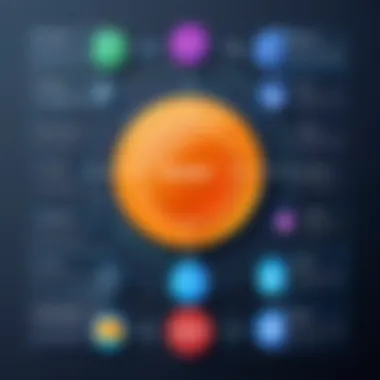
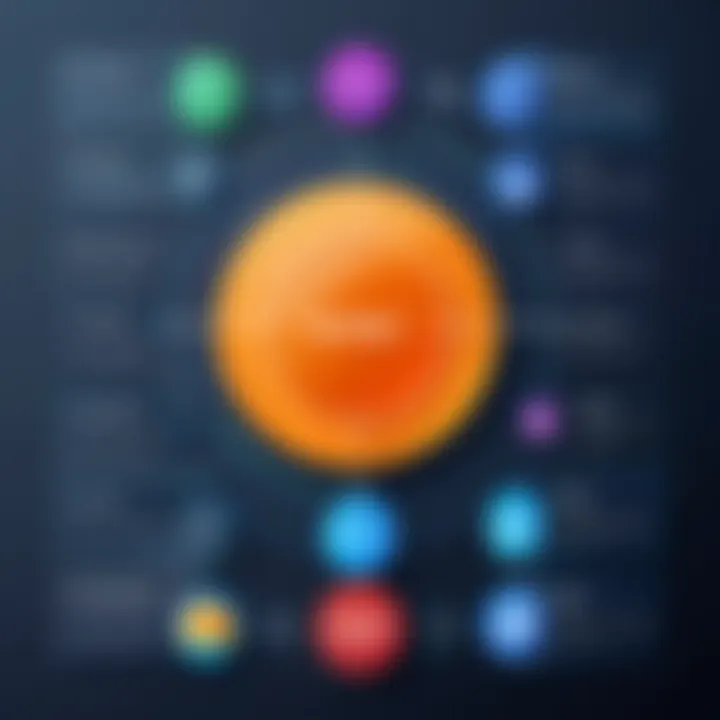
In the business realm, screen recording proves invaluable for creating impactful presentations. It allows professionals to record product demos, training sessions, or important talks. Presentation tools such as Loom help professionals convey their ideas effectively. They can share video overviews that enhance communication among team members. This medium can replace lengthy email threads, offering a concise way to communicate complex information. Moreover, presenting training material through recorded sessions can save time and streamline onboarding.
Gaming and Streaming
The gaming community benefits immensely from screen recording. Gamers use software like NVIDIA ShadowPlay or Bandicam to capture gameplay. These recordings help in building personal brands on platforms such as Twitch or YouTube. They provide a way to share skills, strategies, or humor with a broader audience. Additionally, recording gameplay provides valuable feedback for improvement. Many gamers also participate in competitive gaming, where recording gameplay is essential for reviews and analyses.
Tutorials and Learning Resources
In the realm of screen recording software, the availability of tutorials and learning resources plays a critical role in user experience. The complexity of these tools varies considerably. Hence, having access to quality educational materials helps users to grasp software functionalities more quickly and effectively. Tutorials serve not just to educate but also to empower users in making the most out of their screen recording endeavors. They provide step-by-step guidance, allowing users to familiarize themselves with features that they might overlook otherwise.
Official Documentation
Official documentation is essential for anyone looking to maximize their screen recording software's potential. This resource typically includes comprehensive manuals, detailed explanations of features, and troubleshooting assistance. It often covers all aspects of the software, making it a primary reference point when users encounter difficulties.
- Clarity of Information: Official documentation is usually written by the developers, ensuring that the information is accurate and relevant.
- Structured Layout: Good documentation is organized, allowing users to find what they need without frustration.
- Update Logs: Many developers include changelogs to inform users about new features and fixes. Keeping track of these can help maintain an effective workflow.
Users should regularly consult the official documentation to stay updated on their software's latest enhancements. This practice can greatly reduce the likelihood of encountering issues during usage.
Community Forums and Support
Community forums represent another invaluable resource. These platforms allow users to share experiences, seek advice, and offer solutions to common problems. Engaging with a community familiar with the software often provides insights that official documentation might not cover.
- Peer Support: Users can benefit from the collective knowledge of others, helping them resolve specific challenges more efficiently.
- Newbie Guidelines: Many forums have sections dedicated to new users, offering tailored advice that addresses basic queries.
- Real-World Use Cases: Community members often share their personal experiences, providing practical examples that can inspire others.
Finding a reliable community forum can be instrumental, especially for those new to certain software. These forums allow users to ask questions, receive prompt responses, and learn from others' mistakes and achievements.
Common Challenges and Solutions
In the realm of screen recording software for PCs, users often encounter various challenges that can impede their experience and effectiveness. This section addresses these common problems, providing insights into possible solutions. Understanding these challenges is vital for decision-makers and IT professionals who rely on optimal performance and ease of use.
Technical Issues
Technical issues are perhaps the most prevalent challenge faced by users of screen recording software. These may arise due to a multitude of factors such as hardware limitations, incompatible software, or even network connectivity problems. For instance, users might find that their video footage lags or stutters, which could stem from insufficient RAM or an outdated graphics card. It's essential to ensure that the hardware meets the recommended specifications for the software being used.
Here are common technical problems along with potential solutions:
- Poor video quality: Upgrade graphics drivers or adjust the recording settings within the software.
- Audio sync issues: Check the audio capture settings, and ensure that the recording devices are functioning correctly.
- Software crashes: Regularly update the software to the latest version and check for any system conflicts.
Users should also take advantage of the official documentation provided by software developers. These resources often contain troubleshooting guides that can help address specific technical problems. Engaging with community forums can also provide additional tips and support services that may solve unforeseen issues.
User Error and Misconceptions
User errors form another significant challenge when utilizing screen recording software. Many users might underestimate the complexity of the tasks involved, leading to mistakes and frustration. Misconceptions surrounding certain features can exacerbate these issues. For example, a user might believe that all screen recording software automatically saves their work, only to find their footage lost due to not following proper save protocols.
Some common user errors include:
- Inadequate preparation before recording: Users should familiarize themselves with the software interface and adjust settings prior to starting a recording session.
- Ignoring system notifications: Many software applications provide alerts regarding system resource usage or updates. Ignoring these can lead to performance issues.
- Not utilizing available features: Users might miss out on advanced features meant to enhance the recording experience, such as built-in editing tools or cloud backup options.
"Understanding your software features is as crucial as mastering the technical aspects of screen recording."
To overcome these pitfalls, it is advisable for users to invest time in exploring tutorials and community forums. Participation in discussions about common pitfalls will further enhance their learning curve. Being informed about the software's capabilities and limitations ultimately leads to a better screen recording experience.
Future Trends in Screen Recording Software
The landscape of screen recording software is evolving rapidly. Understanding future trends is vital for decision-makers, IT professionals, and entrepreneurs. These trends can shape how organizations and individuals create, share, and utilize video content. Not only do these developments introduce new tools and capabilities, but they also dictate how screen recording integrates with other technologies.
Emerging Technologies
Various emerging technologies are set to redefine screen recording software. Artificial intelligence (AI) is a key player in this transformation. AI can assist in automatic scene recognition, optimizing video quality, and even providing real-time transcription services. Another notable example is the integration of augmented reality (AR) and virtual reality (VR). As these technologies mature, users may experience a more immersive recording process, capturing not just the screen but the user's interactive environment as well. High-definition streaming capabilities are also becoming more common. This trend allows users to record content in ultra-high resolution, making the output much more professional and polished.
Cloud computing is another critical trend. Many software providers are now offering cloud-based solutions, which enable easy storage and sharing. This also allows for collaborative editing in real-time, which is especially beneficial for teams working remotely.
Anticipated Developments
Looking ahead, certain developments in screen recording software stand out. Enhanced collaboration tools are expected to gain significance. Features like integrated chat systems or shared editing tools will streamline communication during the recording process. This is crucial for remote teams and educational applications where users work jointly on projects.
There is also a growing emphasis on security features. As more businesses adopt screen recording for confidential communications and sensitive content, robust encryption and user authentication will become essential. Additionally, regulatory compliance will influence software design, ensuring adherence to standards in data protection.
In summary, the future of screen recording software lies in harnessing new technologies. AI, cloud capabilities, and increased emphasis on collaboration and security are just a few elements shaping this domain. Staying informed about these trends allows users to make strategic decisions that align with their needs and progresses in technology.





