Integrating Smartsheet with Microsoft Teams for Better Project Management
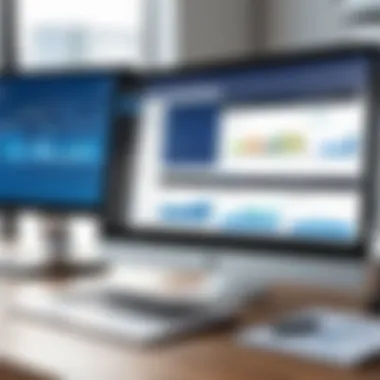

Intro
In today's fast-paced business environment, effective project management is crucial. Organizations seek tools that provide both flexibility and structure. The integration of Smartsheet with Microsoft Teams offers a solution that enhances collaboration and improves efficiency. Both platforms serve distinct yet complementary functions, making their synergy beneficial for teams focused on achieving their project goals.
Understanding the unique attributes of Smartsheet and Microsoft Teams can illuminate the advantages they present when used together. Smartsheet is known for its spreadsheet-like interface which allows users to manage projects with clarity. Microsoft Teams provides a collaborative workspace where team members can communicate seamlessly. This article explores how integrating these platforms can streamline workflows, enhance communication, and lead to better decision-making.
Software Category Overview
Definition and Importance
Smartsheet and Microsoft Teams belong to a category of software designed to enhance productivity and collaboration. Project management tools like Smartsheet help teams organize tasks, track progress, and allocate resources. Microsoft Teams, as a communication platform, facilitates real-time discussions, document sharing, and video conferencing. When integrated, these tools create a comprehensive framework that supports all aspects of project management processes.
Key Characteristics
The distinct features of each platform play a pivotal role in their integration. Smartsheet features include task lists, Gantt charts, and reporting tools. These functions provide visual insights into project statuses and timelines. Conversely, Microsoft Teams enables messaging, direct calls, and integration with other Microsoft 365 applications. This functionality allows for a centralized hub of information and discussions regarding ongoing projects.
By integrating Smartsheet with Microsoft Teams, organizations can leverage these characteristics jointly, ensuring that project management and communication efforts are synchronized. This integration offers enhanced visibility into tasks while maintaining openness to all members of the project team.
"The integration of Smartsheet with Microsoft Teams transforms project management into a seamless experience that melds planning and execution."
This integration is not merely a technical advancement but a strategic move to address challenges in today’s project management landscape. With this platform harmony, team dynamics improve, fostering an environment conducive to productivity and creativity.
Comparative Analysis of Top Software Options
In an era where multiple tools are available, understanding the specific features and pricing models of Smartsheet and Microsoft Teams can help organizations make informed decisions.
Feature Comparison
• Smartsheet
- Spreadsheet-like interface for easy navigation
- Advanced reporting and analytics
- Collaboration tools and comments
- Resource management capabilities
• Microsoft Teams
- Chat and messaging features
- Integration with Office applications
- Video conferencing and screen sharing
- Customizable channels for different projects
Pricing Models
Understanding the cost structure is essential for decision-makers:
- Smartsheet offers several tiers based on user needs:
- Microsoft Teams is often bundled with Microsoft 365 subscriptions, which may include:
- Individual plans for solo users
- Business plans for small to medium teams
- Enterprise plans for larger organizations
- Business Basic, which is affordable for smaller organizations
- Business Standard, which provides advanced features
- Enterprise plans tailored for larger companies
The choice between these tools may depend on the specific requirements of a team and the scope of projects they manage. Integrating these platforms may ultimately provide a more effective solution than assessing each platform in isolation.
Prelude to Smartsheet and Microsoft Teams
In today’s fast-paced work environment, efficient project management is crucial. Smartsheet and Microsoft Teams offer unique solutions, which, when integrated, provide enhanced capabilities for collaborative project management. The combination of these two platforms enables teams to streamline their workflows, optimize communication, and ultimately improve decision-making. In this section, we will explore the significance of both Smartsheet and Microsoft Teams, and how their integration can transform project management practices.
Overview of Smartsheet
Smartsheet is a work management and automation platform designed to facilitate collaborative tasks. It provides various functionalities, such as project planning, tracking, and reporting. The user-friendly interface allows teams to visualize project timelines using Gantt charts and Kanban boards. This flexibility empowers users to switch between different views based on individual project needs. Moreover, Smartsheet's automation capabilities reduce manual tasks, allowing teams to focus on strategic project elements instead.
Overview of Microsoft Teams
Microsoft Teams functions as a centralized hub for team collaboration. It integrates chat, video conferencing, and file sharing in one platform. Users can create spaces for different projects, facilitating focused discussions and file exchanges. Integration with other Microsoft products, such as OneDrive and SharePoint, enhances its capabilities even further. This all-in-one collaboration tool is indispensable for modern workplaces, where seamless communication promotes productivity.
Importance of Integration in Project Management
The integration of Smartsheet with Microsoft Teams offers substantial benefits for project management. Firstly, it centralizes project information, allowing team members to access real-time data easily. This accessibility fosters better collaboration and ensures everyone is on the same page. Secondly, it enhances task management by linking discussions in Microsoft Teams directly with corresponding tasks in Smartsheet.
"Integration enables teams to work more efficiently, reducing the likelihood of information silos and miscommunication."
Additionally, the integration allows for streamlined updates and notifications, which helps maintain project momentum. By utilizing both platforms in tandem, teams can leverage strengths from each, transforming the management of projects into a more coherent and efficient process.
Key Features of Smartsheet
Smartsheet offers various tools that enhance project management efficacy. Understanding these features provides insight into how this application can optimize workflows and improve outputs. The integration with Microsoft Teams magnifies these advantages, creating a powerful synergy for teams aiming to streamline their processes.
Grid and Card Views
The Grid view in Smartsheet functions similarly to a traditional spreadsheet. This feature allows users to organize data in rows and columns, making it easy to manage tasks, budgets, and resources. Each row can represent a distinct task or project element, while columns can be customized for different attributes such as deadlines, assignees, and status updates.
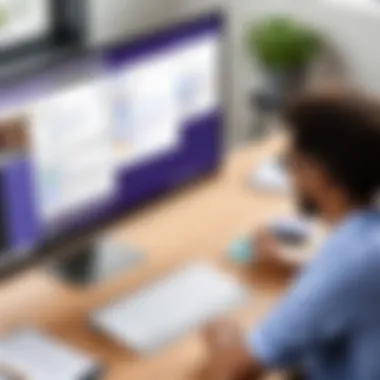

Conversely, the Card view transforms tasks into visual cards. This offers a more dynamic way to track progress. Cards can be moved across different status columns, representing phases such as "To Do," "In Progress," and "Completed." This visual representation is effective for teams that prefer workflows that are visually intuitive.
Collaboration Tools
Collaboration is at the core of Smartsheet. The platform provides real-time collaboration capabilities. Team members can comment directly on tasks, which streamlines discussions around specific projects. This immediate access to feedback ensures that relevant information is readily available, reducing miscommunication and delays.
Additionally, Smartsheet integrates seamlessly with popular communication tools such as Microsoft Teams. This allows for instant sharing of project updates without switching platforms, making the workflow smoother. Assignments can be tagged, and users are notified of changes or comments relevant to their tasks.
Reporting and Analytics
Data-driven decision-making is crucial in project management. Smartsheet’s reporting tools allow users to create comprehensive reports that visualize project performance. Users can generate dashboards with key metrics, providing an overview of the project’s health. This visibility enables project managers to identify bottlenecks and allocate resources effectively.
Furthermore, the analytics feature allows users to examine historical data. This analysis helps teams to learn from past projects, improving future planning and execution. By integrating these insights with Microsoft Teams, decision-makers can discuss findings promptly, facilitating agile project management.
"Understanding and utilizing the key features of Smartsheet can lead to a more manageable and productive project environment."
Smartsheet’s design promotes efficiency through these key features. By employing the Grid and Card views, fostering collaboration, and utilizing robust reporting tools, teams can achieve heightened project success. Integrating these functionalities with Microsoft Teams enhances the overall experience, making it easier for teams to stay aligned and informed.
Key Features of Microsoft Teams
Microsoft Teams has emerged as a pivotal tool for enhancing communication and collaboration within organizations. Integrating these features with Smartsheet creates a synergistic environment that can significantly augment project management efforts. The importance of Microsoft Teams in this context cannot be understated. Its capabilities facilitate seamless interaction among team members, fostering an effective workflow that is instrumental in achieving project goals.
Chat and Communication Tools
Chatting in Microsoft Teams is more than just sending quick messages. It provides a dedicated space for teams to share ideas and clarify tasks in real time. Key features such as threaded conversations allow users to follow discussions easily. Moreover, emojis and gifs can be used to convey emotions and lighten communication tone, promoting a more friendly atmosphere. With instant messaging capabilities, teams can resolve issues faster, minimizing delays caused by miscommunication. The chat history is archived, ensuring that team members can reference past discussions when needed, thus maintaining clarity.
File Sharing and Collaboration
File sharing within Microsoft Teams is highly efficient. Users can easily upload documents, spreadsheets, and presentations directly into the platform. This accessibility is critical for teams as it helps avoid issues related to version control. Each member can work on the same document simultaneously, fostering a collaborative effort. Integration with SharePoint and OneDrive further enhances this by offering secure file storage and sharing options. Collaborating on Smartsheet documents becomes simpler when files are readily accessible within Teams. This feature simplifies feedback loops, as project members can comment directly on files being discussed, leading to informed decision-making.
Meeting and Video Conferencing Capabilities
Meetings in Microsoft Teams take on a new dimension with its video conferencing features. The ability to host large virtual meetings or webinars with high-definition video is essential for remote teams. Screen sharing capabilities ensure everyone is on the same page during presentations. Furthermore, recording options allow for archiving important discussions for future reference. This feature is particularly useful for project managers, as it enables them to revisit decisions and discussions made throughout the project lifecycle. The integration of Smartsheet within these meetings means that participants can interact with live project data without needing to switch between platforms, increasing efficiency and focus.
"With the right tools, project management becomes less about tracking progress and more about understanding the path forward."
Ultimately, these features of Microsoft Teams play a critical role in streamlining communication and collaboration, essential elements for any effective project management strategy.
Benefits of Integrating Smartsheet with Microsoft Teams
Integrating Smartsheet with Microsoft Teams is not just a technical exercise; it is a strategic move designed to enhance project management effectiveness. The synergy created by this integration can significantly increase productivity and streamline workflows. Project teams can utilize the unique features of both platforms in concert to achieve better results. Below are the key benefits that stem from this integration.
Enhanced Collaboration
Collaboration lies at the heart of any successful project. With Smartsheet integrated into Microsoft Teams, communication becomes more fluid. Team members can share updates, files, and project statuses instantly. This integration eliminates the delays caused by switching between applications. Users can comment directly on tasks in Smartsheet while participating in Team discussions, fostering a collaborative atmosphere.
Moreover, the visibility of projects increases. Individuals can see who is working on what, leading to more strategic contributions from everyone involved. Real-time updates ensure that all team members are on the same page and can make informed decisions quickly. The combination of both platforms creates a space where ideas can be exchanged openly, resulting in innovative solutions.
Improved Task Management
Task management is crucial for keeping a project on track. Integrating Smartsheet with Microsoft Teams supports effective task assignment and deadline tracking. This integration allows team leaders to assign tasks in Smartsheet and directly communicate these assignments in Teams. Team members can receive notifications about their tasks without needing to check multiple applications.
With tools like task dependencies and timelines in Smartsheet, combined with the organizational features of Teams, projects can stay well-structured. Environments become conducive to meeting deadlines and managing workloads effectively. Central visibility means that any adjustments needed can be made collectively, allowing teams to remain agile in their approach.
Centralized Information Sharing
Data is only as valuable as its accessibility. One of the core advantages of integrating Smartsheet with Microsoft Teams is the centralized sharing of information. Instead of information being scattered across different platforms, team members can access relevant documents and project information from a single point. This reduces the risk of miscommunication and ensures all stakeholders have access to the same information.
Within Microsoft Teams, users can find the Smartsheet tabs easily, providing seamless access to project updates and reports. Whether it’s charts, dashboards, or raw data, everything can be retrieved with no hassle. This centralized approach not only saves time but also enhances data integrity, as everyone works with the most current information available.
"The integration of Smartsheet with Microsoft Teams represents a shift toward a more cohesive project management environment, where collaboration and information sharing are optimized to facilitate better outcomes."
Setting Up the Integration
The integration of Smartsheet with Microsoft Teams is a significant process that enhances project management capabilities. It brings together the structured project management features of Smartsheet with the collaborative communication strength of Microsoft Teams. Setting up this integration is crucial because it lays the groundwork for improved workflows, better information sharing, and overall more efficient project execution.
Without proper setup, users may face functional limitations or fail to leverage the full potential of both platforms. Thus, understanding the steps involved in this process is vital.
Pre-Setup Requirements
Before diving into the integration, several pre-setup requirements must be considered:
- Licensing: Ensure that your organization has the necessary licenses for both Smartsheet and Microsoft Teams. This is often a prerequisite for a smooth integration process.
- User Accounts: Confirm that all team members have active accounts on both Smartsheet and Microsoft Teams. This is important for access and collaboration.
- Admin Permissions: Verify that you have the required administrative permissions to connect the two platforms. Admin rights are often needed for installing apps and configuring settings in Teams.
- Internet Connection: A stable internet connection is necessary for the setup and subsequent usage of both applications without interruptions.
Installation Steps
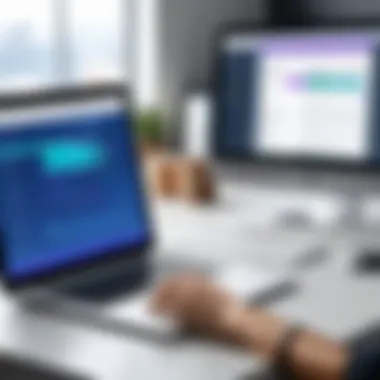

Installing the integration involves several straightforward steps:
- Access Microsoft Teams: Open Microsoft Teams and navigate to the 'Apps' section.
- Search for Smartsheet: Use the search bar to find the Smartsheet app. Clicking on it will redirect you to the installation options.
- Install the App: Select the option to install the Smartsheet app. Follow any prompts that Microsoft Teams provides to complete the setup.
- Log In to Smartsheet: Once the installation is complete, log into your Smartsheet account through the Microsoft Teams interface. This step ensures the two platforms recognize each other.
- Grant Permissions: Allow the necessary permissions that Smartsheet may require to sync effectively with Teams. This may include access to files and communication channels.
Configuring Settings for Optimal Use
After successful installation, configuring the settings is essential to maximize the benefits of the integration:
- Notification Settings: Customize notifications to ensure that you receive updates from Smartsheet directly in Teams. This is crucial for staying informed about project progress.
- Linking Projects: Link specific Smartsheet projects to appropriate Teams channels. Doing this centralizes project discussions and keeps relevant information easily accessible.
- Use Tabs for Key Sheets: Add key Smartsheet sheets as tabs in relevant Teams channels. This feature allows for quick access to critical documents without having to leave Teams.
- Train Your Team: Provide training and resources for team members to understand how to navigate the integration. This step can prevent confusion and ensure a smoother transition.
As a whole, setting up the integration of Smartsheet with Microsoft Teams is a structured process that requires careful attention to detail. By taking the time to follow these steps, organizations can establish a central hub for project management and team collaboration.
Best Practices for Using Smartsheet with Microsoft Teams
Integrating Smartsheet with Microsoft Teams enhances project management capabilities critically. To maximize this synergy, adopting best practices is vital. Implementing these strategies ensures smooth collaboration and effective communication among team members. It also helps to streamline workflows, saving time and resources which are crucial for project success.
Establishing Clear Roles and Responsibilities
Clarifying roles and responsibilities is fundamental in any collaborative environment. In the context of Smartsheet and Microsoft Teams, ensure each team member understands their specific tasks. Without clear assignments, confusion can arise, leading to delays in project timelines.
Utilize the features in Smartsheet to assign tasks directly to team members. This action enables individuals to know their responsibilities at a glance. Use Microsoft Teams channels for discussions related to specific tasks so that all communication remains focused and organized. This method helps prevent information from getting lost in a flood of messages, ensuring that everyone stays on track.
Regular Updates and Check-ins
Regular updates are essential for maintaining project momentum. Schedule consistent check-ins using Microsoft Teams for video calls or discussions. These meetings should encourage team members to provide updates on their progress or share any challenges they encounter.
Incorporate updates into Smartsheet as well. This integration allows real-time visibility into project status. When everyone regularly updates their progress, it creates a culture of accountability. Both tools work together to ensure that all team members can see the overall project health, fostering transparency in the workplace.
Utilizing Automation Features
Automation within Smartsheet can significantly enhance productivity. By using automation features, teams can set triggers for reminders or notifications when tasks are due or when changes occur in the project. For example, use automated alerts in Smartsheet to notify team members of impending deadlines. This can reduce oversight and ensure that tasks are not forgotten.
Moreover, Microsoft Teams can receive updates directly from Smartsheet. When something significant changes in a task, team members can be promptly informed through a Teams notification. This integration keeps everyone aligned and minimizes the risk of miscommunication.
In summary, employing these best practices will lead to a more efficient use of both Smartsheet and Microsoft Teams. Clear roles and responsibilities, regular updates, and leveraging automation will create a productive environment conducive to achieving project goals.
Challenges and Solutions
In any software integration, challenges can arise that hinder the seamless performance of tools designed to enhance productivity. This section discusses the most common issues faced when integrating Smartsheet with Microsoft Teams, along with practical solutions to address them. Understanding these challenges is crucial for decision-makers and IT professionals as they plan their integration strategies.
Technical Glitches
Technical glitches are a frequent concern during the integration of Smartsheet with Microsoft Teams. These issues can range from synchronization problems, which can prevent updates made in Smartsheet from appearing in Teams, to connectivity issues that may simply halt communication between the platforms altogether. Such interruptions can lead to missed deadlines and reduced team efficiency.
To mitigate these issues, it’s essential to:
- Ensure that both platforms are up to date. Running the latest versions can reduce the likelihood of compatibility issues.
- Check network connections and permissions, as firewall settings can sometimes block crucial data flows.
- Use dedicated support from Smartsheet or Microsoft, as they can provide insights into resolving specific glitches.
Maintaining clear channels for reporting these glitches also helps ensure they are addressed promptly and reduces frustrations among team members.
User Adoption Issues
User adoption is another significant challenge when integrating new tools into existing workflows. Even if the integration technically functions correctly, if team members do not embrace the new system, desired project outcomes may not be achieved. Resistance can stem from a lack of training, unfamiliarity, or simply an attachment to established processes.
To encourage user adoption, businesses should:
- Conduct training sessions that emphasize the benefits of the integration. This hands-on approach helps users feel comfortable with the new features.
- Invite feedback. Understanding user pain points can inform future adjustments and improvements to the integration experience.
- Establish champions within teams who can advocate for the integration. Having colleagues support the system may encourage others to follow suit.
Addressing these adoption hurdles is essential for aligning team efforts and maximizing the potential of the integration.
Data Management Concerns
Data management is a critical aspect of any software integration. Integrating Smartsheet and Microsoft Teams involves the handling of various data types, and any inconsistencies can lead to errors, miscommunication, and ultimately poor decision-making. Users need to ensure data integrity across both platforms.
To manage data effectively:
- Implement regular audits to check data accuracy between Smartsheet and Teams. This practice can reveal discrepancies and foster trust in the system.
- Create standardized procedures for data entry to minimize errors. Consistency in how data is reported and updated will streamline processes.
- Leverage built-in analytics tools from both platforms to monitor data flow and identify potential issues proactively.
Transparent and disciplined data management practices are crucial for ensuring the success of the integration.
"Effective management and understanding of the challenges in integrating tools like Smartsheet and Microsoft Teams can significantly enhance a team's overall productivity and collaboration."
By navigating the aforementioned challenges and developing comprehensive solutions, organizations can smoothly integrate Smartsheet with Microsoft Teams, leading to improved project management and collaborative efforts.
Measuring Success Post-Integration
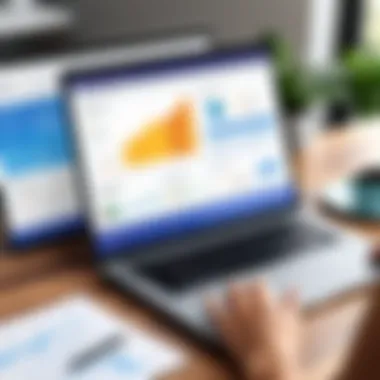

Measuring success after integrating Smartsheet with Microsoft Teams is crucial to understanding the effectiveness of the combined functionalities. This evaluation not only highlights the direct benefits gained from the integration but also informs future project management decisions. By assessing project progress, collaboration efficiency, and user feedback, organizations can identify areas for improvement and solidify the integration's value in their overall strategy.
Tracking Project Progress
Tracking project progress is a vital aspect of measuring success in project management. Integration allows project managers to visualize milestones using both Smartsheet and Microsoft Teams seamlessly. With Smartsheet's comprehensive tracking features, such as Gantt charts and progress reports, teams can monitor tasks in real-time through the familiar environment of Microsoft Teams. This creates a singular point of reference for all team members.
- Visual Dashboards: Implement dashboards that consolidate key performance indicators (KPIs). Visual representations facilitate quicker understanding and analysis of project states.
- Automated Updates: Utilizing automated notifications helps keep all team members informed, reducing the lag in information sharing.
Using these tools together enables resource allocation adjustments and timely completion of tasks. The promptly tracked data fosters accountability among team members and enhances the overall workflow.
Assessing Collaboration Efficiency
Collaboration efficiency directly impacts project outcomes. With the integration of Smartsheet and Microsoft Teams, teams can utilize various features to foster effective communication. Collaborating in real-time can be enhanced through the use of @mentions in comments and threaded discussions. This ensures relevant information does not get lost amidst broader conversations.
- Real-time Document Collaboration: Multiple team members can work on documents simultaneously. Changes reflect instantly, which eliminates versioning issues common in traditional file management systems.
- Feedback Loops: Establish routine feedback sessions through Teams to assess collaboration efforts. This can include quick surveys or polls to gather immediate thoughts on processes or tasks.
These methods help maintain an open line of communication, allowing teams to pivot when necessary and ensuring clarity in roles and responsibilities.
Gathering User Feedback
Collecting user feedback after the integration is essential to gauge the integration's true success. By understanding the end-users' experiences—both positive and negative—organizations can adapt their strategies to better meet team needs. Feedback can be collected through various methods, including surveys, interviews, or direct conversations within Teams.
- Surveys: Distributing brief surveys via Microsoft Forms can solicit structured feedback. Focus on aspects like ease of use, functionality, and areas that require improvements.
- Direct Communication: Utilizing the Teams chat function can encourage informal feedback, allowing team members to share thoughts and experiences without the pressure of formal review.
Gathering user feedback is not just about affirmation; it aims to capture insights that drive continuous improvement and optimize the use of integrated tools.
Future Trends in Project Management Software
The landscape of project management software is continually evolving. As companies strive for improved efficiency and adaptability, understanding future trends becomes crucial. Trends such as emerging technologies, shifts in team collaboration practices, and increased demand for integration solutions shape how teams approach project management. This section provides insights into these trends and their relevance to integrating Smartsheet with Microsoft Teams.
Emerging Technologies
Technological advancements are at the forefront of project management transformations. Tools like artificial intelligence, machine learning, and automation are increasingly adopted. These technologies offer predictive analytics capabilities. Project managers can anticipate potential roadblocks and resource needs.
Key benefits of emerging technologies include:
- Enhanced Data Analysis: AI enables deeper insights into project metrics and outcomes, paving the way for smarter decision-making.
- Automation of Routine Tasks: Many repetitive processes can be automated, saving time and reducing human error.
- Integration of Big Data: Access and interpretation of massive data sets allow for informed planning and risk assessment.
These technologies, when integrated with platforms like Smartsheet and Microsoft Teams, promote real-time data sharing and a cohesive project overview.
Shifts in Team Collaboration Practices
As remote work becomes standard, collaboration methodologies have transformed. Traditional face-to-face meetings are now supplemented—or replaced—by digital communication tools. Teams leverage platforms like Microsoft Teams to maintain consistent interaction and engagement. Smartsheet complements this by providing a visual overview of tasks, deadlines, and resource allocation.
Important considerations include:
- Emphasis on Real-time Communication: Instant messaging and video conferencing foster clarity and quick resolutions.
- Cross-functional Team Engagement: Teams from different departments can easily collaborate on projects, ensuring diverse perspectives are considered.
- Focus on Flexibility and Adaptibility: Teams are now more adaptable to changes, thanks to on-the-go updates and task management solutions.
By embracing these shifts, organizations can enhance their collective efficiency and foster innovation.
Increased Demand for Integration Solutions
The need for seamless integration between various software tools is more pronounced than ever. Companies are leveraging multiple platforms, making it essential to ensure they work together effectively. This is where the integration of Smartsheet with Microsoft Teams becomes vital.
Benefits of integration solutions include:
- Streamlined Workflows: Automatically updates in Smartsheet reflect in Microsoft Teams, eliminating duplication of efforts.
- Improved Visibility of Project Status: Team members can track progress without switching between applications, thus enhancing productivity.
- Enhanced Collaboration: Integrated notifications foster timely communication about project developments.
The End
The conclusion section serves as a vital reflection point in this article. It synthesizes the discussion around integrating Smartsheet with Microsoft Teams, allowing the audience to understand not only the implications but also the significance of this fusion in enhancing project management. The integration offers tangible benefits that streamline workflows, boost communication, and foster efficient project completion. Decision-makers, IT professionals, and entrepreneurs can leverage these insights to make informed choices regarding their project management strategies.
Recapitulating Key Insights
In revisiting the essential points covered, it is clear that the integration of Smartsheet with Microsoft Teams is more than a mere technical setup. It embodies a strategic shift in how teams operate. Key insights include:
- The seamless flow of information between platforms encourages timely updates.
- Enhanced collaboration tools improve team dynamics and reduce miscommunication.
- The ability to centralize project information simplifies management and oversight.
Moreover, the data analytics derived from Smartsheet can provide valuable metrics within Teams, offering richer insights into project trajectories and performance. This confluence of functionalities ultimately leads to more efficient decision-making processes.
Final Thoughts on Integration Benefits
To conclude, the integration of Smartsheet and Microsoft Teams presents significant opportunities for organizations striving for excellence in project management. This synergy enables:
- Improved productivity through streamlined processes.
- A collaborative environment where team members stay connected beyond geographic boundaries.
- Practical tools that assist in monitoring project milestones effectively.
As companies navigate the complexities of modern project challenges, embracing such integrations can lead to competitive advantages. The future of project management lies in harnessing technology to foster collaboration and data-driven insights, aligning perfectly with the evolving demands of today’s work landscape.
"The integration of tools like Smartsheet with Microsoft Teams represents a paradigm shift in project management strategies."
Organizations must remain vigilant and adaptable to harness these integrations' full potential. Embracing a culture of continuous improvement will enable teams to maximize the benefits that arise from such technological partnerships.







