Understanding QuickBooks for Windows: A Complete Guide
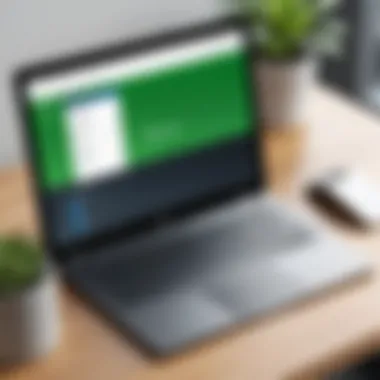

Intro
QuickBooks for Windows has established itself as a key player in the domain of financial management software. Many businesses, from small startups to larger organizations, rely on its features to manage their accounts effectively. This article aims to provide a comprehensive overview of QuickBooks, focusing on its installation processes, critical features, integration potential, and troubleshooting tips. The goal is to furnish decision-makers and IT professionals with the necessary information to maximize the utility of QuickBooks in diverse operating environments.
Understanding the significance of financial management systems in today's business landscape is crucial. The right software solution can optimize efficiency and ensure accuracy in bookkeeping. By employing QuickBooks, users gain access to a suite of tools designed to simplify accounting tasks, monitor cash flow, and generate financial reports.
In this article, we will explore:
- The software categorization of QuickBooks.
- Its defining features and functional importance.
- An analysis comparing other leading financial software.
- A detailed account of installation and integration processes.
- Strategies for troubleshooting and overcoming common challenges.
- Best practices for utilizing QuickBooks to enhance business operations.
Effective financial management begins with understanding the tools at one's disposal. This guide aims to empower professionals to leverage QuickBooks effectively, enhancing their overall business management strategy.
Overview of QuickBooks for Windows
In the realm of financial management software, QuickBooks for Windows stands as a pivotal tool for many businesses. Understanding its scope and capabilities is essential for decision-makers, IT professionals, and entrepreneurs alike. This section addresses the importance of QuickBooks, outlining its multifaceted nature, its historical context, and its target audience. By diving deep into what QuickBooks represents, readers gain a shared understanding of why mastering this software is invaluable for efficient business operations.
What is QuickBooks?
QuickBooks is an accounting software developed by Intuit. It is widely used for managing financial transactions, generating reports, and maintaining bookkeeping records. QuickBooks offers various functions, making it suitable for both small businesses and larger enterprises. Users can carry out tasks such as tracking expenses, generating invoices, and monitoring cash flow with relative ease. This software promotes transparency and accuracy in financial reporting, which is vital for any business.
History of QuickBooks
QuickBooks was created in 1983 by Intuit, initiated by a team led by Scott Cook and Tom Proulx. The software was designed to help small business owners manage their financial tasks efficiently. Over the years, QuickBooks has evolved significantly, adapting to the needs of its users while integrating modern technology advancements. It started as a simple desktop application and has transitioned into a robust software framework that now includes online functionalities. This evolution reflects changing market dynamics and user expectations.
Purpose and Audience
The primary purpose of QuickBooks is to facilitate comprehensive financial management for businesses of various sizes. Its audience is diverse, including small and medium-sized enterprises, accountants, and financial administrators. QuickBooks serves its users by providing tools that simplify complex accounting tasks, leaving them more time to focus on core business activities. Understanding the software's target audience allows users to appreciate its design for versatility and user-friendliness, encouraging broader adoption across sectors.
QuickBooks is not just software; it is a solution tailored to meet the diverse financial management needs of modern businesses.
QuickBooks for Windows equips users with the tools needed for financial success, transforming accounting from a tedious task into an integral part of business strategy. Its continued development and user-centric design reinforce its status as a leading choice for financial management.
Installation and Setup
The process of installation and setup for QuickBooks is a crucial aspect of utilizing the software effectively. This section provides a detailed account of what is needed to begin using QuickBooks, ensuring that users have all necessary systems and configurations in place. If the installation is not carried out correctly, it can lead to operational difficulties, which may hinder the financial management process that the software aims to streamline. Therefore, a solid understanding of installation and setup is essential for entrepreneurs and IT professionals alike.
System Requirements
Before diving into the installation process, it is vital to confirm that your system meets the minimum requirements for QuickBooks. This ensures that the software operates smoothly without performance issues. The primary system requirements generally include:
- Operating System: QuickBooks typically runs on Windows 10, Windows 11, and sometimes older versions like Windows 8, but compatibility may vary by software version.
- Processor: At least a dual-core processor is recommended to ensure efficient operation.
- Memory (RAM): A minimum of 4GB of RAM is suggested, though 8GB or more will provide better performance.
- Hard Drive Space: QuickBooks requires a sufficient amount of free space, usually around 2.5GB or more, depending on the version.
- Display Resolution: A screen resolution of 1280 x 800 or higher is ideal.
Meeting these requirements prevents installation errors and facilitates a smooth operation of the application.
Installation Steps
The installation of QuickBooks involves several straightforward steps. Here is how you can install QuickBooks:
- Download the installer: Obtain the setup file either from the official QuickBooks website or through a purchased physical copy.
- Run the installer: Locate the downloaded file and double-click to start the installation. You might need administrative privileges to proceed.
- Follow the prompts: The installation wizard will guide you through the process. Agree to the terms and conditions when prompted.
- Select installation type: You can choose between a typical or custom installation. A typical installation is faster, while a custom installation is for users who want to select specific components.
- Complete the installation: Once the installation process finishes, click on finish and restart your computer if suggested. This ensures that all changes take effect.
These steps will set up QuickBooks on your computer, ready for use.
Initial Configuration
Post-installation, the initial configuration is a crucial step to make sure that QuickBooks aligns with your business needs. This configuration helps tailor the software to better serve your operations:
- Create a new company file: After launching QuickBooks, you will be prompted to create a new company file. This file is essential since it contains all your financial records and settings.
- Set up company information: Enter details like the company name, address, and other particulars. This information will appear on invoices and reports.
- Choose your settings: Define preferences for your financial year, currency, and payment methods. These choices can influence how QuickBooks handles your transactions.
- Enter initial balances: Input prior account balances to ensure that the software accurately reflects your financial status from the beginning.
Proper initial configuration aids in avoiding errors in financial reporting and helps in maximizing the capabilities of QuickBooks from the onset.
Core Features of QuickBooks for Windows
The core features of QuickBooks for Windows are essential for business operations. They play a pivotal role in helping users manage their financial processes efficiently. Understanding these features allows decision-makers and entrepreneurs to leverage the software for growth. Moreover, grasping the unique capabilities of QuickBooks can lead to improved financial performance, better decision-making, and streamlined operations. Below, we dig deeper into each of the primary features and their significance.
Accounting and Financial Management
QuickBooks enables robust accounting and financial management capabilities. Users can track income, expenses, and cash flow seamlessly. The software simplifies standard accounting tasks. This includes creating profit and loss statements, balance sheets, and general ledgers. Additionally, QuickBooks automates recurring billing, reducing manual errors and time wastage.
Benefits include:
- Enhanced financial visibility
- Time-saving automation
- Accurate record-keeping
Managing finances directly influences business sustainability. QuickBooks also ensures compliance with tax regulations, an often complex and daunting task for many companies. Ensuring that financial data is organized and accessible is crucial for any business.
Invoicing and Payments
Invoicing is a fundamental feature within QuickBooks. The software allows users to create professional invoices with customizable templates. You can also track payments and outstanding balances easily. Automatic payment reminders are a critical tool. They help ensure timely payments, thus improving cash flow.
Moreover, QuickBooks offers multiple payment processing options. Connecting to services like PayPal or credit card processors makes payments straightforward. This flexibility greatly enhances customer satisfaction.
Considerations include:
- Using clear and precise invoices
- Tracking overdue invoices
- Offering diverse payment options
Reporting Capabilities
QuickBooks offers comprehensive reporting capabilities. Users can generate a variety of financial statements that provide insights into business performance. These reports help in identifying trends, managing budgets, and forecasting future performance.
The ability to filter and customize reports makes QuickBooks powerful. It enables tailored reporting to meet specific business needs. Users can schedule regular reports that automatically generate and send. This proactive approach is beneficial for tracking targets and making data-driven decisions.
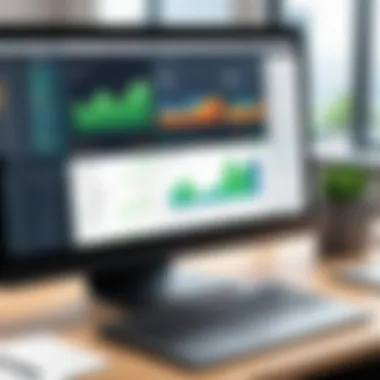

Key reports include:
- Profit and Loss Statements
- Balance Sheets
- Cash Flow Statements
Inventory Management
Effective inventory management is vital for businesses that sell products. QuickBooks allows users to track inventory levels, monitor stock movements, and manage orders efficiently. This functionality reduces the risk of stockouts or overstock situations.
The software integrates with point-of-sale systems, enabling real-time inventory updates. This means business owners are always informed about stock levels and can make prompt ordering decisions. Proper inventory management contributes to operational efficiency and can lead to cost savings.
Important features include:
- Stock tracking and alerts
- Sales order tracking
- Supplier management
In summary, the core features of QuickBooks for Windows present valuable tools and functionalities. They support business owners and professionals in managing finances more effectively. Each of these features—accounting, invoicing, reporting, and inventory—offers distinct benefits that contribute to overall business efficiency. By understanding and utilizing these features, users can greatly improve their operational success.
Integration with Other Software
Integration with other software is a critical aspect of utilizing QuickBooks for Windows effectively. Many businesses rely on various tools for operations, and seamless integration ensures that these tools work harmoniously. By linking QuickBooks with other software, users can streamline processes, enhance data accuracy, and improve overall efficiency. This section delves into the significance of integration, the overview of available integrations, third-party applications, and how API utilization can further enhance the user experience.
Integrations Overview
QuickBooks supports a myriad of integrations that cater to diverse business needs. Understanding these integrations helps users choose the best tools that complement their financial management processes.
- Enhanced Data Management: Integrating QuickBooks with other platforms can reduce manual data entry. This ensures that data remains consistent across tools, minimizing errors.
- Increased Efficiency: Users benefit from automated workflows. For instance, integrating e-commerce platforms like Shopify or payment gateways such as PayPal allows transactions to flow directly into QuickBooks without manual intervention.
- Customized Solutions: Each business has unique needs. Integrations allow users to tailor QuickBooks to fit specific processes, ensuring relevance in daily operations.
Third-Party Applications
Many third-party applications enhance QuickBooks’ functionality. Some widely used integrations include:
- Salesforce: This CRM software can sync with QuickBooks, ensuring sales data is captured accurately in financial reports.
- Zapier: A tool that connects various apps, Zapier can automate tasks such as creating invoices based on sales data from e-commerce sites.
- Shopify: This platform is vital for online retailers. Integrating Shopify with QuickBooks facilitates easy tracking of sales and inventory, supporting better financial visibility.
Considerations must be made when selecting third-party applications. Compatibility and changes in software versions can sometimes cause issues. Users should verify that these applications are regularly updated and well-supported.
API Utilization
QuickBooks also offers an Application Programming Interface (API) that enables developers to build custom integrations. This capability is crucial for companies that require unique functionalities. By utilizing the QuickBooks API, businesses can:
- Create Custom Solutions: Tailored solutions can be developed to meet specific business needs.
- Automate Workflows: By connecting QuickBooks with internal systems, organizations can ensure that data flows seamlessly, reducing opportunities for errors.
- Enhance Data Analysis: Using API connections, businesses can aggregate data from multiple sources for comprehensive analysis, informing better decision-making.
"Integration is not just about connecting software. It's about creating a cohesive ecosystem that promotes efficiency and accuracy in financial management."
In summary, understanding how QuickBooks integrates with other software is essential for maximizing its potential. Whether through third-party applications or APIs, these integrations provide companies with the flexibility to operate more effectively. The proper use of integrations allows business owners and IT professionals to enhance productivity, keep data consistent, and ultimately, support better financial management.
Navigating the User Interface
Navigating the user interface of QuickBooks for Windows is vital for anyone wishing to maximize their productivity. The interface's structure determines how smoothly users can manage their financial tasks. Failure to understand this can lead to wasted time and inefficiency. This section will cover the dashboard, menu navigation, and customization options, emphasizing their importance in leveraging QuickBooks effectively.
Dashboard Overview
The dashboard serves as the central hub of QuickBooks. It presents a visual overview of your financial status, displaying key metrics like profit and loss, cash flow, and outstanding invoices. Understanding how to interpret the dashboard is essential.
Users can see essential information at a glance, which aids in decision-making. It provides insights that can prompt immediate actions, whether in invoicing clients or assessing cash reserves. The arrangement of information can be modified, allowing users to prioritize details that are relevant to their business needs.
One important feature is Quick Actions, which allow users to initiate frequent tasks directly from the dashboard. This can save significant time. A clean and well-organized dashboard enhances the user experience and can reduce frustration.
Menu Navigation Tips
The menus in QuickBooks might seem overwhelming at first. However, mastering navigation can unlock the software's full potential. Here are some key tips for users:
- Home Menu: Familiarize with the home menu, which offers quick access to frequently used functions. It can streamline finance management and reduce search time.
- Keyboard Shortcuts: Utilizing keyboard shortcuts can significantly enhance efficiency. Learning a few basic shortcuts can speed up operations like opening new invoices or reports.
- Search Functionality: The search bar is a powerful tool. It allows users to quickly find transactions, reports, or lists. Knowing how to utilize it effectively can save time.
"Time saved using QuickBooks navigation tools is time that can be reallocated to strategic business activities."
Regularly exploring the menu options can uncover features that users may not be aware of. Familiarity with the menu structure helps users feel more confident in using the software.
Customization Options
Customizing QuickBooks can significantly enhance user experience. Tailoring the interface to fit one’s preferences can increase comfort and efficiency. Here are some customization aspects to consider:
- Dashboard Layout: QuickBooks allows users to adjust the dashboard layout. Users can choose which widgets display and where they are positioned, optimizing their view to fit their needs.
- Color Themes and Font Sizes: Changing the color scheme and font size can make the interface more visually appealing or easier to read. Personalized settings can enhance prolonged usage comfort.
- Custom Reports: Users should take advantage of the ability to generate custom reports. Tailoring reports to the specific needs of the business can yield more relevant insights.
Customization in QuickBooks means that one can make the software work personally for them, which is crucial for efficiency in managing finances. The ability to mold the user interface can lead to a more satisfying experience.
Advanced Features
The section on Advanced Features of QuickBooks for Windows is crucial for any business aiming to maximize the capabilities of this software. These features are designed not just to simplify routine tasks but also to enhance strategic decision-making processes. By offering tools that cater to complex needs like payroll, job costing, and time tracking, QuickBooks creates a robust framework for financial management in various business sectors. Understanding these advanced features can be a game-changer in improving efficiency and accuracy in accounting practices.
Payroll Management
Payroll Management in QuickBooks for Windows is one of the standout features that can save businesses significant time and resources. This tool allows organizations to automate processes related to employee payments, including calculating wages, tax withholding, and benefits administration.
The benefits of using QuickBooks for payroll include:
- Automation: Reduces manual entry errors, streamlining processes.
- Compliance: Stays updated with the latest tax laws and regulations, minimizing the risk of penalties.
- Reporting: Generates detailed reports that help in analyzing payroll expenses and assist in budget planning.
To set up Payroll Management, users need to enter employee details, including tax forms and compensation. It integrates seamlessly with other accounting functions, ensuring all financial actions are recorded consistently.
Job Costing
Job Costing feature in QuickBooks is vital for businesses that operate on project-based frameworks. It enables users to track expenses and revenues associated with specific projects, allowing for precise financial oversight. Understanding costs per job helps managers make informed decisions regarding pricing and resource allocation.
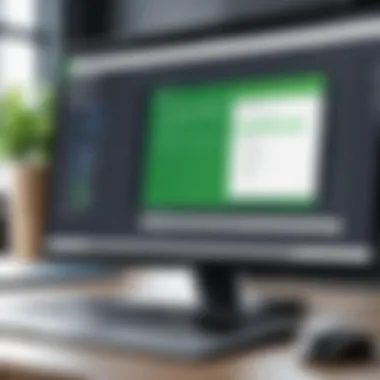

Here are some reasons why Job Costing is essential:
- Precision: Offers a detailed view of costs, helping to avoid budget overruns.
- Profitability Analysis: Assists in determining which jobs are most profitable, guiding future projects.
- Resource Management: Aids in optimizing resource allocation based on project needs.
Setting up job costing involves creating jobs in the system and associating expenses, labor, and materials directly with those jobs. This way, business owners gain a clearer understanding of their financial landscape.
Time Tracking
Time Tracking is a critical aspect of QuickBooks that directly affects project costing and payroll. By accurately logging work hours, businesses can ensure they only pay for hours worked, which in turn affects profitability.
The benefits of effective time tracking include:
- Accuracy: Reduces billing errors and enhances the integrity of invoicing processes.
- Performance Metrics: Allows businesses to evaluate employee productivity and time management.
- Payroll Integration: Facilitates seamless calculations for payroll, with real-time updates on hours worked.
Users can manually input hours or integrate with time tracking tools that sync data directly to QuickBooks. This dual functionality simplifies the process and allows teams to focus more on their core functions rather than on administrative tasks.
"Advanced features like payroll management, job costing, and time tracking transform QuickBooks into an essential tool for modern financial management."
Understanding and utilizing these advanced features elevates QuickBooks from a basic accounting tool to a strategic asset for any organization. Through careful implementation, businesses can not only enhance operational efficiency but also strengthen their financial foundations.
Data Security and Backup
In today’s digital landscape, data security and backup are paramount for organizations utilizing software like QuickBooks for Windows. The financial details stored within this application can be sensitive, making it crucial to protect against unauthorized access, loss, or corruption. Understanding the strategies for safeguarding this data ensures businesses can operate without unnecessary risks and prepare for any potential data breach or loss scenario.
Security Features
QuickBooks offers several security features designed to protect financial data. Some of these features include:
- User Access Controls: Administrators can set permissions for different users, limiting access to sensitive areas of the software. This ensures that only authorized personnel can view or edit critical financial information.
- Two-Factor Authentication: This feature adds an extra layer of security by requiring users to verify their identity using a secondary method, such as a text message or authentication app, alongside their password.
- Data Encryption: QuickBooks employs encryption techniques to protect data during transmission and storage. This helps in safeguarding against eavesdropping and unauthorized access.
These security features are vital in maintaining the integrity of financial data and ensuring compliance with regulations like the General Data Protection Regulation (GDPR).
Backup Procedures
Establishing robust backup procedures is essential for protecting data within QuickBooks. Regular backups help ensure that, in the event of data loss—whether it be due to hardware failure, malicious attacks, or human error—users can restore their information quickly. Best practices for backup procedures include:
- Schedule Regular Backups: Set a consistent schedule for backups, such as daily or weekly, depending on the volume of data changes. This minimizes the risk of losing significant amounts of work.
- Use Multiple Backup Locations: Store backups in different locations. This could include both on-site external drives as well as cloud storage options. By diversifying storage solutions, the risk of total data loss is greatly reduced.
- Test Your Backups: Periodically verify that backups can be restored accurately. It’s not sufficient to only make backups; the effectiveness of each backup should be routinely tested.
By adhering to these procedures, businesses can create a resilient system that minimizes downtime in recovery situations.
Data Recovery Options
In the unfortunate event that data is lost, having well-defined data recovery options is crucial. QuickBooks provides various methods to recover lost or compromised data:
- Recovering from Backup Files: If regular backups were performed, users can restore their company file from the last backup. This option often allows recovery with minimal disruption to business operations.
- Using QuickBooks File Doctor: This tool is designed to troubleshoot and fix damaged company files, providing users with a way to recover corrupted data without resorting to backups.
- Engaging Professional Services: For severe data loss scenarios or complex issues, it may be necessary to consult external data recovery professionals. They can utilize advanced techniques to retrieve lost information that standard methods may not address effectively.
"Data security is not just a technology issue; it's about managing risk and ensuring business continuity."
Implementing clear strategies around data security and backup is not merely a regulatory requirement. It is an essential practice for maintaining trust and operational integrity, resulting in smoother business continuity.
Common Issues and Troubleshooting
Common issues and troubleshooting processes represent a vital area of understanding for QuickBooks users. Having insights into frequent errors can lead to quicker resolutions, thereby minimizing disruption to business operations. This section empowers users by providing essential knowledge and strategies for handling potential problems. Recognizing troubleshooting methods not only improves one’s experience with QuickBooks but also boosts confidence in using the software effectively. Ultimately, mastering these aspects can significantly enhance financial management practices.
Common Errors Encountered
Users of QuickBooks for Windows might face a range of errors that can impede their productivity. Understanding these common errors helps in preemptive measures to avoid them or deal with their consequences effectively. Some frequent errors include:
- Error 6000: An issue related to company file access. Often occurs while opening a file.
- Error 15227: Indicates an incomplete installation issue, often related to updates.
- Error 6176: This error usually arises in multi-user setups where the installation parts might not be configured correctly.
- Bank Reconciliation Issues: Mismatches in reconciliations can be frustrating and require careful checks.
These errors can arise due to various factors, such as software bugs, network issues, or incorrect configurations. Documentation around these common errors provides clarity and aids users in troubleshooting more efficiently.
Troubleshooting Methods
When confronted with an issue, knowing effective troubleshooting methods is crucial. Here are some recommended steps to take for resolving common problems in QuickBooks:
- Check for Updates: Ensure that the QuickBooks software is up-to-date. Software developers frequently release patches to fix known bugs.
- Use the QuickBooks File Doctor: This tool can diagnose and fix several problems, particularly with company files. It is a good first step when issues arise.
- Verify and Rebuild Data: Regular checks on data integrity through the verify and rebuild utilities can prevent potential issues from escalating.
- Restart the Application/Computer: A simple restart can sometimes resolve network and software glitches that cause various errors.
- Consult Error Codes Guide: QuickBooks provides resources and documentation for error codes, guiding users on how to troubleshoot specific issues based on code.
Employing these methods can significantly reduce downtime and interruptions, allowing users to maintain their workflows effectively.
When to Seek Professional Help
While many issues can be resolved through self-troubleshooting, some situations warrant professional assistance. Consider seeking help when:
- You encounter persistent errors that do not resolve with usual methods.
- Your data file is corrupted and solutions like the QuickBooks File Doctor are ineffective.
- There is a lack of understanding regarding more advanced features or settings that could impact operations.
- You need help with custom integrations or any complex setup procedures.
Engaging a professional can save time and reduce frustration. Trained experts can quickly identify issues that could take an average user considerably longer to diagnose and resolve.
User Tips and Best Practices
Understanding QuickBooks for Windows goes beyond installation and daily use; it involves mastering the system through informed practices. This section shares user tips and best practices that enhance productivity and improve overall experience. Implementing these practices can lead to smoother operations and better financial management outcomes.
Optimizing Workflow
An optimized workflow in QuickBooks can translate into significant time savings. Time is money, especially for business owners and decision-makers who juggle multiple responsibilities. To optimize workflow, consider streamlining processes by utilizing features fully. For instance, setting up recurring invoices for regular clients reduces repetitive tasks.
Another tip is to harness the power of templates. Customizing invoices, reports, and forms can save time and enhance professionalism in communications. QuickBooks offers several built-in templates that can be tailored to your brand. Moreover, organizing your dashboard can help you prioritize tasks, making important functions easily accessible, which can contribute to faster decision-making.
Keeping Software Updated
Keeping QuickBooks updated is crucial. Besides getting new features and enhancements, updates often address security vulnerabilities. Regular updates ensure you are using the latest version of the software that includes all the recent advancements.
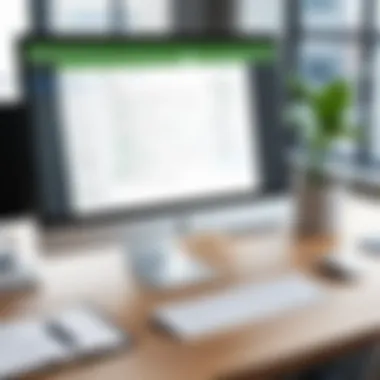

To automate this process, set your software to notify you of updates. QuickBooks provides an option to check for updates automatically at startup. Failure to update can lead to compatibility issues with other software or even loss of critical data.
"Regular updates protect your investment in software and keep your financial data secure.”
Regular Training and Support
Investing time in training can be a game-changer. QuickBooks provides numerous training resources and tutorials for different skill levels. Users should take advantage of these resources to stay informed about software enhancements or newly introduced features.
Consider organizing periodic training sessions for your team. This ensures all users are on the same page regarding best practices and software functionalities. Regularly engaging with user communities or support forums like Reddit can facilitate knowledge-sharing and offer valuable insights on common challenges encountered when using QuickBooks.
In addition, familiarize yourself with QuickBooks customer support channels. Whether through chat, email, or phone support, having access to expert assistance can be crucial in resolving issues promptly. This approach minimizes downtime and ensures your financial management remains uninterrupted.
Cost Considerations
Understanding the financial aspects of QuickBooks for Windows is essential for businesses evaluating their accounting software options. Cost considerations encompass not only the direct expenses related to software licensing but also the overall value derived from its functionalities. This section will examine different licensing options available and provide a comparative cost analysis of QuickBooks to help organizations make informed decisions.
Licensing Options
When selecting QuickBooks for Windows, businesses encounter various licensing options tailored to different needs. Each option may come with unique features and price points. The primary options include:
- QuickBooks Pro: Suitable for small businesses that require basic functionality, including invoicing, expense tracking, and reporting.
- QuickBooks Premier: This edition offers additional features, such as industry-specific reports and advanced inventory management tools, making it ideal for growing companies.
- QuickBooks Enterprise: Designed for larger organizations, this option accommodates more users and provides enhanced reporting and customization capabilities.
- Subscription vs. One-time Purchase: As of now, Intuit offers QuickBooks mainly on a subscription basis, but some versions may be available for one-time purchase.
Choosing the right license is critical; it affects ongoing costs and access to features vital for business operations. Assessing the specific needs of the organization is key to avoid overpaying or underutilizing the software's capabilities.
Comparative Cost Analysis
A comprehensive cost analysis of QuickBooks can provide a clearer picture of the value each option presents. Businesses should consider several factors:
- Initial Investment: This includes the cost of purchasing the license.
- Monthly or Annual Fees: Depending on the chosen licensing structure, users may need to plan for these recurring costs.
- Add-ons and Integrations: Some functionalities may require additional purchases, such as payroll services or advanced reporting tools.
- Training Costs: Adequate training for staff might incur additional costs, yet it’s essential to maximize the software’s potential.
- Support Services: Businesses may opt for enhanced support features, which can also affect the total cost.
By doing a careful cost analysis, decision-makers can identify the most suitable option that aligns with both current needs and future growth.
The right licensing choice significantly influences not just cost but also overall user experience with QuickBooks.
Future Prospects of QuickBooks
Understanding the future prospects of QuickBooks is essential for all stakeholders. As businesses evolve in a digital-centric landscape, this software will likely adapt to meet the changing financial management needs. There are several key elements to consider.
Evolving Features
The future of QuickBooks hinges on its ability to introduce new features that respond to emerging market demands. As technology advances, users expect enhanced integrations across various platforms. For instance, the implementation of artificial intelligence can automate repetitive tasks and provide insights that drive strategic decision making.
Features such as automated reporting and improved data analytics are critical. They not only save time but also improve accuracy. As businesses grow, their requirements tend to become more intricate. Hence, QuickBooks must continue to evolve its functionalities to remain relevant and useful.
Market Position
QuickBooks enjoys a strong market position among small to medium-sized enterprises. This robustness is a significant factor in its future as competition increases from other accounting software providers. While QuickBooks has established trust with its user base, it needs to keep innovating. If it fails to do so, newer platforms may attract users with advanced technologies and better user experiences. Keeping abreast of competitors is imperative. While QuickBooks remains dominant, it cannot afford complacency in a rapidly changing market.
User Adoption Trends
The trends in user adoption will shape the future trajectory of QuickBooks significantly. As remote work becomes more common, organizations are seeking solutions that can be accessed anywhere with an internet connection. QuickBooks online offerings are a testament to this shift. Understanding demographics is also crucial; younger entrepreneurs might prefer intuitive interfaces and mobile applications. This trend towards on-the-go access will likely accelerate as flexibility in financial management becomes a non-negotiable requirement for many businesses.
"The continuous adaptation to user needs will define QuickBooks' success in the upcoming years."
To summarize, the future prospects for QuickBooks appear promising, provided it leverages the evolving technologies, maintains its market position, and adapts to user adoption trends. By focusing on these elements, it can solidify its role as an invaluable tool for business owners and financial decision-makers.
Case Studies and User Experiences
Exploring case studies and user experiences with QuickBooks is vital for understanding the software’s practical benefits. Real-world insights provide empirical evidence about how different businesses optimize their financial operations using this tool. This exploration sheds light on best practices, common challenges, and the versatility of QuickBooks across varied industries.
Understanding these scenarios can aid decision-makers and IT professionals in making informed choices. Analyzing case studies also brings attention to significant metrics, showcasing how QuickBooks enhances productivity and streamlines accounting tasks. These insights offer valuable perspective into the potential return on investment for businesses considering this software.
Industries Benefiting from QuickBooks
QuickBooks is a versatile tool that serves a multitude of sectors. Some industries that notably benefit include:
- Retail: QuickBooks simplifies inventory management and sales tracking, allowing retailers to manage stock levels seamlessly.
- Construction: Contractors find value in job costing features to track expenses against project budgets effectively.
- Healthcare: Medical practices use QuickBooks for billing and streamlined invoicing, ensuring timely payments from patients and insurance companies.
- Nonprofits: Organizations leverage QuickBooks for transparent financial reporting and donor management.
Each of these industries experiences unique advantages. For instance, retailers benefit from integrating point-of-sale systems, while construction companies can allocate costs to specific jobs. In healthcare, QuickBooks reduces the administrative burden related to billing.
Real-world Applications
The practicality of QuickBooks is demonstrated through various real-world applications. Here are some notable ways businesses utilize the software:
- Financial Reporting: Businesses generate detailed reports that summarize their financial health. QuickBooks allows for customizable report templates that cater to specific needs.
- Expense Tracking: Users can record expenses in real-time, ensuring that all financial data is accurate and up-to-date.
- Payroll Management: Automated payroll processes save time for business owners and ensure employees are paid correctly.
- Invoicing: QuickBooks facilitates the creation and sending of invoices, helping to accelerate cash flow.
Each application underscores QuickBooks’ ability to foster efficiency and accuracy in financial management. User feedback frequently highlights how QuickBooks reduces operational complexity.
QuickBooks not only simplifies bookkeeping but also provides insights that drive business decisions.
Through such applications, businesses are able to respond agilely to their financial landscapes, leveraging data provided by QuickBooks to make informed decisions. This adaptability is crucial for sustained growth in competitive markets.
Epilogue
The conclusion of this article highlights the critical importance of effectively utilizing QuickBooks for Windows. For business owners, IT professionals, and decision-makers, understanding the systemic components of this software is not just about managing finances; it is about empowering operational efficiency. QuickBooks provides tools that simplify accounting practices, enhance financial reporting, and facilitate thorough data analysis, which are essential for informed decision-making.
One significant aspect of QuickBooks is its adaptability to various business environments. The software can scale as a business expands, offering customization options that cater to specific industry needs. Furthermore, integration capabilities with third-party applications enhance its functionality, making it a versatile choice for numerous organizational contexts.
Engaging with the advanced features also unlocks further benefits. Payroll management, time tracking, and specific job costing functionalities improve overall productivity. With adequate training and support, users can maximize the potential of QuickBooks, leading to better resource allocation and financial oversight.
In summary, understanding QuickBooks for Windows is vital not only for day-to-day operations but also for long-term strategic planning. The insights shared throughout this article have been tailored to equip users with the knowledge required to leverage this powerful tool.
Summary of Key Points
- Comprehensive Features: QuickBooks provides tools for accounting, invoicing, reporting, and more.
- Integration Capabilities: The software can connect with various third-party applications to enhance its usability.
- User Customization: Features can be tailored to specific industries and business needs.
- Support for Growth: As a business expands, QuickBooks can scale with it, ensuring continued financial oversight.
Final Recommendations
- Consider Training: Invest in regular training sessions for users to stay updated with QuickBooks features and best practices.
- Regular Backups: Ensure that frequent backups of your data are performed to prevent loss and maintain security.
- Explore Integrations: Leverage available integrations to utilize QuickBooks more effectively and enhance its functionality.
- Utilize Reports: Take advantage of reporting capabilities to analyze financial data — this is crucial for operational improvement and strategic planning.
Using QuickBooks for Windows effectively can make a significant impact on managing finances. With its robust features and extensive capabilities, it serves as a powerful ally for businesses seeking to optimize their financial operations.







