A Comprehensive Guide to OBS Video Software
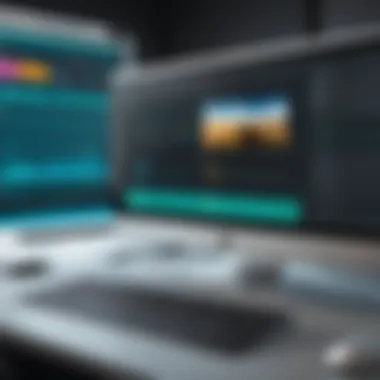

Intro
Open Broadcaster Software (OBS) stands out in the realm of video creation tools, offering robust options for both streaming and recording. Many professionals and individuals find its open-source nature appealing. OBS serves various needs, from simple screen capture to complex live streaming setups, providing versatility across platforms. Businesses and IT professionals can leverage this software for seamless communication, training, or entertainment.
Firstly, it is essential to understand the increasing urgency of quality video content. In today's digital landscape, the ability to effectively stream or record video has transitioned from niche requirement to a mainstream necessity. Understanding OBS can enhance your skills significantly, whether you are a gamer, educator, or entrepreneur.
This guide outlines important facets of OBS, detailing its features, installation, and advanced options. As you navigate through various aspects, the goal remains clear: empower you with knowledge to optimize your video projects and make informed software decisions.
Software Category Overview
Definition and Importance
OBS falls under the category of video streaming and recording software, specifically designed to capture and transmit video content effectively. Its importance lies in its ability to provide high-definition output with minimal latency, making it an invaluable tool for live streamers, educators, and businesses. The necessity of this software in modern communication cannot be overstated. Quality video content can bridge gaps in remote work and significantly amplify audience engagement.
Key Characteristics
The following characteristics define OBS and set it apart from its competitors:
- Open-source: Being open-source software, it allows users to modify and customize the tool as per their needs.
- Cross-platform: OBS runs on Windows, macOS, and Linux, making it versatile for various users.
- Scalable: The software accommodates both novice users and experienced professionals by providing adjustable features.
- Real-time video/audio capturing: Users can capture audio and video signals simultaneously, ensuring seamless streaming.
- Customizable scenes: OBS allows users to design multiple scenes, switching seamlessly between them during a stream.
Overall, these features contribute to OBS’s reputation as a leading choice for video software, appealing to anyone involved in content creation, from corporate training to gamin and podcasting.
Comparative Analysis of Top Software Options
Feature Comparison
When deliberating on which software to use for video purposes, it is crucial to evaluate the features offered by various options. OBS competes with alternatives like XSplit Broadcaster and Streamlabs OBS. Here’s a concise comparison:
- OBS: Offers unlimited scenes and sources, customizable transitions, audio mixer, and is free to use.
- XSplit Broadcaster: Provides user-friendly interface, built-in streaming options, but operates on a subscription model.
- Streamlabs OBS: Integrated with donation systems, themes, and a premium model with additional features.
Pricing Models
OBS operates on an open-source, free-to-use model, eliminating upfront costs. In contrast, XSplit and Streamlabs OBS implement subscription-based pricing, necessitating consideration of your budget when choosing a tool.
In a rapidly evolving digital landscape, making an informed choice is vital. By understanding the offerings of OBS in comparison to other software, decision-makers can align their video strategies with their objectives more effectively.
"Quality video content can significantly amplify audience engagement, making it a priority for any strategy focused on digital communication."
This guide now shifts toward installation processes and essential settings to further empower your video endeavors.
Prologue to OBS Video Software
Understanding OBS (Open Broadcaster Software) is essential for anyone venturing into video streaming or recording. As a free and open-source software, OBS has emerged as a critical tool for business owners, IT professionals, and individuals aiming to create high-quality content. This section will cover the core aspects of OBS and emphasize its relevance in today’s digital landscape.
OBS provides a robust platform for streaming and recording video. Its key features allow for flexibility and extensive customization, appealing to both novices and advanced users. OBS enables live streaming to platforms like Twitch, YouTube, and Facebook, as well as creating professional-looking recorded content. Unlike many commercial alternatives, OBS does not carry associated costs, allowing users to utilize it fully without budget constraints.
The community support surrounding OBS further enhances its reliability. Developing a strong understanding of this software is valuable as it equips users with the skills needed for effective content creation. Familiarity with OBS can lead to improved online presence and engagement, helping users to leverage video as a powerful communication tool.
What is OBS?
Open Broadcaster Software, commonly referred to as OBS, is a versatile tool designed primarily for video recording and live streaming. OBS allows users to capture and display video from various sources such as desktop windows, images, and external devices. The software's capabilities facilitate the creation of rich multimedia presentations, making it a favorite among gamers, educators, and professionals alike.
One of the defining qualities of OBS is its open-source nature. This allows users to modify the software to suit their needs, promoting innovation and adaptability. As a result, OBS is not merely a passive tool; it actively evolves through contributions from its users.
History and Evolution of OBS
The development of OBS dates back to 2012 when it was created by Hugh "Jim" Bailey, initially aimed at gaming enthusiasts who sought a reliable streaming solution. Initially, it was a simple software that filled a gap in the market. Over the years, it has received numerous updates, which have expanded its functionalities significantly.
The first major version, OBS Classic, was soon replaced by OBS Studio, which was launched in 2016. This newer version introduced several enhancements, such as a more user-friendly interface, improved performance, and multi-platform support. The growth of the software can also be attributed to its large user base, which has provided consistent feedback and encouraged a collaborative development environment.
Today, OBS continues to be actively developed, with a roadmap suggesting more features and enhancements ahead. Its evolution highlights the importance of community input in software development, showcasing what can be achieved through collective effort. The experience of using OBS has changed, but its core values of functionality and accessibility remain at the forefront.
Key Features of OBS
The Key Features of OBS section is integral to understanding what makes OBS a preferred choice for video streaming and recording. OBS, or Open Broadcaster Software, is equipped with a host of functionalities that cater to a broad range of user needs. These features not only enhance the user experience but also empower content creators by offering flexibility and control.
User Interface Overview
The user interface of OBS is designed to be intuitive yet robust. When you first open the software, you will see a dashboard that features the main controls prominently. This user-friendly layout allows users to grasp its functionality quickly. Key components include the preview screen, studio mode, and source list. Users can easily switch between different scenes and sources, enabling seamless transitions during live broadcasts or recordings. Each function is clearly labeled, aiding both novice users and seasoned professionals. Users benefit from this design as it facilitates efficient content creation without the distraction of complex navigation.
Multi-Platform Compatibility
One of the critical advantages of OBS is its multi-platform compatibility. OBS can run on Windows, macOS, and Linux, which broadens its accessibility. No matter what operating system a user has, they can leverage OBS for their video needs. This cross-platform functionality means organizations can standardize on one software solution, which is essential for collaboration and team projects where different hardware may be used. The ability to support multiple operating systems reduces friction in adoption and provides greater flexibility for various working environments.
Scene Composition and Source Management
Scene composition and source management are paramount in creating high-quality content. OBS allows users to create and manage multiple scenes that can be configured with various source inputs like video files, webcams, and images. This granular control over scene elements enables users to build visually engaging content. You can customize transitions between scenes and set up specific sources for different situations, ensuring a professional look. Each source can be scaled, cropped, and filtered according to user needs.
"The innovative scene composition capabilities of OBS set it apart, offering creators unprecedented control over their visual narrative."
In summary, the key features of OBS serve as a powerful toolkit for content creators. The interface is straightforward, the software is platform-agnostic, and the scene management capabilities enhance the storytelling aspect. These elements combine to provide a comprehensive solution for those engaged in video production, whether for gaming, business or educational purposes.
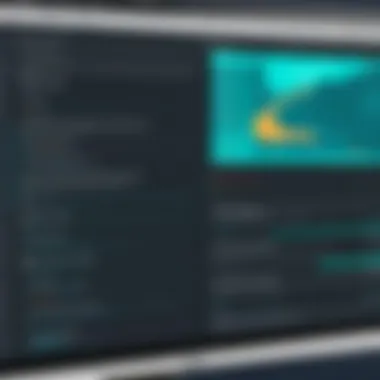
Installation Process
The installation process of OBS Video Software is crucial for ensuring a seamless experience for users. Understanding this topic not only aids in the smooth setup of OBS but also prevents frustration that can arise from common pitfalls. An effective installation establishes a solid foundation for optimal operation of the software, enabling users to fully utilize its features without unexpected interruptions. Moreover, proper installation takes into account various system compatibilities, essential for maximizing performance during recording and streaming.
System Requirements
Before diving into the installation, it's vital to familiarize yourself with the system requirements for OBS. Each operating system has its specific needs, and meeting them ensures the software runs efficiently. Generally, the following are required:
- Operating Systems: OBS supports Windows, macOS, and Linux. Versions may vary, so checking compatibility is essential.
- Processor: A multi-core processor is recommended, preferably with a minimum of dual-core or better.
- Memory (RAM): At least 4 GB of RAM is suggested for basic function, while 8 GB or more enhances performance.
- Graphics Card: A dedicated GPU is preferred for high-quality recording and streaming. Check GPU compatibility with OBS.
- Storage: Several gigabytes of free disk space should be available for installation and additional recorded files.
By ensuring these specifications are met, users can minimize risk of lag or crashes during use.
Step-by-Step Installation Guide
Installing OBS is relatively straightforward when following a logical sequence. Below is a concise step-by-step guide to facilitate installation:
- Download the Installer: Visit the official OBS Studio website to download the latest version of the software. Make sure to choose the correct version for your operating system.
- Run the Installer: After the download is complete, locate the installer in your Downloads folder and open it.
- Follow Installation Prompts: The setup wizard will guide you through the installation. Accept the terms of service and choose your desired installation location.
- Select Components: You may have options to add certain components like a desktop shortcut. Customize these according to preference.
- Complete Installation: Click the install button and wait until the process finishes. You may need to close other applications during this step.
- Launch OBS: After installation is complete, launch the software to begin configuration.
This systematic approach mitigates potential errors, ensuring a hassle-free setup.
Initial Setup and Configuration
Once OBS is installed, further configuration is necessary to align the software with user needs. The initial setup process involves several key tasks:
- Creating a User Profile: Start by creating or selecting a profile that suits your intended use. This may relate to specific streaming or recording requirements.
- Choosing a Scene: Users can set up scenes based on various formats such as gaming, presentations, or tutorials. Each scene can have multiple sources configured.
- Adjusting Settings: Within the settings menu, adjust video resolution, frame rate, and audio quality to appropriate levels that match your setup.
- Testing: Finally, run a brief test recording or stream to ensure everything is functioning as expected. This allows for early detection of issues.
Proper initial setup not only enhances the streaming experience but also saves time in the long run.
Essential Settings for Optimal Performance
In the realm of video streaming and recording, the quality of the output is not solely dependent on the software used. Essential settings for optimal performance in OBS (Open Broadcaster Software) play a crucial role in ensuring that your output looks and sounds professional. These settings help in maximizing the performance of the software, allowing users to deliver high-quality content that meets the expectations of their audience. An optimal setup is critical for various use cases, such as gaming, webinars, and educational content. By understanding how these settings influence performance, users can make informed decisions that impact their streaming and recording effectiveness.
Video and Audio Settings
When configuring OBS, video and audio settings are foundational. In video settings, key elements include resolution, framerate, and bitrate.
- Resolution defines the dimensions of your video. Common choices are 1920x1080 for HD or 1280x720 for lower bandwidth.
- Framerate, measured in frames per second (FPS), impacts how smooth your video appears. A typical setting is 30 FPS, although 60 FPS is preferred for fast-paced content like gaming.
- Bitrate affects video quality and file size. A higher bitrate leads to better video quality but can overwhelm your network, leading to buffering.
Audio settings are equally important. Ensuring proper microphone settings, audio gain levels, and sound source management can make the difference between a smooth broadcast and an unprofessional one. Your audio mix should balance background music and voice to create an engaging experience. It is advisable to test these settings before going live.
Output Settings Explained
The output settings in OBS dictate how the final video is rendered and streamed. These include the recording format, streaming service specifics, and encoder selections. Knowing how to navigate these can enhance your streaming potential.
- Recording format: Popular formats include FLV or MKV for recordings, and MP4 for a universally accepted format. Each format has its pros and cons regarding file size and quality.
- Streaming services: Configure OBS output for services like Twitch, YouTube, or Facebook. Each platform has specific requirements regarding bitrate and resolution.
- Encoder: OBS allows you to choose between software encoders like x264 or hardware encoders such as NVENC. Hardware encoding offloads processing from the CPU, which can be essential for maintaining performance while streaming a high-quality video.
These settings are pivotal as they directly impact how your audience perceives your content.
Advanced Encoder Options
Advanced encoder options provide further control over system resources and streaming quality. Understanding these can help you tailor your settings for specific scenarios.
- Keyframe interval: This setting dictates how frequently frames are encoded. A standard interval in streaming is two seconds.
- Rate control: Select modes such as Constant Bitrate (CBR) or Variable Bitrate (VBR). CBR maintains a consistent quality stream, while VBR adapts bitrate usage based on the complexity of the video.
- Profile and preset settings: Choose profiles like Baseline, Main, or High, and presets that range from ultra-fast to slow. A slower preset will improve quality but uses more CPU power.
Optimizing these settings can lead to better performance and output quality. Knowing how to leverage advanced options in OBS can be a game-changer, particularly for streamers aiming to elevate their content.
“Understanding essential settings is not just about improving quality; it’s about enhancing the viewer's experience.”
Focusing on these configurations will certainly lead to better streaming and recording quality. By fine-tuning these elements, users can achieve the best performance from OBS.
Advanced Customization Options
Advanced customization options within OBS Video Software are critical for anyone who seeks to elevate their video production quality. These options allow users to tailor their output to meet specific needs and preferences, enhancing the overall viewer experience. Customization not only improves aesthetic appeal but also provides tools for more professional-looking streams and recordings.
Using Filters and Effects
Filters and effects in OBS are powerful tools that can significantly enhance video content. By utilizing them, users can modify their audio and visual streams in numerous ways. For example, filters like color correction, chroma key, and noise suppression can greatly improve the clarity and quality of a broadcast.
To apply a filter, navigate to the source list in the OBS interface, right-click on a specific source, and select the "Filters" option. This action will bring up a dialogue where one can add various filters. It is worth experimenting with these options to see which combination creates the optimal result for your specific content.
Creating Custom Scenes
The concept of custom scenes expands the flexibility of how content is presented. In OBS, a scene is essentially a collection of sources, which could include video feeds, images, and overlays. Creating a cohesive scene involves arranging these sources logically to convey a particular message or theme. For example, during a gaming stream, a user might create a scene that features the gameplay, a webcam feed, and a chat overlay.
To create a new scene, simply click the plus icon in the scene panel. Name the scene appropriately, and then add the desired sources. Adjust each source's position to enhance visual appeal. Think about how viewers consume content and craft scenes that keep them engaged and informed.
Incorporating Third-Party Plugins
Third-party plugins can extend the functionality of OBS, allowing users to implement features that may not be included by default. Plugins can be anything from tools that add new filters to scripts that improve the interaction between the streamer and their audience. This integration can transform a basic stream into a dynamic experience.
Install plugins by downloading them from well-known repositories, such as the OBS website or GitHub. Follow the instructions for each plugin, and do not forget to restart OBS after installation to ensure all features are available. However, always ensure that the plugins you install are from reputable sources to avoid security risks. Some popular plugins include StreamElements and Advanced Scene Switcher.


Remember, effective customization can set your video content apart from the competition.
With these tools and options, OBS users can enhance their video production, making it not only more visually appealing but also more effective in engaging their audience.
Use Cases for OBS Video Software
Understanding the use cases for OBS Video Software is crucial in maximizing its potential for various applications. This powerful tool is not limited to one specific area; instead, it serves a diverse audience ranging from gamers to educators. The significance of this section lies in its ability to provide insights into how OBS can adapt and be utilized across different fields, highlighting its flexibility and practicality.
Streaming for Gamers
The gaming community is perhaps the most recognizable user group of OBS Video Software. Many gamers opt for OBS to broadcast their gameplay live on platforms such as Twitch or YouTube. The software offers low-latency streaming, which is essential for a smooth viewing experience. Furthermore, OBS allows for high-quality video output and customizable settings tailored to individual preferences.
Aside from streaming, gamers can use OBS to create content for video highlights and tutorials. This enhances their engagement with their audience while showcasing their skills and gameplay strategies. It also offers a way for gamers to set themselves apart in a competitive space where content quality directly impacts viewer retention and growth.
Webinars and Live Presentations
OBS Video Software shines in professional settings, particularly for webinars and live presentations. The software supports multiple scenes that can be set up ahead of time, allowing speakers to switch between different content types seamlessly. This could range from displaying slideshows to sharing web pages and demonstrating software in real-time.
For businesses looking to conduct training or outreach, OBS offers features for integrating graphic overlays and lower-thirds to enhance professionalism. Additionally, the ability to record these sessions is valuable. Organizations can repurpose the material for future marketing, training, or informational resources.
Educational Purposes
In the realm of education, OBS delivers a host of functionalities appealing to teachers and trainers alike. Educators can create engaging video lessons, record lectures, or host live Q&A sessions. The capacity to display video feeds, presentations, and various media simultaneously aids in creating a more interactive learning experience.
Students can also benefit from OBS for projects and presentations. By recording their screens, they can create tutorial videos or showcase their work visually. This dual application supports not only educators in providing content but also students in developing their communication and technical skills.
OBS proves to be a transformative tool, adaptable across varied domains, from gaming to education.
Troubleshooting Common Issues
In the realm of video software, particularly with OBS, users may face various challenges that could hinder their streaming or recording processes. Understanding how to troubleshoot these common issues is essential for maintaining an optimal experience. This section delves into prevalent problems along with potential solutions, aimed at empowering users.
Audio Issues
Audio problems are quite common when using OBS. These issues can arise from various sources, such as incorrect settings or hardware malfunctions. Users often report low audio levels, echo effects, or complete audio loss during streaming.
To address these audio concerns:
- Check Source Settings: Make sure that the correct audio input and output sources are selected in the OBS settings.
- Audio Mixer: Use the audio mixer in OBS to monitor levels in real time. Adjust volume sliders accordingly for each source.
- Filters: Apply noise suppression filters to reduce background noise. This can enhance clarity in vocal audio significantly.
- Driver Updates: Ensure that audio drivers for your hardware are up to date. Outdated drivers can lead to various issues with recording and streaming audio.
This proactive approach helps in identifying and resolving audio-related glitches during streams or recordings.
Video Quality Problems
Another frequent issue users encounter relates to video quality. Problems such as lagging, stuttering, or pixelation can detract from the viewing experience and reflect poorly on the user’s brand or content quality.
Here are steps to troubleshoot video quality problems:
- Bitrate Settings: Adjust the bitrate settings to match your internet upload speed. A high bitrate on a slow connection can cause lag.
- Resolution Settings: Lower the resolution in your video settings if you experience lag. While this may affect the quality, it often improves performance.
- Use Hardware Encoding: If supported, switching to hardware encoding can reduce CPU usage and enhance video output quality.
- Close Background Applications: Ensure that other intensive applications are closed while streaming or recording. This frees up system resources for OBS.
Addressing these elements can greatly improve video streaming and recording quality, leading to a more professional output.
Performance Optimization Tips
Optimizing the performance of OBS is critical for effective streaming and recording. Users can implement several strategies to enhance overall functionality and efficiency.
- Scene Management: Organize scenes efficiently to reduce the lag during transitions. Limit the number of sources in a single scene.
- OBS Settings: Explore settings such as lowering frame rate or resolution, which can significantly affect performance.
- Update Software: Keep OBS updated to the latest version. Updates often come with performance enhancements and bug fixes.
- Regular System Maintenance: Regularly clear out unnecessary files and ensure that the system runs smoothly. This can include uninstalling apps that are no longer needed or defragmenting your hard drive if using a traditional HDD.
A combination of these optimization techniques can lead to smoother operations when using OBS, enhancing the user's streaming or recording experience.
Keeping an eye on audio, video, and overall software performance can prevent most issues from arising, thus ensuring a continuous workflow while using OBS.
Comparative Analysis with Other Video Software
In the rapidly evolving landscape of video software, choosing the right tool can greatly influence the quality and effectiveness of streaming or recording. A comparative analysis allows users to evaluate various software based on features, usability, pricing, and performance. This section focuses on comparisons that can aid in making informed decisions tailored to specific needs. It provides insights into other popular software such as XSplit, Streamlabs, and Wirecast against OBS, illuminating their respective advantages and trade-offs. By understanding these differences, decision-makers can select the tool best suited for their requirements.
OBS vs. XSplit
XSplit and OBS are both prominent choices for content creators. However, they serve slightly different purposes.
- Cost: OBS is free and open-source, while XSplit has a subscription model. This makes OBS highly appealing for those on a budget or just starting.
- Usability: XSplit is known for its user-friendly interface which may appeal to beginners. In contrast, OBS offers a steeper learning curve but provides extensive customization.
- Features: Both programs support live streaming and recording. XSplit generally has more built-in features like scene transitions and effects, whereas OBS offers flexible configuration through plugins.
- Performance: OBS tends to have better performance regarding system resource usage, particularly for gaming.
In summary, if budget is a concern, OBS may be preferable. For those who seek a more guided approach in building their streams, XSplit could be the better option.
OBS vs. Streamlabs
Streamlabs, often considered a user-friendly version of OBS, integrates additional features specifically aimed at streamers. However, similarities and differences must be noted.
- Integration: Streamlabs offers integrated widgets for chat, alerts, and donation management right out of the box. This can simplify the streaming process but limit flexibility compared to OBS.
- Setup: Users commonly find that Streamlabs simplifies setup with a step-by-step wizard. OBS requires more manual input but rewards with flexibility in configuration.
- Resource Usage: OBS generally performs better with lower latency and system impact. Streamlabs might require more resources especially with many integrated features active.
- Customization: While Streamlabs provides solid options for customization through templates, OBS enables deeper manipulation through scene composition and source management.
This comparison indicates that for streamers looking for ease of use and integrated options, Streamlabs can be attractive. However, advanced users might prefer OBS for complete control over settings and performance.


OBS vs. Wirecast
Wirecast is a professional-grade software that offers robust features but at a higher price point than both OBS and Streamlabs.
- Cost Efficiency: Unlike OBS, which is free, Wirecast is a paid application. This difference plays a significant role in the decision-making process, especially for small businesses or budget-conscious users.
- Professional Features: Wirecast has advanced features such as instant replay and built-in scoreboards for sports broadcasting. OBS, while powerful, lacks some of these professional enhancements.
- User Experience: Wirecast has a polished user interface that some users may find appealing. OBS, while not as refined, can be customized extensively for skilled users.
- Performance and Stability: Both tools are stable, but Wirecast may perform better in high-pressure environments where reliability is crucial.
In essence, users with professional broadcast aspirations might lean towards Wirecast for its advanced capabilities. On the other hand, OBS remains a strong choice for users who prioritize flexibility and cost-efficiency.
Choosing the right video software ultimately depends on individual needs, preferences, and resources available. Each platform offers distinct strengths, making it essential for users to analyze their own requirements.
User Community and Support Resources
Understanding the role of user community and support resources enables OBS users to maximize their experience with this powerful video software. The collective knowledge and assistance available through various channels contribute significantly to troubleshooting, learning, and effective use of OBS. Users find solutions faster, share ideas, and often innovate new ways to utilize the software. By engaging with the community, users can enhance their skills and stay updated on new developments. In essence, these resources create an ecosystem where both novice and advanced users can thrive.
Online Forums and Discussion Groups
Online forums and discussion groups serve as platforms for users to exchange insights, share experiences, and seek help. Websites like Reddit host specific groups dedicated to OBS, where individuals can post questions, provide answers, and discuss the latest features. The interaction in these forums is multifaceted; it includes everything from troubleshooting technical issues to discussing creative techniques in video creation.
Benefits of engaging in forums include:
- Real-time Feedback: Users can receive immediate responses to inquiries.
- Diverse Perspectives: Interactions with a wide range of users expose individuals to new ideas and approaches.
- Resource Sharing: Community members often share useful links, tools, and plugins, which can enhance the OBS experience.
By participating in these forums, users can also build networks with other video content creators, which can have long-lasting professional benefits.
Documentation and Tutorials
Documentation and tutorials provide essential guidance for users at all levels. The official OBS website offers extensive documentation detailing every feature and function available. This is a valuable resource for both new and experienced users looking to deepen their understanding.
In addition to the official documentation, numerous video tutorials are accessible on platforms like YouTube. These tutorials visually demonstrate how to set up different functionalities within OBS, making the learning process simpler and more effective. Tutorials cover a variety of topics, including basic setup, advanced scene creation, and utilizing filters and effects.
Considerations when accessing documentation and tutorials:
- Reliability of Sources: Always refer to official documentation or reputable creators to avoid misleading information.
- Up-to-date Material: Ensure the information is current, especially when new software updates release, as they may change features significantly.
By utilizing these resources, users not only learn how to work with OBS but also gain insights into best practices in video streaming and recording.
Troubleshooting Community Support
Community support plays a crucial role in troubleshooting issues users may encounter with OBS. When faced with problems, many users turn to community platforms to seek assistance. The benefits of community troubleshooting support include:
- Collective Knowledge: No single person has all the answers. Shared knowledge can lead to discovering unknown solutions.
- Comprehensive Problem Solving: Often, a community will have experienced similar problems, and their solutions can be quickly accessible.
- Emotional Support: Video software can be frustrating to work with, and connecting with others who understand the struggle can provide comfort.
Many users find solutions on platforms like Facebook groups or dedicated subreddits, where they can ask questions regarding specific problems or bugs they encounter. These community-driven efforts help maintain a supportive atmosphere that encourages learning and growth.
"Engaging with the user community not only enhances the individual experience but also contributes to the overall evolution of OBS software."
Overall, user community and support resources are indispensable for anyone looking to leverage OBS for video streaming or recording. These platforms help users solve problems more efficiently, learn effective techniques, and connect with like-minded creators who share a commitment to video excellence.
Future Developments and Trends
The landscape of video streaming and recording is continually evolving. Staying informed about future developments and trends in OBS Video Software is crucial for users, especially those who rely on it for professional and creative projects. This section discusses potential new features and the impact of technological advancements on OBS.
Potential New Features
As technology progresses, the demand for new features in video software increases. One significant area could be the enhancement of real-time collaboration tools within OBS. This would allow multiple users to work on live streams or recordings simultaneously, which is increasingly relevant in today’s collaborative environments.
Another noteworthy potential feature could be enhanced integration with cloud services. With many users leveraging cloud storage for video assets, improved connectivity could streamline workflows. Users may benefit from features like automated backups and seamless content sharing, making it easier to manage large projects.
Moreover, optimizing hardware utilization is likely to remain on the table for future updates. This would enable OBS to function more efficiently on a wider range of devices, reducing latency and improving streaming quality. Users can expect that updates will include better resource management and support for newer hardware technologies.
Could these advancements include more robust analytics tools? Likely, as streamers and content creators often seek insights into viewer behavior and engagement metrics. Such a feature can drive content strategy and enhance audience interaction.
The Role of AI in Video Software
Artificial intelligence is reshaping how software functions across various industries, including video software. In the context of OBS, AI can play a significant role in automating tasks that were traditionally manual. For example, AI-driven features can help with automatic scene switching based on audio cues or visual recognition, enhancing the overall quality of live streams.
AI can also improve post-processing capabilities. Enhanced editing functionalities using AI could enable users to refine their recordings automatically. This may involve noise reduction, color correction, and even content customization based on audience feedback.
As AI technologies advance, they have the potential to transform video production workflows, providing users with tools they never imagined possible.
In addition, AI can help streamline content organization. With machine learning capabilities, OBS could offer intuitive categorization of video assets, enabling users to retrieve and manage content more efficiently. This can save time and minimize the complexity of large projects with numerous components.
In summary, the integration of new features and AI technologies will play a vital role in the continued enhancement of OBS Video Software. These developments promise improved user experiences and allow for more creativity and productivity in streaming and recording operations.
Closure
In wrapping up this comprehensive exploration of OBS video software, it is essential to reflect on the various elements that underscore its significance. OBS has established itself as a cornerstone in the realm of video streaming and recording solutions, appealing to a diverse range of users, from gamers to professionals. The software provides robust features that enhance the video production quality and user experience.
Summary of Key Points
The guide has dissected several critical facets of OBS:
- Key Features: OBS's user-friendly interface, multi-platform support, and powerful scene composition capabilities allow users to customize their streaming or recording environments effectively.
- Installation Process: Clear instructions ensured a smooth setup for users, emphasizing the importance of system requirements to achieve optimal functionality.
- Essential Settings: A deeper understanding of audio, video, and output settings can distinctly improve performance and quality, making these configurations crucial for any user.
- Advanced Customization: Through filters, custom scenes, and plugins, users can enhance their streams or recordings, reflecting their unique styles and branding.
- Comparative Analysis: By contrasting OBS with alternatives like XSplit and Streamlabs, users can better understand the distinctive advantages OBS offers.
- Community Support: Resources available for troubleshooting and community advice build a support framework that is vital for every OBS user.
- Future Trends: Insights into forthcoming features or potential integrations with AI highlight the ongoing evolution of video software and OBS's positioning in that landscape.
Final Thoughts on OBS Video Software
Any decision-maker or IT professional appreciating the nuances in video production must consider OBS as a viable option. Its open-source nature promotes continuous development and innovation, enabling users to adapt to an ever-changing digital landscape. The combination of powerful features and a supportive community forms a compelling case for any organization or individual looking to elevate their video content. Understanding these elements is paramount for making an informed decision about adopting OBS for personal or professional use. With its versatility and commitment to quality, OBS remains a leader in video production technology.







