Comprehensive Guide to Quicken Desktop for Mac
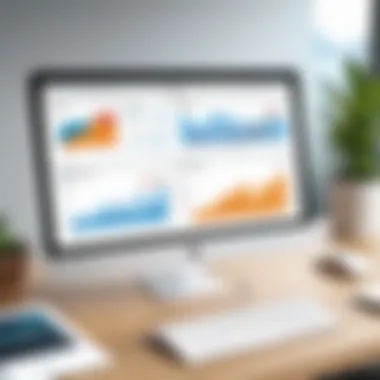
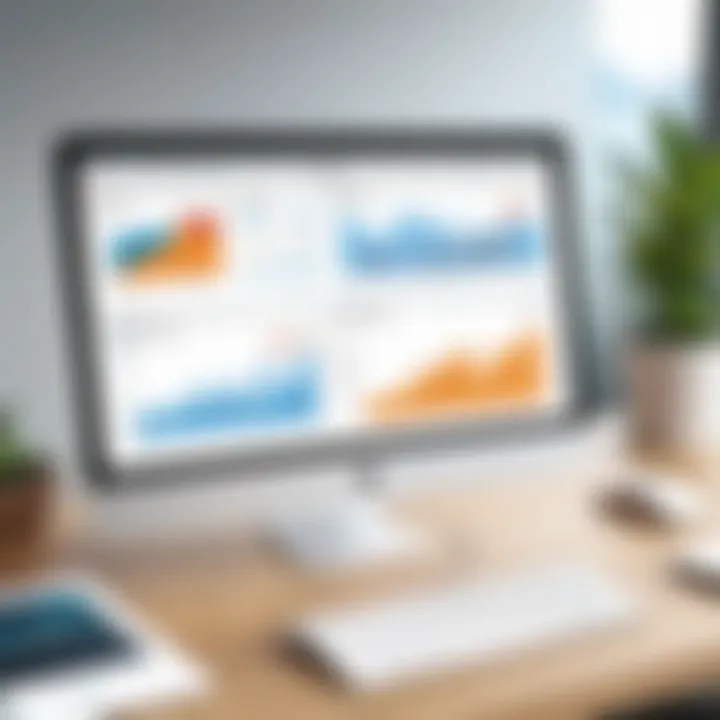
Intro
Quicken Desktop for Mac is a tool designed to help users manage their personal finances effectively. It offers features that cater to various financial activities from budgeting to investments. As financial management becomes increasingly crucial for both individuals and businesses, understanding such tools is important.
In the coming sections, we will delve into several key aspects of Quicken Desktop for Mac, starting with an overview of the software category. This will include the definition and importance of financial management software, its key characteristics, and a comparative analysis with other tools in the market.
Knowing what Quicken offers compared to other options can aid decision-makers in making informed choices regarding software investments.
Software Category Overview
Definition and Importance
Financial management software refers to applications that assist users in organizing, planning, and controlling their financial resources. This software is crucial as it helps in tracking expenses, preparing budgets, and managing investments. In today’s fast-paced world, the ability to maintain financial health is not just necessary but fundamental.
Key Characteristics
Quicken Desktop for Mac has several features that define its capabilities;
- User-friendly interface: Designed with ease of use in mind, it allows users to navigate through functions smoothly.
- Budgeting tools: Users can set budgets, track spending, and receive notifications for overspending.
- Investment tracking: Keeps tabs on stock performance and overall portfolio balance.
- Reporting and analysis: Generates reports that help users understand their financial habits.
With these characteristics, Quicken serves both casual users and serious investors, offering tailored solutions based on individual needs.
Comparative Analysis of Top Software Options
Feature Comparison
When examining financial software, it is essential to compare various features. Here’s how Quicken Desktop for Mac stacks up against other options like Mint and Personal Capital:
- Data Syncing: Quicken offers seamless syncing across devices, whereas Mint may lag in updates.
- Customization: Quicken provides more customizable features compared to the relatively standard offerings of Personal Capital.
- Customer Support: Quicken has robust customer service options, which is often highlighted positively versus competitors.
Pricing Models
Understanding the pricing model helps in assessing the value offered. Quicken Desktop for Mac typically operates on a subscription basis, where users pay annually for continued access and updates. In contrast, tools like Mint offer a free version supported by ads, while Personal Capital primarily targets users with a wealth management model, leading them to charge fees for premium services.
Choosing the right tool depends not just on features but also on how these tools align with user preferences in terms of budget and functionality.
Preamble to Quicken Desktop for Mac
Quicken Desktop for Mac serves as a financial management tool that plays a pivotal role in personal and business finance. Understanding this software is essential for anyone seeking to enhance their financial management capabilities. This section will shed light on the functionality and relevance of Quicken for Mac, providing insights into its core offerings and potential advantages.
What is Quicken Desktop for Mac?
Quicken Desktop for Mac is a versatile software designed primarily for tracking personal finances and investments. Essentially, it allows users to consolidate financial information in one accessible location, promoting a more organized approach to budgeting and investment management. The software caters specifically to MacOS users, ensuring compatibility and a smooth user experience within Apple's ecosystem.
Key functionalities include:
- Budgeting tools, allowing detailed management of income and expenses.
- Investment tracking, letting users monitor portfolio performance and asset allocation.
- Financial reporting, providing insights through various customizable reports.
These features empower users to maintain a comprehensive view of their financial health, whether for personal use or business applications.
Target Audience and Use Cases
The target audience for Quicken Desktop for Mac extends across various sectors. It includes individuals looking to manage household finances, entrepreneurs needing to oversee business finances, and IT professionals seeking reliable financial software solutions. Each of these groups benefits from the tailored functionalities that Quicken offers.
- Individuals and Families: Users can effortlessly track daily expenditures and plan budgets, enabling responsible financial habits.
- Small Businesses: Entrepreneurs can utilize Quicken to monitor cash flow, manage receipts, and assess overall business performance.
- Investors: Individuals interested in investment can leverage Quicken's tools to better understand their portfolios, including stocks and mutual funds.
In summary, Quicken Desktop for Mac is a flexible tool that accommodates the unique needs of its diverse users. A clear understanding of its capabilities enables informed decisions about integrating this software effectively into financial routines.
Installation Process
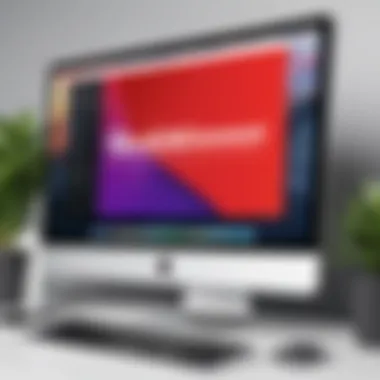
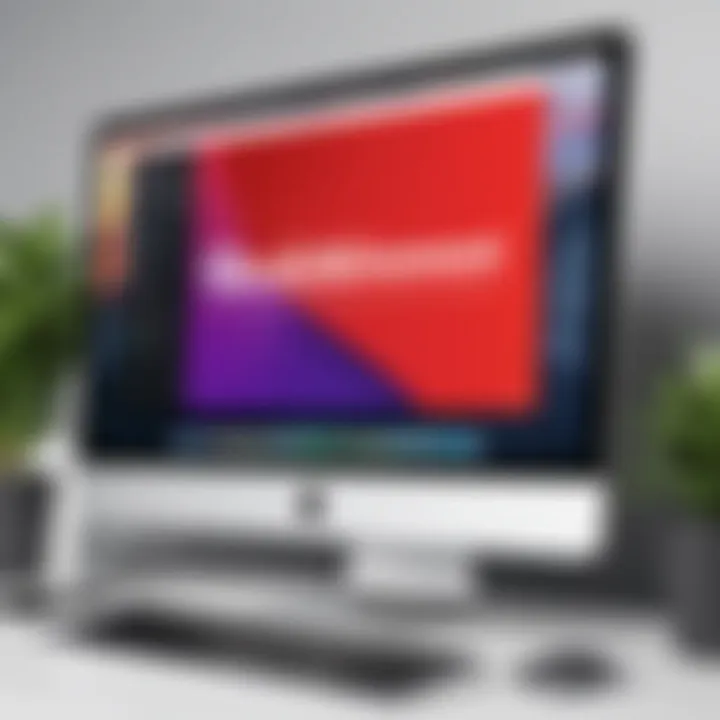
The installation process is a crucial element in effectively utilizing Quicken Desktop for Mac. Many users often overlook this step, but it lays the foundation for a smooth financial management experience. A proper installation ensures that the software runs optimally, leverages the full range of features, and integrates seamlessly with various financial institutions. Additionally, understanding this process can save time and prevent common pitfalls that may arise during setup.
System Requirements
Before proceeding with the installation, it is essential to verify that your Mac meets the necessary system requirements for Quicken Desktop. The software demands specific hardware and software specifications to function efficiently. Here are the primary requirements:
- Operating System: macOS Catalina (10.15) or later versions are typically needed.
- Processor: An Intel processor or Apple silicon with Rosetta 2 support to ensure compatibility with the software.
- Memory: At least 4 GB of RAM, though 8 GB or more is recommended for better performance.
- Disk Space: A minimum of 1 GB of available disk space for installation, but more is preferable, especially as data grows over time.
- Internet Connection: An active internet connection is required for updating software and syncing with financial accounts.
Ensuring your Mac meets these specifications reduces the likelihood of encountering issues during installation and usage.
Step-by-Step Installation Guide
Getting Quicken Desktop up and running is straightforward, provided you follow the detailed steps outlined below:
- Purchase Quicken Desktop: Before installation, obtain a valid subscription from the official Quicken website. It is advisable to select a plan that meets your specific financial management needs.
- Download the Installer: After purchase, a download link will be provided. Click on the link to download the installation file to your Mac.
- Locate the Installer: Navigate to your Downloads folder or the location where the installer was saved. The file is typically named 'QuickenInstaller.dmg'.
- Open the Installer: Double-click the .dmg file to mount the installer. A new window will open, displaying the Quicken icon and the Applications folder.
- Install Quicken: Drag the Quicken icon into the Applications folder. This step copies Quicken to your Applications, making it accessible.
- Launch Quicken: Open the Applications folder, locate Quicken, and double-click to run the program. If prompted, allow it to access your drive.
- Activate Your Subscription: Upon first opening the software, you will be prompted to sign in with your Quicken account credentials. Enter your information to activate your subscription.
- Follow Setup Instructions: After activation, follow the initial setup process, which includes configuring accounts, preferences, and importing any existing financial data if applicable.
By following these steps, users can ensure a successful installation of Quicken Desktop for Mac, enabling them to commence their journey in streamlined financial management.
Installing software may seem mundane, but proper installation plays a significant role in maximizing user experience and software functionality.
Features of Quicken Desktop for Mac
Understanding the features of Quicken Desktop for Mac is central to evaluating its effectiveness as a financial management tool. With a plethora of offerings designed for comprehensive financial oversight, Quicken caters primarily to business owners, IT professionals, and decision-makers. These features not only enhance usability but also contribute to improved financial health and robust reporting capabilities.
Financial Tracking and Reporting
The financial tracking capabilities provided by Quicken Desktop for Mac allow users to monitor their income and expenses effectively. This feature is vital in creating a clear picture of one’s financial situation. Users can categorize transactions and views report summaries over selected periods. The insights provided assist in identifying spending patterns or discrepancies, facilitating better financial decisions. Moreover, Quicken allows the generation of custom reports that can visualize income sources alongside expenses. Advanced filtering options enhance the analysis, providing more detailed insights, which are essential for strategic financial planning.
Budgeting Tools
Quicken offers powerful budgeting tools that help users to plan and control their finances more efficiently. Creating a budget using this software can be done by simply entering income and expenses, which helps users set realistic financial goals. Users benefit from features like goal tracking and spending alerts that notify them when they approach budget limits. This accountability can lead to healthier financial habits over time. Furthermore, visual representations of budget progress make it easier for users to assess their financial health at a glance, reducing the chance of falling into debt.
Investment Management
The investment management tools of Quicken Desktop for Mac provide users with a platform to manage their assets effectively. Users can track their portfolio performance, evaluate capital gains and losses, and even monitor various investment accounts across multiple institutions. This feature is particularly beneficial for individuals looking to maximize their investments. The ability to generate performance reports alongside real-time market data enables users to make informed decisions about buying or selling assets. Furthermore, detailed tracking enhances the understanding of investment strategies, making it easier to achieve long-term financial goals.
In summary, the features of Quicken Desktop for Mac serve as essential resources for anyone serious about managing their finances. The software’s breadth allows for thorough tracking, effective budgeting, and strategic investments. By leveraging these features, users can work towards better financial outcomes, guided by comprehensive data and actionable insights.
User Interface and Experience
The user interface (UI) and overall experience of a software application play a pivotal role in determining how effectively users can engage with it. In the case of Quicken Desktop for Mac, the UI is designed with functionality in mind, ensuring that users are not only able to navigate the software but also derive maximum benefit from its diverse features. Good design simplifies the complexity of financial management, allowing users to focus on their financial goals rather than struggling with the interface itself.
Navigation and Usability
Effective navigation is crucial for the usability of Quicken Desktop for Mac. Users, particularly those who may not be tech-savvy, should find it easy to access critical functionalities without unnecessary clicks or confusion. The software offers a logically organized menu system, which allows users to access various financial tools and reports with minimal effort.
Additionally, the dashboard acts as a central hub, displaying essential financial summaries and quick access points to specific sections. This promotes an efficient workflow. Users benefit from the software's intuitive layout which reduces the learning curve, enhancing their overall experience.
Key Points on Navigation and Usability:
- Logical Menu Structure: Helps users find what they need quickly.
- Dashboard Overview: Provides immediate insight into financial status.
- Simplified Access to Tools: Reduces the time spent searching for functionalities.
While a well-designed UI does not replace the need for good features, it ensures that users can maximize their engagement with the tools available.
Customization Options
Customization is another significant aspect of the user experience in Quicken Desktop for Mac. The ability for users to personalize their workspace can enhance productivity and make the software feel more intuitive. This personal touch is important for users who manage varied financial portfolios.
Quicken allows for various customization settings which include:
- Dashboard Layouts: Users can rearrange data displays, prioritizing information that is most relevant to their financial goals.
- Color Themes: Some users may prefer darker themes for readability, especially during extended use.
- Report Formats: The ability to customize reports enables users to focus on specific financial insights, which can be particularly beneficial during tax season or budget reviews.


These options not only improve efficiency but also empower users by tailoring the software to fit their specific needs.
In summary, the user interface and experience of Quicken Desktop for Mac are integral to its overall effectiveness as a financial management tool. A well-structured navigation system combined with robust customization features greatly enhances usability, thus attracting business owners, IT professionals, and entrepreneurs who seek reliability in financial software.
Quicken for Mac Integrations
Integrations play a crucial role in the functionality of software like Quicken Desktop for Mac. They enhance the user experience by creating an interconnected ecosystem that allows seamless data flow between various platforms. This capability is especially important for businesses and individuals who rely on diverse financial tools. By connecting Quicken with banks, financial institutions, and third-party applications, users can manage their finances more efficiently while decreasing the time spent on manual entries.
Bank and Financial Institutions
Integrating with banks and financial institutions provides Quicken users with up-to-date transaction data. This capability allows for real-time monitoring of expenses and income, enabling users to make more informed financial decisions. Many banks now offer direct connections to Quicken. This feature means users can link their bank accounts, credit card accounts, and investment accounts directly to the software, ensuring that financial records are accurate and synchronized.
- Automatic Updates: With direct bank integration, users receive automatic updates on transactions. This reduces errors that can occur with manual data entry.
- Categorization: Quicken automatically categorizes transactions based on established rules, allowing users to see their spending habits at a glance.
- Security: Most integrations maintain high-security standards, which can offer peace of mind as sensitive financial data is transmitted securely.
Moreover, users can set up alerts to be notified of unusual transactions, which is essential for fraud detection. However, it is important to choose institutions that offer reliable integrations for optimal performance.
Third-Party Applications
Third-party applications extend the functionality of Quicken, addressing specific needs that are not covered by the software alone. These integrations facilitate data sharing and can enhance productivity in financial tasks. Users can connect applications such as PayPal, Square, or investment platforms directly to Quicken, providing a more holistic overview of their financial picture.
- Expense Management: For entrepreneurs, integrating expense management tools can streamline expense reporting and reimbursement processes.
- Portfolio Analysis: For users heavily invested in stocks or mutual funds, integrating with financial data platforms can provide deeper insights into performance metrics.
- Automation: Many third-party apps offer automation features that minimize repetitive tasks, allowing users to focus their efforts on more strategic financial planning.
Pricing and Subscription Models
Understanding the pricing and subscription models for Quicken Desktop for Mac is essential for users aiming to make informed decisions about their financial management software. Selecting the right plan can significantly impact budgeting and financial oversight. Cost considerations are critical for businesses and IT professionals looking to optimize their investments in technology. Moreover, the value derived from each subscription tier often determines the software's utility in both personal and professional contexts.
Licensing Options
Quicken Desktop for Mac offers several licensing options designed to cater to diverse needs. These options typically come in the form of annual subscriptions, which can vary based on the features included. The primary tiers include:
- Starter Edition: This is often the most basic package. It includes essential budgeting tools and basic financial tracking.
- Deluxe Edition: This version includes more advanced features like investment tracking and customized reporting. It aims to serve users requiring a more comprehensive solution.
- Premier Edition: This higher tier offers all the features of Deluxe, plus additional tools for retirement planning and more extensive customer support.
While annual fees can seem steep upfront, they often encompass recurring updates, customer support, and integration capabilities. Therefore, choosing the right licensing option may help users leverage these attributes effectively in their workflow.
Value for Money Analysis
When considering Quicken Desktop for Mac, a careful value for money analysis is necessary. Users often weigh the software’s benefits against its cost. Consider the following aspects:
- Feature Necessity: Depending on whether one needs basic tracking or comprehensive financial oversight, the corresponding tier can offer either affordability or advanced functionality.
- Comparison with Alternatives: Users may find lower-cost options like Mint or YNAB, but these may lack certain features specific to Quicken, such as in-depth investment capabilities. Thus, it’s crucial to value what's included in each package versus alternatives.
- Potential Savings: Quicken can simplify management, which might lead to improved financial decisions. Users should evaluate potential savings from better budgeting and expense tracking.
Quicken’s pricing model fosters a balance between the range of services provided and the expected return on investment. Being mindful of these points can assist in making an educated choice, aligning with specific financial goals.
User Feedback and Reviews
User feedback and reviews are crucial components in evaluating any software application, including Quicken Desktop for Mac. They provide users, especially business owners and IT professionals, with insights grounded in real-world experiences. Understanding how other users perceive the software can help potential adopters make informed decisions based on practical outcomes rather than marketing claims.
Moreover, analyzing user feedback allows for the identification of patterns that could indicate strengths or weaknesses in the application. This not only assists in selecting the right software but also allows existing users to understand and perhaps mitigate any potential issues before they arise. A well-rounded assessment of user experiences can illuminate the software’s performance, reliability, and usability.
Positive Aspects
Users generally appreciate Quicken Desktop for Mac for several key reasons:
- User-friendly Interface: Many find the interface intuitive and easy to navigate, which is beneficial for users who may not be tech-savvy.
- Comprehensive Features: Users often highlight the extensive set of features, including budgeting tools, investment tracking, and various reporting options, as a major advantage. These tools help users manage finances effectively.
- Reliable Customer Support: Feedback commonly mentions the reliable customer support offered by Intuit. This can be vital for businesses that depend on prompt issue resolution.
- Integration Capabilities: A lot of users value the seamless integration with banks and other financial institutions, leading to a more streamlined financial management experience.
Given these aspects, it is apparent why many users feel positively about their investments in Quicken Desktop for Mac.
Common Issues
Despite the positive feedback, several issues are frequently reported by users:

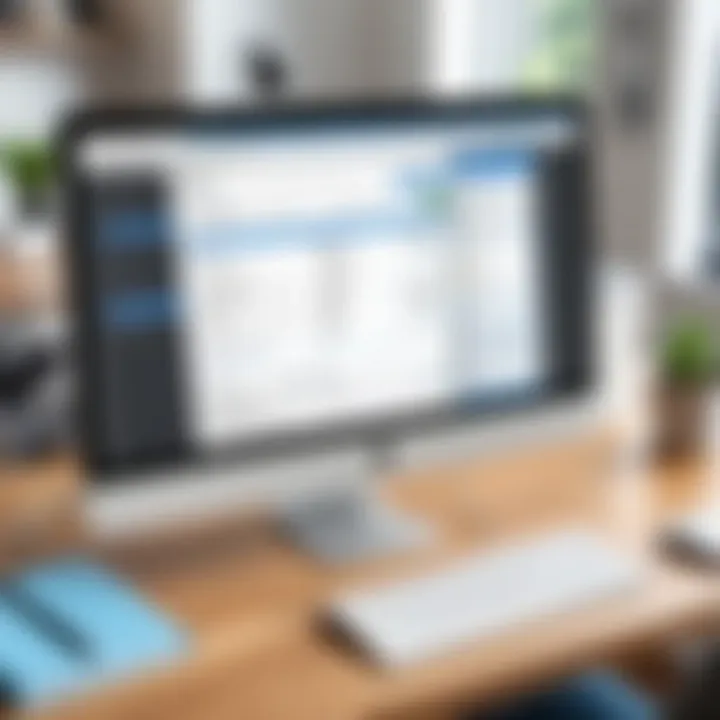
- Syncing Problems: Some users encounter difficulties when trying to sync their data with financial institutions. This can lead to delays or discrepancies in information.
- Learning Curve: While the interface is user-friendly, some users note a learning curve associated with fully utilizing all available features, particularly for new users.
- Performance Issues: A few users report performance lags, especially when handling large data files or running complex reports.
- Cost Concerns: Some feedback reflects dissatisfaction with ongoing subscription fees, leading users to question the overall value for money of the software.
Addressing these common issues is critical for new users to manage their expectations and to enhance their overall experience with Quicken Desktop for Mac. Understanding these concerns can lead to more informed usage strategies that minimize frustrations.
Comparative Analysis with Other Software
In the sphere of financial management tools, making an informed choice is paramount. Many software options exist, each with unique features and functionalities. A comparative analysis is crucial for users seeking to understand how Quicken Desktop for Mac stacks up against its competitors. The benefits of such an analysis include pinpointing strengths and weaknesses, understanding user preferences, and tailoring the right financial solution for individual needs. This section will juxtapose Quicken with two notable competitors, Mint and YNAB, to unravel their respective offerings and niche advantages.
Quicken vs. Mint
Quicken Desktop for Mac offers a comprehensive suite for managing personal finances, while Mint stands out for its simplicity and accessibility. Here are some ditaled comparisons:
- User Interface:
Quicken has a more complex interface, suitable for advanced users who need detailed reports. Mint’s interface is user-friendly and navigates easily for beginners. - Functionality:
Quicken excels in budgeting, investment tracking, and detailed financial reporting. Mint primarily offers budgeting tools, which can be sufficient for basic users, but lacks the depth found in Quicken. - Platform Options:
Quicken is a desktop-based application, while Mint operates online and is accessible via mobile. This means users of Mint can quickly access their data wherever they are, but Quicken’s offline capabilities might appeal to users concerned about data security. - Pricing:
Mint is free, making it an attractive option for many. However, Quicken requires a subscription, which may deter budget-conscious users. In contrast, Quicken's robust features might justify its cost for those needing thorough financial oversight.
"Understanding the nuances of software options is key to effective financial management. Users must align their choice with their specific financial goals."
Overall, users seeking in-depth analysis and tools may lean towards Quicken, while casual users may find Mint suitable for their basic needs.
Quicken vs. YNAB
When comparing Quicken to You Need A Budget (YNAB), notable distinctions in philosophy and functionality arise. YNAB focuses on proactive budgeting and mindful spending, fundamentally different from Quicken’s traditional financial management approach.
- Budgeting Philosophy:
YNAB educates users to prioritize their spending by allocating every dollar a job. Quicken allows for budgeting but with a heavier emphasis on overall financial reporting. - User Experience:
YNAB’s interface encourages engagement and provides tools to help users rethink their financial habits. Quicken, while functional, may not offer the same level of user-driven financial education. - Learning Curve:
New users often find YNAB easier to understand due to its unique budgeting methodology. Quicken's range of features may intimidate novice users, which can lead to a steeper learning curve. - Integration Options:
Both platforms offer integrations with various financial institutions, but YNAB's approach generally emphasizes real-time updates and minimal latency in financial tracking. Quicken, on the other hand, requires occasional manual updates.
In brief, if the goal is to adopt a proactive budgeting strategy, YNAB could be a stronger choice. On the other hand, for those needing comprehensive financial management with extensive reporting capabilities, Quicken remains a powerhouse in the field.
Best Practices for Using Quicken
Using Quicken effectively can significantly improve financial management for businesses and individuals alike. Adopting best practices is crucial to maximizing the software's capabilities. These practices help users streamline their processes, enhance accuracy, and ultimately achieve better financial outcomes. Further, they assist users in avoiding common pitfalls that may arise during day-to-day usage. By understanding and implementing these practices, decision-makers, IT professionals, and entrepreneurs can ensure they are fully leveraging what Quicken has to offer.
Maximizing Software Efficiency
To maximize the efficiency of Quicken, users should first familiarize themselves with the software's core functionalities. Regularly updating the software is essential. This ensures that users take advantage of the latest features and improvements. Another important step is organizing data systematically. For instance, categorizing transactions and creating custom tags can facilitate easier searching and reporting. Users should utilize the budgeting tools effectively by setting realistic goals based on their spending habits. Incorporating recurring transactions can save time and maintain accuracy in tracking cash flows.
It is also advisable to create backup copies of financial data. This is a simple step that safeguards against loss due to hardware failure or accidental deletions. Regularly reviewing reports is beneficial too. This practice helps identify trends and ensures that budgets align with actual performance. Additionally, using features like automated downloads from banks can minimize errors that arise from manual entry. In essence, leveraging these features helps increase overall usage of Quicken while maintaining a clear view of financial realities.
Regular Maintenance Tips
Regular maintenance of Quicken is essential for peak performance and accuracy. Users should schedule periodic reviews of their financial data. This involves reconciling bank statements against transactions in Quicken to catch discrepancies promptly. Another beneficial practice is archiving older financial data. It keeps the database efficient and improves software performance. Keeping transactions organized is important. Regularly categorizing and reviewing transactions ensures clear insights into spending habits and helps to refine budgeting strategies.
Moreover, maintaining proper security is crucial. Users should update their passwords periodically and consider utilizing two-factor authentication if it is available.
"Regular maintenance fosters an organized and secure environment, essential to effective financial management in Quicken."
Lastly, educating oneself about new features through ongoing training resources can enhance user skills and adaptability to updates.
In summary, incorporating these best practices fosters a more effective way to utilize Quicken, leading to improved financial oversight and management.
Epilogue
The conclusion of this comprehensive guide is a crucial aspect, summarizing the significant elements discussed throughout the article. It provides an opportunity for readers to reflect on the insights gained about Quicken Desktop for Mac. This software stands as a vital tool for individuals and business owners seeking effective financial management solutions.
Understanding Quicken’s features and usability aspects enhances the capability of users to make informed decisions. By comprehensively exploring the installation process, user experience, and various integrations, it becomes clear that Quicken offers a robust platform catering to specific financial needs.
Final Thoughts on Quicken Desktop for Mac
Quicken Desktop for Mac presents itself as a solid investment for financial management. The features designed for tracking spending, budgeting, and investment management provide essential tools for users. For business owners and IT professionals, the ability to manage finances with precision becomes indispensable.
Moreover, the simplicity and efficiency of the user interface significantly enhance the overall user experience. Even non-technical users can navigate the software effectively. It is a blend of functionality and accessibility that sets Quicken apart in a crowded marketplace.
Looking Ahead: Updates and Future Developments
Future developments in Quicken Desktop for Mac are likely to focus on enhancing existing features and incorporating user feedback for improvements. As the financial landscape continues to evolve, software like Quicken must adapt to changing requirements. Updates may include better integration options with third-party applications or enhancements to data security measures.
Potential updates can also explore expanding automation features, providing users with more streamlined processes for managing their finances. Users should stay informed about these developments. Regular updates to the software ensure that users are leveraging the latest features and maintaining the highest level of financial management possible.
Staying updated with the latest Quicken developments ensures users maximize their financial management efficiency.







