In-Depth Look at Xodo PDF Editor: Features and Download
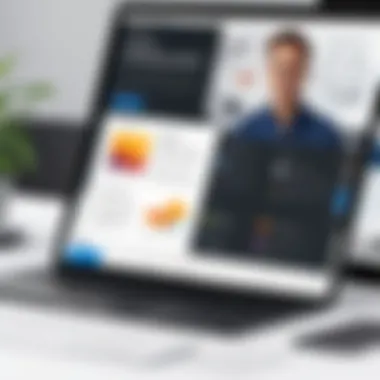
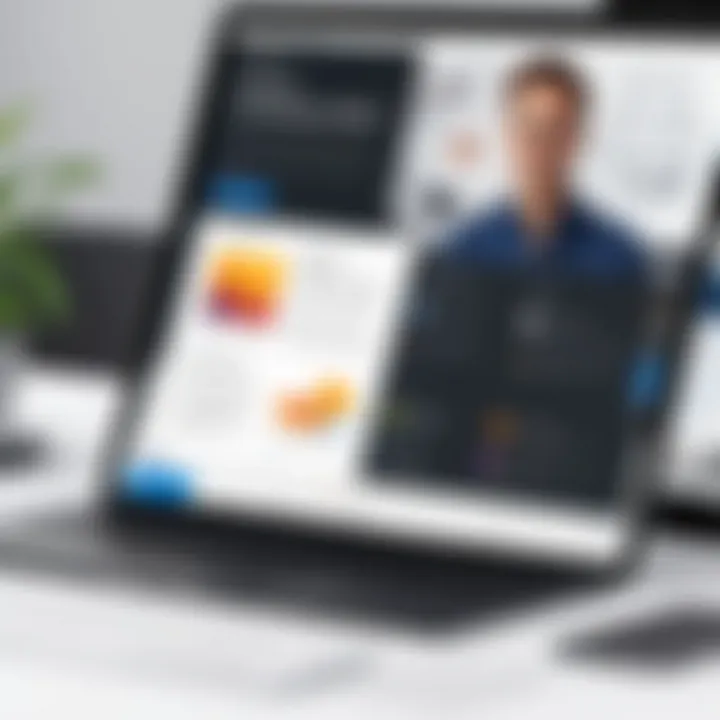
Intro
PDF editors have become essential tools for managing documentation in our increasingly digital world. Amid a vast array of software, Xodo PDF Editor stands out due to its robust features and user-friendly interface. This software caters to various needs, whether you're a business professional, a student, or someone who regularly handles PDFs. Given that many organizations are now operating remotely, the demand for efficient PDF editing solutions has surged.
Xodo’s versatility lies not only in its ability to edit text within PDFs but also in its capacity to annotate, comment, and share documents seamlessly. With a focus on facilitating collaboration and simplifying document management, Xodo offers an intriguing blend of functionality and ease of use. Throughout this article, we'll delve into the nitty-gritty aspects of Xodo, exploring its free download options, strong points, and shortcomings, along with tips for maximizing its potential.
Prelude to Xodo PDF Editor
In an age where digital documentation reigns supreme, the Xodo PDF Editor emerges as a noteworthy tool for both casual users and professionals alike. Handling PDF files can be a tricky business—whether it’s editing, annotating, or managing multiple documents. Therefore, understanding what Xodo offers becomes crucial for those who frequently deal with PDF files.
Xodo stands out for its intuitive design and set of features that simplify the often tedious task of working with PDF formats. Unlike other tools, it offers a seamless experience that combines powerful editing capabilities with user-friendly navigation. This is particularly beneficial for small business owners who might not have the time or resources to invest in complex software. Moreover, the availability of a free version makes it accessible for individuals or businesses on a budget.
The importance of exploring Xodo PDF Editor lies in its comprehensive approach to PDF management. Users can not only edit documents but also annotate, sign, and collaborate, making it an all-in-one solution. This article will delve into the specifics of Xodo's features, its advantages, and the overall user experience. As we unpack each element, it will become clear how Xodo meets the diverse needs of modern users, equipping them with the tools to manage their documentation more efficiently. Its cross-platform compatibility allows for flexibility, adapting easily to various workflows—whether on a desktop or mobile device.
In summary, understanding Xodo PDF Editor is more than just knowing how to download and install the software; it’s about leveraging its capabilities to enhance productivity and streamline various tasks associated with PDF files. As we move through this article, we aim to equip you with the knowledge needed to make the most of this powerful tool, shedding light on its unique attributes and functionalities.
Key Features of Xodo PDF Editor
The Xodo PDF Editor serves as a robust solution for both casual users and professionals seeking tools for document management. The modern user expects seamless functionality and work efficiency, and Xodo promises to deliver just that. Understanding its standout features provides insight into how this platform can meet varied needs—from simple editing tasks to comprehensive collaborative projects.
Document Editing Capabilities
One of the crown jewels of the Xodo PDF Editor is its powerful document editing capabilities. Users can modify text, adjust images, and even rearrange pages within the PDF file. This feature is particularly useful when someone needs to insert a new paragraph or fix a typo without commencing a lengthy revision process. Instead of keeping all changes in mind until a separate document is created, Xodo allows real-time modifications. The potential for precision is notable here; a user can click directly on the text and type to make immediate edits. It’s akin to taking a red pen to a printed document, but better,
- Text Editing: Easily change words, style, and size without affecting the original document outline. - Image Control: Add or adjust images, making every graphic cohesive within the document. - Page Management: Move, merge, or split pages with a simple drag-and-drop interface, enhancing the PDF's navigability significantly.
This level of control over the document ensures that users can refine their materials efficiently, keeping the focus on content quality.
Annotation Tools
Annotation tools in Xodo elevate the standard PDF editing experience. For those who often need to highlight sections, add notes, or draw diagrams, these tools are indispensable. Markup options are intuitive, making it simple for users to leave feedback or draw attention to significant points.
Some key features include:
- Highlighting Text: Illuminate vital passages for quick reference. - Sticky Notes: Jot down thoughts or insights beside the text, ensuring that no important detail remains overlooked. - Shape Tools: Draw circles, arrows, or other shapes directly on the document, effectively illustrating a point without bogging down the text.
The flexibility offered by these features cannot be understated. One can engage in detailed discussions on a shared document without the need for additional software, streamlining the collaboration process.
Collaboration Features
Considering the rise of remote work, the collaboration features offered by Xodo make it a significant player in the PDF editing realm. The ability to share documents and collaborate in real time is not just a convenience; it's a necessity. Multiple users can work on the same document, leave comments, and track changes concurrently, creating a dynamic editing environment.
Key collaboration aspects include:
- Real-Time Editing: For teams spread out across different locations, this feature allows instant updates—no waiting around for the next version. - Comments and Feedback: Team members can leave notes on the document, visible to all parties involved, facilitating constructive discussions. - Sharing: Link sharing options allow instant dissemination of documents without the hassle of emailing attachments.
Having such capabilities ensures that teams can foster creativity and innovation without losing momentum. It's the modern approach to document workflows that many companies need today.
Cloud Integration
Integrating with cloud storage services is another feather in Xodo's cap. Many users rely on cloud systems such as Google Drive or Dropbox to store their documents safely. Xodo seamlessly connects with these platforms, allowing users to open, edit, and save files without any fuss.
This feature presents several advantages:
- Access from Anywhere: With cloud integration, users can edit their PDFs from any device, whether at home or on the go, without losing access to their files. - Easy Backups: Changes can be saved directly to cloud storage, minimizing the risk of losing work. - Version Control: Since files are updated automatically on the cloud, tracking changes becomes efficient, ensuring that the latest version at all times is just a click away.
Incorporating cloud functionality reflects a modern tool's necessity and speaks to Xodo's commitment to user convenience.
Using Xodo PDF Editor not only enhances document editing efficiency but also ensures a collaborative atmosphere that can adapt to any user’s needs.
In summation, the key features of Xodo PDF Editor prominently cater to a diverse user base. Each tool is thoughtfully designed to simplify processes, maintaining an intuitive interface while not compromising on power and flexibility. Whether it’s for individual editing or collaborative projects, Xodo stands out in a crowded field of PDF editors.
Advantages of Using Xodo PDF Editor
Navigating the world of PDF editing software can seem like hiking through a dense forest without a map. Numerous options exist, but Xodo PDF Editor stands out for several compelling reasons. It’s crucial to highlight the advantages of using Xodo, not just for the sake of knowing the software, but to help users realize how it can meet their specific needs. This section delves into two primary advantages: its user-friendly interface and its cross-platform compatibility. Together, these features form a solid foundation for both seasoned professionals and casual users alike.
User-Friendly Interface
When it comes to software, the first impression often comes from the interface. Xodo PDF Editor makes a strong case here. The design is clean and intuitive, making navigation as easy as pie. Users can immediately find the tools they need without feeling like they’re on a wild goose chase.
The controls, laid out in a straightforward manner, allow for quick access to editing tools, annotations, and other essential features. It’s as if the developers thought, "Let’s make this as enjoyable as flipping through the pages of a favorite book." With a simple drag-and-drop feature, uploading documents feels seamless; some users report completing tasks with a couple of clicks.
Key Points About the User-Friendly Interface:
- Simple Navigation: Users can move through menus and features fluidly.
- Responsive Design: The interface adapts well to different devices, retaining user experience across platforms.
- Accessible Tools: Features are grouped logically, reducing the learning curve for new users.
"An interface should be like a good friend—supportive, straightforward, and always there when you need it."
Cross-Platform Compatibility
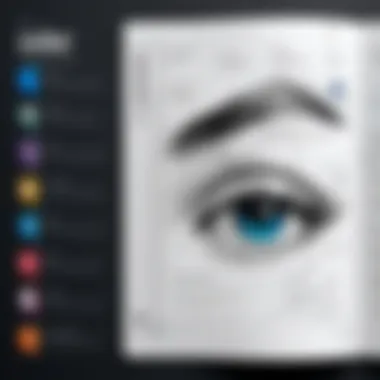
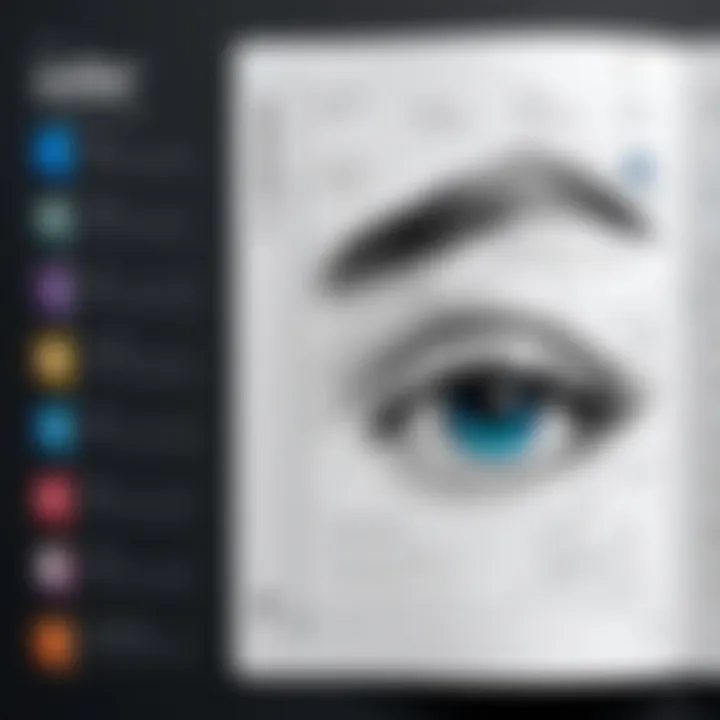
Today’s workforce is increasingly mobile, operating across a range of devices from desktops to smartphones. Xodo PDF Editor embraces this reality, offering cross-platform compatibility that allows users to work seamlessly whether they’re in the office or on the go. Whether you’re using Windows, macOS, or Android, Xodo plays nice with almost every major operating system.
This kind of compatibility means you won’t be stuck on one device. Got a document you started on your laptop? Finish it on your tablet while sitting at a cafe—no need to worry about transferring files or finding specific versions. Just log in, and you’re good to go.
Highlights of Cross-Platform Compatibility:
- Consistent User Experience: Regardless of the device, the feel of the application remains the same.
- Accessibility: Users can work from anywhere with an internet connection, making it ideal for remote work.
- Integrated Cloud Features: Sync across devices ensures you always have the latest version of your document at hand.
How to Download Xodo PDF Editor Free
Understanding how to download Xodo PDF Editor is a necessary part of utilizing this tool effectively. Given its powerful features for PDF editing, annotation, and management, getting the software onto your device is the first step towards maximizing your productivity. Whether you're working on a personal project, collaborating with a team, or managing business documents, knowing how to navigate the download process is crucial. Engaging with Xodo can streamline your workflow, and offering a free download option makes it accessible for everyone, regardless of their budget.
The significance of this section lies not just in the technical aspects, but in how it can empower users to take control of their PDF needs. The following subsections will provide users with a clearer path to accessing the software while emphasizing essential considerations and benefits.
System Requirements
Before diving into the download process, it’s vital to understand the system requirements. Xodo PDF Editor is widely recognized for its flexibility, but ensuring compatibility with your device enhances functionality and performance. Here’s a breakdown of what you generally need:
- Operating System: Windows 7 or later, macOS 10.12 or higher, and up-to-date versions of Android and iOS for mobile versions.
- Processor: A minimum of 1 GHz processor or equivalent.
- RAM: At least 2 GB of RAM, preferably 4 GB for smoother operation.
- Storage: Roughly 100 MB of free disk space for installation and updates.
- Internet Connection: Required for installation and to access some features, particularly when syncing with cloud services.
Being aware of these requirements helps to avoid potential roadblocks that could arise during installation. Always check for updates or specific requirements for your particular device before proceeding.
Step-by-Step Download Process
Downloading Xodo PDF Editor is a straightforward task, but ensuring that you follow each step correctly can save you from unnecessary frustration later on. Here’s a simple guide to help you through it:
- Visit the Official Website: Go to the Xodo PDF Editor website to ensure you’re downloading the genuine software.
- Select the Right Version: Based on your operating system, find and click on the appropriate version for your device—Windows, Mac, or mobile.
- Initiate the Download: Click the download button. Normally, a prompt will appear asking you to confirm or specifying the download location.
- Run the Installer: Once the file downloads, locate it in your downloads folder and double-click the file to initiate the installation process.
- Follow Installation Instructions: Follow the onscreen instructions to install Xodo. Choose your desired preferences and make sure to accept any required agreements.
- Complete Installation: After the installation, launch the program to start using Xodo PDF Editor. If prompted, you may need to register an account or sign in to access premium features, though the free version is robust enough for many uses.
"Always download software from the official site to avoid malware or outdated versions."
By navigating through this process with care, users can successfully enjoy the plethora of features Xodo offers without any hiccups. The user experience you’re looking for begins right here, with the right approach to downloading your PDF editing companion.
Installation of Xodo PDF Editor
Installing Xodo PDF Editor is a crucial step for anyone looking to leverage its capabilities for managing PDF documents. Understanding how to carry out the installation effectively ensures users can start utilizing all of its features without unnecessary delays. An uncomplicated installation process emphasizes user experience, facilitating accessibility for both novices and tech-savvy individuals. By focusing on the installation steps, readers can appreciate how straightforward it is to set up this powerful tool, enabling them to enhance their productivity in managing documents.
Installation on Desktop
Installing Xodo PDF Editor on a desktop can sometimes feel daunting, especially if one has had mixed experiences with software installations in the past. However, Xodo gets it right, simplifying the procedure.
- Download: Begin by navigating to the Xodo official website or a trusted software download platform to obtain the installer. Make sure to select the version suited for your operating system, typically Windows or Mac.
- Run the Installer: Once the download is complete, locate the file - usually found in your 'Downloads' folder. Double-clicking the installer file initiates the setup process.
- Follow Instructions: The installation wizard will guide you through the process. Read the prompts carefully, and if you're okay with the default settings, just hit 'Next.' It's wise to review any options regarding shortcuts and file associations to tailor the experience to your preference.
- Complete Installation: Click 'Install,' and let the application do its work. It's usually quite swift, so don't step away just yet—the whole process might just take a few minutes. Once done, you’ll get a confirmation screen stating that the installation was successful.
- Launch Xodo: Finally, launch the Xodo PDF Editor, and you'll be met with a clean interface—ready for all your PDF editing needs.
With these simple steps, your desktop will be equipped with a functional PDF editor, ready to tackle anything from annotations to document management.
Installation on Mobile Devices
Installing Xodo PDF Editor on mobile devices is quite similar to the desktop process but tailored for portability. The approach varies slightly depending on whether you're an Android or iOS user.
- For Android Users:
- For iOS Users:
- Open Google Play Store: Unlock your device and go to the Play Store.
- Search for Xodo: In the search bar, type "Xodo PDF Editor."
- Install: Once found, tap 'Install.' This begins downloading the app. Depending on your connection, this should be a quick process.
- Open the App: After installation, tap 'Open' or find the app icon in your app drawer or home screen.
- Access the App Store: Tap the App Store icon on your device.
- Search for Xodo: Enter "Xodo PDF Editor" in the search field.
- Download: Tap the 'Get' button and authorize the download.
- Launch the App: After it finishes downloading, simply tap 'Open' or locate the icon on your home screen.
Whichever mobile platform you prefer, Xodo ensures that your PDF editing capabilities are just a few taps away. The app allows you to manage your documents on the go, making it a fantastic choice for users who value flexibility and efficiency in a fast-paced environment.
User Experience and Feedback
User experience plays a pivotal role when it comes to software applications, especially for tools like Xodo PDF Editor. Understanding how users perceive and interact with this software not only sheds light on its strengths and weaknesses but also highlights areas for improvement. In this section, we'll dig into the experiences shared by individual users as well as insights provided by professionals in the field. This comprehensive perspective can aid potential users in gauging how well Xodo aligns with their needs.
Reviews from Individual Users
User reviews of Xodo PDF Editor tend to be a treasure trove of information, revealing real-world applicability and functionality of the software. Many individual users laud the intuitiveness of the interface. For instance, a review on Reddit noted, "I picked it up in minutes, and that’s coming from someone who can’t keep track of where my phone is half the time!" This kind of feedback indicates that the user onboarding process is smooth, making it accessible even for those who are not tech-savvy.
Moreover, the annotation tools receive high praises. Users mention how it allows for seamless highlighting and commenting, making collaboration for projects much easier. One user explained, "When working on group assignments, everyone could jump in and leave notes. It was like we were all in the same room!"
However, it's not all sunshine and rainbows. Some reviewers expressed concerns about performance when handling larger PDF files. One user shared, "When I tried to annotate a 100-page document, the lag was unbearable. I had to break it down into smaller chunks to get anything done." Such feedback is essential, as it helps developers recognize pain points and enhance user experience in future updates.
Overview from Professionals
When professionals in the IT sector evaluate Xodo PDF Editor, their insights often reflect a deeper understanding of software performance and utility. A common sentiment among experts is that Xodo holds its own against other PDF editing tools, particularly in terms of ease of use and collaboration features. A technology blogger stated, "Xodo might not have all the bells and whistles, but its streamlined functionality is why I recommend it to my clients."
Additionally, some industry reviews highlight the cross-platform compatibility of Xodo. Professionals appreciate that it works seamlessly across devices — whether accessing it on a laptop, tablet, or smartphone. This increase in accessibility caters to users with varying working styles.
On the flip side, professionals also discuss areas where Xodo could improve. A technical analyst remarked, "While Xodo is great for basic editing tasks, it lacks some advanced features found in other editors. It can be a dealbreaker for users needing powerful OCR capabilities or extensive file conversion options." Such critique emphasizes the need for Xodo to innovate and adapt to the evolving demands of users.
Comparison with Other PDF Editors
When considering a PDF editor, it's crucial to weigh various options. Xodo PDF Editor stands out in the crowd, but understanding its strengths and weaknesses in relation to other popular tools like Adobe Acrobat and Foxit PDF Editor helps users make informed decisions. Not only do these comparisons reveal unique features and capabilities, but they can also highlight specific use cases that may benefit from one software over another. Let’s dig into how Xodo measures up against these established competitors.
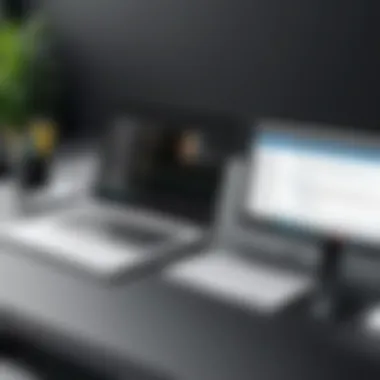
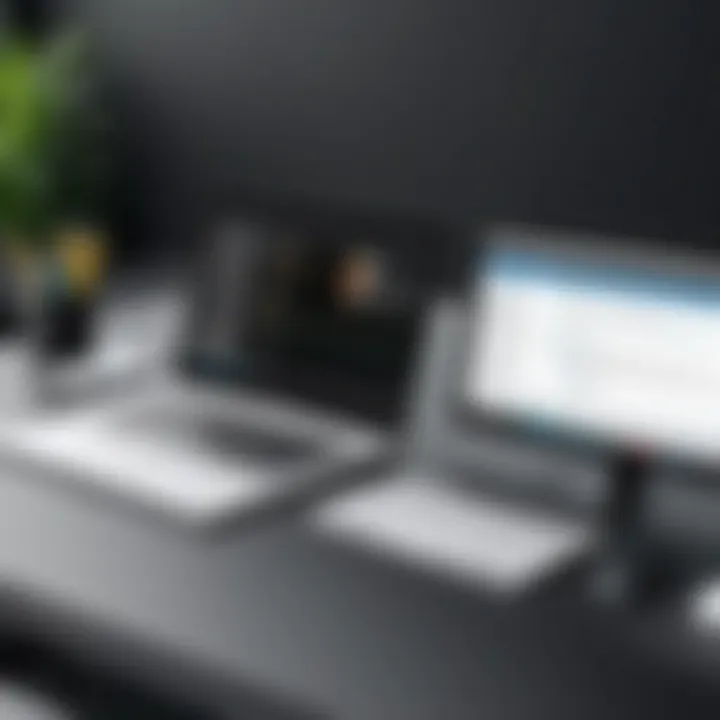
Xodo vs. Adobe Acrobat
Adobe Acrobat is often regarded as the gold standard for PDF editing, renowned for its comprehensive feature set. In contrast, Xodo offers a user-friendly, free approach that makes it appealing, especially for those who might be hesitant about Adobe’s subscription model.
- Pricing: Adobe Acrobat requires a paid subscription, while Xodo is completely free, allowing users to access essential features without any cost. This is significant for small businesses or freelancers working on a budget.
- Feature Comparison: Adobe Acrobat includes advanced features such as forms creation and extensive integration capabilities. Xodo, while robust, does have some limitations in this area. However, it does offer essential editing, annotating, and sharing options that cater to most everyday users.
- User Experience: Many users find Adobe's interface somewhat overwhelming due to its myriad features. Conversely, Xodo presents a cleaner, more intuitive design that allows users to dive right into their tasks.
- Collaboration: Both tools offer features for collaboration, yet Xodo shines with real-time collaboration, enabling multiple users to work on a document simultaneously. Adobe offers collaborative options too, but they often lack the immediacy and seamlessness found in Xodo.
"You shouldn't have to break the bank for effective and efficient PDF editing!"
Xodo vs. Foxit PDF Editor
Foxit PDF Editor is another formidable player in the PDF editing space, often highlighted for its speed and efficiency. Let's examine how it compares to Xodo.
- Pricing Model: Similar to Adobe Acrobat, Foxit follows a paid model. Xodo's free access stands out uniquely, making it an attractive option for users who want to avoid ongoing expenses.
- Performance: Foxit is widely praised for its speed, particularly when handling larger files. However, users have noted that Xodo performs admirably well for typical tasks, though it might lag slightly with larger documents.
- Feature Set: Foxit offers some advanced features like document security options and PDF form creation that Xodo doesn't provide. Nonetheless, Xodo’s editing and annotation capabilities cover essential functions that meet the needs of many users without additional frills.
- Compatibility and Integration: Both Xodo and Foxit support integration with cloud storage solutions. However, Xodo's real-time collaboration capabilities give it an edge for teams that work together remotely.
Comparing Xodo PDF Editor to other products like Adobe and Foxit reveals a blend of strengths that general users can appreciate. While it may not have all the high-end features, the free access, intuitive interface, and collaborative functionality position Xodo as a strong contender in the PDF editing market.
Maximizing Xodo PDF Editor Utility
When it comes to harnessing the full potential of Xodo PDF Editor, understanding its myriad offerings can make a significant difference in productivity and efficiency. This section dives deep into techniques and insights that can elevate your experience, maximizing the functions available at your fingertips. With the fast-paced world demanding accuracy and agility, knowing how to leverage the tools efficiently is essential for decision-makers, IT professionals, and entrepreneurs alike.
Advanced Editing Tips
To make the most of Xodo PDF Editor, one must be familiar with more than the basic editing functions. Here are several advanced tips that can transform your document handling into a seamless process:
- Utilize the 'Text Editor' Feature: Though it might seem simple, the text editor allows for precise modifications. You can change font size, color, and style, but don’t forget to play with spacing for clearer presentation.
- Layering with Images: When editing complex documents, layering images can enhance the clarity of the content. Instead of cramming all elements into one page, consider interleafing images with text to create a more engaging flow.
- Bookmarking Pages: If you frequently refer to specific sections in lengthy documents, bookmarking pages can save you a boatload of time when navigating. It’s like having a personal index at your disposal.
- Exporting Options: Make sure you’re well-versed in exporting your documents. The ability to convert PDFs to Word or even image files can be a godsend, especially when it comes to sharing or collaborating with others who may not have access to the same software.
"Mastering the tools available in Xodo means less time fumbling around and more time focusing on what truly matters—your content."
Efficient Annotation Techniques
Annotations are more than just comments; they’re a vital part of document interaction. Here’s how to make the most out of the annotation tools in Xodo:
- Color Coding Annotations: Use different colors for different types of feedback. For instance, red might signify critical errors, while blue could indicate suggestions. This creates a visual hierarchy that others can quickly grasp.
- Use Sticky Notes Strategically: Rather than cluttering up the margins, place sticky notes in strategic spots. This practice can keep your comments organized and within context for readers.
- Collaborative Annotations: Take advantage of the collaboration features. When multiple users annotate, ensure that changes are tracked so that you can revisit earlier comments if needed. This feature is crucial for keeping all contributors on the same page.
- Shortcut Key Familiarization: Learning keyboard shortcuts for common annotation tasks can boost efficiency. For example, if you commonly use the highlight function, knowing the shortcut can expedite the editing process significantly.
By implementing these advanced editing and annotation techniques, you will not only streamline your workflow but also enhance the overall quality of your document management in Xodo PDF Editor. This thoughtful approach allows you to leverage the platform effectively, ensuring that it serves your specific needs.
Potential Limitations of Xodo PDF Editor
In any software, it's crucial to consider the limitations, and Xodo PDF Editor is no different. Understanding these constraints is essential for users—both casual and professional alike—who depend on these tools for their PDF editing needs. Knowing what hurdles to expect can help you make informed choices and even prompt changes in workflows.
Performance Issues
When it comes to performance, Xodo PDF Editor shines in many areas but does have its drawbacks. Users sometimes report slower loading times, particularly with larger files. For instance, a significantly sized PDF can make the application lag, which can interrupt the editing process. While most typical documents open swiftly, those packed with images or extensive annotations may cause the app to stutter, leading to potential frustration.
Moreover, if your device has limited RAM or is an older model, you might find that performance dips further. Running Xodo alongside other intensive applications can exacerbate the problem. It's advisable to close unnecessary programs if you're working on a hefty PDF to improve overall responsiveness.
Feature Limitations
Xodo offers a robust suite of features, yet it isn’t without its limitations. For instance, while the annotation tools are commendable, some advanced users find them lacking compared to dedicated solutions like Adobe Acrobat. The range of shapes and stamps is rather basic, which could be a setback for professionals who require more specialized or customizable options for annotations.
Another drawback is the absence of certain advanced editing functions. Users looking to convert PDFs to different formats or expecting seamless export capabilities may find themselves hitting a wall. Xodo supports basic editing tasks, but for those who require comprehensive form handling or complex document manipulation, it may feel like something’s missing. In environments where precision and detail are paramount, this could influence the decision to stick with Xodo fully.
It’s always wise to keep software capabilities in mind when selecting the right tools for your projects, as your specific needs dictate what might be deemed a limitation.
Security and Privacy Concerns
In an era where we bank, shop, and share our lives online, the importance of security and privacy cannot be overstated. Data breaches and cyber threats are more prevalent than ever, turning our attention to how tools we use, such as Xodo PDF Editor, safeguard our sensitive information. Understanding the security measures in place and how these policies work is vital not just for individual users, but particularly for businesses handling confidential documents.
Security breaches can lead to severe consequences, from financial loss to irreversible damage to one’s reputation. In this context, PDF editors like Xodo must prioritize user security and offer robust methods to safeguard personal data. Plus, as entrepreneurs and professionals amplify their reliance on PDF documents for communication and project management, ensuring the safety of these files is fundamental.
Here, we delve into two key areas: the data protection measures that Xodo employs and the user privacy policies that shape its utilization.
Data Protection Measures
Xodo PDF Editor understands that users require assurance that their files are secure. They have a set of data protection measures designed to create a secure user environment.
- Encryption: All data exchanged between the user and Xodo’s servers is encrypted. This means that sensitive information remains shielded from prying eyes during transfer.
- Secure Connections: Xodo uses HTTPS for secure web communication, adding an additional layer of security for online functionalities, such as cloud storage access and document sharing.
- Regular Updates: To patch any vulnerabilities and enhance functionality, Xodo frequently updates its software, which is an important practice for maintaining security.
- User-Managed Permissions: In collaborative environments, users can manage who sees, edits, or comments on their documents. This capability helps keep unauthorized users at bay.
"Security is not just about protecting information; it’s also about building trust with users."
These measures demonstrate Xodo's commitment to keeping user data safe while ensuring smooth and efficient editing experiences.
User Privacy Policies
Equally significant are the user privacy policies that govern how Xodo collects, stores, and uses user data. A clear understanding of these policies aids users in making informed decisions about their engagement with the platform.
- Data Collection Transparency: Xodo outlines what types of information are collected from users. This includes data generated from app usage, user profiles, and feedback submissions. Users can distinguish between necessary data for functionality and optional data that may enhance their experience.
- Opt-in Options: Users have options regarding their participation in data collection initiatives. They aren’t just thrown into the fray without their consent, promoting a sense of control over their personal information.
- Deletion Policies: If the need arises, users can request the deletion of their data, which empowers them with more control over their digital footprint.
- Policy Updates: As regulations evolve, so do the privacy policies. Xodo is committed to informing users about significant changes, allowing them to assess their ongoing use of the software.
By taking these aspects into account, users can navigate Xodo PDF Editor while feeling assured regarding their data's integrity and privacy. A thorough understanding of the platform's security practices and privacy policies ultimately enhances user confidence in the tool.
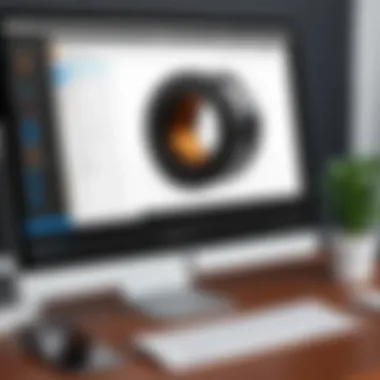
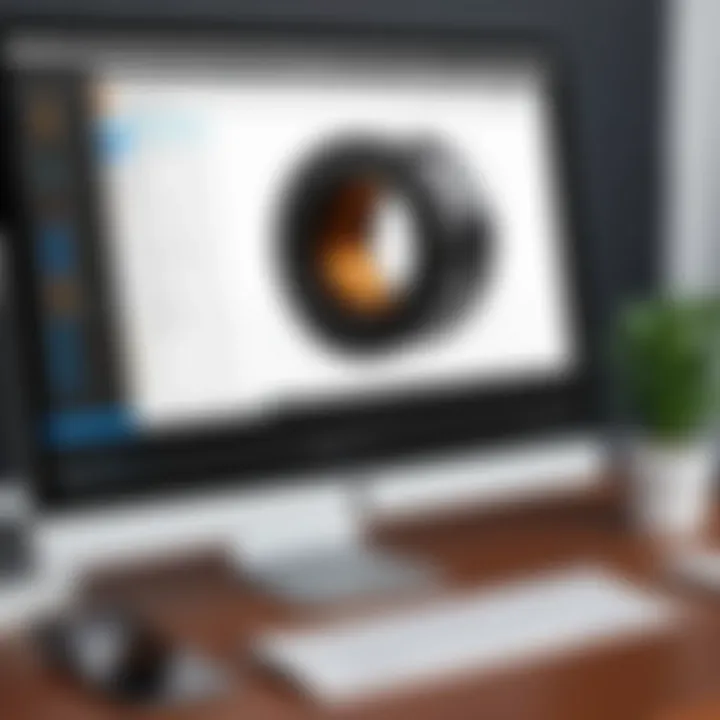
Common Issues and Troubleshooting
Navigating software can be a bit of a minefield, especially with applications like Xodo PDF Editor. Understanding common issues and troubleshooting methods is essential for users who want to make the most of this powerful tool. Whether you are a corporate manager, a freelance designer, or an IT professional, efficient PDF manipulation is vital. Trouble often arises during installation or functionality, which can hinder productivity. By addressing these concerns upfront, users can ensure they’re equipped to tackle any bumps along the way and maintain a seamless editing experience.
Installation Problems
Installation problems can crop up for numerous reasons. Often, it's simple oversight or compatibility issues that stall the setup process. Factors include:
- Device Compatibility: Not all versions of Xodo PDF Editor function well on every device. For instance, older operating systems may not support newer updates, leading to failed installations or software bugs.
- Insufficient Storage Space: Users sometimes forget that applications require ample storage. If your hard drive is packed to the brim, the installation may not complete successfully.
- Incomplete Downloads: If your download was interrupted or corrupted, the installation will not work. Always check the integrity of your downloaded file.
Troubleshooting these installation issues often involves:
- Checking compatibility requirements outlined on the official website.
- Ensuring there is enough storage space available on your device.
- Clearing temporary files that may interfere with the installation process.
Ultimately, taking a few moments to double-check these elements can save a lot of frustration down the line.
Functionality Issues
Functionality issues can arise when the software behaves unpredictably or does not perform as expected. Users often encounter:
- Lagging Performance: Sometimes, the application might slow down, affecting editing speed and responsiveness. This lag can stem from high resource consumption by the application or background processes.
- Editing Glitches: Users may find themselves unable to edit certain elements within PDFs, which may lead to confusion or hinder workflows. Sometimes, specific formats or security settings on a PDF restrict editing capabilities.
- Annotation Problems: There could be instances where annotations don’t save properly, or certain tools fail to work as intended.
To troubleshoot these functionality issues, consider:
- Closing other applications that consume significant memory.
- Checking if the PDF file has certain security restrictions preventing edits.
- Regularly updating the software to ensure you have the latest version, which often includes bug fixes and enhancements.
- Consulting the Xodo community forums or support for recurring issues.
Effective troubleshooting can keep workflows running smoothly and allow users to leverage all the features Xodo has to offer.
"Understanding common issues can empower users and enhance their overall experience with Xodo PDF Editor."
Future Updates and Enhancements
The landscape of technology is ever-evolving, with software tools constantly improving and adapting to meet the needs of users. This rings particularly true for applications like Xodo PDF Editor, which stays relevant through updates and new features. Discussing future updates and enhancements isn’t just about what’s next; it’s about understanding the growth potential and how it can impact the overall user experience. Being aware of what enhancements are on the horizon allows users to plan their usage more effectively and can greatly influence decision-making regarding their PDF editing tools.
Expected Features
As users constantly seek ways to improve their productivity, expected features in PDF tools like Xodo are of significant interest. Anticipated updates might include:
- Enhanced User Interface: Improvements in the visual design of the user interface could provide a more seamless experience. Simplifying navigation elements or introducing dark mode options are just a couple of strategies that can enhance user comfort, especially during extended periods of usage.
- Form Creation and Editing Tools: With a rise in document workflows conducted online, more robust tools for creating and editing forms would allow users to manage PDFs more effectively. This could include customizable form fields and better integration with cloud services.
- Advanced Annotation Features: Streamlining collaboration on documents often hinges on how annotations are integrated. Adding features like voice comments or better sorting mechanisms for existing notes can further streamline the collaboration process.
- Integrations with Other Platforms: Integration with widely used solutions like Microsoft Office or Google Workspace can be a game-changer. Such connections could facilitate ease of access and document sharing across familiar platforms, eliminating friction in workflow.
Incorporating these enhancements means Xodo PDF Editor not only remains a competitive tool but potentially becomes a market leader in the PDF editing space.
User Suggestions
The lifeblood of any software development comes from its community. User feedback offers a treasure trove of insight into what's working and what's not. For Xodo, harnessing user suggestions proves vital for tailoring future enhancements. Many users express interest in:
- Offline Viewing and Editing Options: Though cloud solutions have their merits, offline capabilities ensure accessibility even without internet connectivity.
- Customization Features: More personalization options could be welcomed; users might ask for the ability to adjust their workspace or choose color themes according to individual preferences.
- Meta Data Management Tools: Users lament the lack of advanced metadata managing tools. Better keyword tagging and organizing features would help in documentation efficiency, particularly for professionals handling numerous files.
- Robust Customer Support: A call for more comprehensive customer support channels, such as live chat or dedicated forums, demonstrates a desire for responsive help.
Listening to users does more than enhance the product. It fosters a community feeling while simultaneously creating trust in the brand’s willingness to adapt and evolve. It's this kind of responsive approach that ensures tools like Xodo remain valuable assets in a user's digital toolkit.
By keeping a pulse on user feedback, Xodo can continually morph into a tool that meets the ever-changing demands of its users.
The End
In wrapping up our exploration of Xodo PDF Editor, it’s critical to reflect on the significance of this tool in today’s digital landscape. Given the growing reliance on electronic document handling, understanding the full potential of Xodo cannot be overstated. This software stands out not merely for its free availability but also for its robust functionalities that cater to diverse user needs—from casual users to professionals.
The importance of Xodo lies in its multifunctionality. It acts as an editing suite, an annotation board, and a collaboration platform, all rolled into one. For a freelancer needing to revise contracts or a team member working on a report, the ability to manipulate PDFs effectively can save both time and hassle. In a world where information is often shared in this format, having an adept tool can significantly enhance productivity.
Moreover, Xodo’s compatibility across different platforms means that users are not tied to one specific device. Whether you're on a laptop, tablet, or mobile phone, the experience remains seamless. This aspect resonates with today's trend of hybrid work environments, where flexibility can determine efficiency in workflow.
However, considerations must be made regarding its limitations. While the software shines in many areas, users should also be aware of certain constraints in feature sets when juxtaposed with high-end counterparts. Familiarizing oneself with these aspects can empower users to make more educated decisions based on their specific needs.
"In the realm of digital document management, finding the right tool can make the difference between chaos and clarity."
Ultimately, this comprehensive analysis serves to arm potential users with knowledge about Xodo PDF Editor. Whether it’s for professional purposes, academic use, or personal projects, understanding what this application offers allows for more effective document handling strategies. This conclusive understanding is pivotal for making the right choices in tools that aid in productivity, collaboration, and the overall management of digital information.
Further Reading and Resources
In the journey of mastering any tool, including the Xodo PDF Editor, further reading and resources play a crucial role. Engaging with additional materials allows users to deepen their understanding, explore new ideas, and refine their skills. In this context, having well-curated resources can amplify the experience and efficiency of using Xodo, making it not just a tool but a versatile ally in document management.
When diving into related articles and tutorials, one can glean insights that might not be covered in the immediate user guides. These resources often address real user experiences and challenges that can be crucial for fine-tuning techniques or solving specific problems. It also paves the way for discovering advanced features you might not even realize the software offers. For instance:
- Learning from Peers: Users can find practical examples and feedback from real-world applications, helping one to see beyond the theoretical.
- Staying Updated: Technology evolves, and so do tools. Up-to-date articles can keep you informed about the latest functionalities and enhancements.
- Broadening Perspectives: By exploring various viewpoints, one can find unique approaches to using the tool effectively.
An essential note here is that while this article offers substantial information on Xodo, it cannot encompass all possible scenarios. Therefore, perusing curated resources is essential for a comprehensive grasp.
Related Articles
- Effective PDF Editing Techniques: Articles that delve into specifics of editing tools can help sharpen your capabilities within Xodo.
- Collaboration in PDF Editing: Understanding collaborative features through user experiences can enhance teamwork, especially if you frequently work with PDFs alongside colleagues.
- Comparative Analysis of Popular PDF Tools: Articles that lay out a side-by-side comparison of various PDF tools can help you decide if Xodo continues to meet your evolving needs.
- User Guides and Features Walkthroughs: These resources often illuminate underutilized features and provide step-by-step guides for complex tasks.
Useful Links and Tutorials
- Xodo’s Official Support Page: Direct link to Xodo’s comprehensive support section can provide quick solutions and tips specific to your queries.
- YouTube Tutorials: Video walkthroughs match visual learning with practice, ideal for grasping those complex features in an easy-to-digest format.
- Forums and Community Discussions (such as on Reddit): Engaging in discussions within user communities fosters collaborative learning and problem-solving while providing tips that others have found valuable.
- Github Repositories: For more tech-savvy users, exploring GitHub repositories may reveal user-created plugins or extensions that enhance Xodo’s functionality.
Utilizing these resources not only enriches your ability to work with Xodo but also builds confidence, ensuring you get the most out of this powerful PDF editing tool. The more you read and interact with other users' experiences, the trickier issues become easier to tackle, aligning with the saying, "A smooth sea never made a skilled sailor." The key is to navigate the waters of information wisely.







